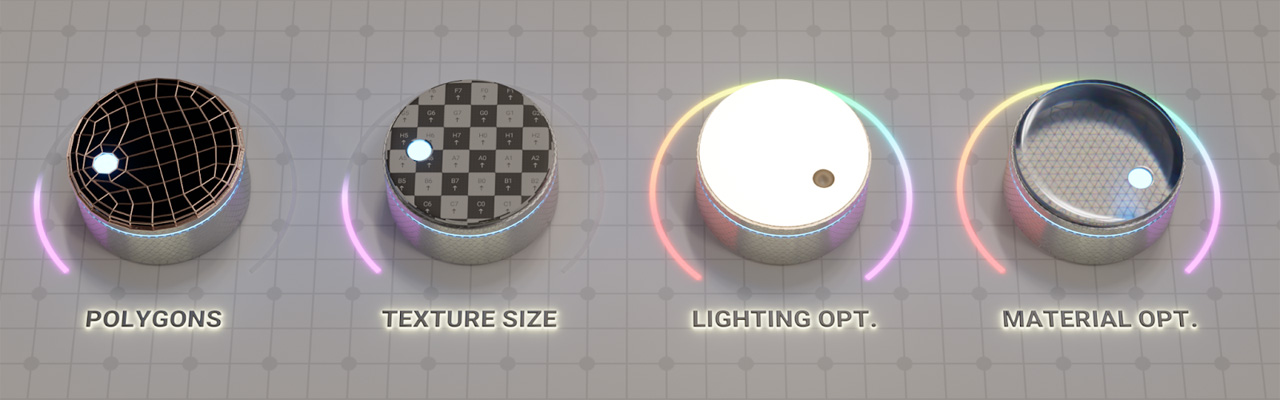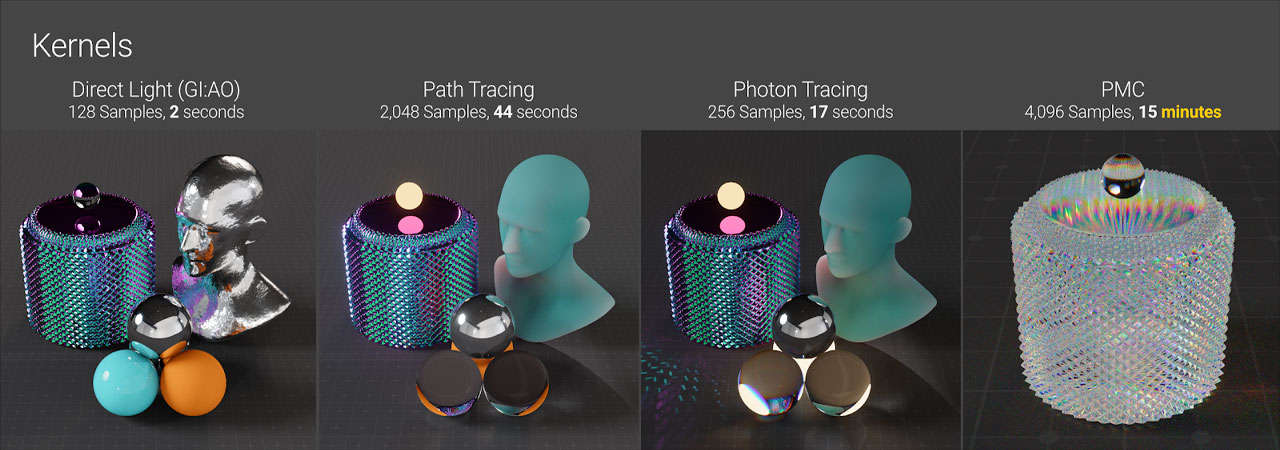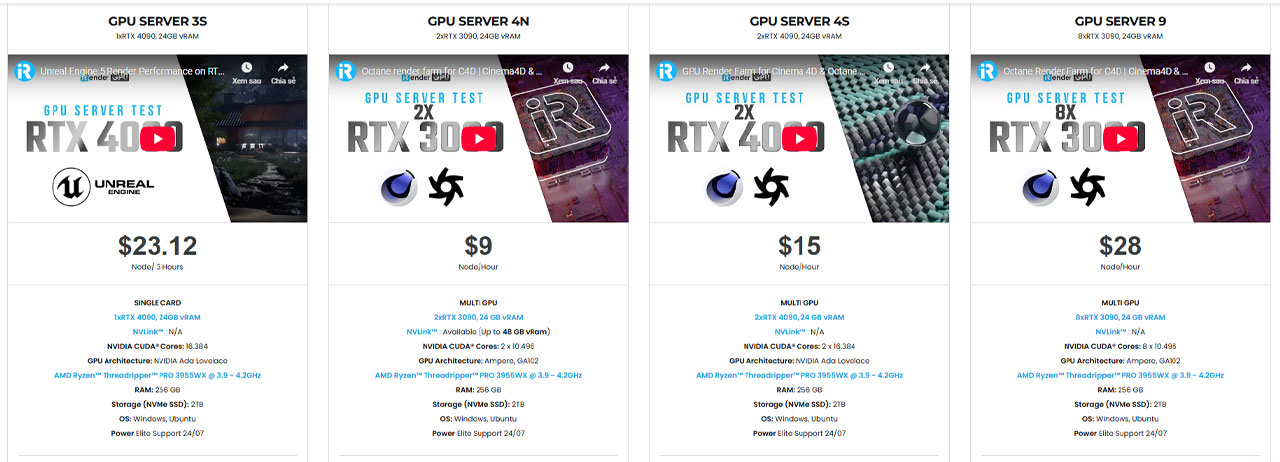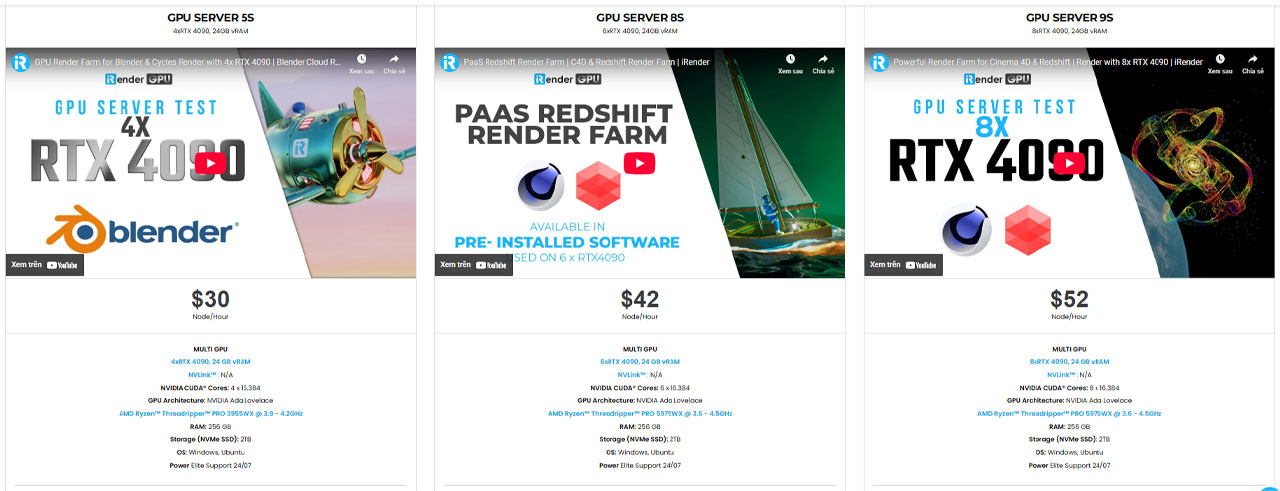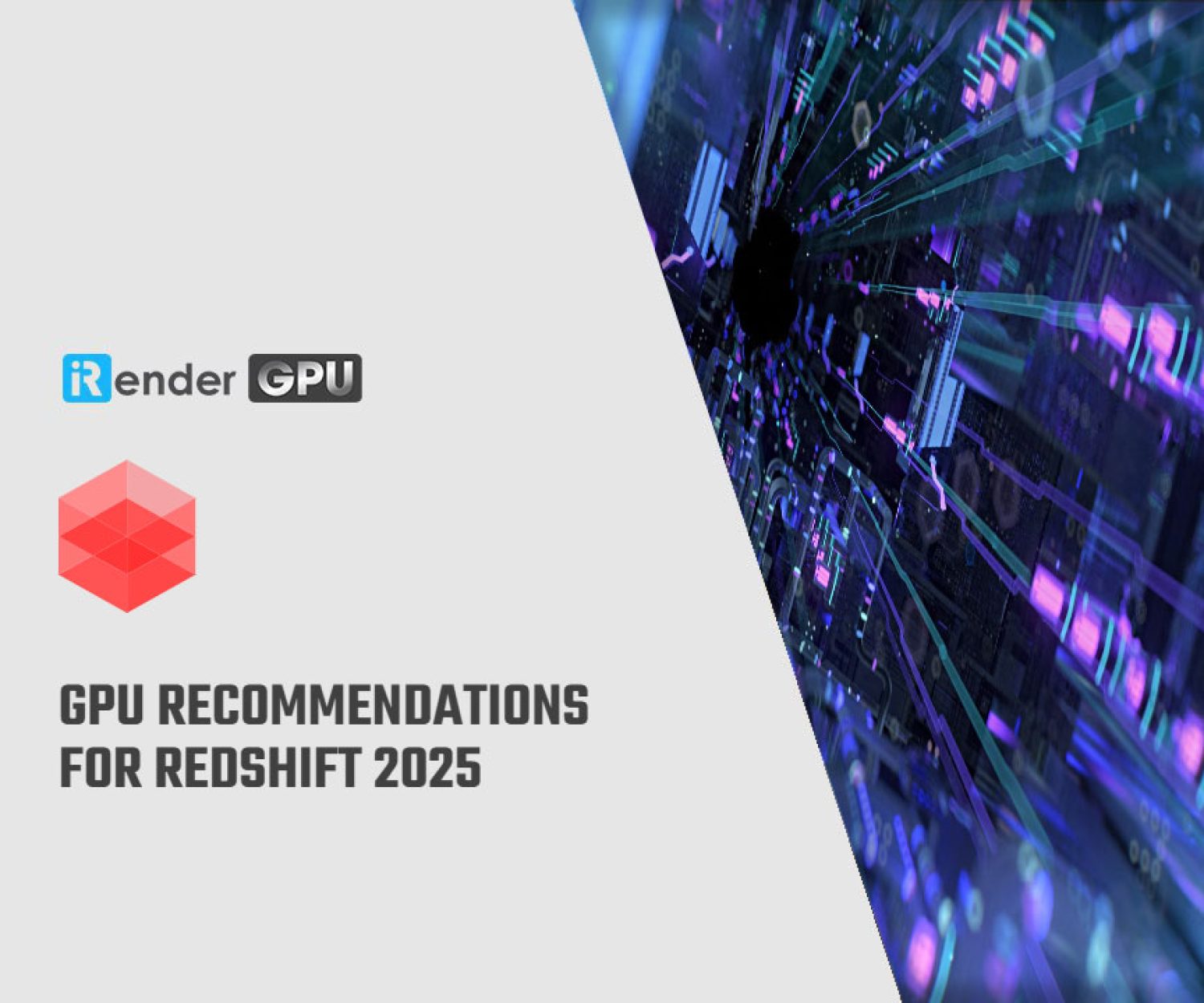Some Essential Tips for Working in Octane Smoothly
Octane Render has emerged as a leading choice for 3D artists and designers seeking high-quality, photorealistic renderings. Known for its real-time rendering capabilities, Octane leverages powerful GPU processing to deliver stunning visuals with remarkable speed. However, to truly harness the potential of this render engine, understanding its unique workflow and features is necessary. Whether you’re a seasoned professional or a newcomer to the world of 3D rendering, mastering Octane can elevate your projects significantly.
In this blog, iRender aims to provide essential tips and best practices for maximizing your efficiency and creativity while working in Octane. Let’s get started!
Manage scene complexity
Managing scene complexity in Octane Render is crucial for maintaining optimal performance and ensuring efficient rendering times. Here are some strategies to effectively manage scene complexity in Octane:
Use Proxy objects
Proxies are simplified representations of high-polygon models. When using proxies, Octane only loads and renders the simplified version until you need to see the details. Convert complex models into proxies in your 3D software (like Blender, 3ds Max, etc.) and link them in Octane. This drastically reduces memory usage and speeds up interactive rendering.
Use Instancing
Instancing allows you to reuse the same mesh multiple times in a scene without duplicating the geometry in memory. It is perfect for objects like trees, rocks, or any repeated element. This is particularly useful in outdoor scenes or populated interiors.
Optimize Geometry
One of the ways to optimize your scenes is to Reduce polygon counts. You should simplify your models where possible and use lower-polygon versions of objects (LODs) for distant or less important elements. Tools for decimation or retopologizing can help. Moreover, if you have multiple identical objects (like trees or rocks), use instancing rather than duplicating geometry. Instances share the same data, saving memory and increasing performance.
Optimize Lighting
In Octane Render, various light types such as Dome light, Area Light,Point Light, Spotlight are available to achieve different lighting effects and enhance the realism of your scenes. Choosing the right type of light in Octane Render is crucial for achieving the desired mood and realism in your 3D scenes. Each light type has unique properties and applications, so take the time to experiment with them to see how they can best fit your particular project needs. By effectively combining different light types, you can create complex and engaging lighting setups that enhance your visuals.
Furthermore, using high Dynamic Range Images (HDRIs) provide natural and ambient light to your scenes. They are often used in outdoor environments for realistic sky lighting, reflections, and soft shadows. When using HDRI, ensure it is properly mapped and adjusted for intensity.
Utilize Texture and Materials
Materials
In Octane Render, materials control how surfaces interact with light and thus affect the overall look of your scene. The Node Editor in Octane allows you to create complex materials by connecting various nodes. This provides flexibility for creating layered materials, using masks for blending, and customizing properties extensively.
Textures
Keep texture sizes reasonable to avoid overloading GPU memory. Use appropriate formats (e.g., JPEG, PNG, EXR) based on quality needs. Ensure that texture resolution matches the scale of the object being textured to avoid blurriness.
Octane provides a variety of procedural textures (e.g., noise, wood, marble, gravel) that can create complex patterns without relying on bitmap images. These textures are resolution-independent and can be adjusted at will. Layer multiple procedural textures together to create unique surface variations. For example, you might combine noise patterns for roughness with Voronoi for a pebble effect.
Optimize Render Settings
Sampling Settings
- Adaptive Sampling: Enable adaptive sampling to allow Octane to focus samples on areas that need more detail while reducing samples in already clear areas. Adjust the threshold to find the best balance between quality and render time.
- Min/Max Samples: Set appropriate numbers for Minimum and Maximum samples. Start with a lower minimum (e.g., 16) and gradually increase the maximum until you see diminishing returns in quality. For final renders, consider a maximum of 512 samples or higher based on your scene complexity.
Ray Depth
- Max Ray Depth: Adjust the maximum ray depth settings based on your scene requirements. For standard scenes, a maximum specular and transmission depth of 3-5 is often sufficient. This will limit the number of bounces and reduce render calculations.
- Use Global Illumination Sparingly: If GI is not critical for your scene, consider reducing its complexity or turning it off for specific views or objects.
Kernel Type Selection
- Path Tracing vs. Spectral Rendering: For most situations, Path Tracing is sufficient. Spectral rendering will yield better results when dealing with complex materials (like glass), but it can significantly increase render times.
- Use Light Tracing: When there are many light sources in your scene, using Light Tracing can help improve render times while obtaining good quality.
Consider Hardware Systems
Octane Render is a GPU-based renderer, which means a powerful graphics card (or multiple cards) is essential. High-performance GPUs from NVIDIA (such as the RTX series) are recommended due to their CUDA architecture, which Octane leverages for rendering. Also, you should consider GPUs with ray tracing capabilities (such as NVIDIA’s RTX cards), which can significantly enhance lighting and reflections in your renders.
While Octane primarily relies on the GPU, a capable CPU is still important for tasks such as scene preparation, asset management, and handling non-rendering tasks. Additionally, it is essential to look for a modern multi-core processor to ensure a balanced workflow.
Moreover, having enough system RAM is essential for handling large scenes and multiple applications. Aim for at least 16GB, but 32GB or more is advisable for heavier projects, especially when running additional software alongside Octane (like modeling tools). Faster RAM can improve data access speeds, but the impact might not be as pronounced as in CPU-bound tasks.
We suggest you use SSDs (Solid State Drives) for storing your OS, Octane software, and active project files. SSDs offer significantly faster data access speeds compared to traditional HDDs, which can lead to quicker loading times and improved performance when working with larger assets.
By carefully considering these hardware aspects when setting up your environment for Octane Render, you can significantly enhance your rendering capabilities, minimize frustration, and allow for more complex projects. Investing in the right hardware tailored to your specific needs will pay off through improved performance, efficiency, and overall rendering quality.
Wrap Up
In conclusion, working efficiently in Octane requires a blend of technical knowledge and smart workflow habits. By implementing essential tips in Octane—such as optimizing scene geometry, using effective lighting techniques, leveraging render setting, and managing hardware system —you can significantly enhance both speed and output quality. Staying keeping up with updates also ensures you’re getting the best performance from the engine. With practice and these strategies in place, you’ll be well-equipped to harness Octane’s full potential smoothly and effectively.
iRender- The best cloud rendering for Octane
iRender is a perfect option to render projects in PC optimization for rendering tasks, CGI, and VFX with over 30.000 customers. To bring the best experiences for customers, iRender has been improving the quality and updating the newest technology every day. We provide high-configuration dedicated servers (physical computers/machines) specifically optimized for GPU rendering.
We provide high-configuration dedicated servers (physical machines/computers) that are specifically configured and optimized for Octane rendering. We support Windows 10/11 and Linux, providing flexibility for a wide range of users. In addition to offering powerful configurations, all servers at iRender are also equipped with AMD Ryzen™ Threadripper™ PRO 3955WX @ 3.9 – 4.2GHz or AMD Ryzen™ Threadripper™ PRO 5975WX @ 3.6 – 4.5GHz. This multi-core architecture enables seamless handling of complex renders and multi-threaded workflows.
If you are using OctaneRender Studio+, now you are allowed to access up to 10 GPUs at the same time. That makes it possible to utilize all of iRender’s server packages, especially multi-GPU ones such as 2/4/8 x RTX 4090s/RTX 3090s. You can even start with lower servers first, then you can switch to higher servers easily with a few clicks, and all your work environment will still be saved and loaded. You can refer all our servers’ configuration following:
Let’s check out our test videos about Octane performance on our multi-RTX 4090 servers.
We suggest Windows users work with our all-in-one application, iRender GPU instead of coming our website. For Linux or macOS users, we provide a helpful and free transferring program called iRender drive. You can take a look at this video For Windows or For Mac OS to understand our workflow.
Furthermore, you can always save 10%, 20% or more with our Fixed Rental feature. For those who’re in need of a server more than a day, or have an extremely large project, we advise to choose a daily/ weekly/monthly rental package. The discount is attractive (10% for daily packages, 20% for weekly, and more for monthly packages).
In case you have any problems or questions, don’t hesitate to contact the 24/7 support team. We will be happy to help you with your questions and problems at all times.
This month, we are running a SPECIAL OFFER: 100% Additional Bonus for new clients who register an account and make a top-up within 24 hours after their registration.
Register an account today to experience our service or contact us via email at [email protected] or WhatsApp: at (+84) 912075500 for advice and support.
Reference source: Otoy
Related Posts
The latest creative news from Octane Cloud Rendering.