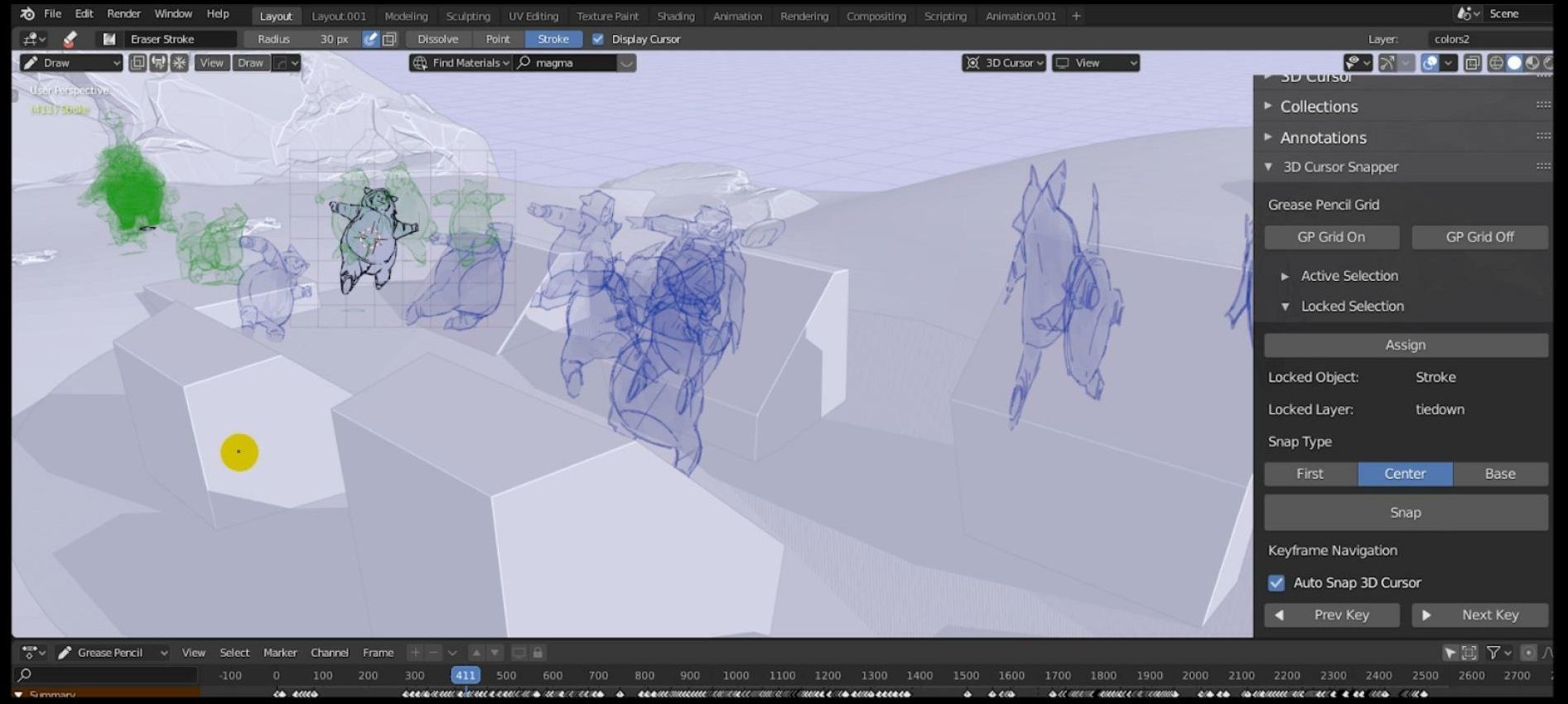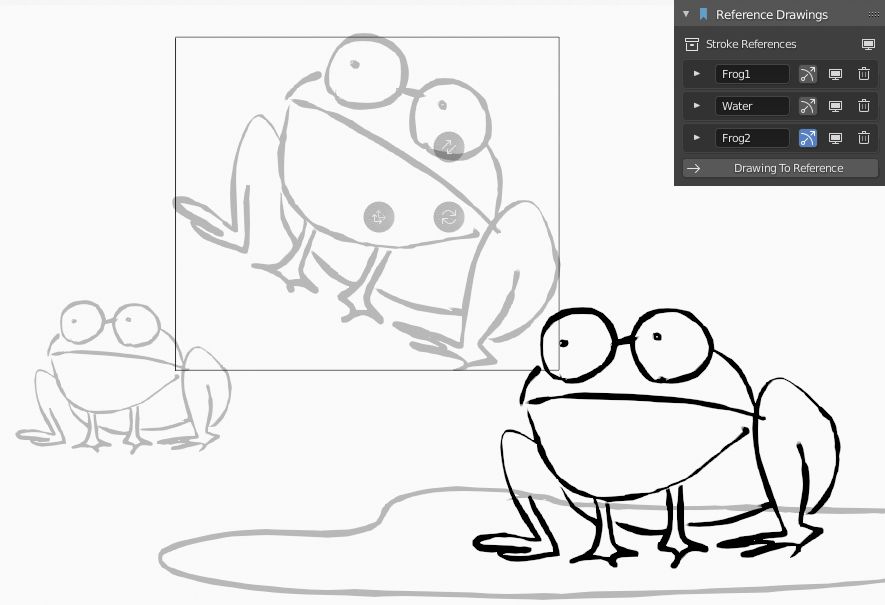The Best Animation Add-ons for Blender (Free included)
Along with the massive development of Blender software comes the birth of countless awesome animation add-ons. Animators can save time and take their work to the next level if they use the add-ons properly. Some of these tools are used for quick and simple tasks. Others are really going to change the way you animate in Blender. In today’s article, iRender will introduce to you the 12 greatest add-ons for animation in Blender. We divided them into two groups, the free group, and the paid group. The listing order is alphabetical in each group, not in order of importance. Let’s learn with us and take note of the one you find useful!
12 best animation add-ons for Blender
1. Group of free add-ons
1.1 AnimAll (Preinstalled)
In Blender, you can animate any property, including values for nodes, render samples, and modifiers. The classic add-on AnimAll enables you to animate a variety of interesting things. Vertices are one example. Simply choose several vertices > insert an AnimAll keyframe > go forward a few frames > move them somewhere else, and insert another keyframe. That’s it—without utilizing shapekeys, you have animated your mesh. Vertex colors, vertex groups, shape key vertices, creases, bevel weights, and UVs are among the other properties that you can animate. You can create many fantastic effects, such as flowing lava or changing between 2D facial expressions, by animating your UVs.
1.2 Animaide
In Blender, there are a ton of tools for moving vertices in various ways. However, there aren’t nearly as many for moving keyframes, which are another one of our favorite points in space. Well, the add-on AnimAide incorporates some of those excellent ideas into the graph editor. After installing the add-on, you may use the graph editor’s sliders in 14 distinct, highly useful ways to make your keyframes between two points easier. If you want to be really serious about it, there are also hotkeys and pie menus.
There is a second panel, Anim Transform, that enables you to move your object in the 3D view and have all of the curves move proportionally. Thus, you can play the same animation in a different spot. It is indeed magic. It’s made by animators for animators. The reason is that is no extra fluff or gimmicks; only a few carefully considered features that consistently function.
1.3 Camera Shakify
Camera Shakify is a free addon by the Blender legends Ian Hubert and Nathan Vegdahl It gives you automatic and realistic camera shake. It’s quite simple to use in the camera data properties, and all the preset names are creative but correct descriptions, such “Walk to the Store,” “Out the Car Window,” and “Bike on Gravel.”
1.4 Commotion
If you’ve ever had to offset otherwise identical animations for each object, you are aware of the difficulty of making changes. Commotion makes it simple to offset animation data. Also, it can even do so in response to the proximity of other objects. This creates a lovely animation/geometry nodes type effect (and was around before those two existed).
1.5 Cursor Snapper (Optional Donation)
Cursor Snapper is designed specifically for Grease Pencil animators. It assists them in animating characters moving through scenes by jumping to the 3D cursor or snapping the cursor back to the canvas on any previous frame. It alters the workflow so that it resembles moving a character’s root bone (in this case, the canvas) while a walk cycle occurs in place, rather than the root remaining stationary and animating all of the bones to move forward.
1.6 Stopmagic
Source: cgcookie.com
Pablo Dobarro and Daniel Martinez Lara, two legendary Blender developers, once collaborated to create the Keymesh add-on. It brought Grease Pencil-style keyframing to mesh objects for stop-motion animations. The add-on is no longer maintained. However, Aldrin Matthew, a community member, has taken up the mantle and expanded its functionality by turning it into Stopmagic. This differs from using shape keys. The reason is that once you have set one mesh keyframe, you can change the object in any way for the next keyframe, including adding or removing vertices. You can even use sculpting and dynamic topology to create truly clay-like effects, as seen in the animation above by Andrei Apanasik.
2. Group of paid add-ons
2.1 AudVis ($10)
YouTube Channel: Blender AudVis
AudVis is a fantastic add-on for animating objects using either real-time or pre-recorded audio. It’s easy to add the AudVis driver to any property and specify which frequencies it should respond to, making it extremely versatile. If you only need simple animations, you can use the Shape Modifier panel to apply several quick effects.
2.2 Frame Ranger ($25)
YouTube Channel: CGDive
Frame Range allows you to accelerate certain Timeline and Dope Sheet tasks. One favorite feature is the ability to add playhead controls to all of the animation editors. That lets you avoid having a Timeline open but minimized all of the time. Frame Ranger also allows you to quickly switch between a saved list of frame ranges, manage your markers, automatically adjust your frame range to match your keyframes, remap your keyframes to play your animation at different speeds, and much more.
If you only need the basic features, Frame Ranger Lite is only $1. You can also use Auto Keyframe Range to snap the frame range to your keyframes automatically.
2.3 GP Animator Desk ($14)
The GP Animator Desk add-on may be useful if you use a tablet and enjoy drawing 2D animations. It groups common controls in the sidebar and adds a very nicely designed panel of buttons in the 3D View for switching tools, undoing, and more. You won’t have to use your keyboard as much and will be able to work more easily on something portable like a Surface.
2.4 Grab-it ($25)
Source: Xane Graphics creator on blendermarket
Grab-it simplifies the task of changing parents while animating. Instead of messing with constraints and inverses, simply click Grab, Parent, and Drop to have your character (or anything else) pick up and place objects.
Try the free add-on Dynamic Parent for a smaller version with fewer features. Alternatively, Copy World Space is a more general-purpose add-on that allows you to copy and paste transformations, which is useful when animating children. Blender 3.1 includes a new preinstalled add-on called Copy Global Transform, which does the same thing but with fewer features.
2.5 Mesh Trails ($56)
The Mesh Trails add-on allows you to create clean, fully customizable mesh-based animation trails with the click of a button. This add-on uses meshes (obviously) rather than curves or particles. Therefore, it is much more flexible than other methods because you can adjust the UVs, change the procedural shaders, and stack modifiers for some pretty crazy effects.
2.6 Rokoko Motion Capture ($20 per month)
Rokoko Studio and the associated Blender plugin are definitely the finest options if you need to do motion capture (Ian Hubert also uses it). It can manage simultaneous full-body and facial performances and stream them all to Blender live. The fundamental body motion capture tools are cost-free. However, if you want to do facial motion capture or use plugins for streaming, you’ll need to pay a monthly subscription.
Above are the 12 greatest animation add-ons for Blender. Having them can save you a ton of time and keep your workspace orderly. Blender lovers, it’s time to change the way you animate in Blender!
iRender - The Best Cloud Rendering Solution for Blender
iRender is proud to be a professional GPU Accelerated Cloud Rendering Service provider in HPC optimization for Render, CGI, and VFX tasks. We are appreciated in many global rankings (e.g. CGDirector, Lumion Official, Radarrender, InspirationTuts CAD, All3DP, BlenderBaseCamp, VFX Rendering.)
We are currently a Diamond Sponsor of Blender Foundation. Our long-term goal is to support the Foundation to partly contribute to the development of this awesome software. Let’s work together and support the future of Blender!
Our Services
We have developed multiple RTX 3090 server packages that are specifically configured and optimized for Blender GPU rendering. With a range of GPU servers from a single RTX 3090 to multiple 2/4/6/8x RTX 3090, you can choose a server that meets your need to start the rendering process. We highly recommend you try the highest configuration server, the 8x RTX 3090. This server will be a super-configured server that brings crazy speed to Blender. Not only optimized for GPU, but the server also has a powerful AMD Ryzen Threadripper Pro 3955WX processor, 256GB RAM, and a 2TB SSD. It is rated as one of the most worth-trying machines so far for Blender.
Visit the Server for more information about the configuration and the cost.
Check out our Blender on multi-GPU at iRender below:
We are running a SPECIAL OFFER: 20% Additional Bonus for new clients who register an account and make a top-up within 24 hours after registration.
Let’s get started!
Get the FREE COUPON to try our server for your Blender projects. For more information, please do not hesitate to reach us at [email protected] or Whatsapp: +84915875500.
iRender – Happy Rendering!
Reference source: cgcookie.com, gumroad.com, and github.com
Related Posts
The latest creative news from Blender Cloud Rendering.