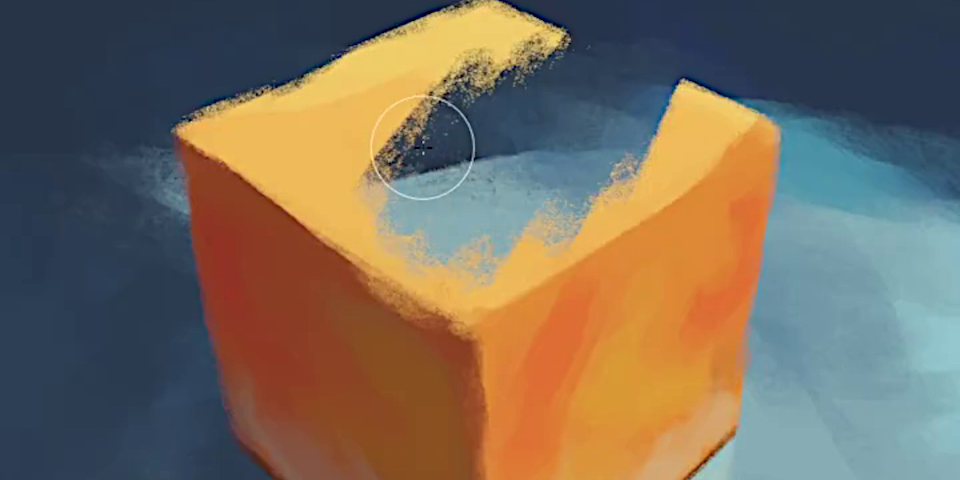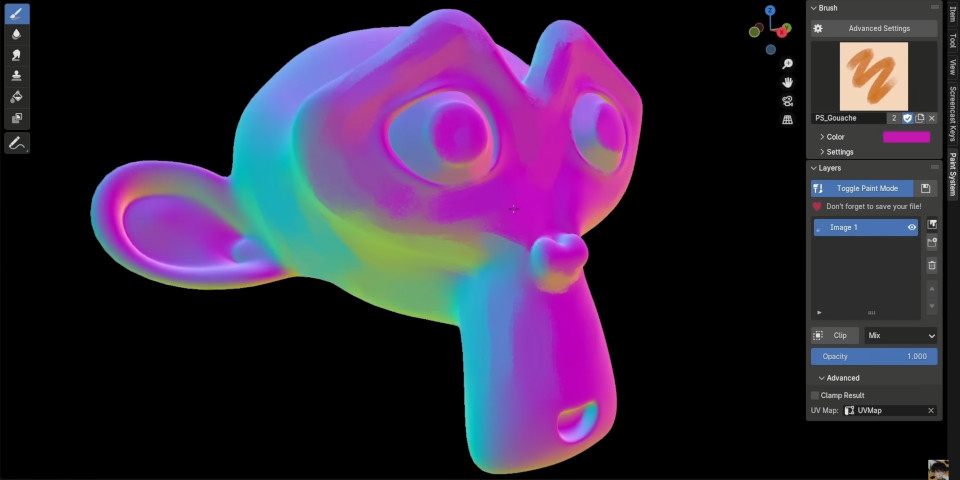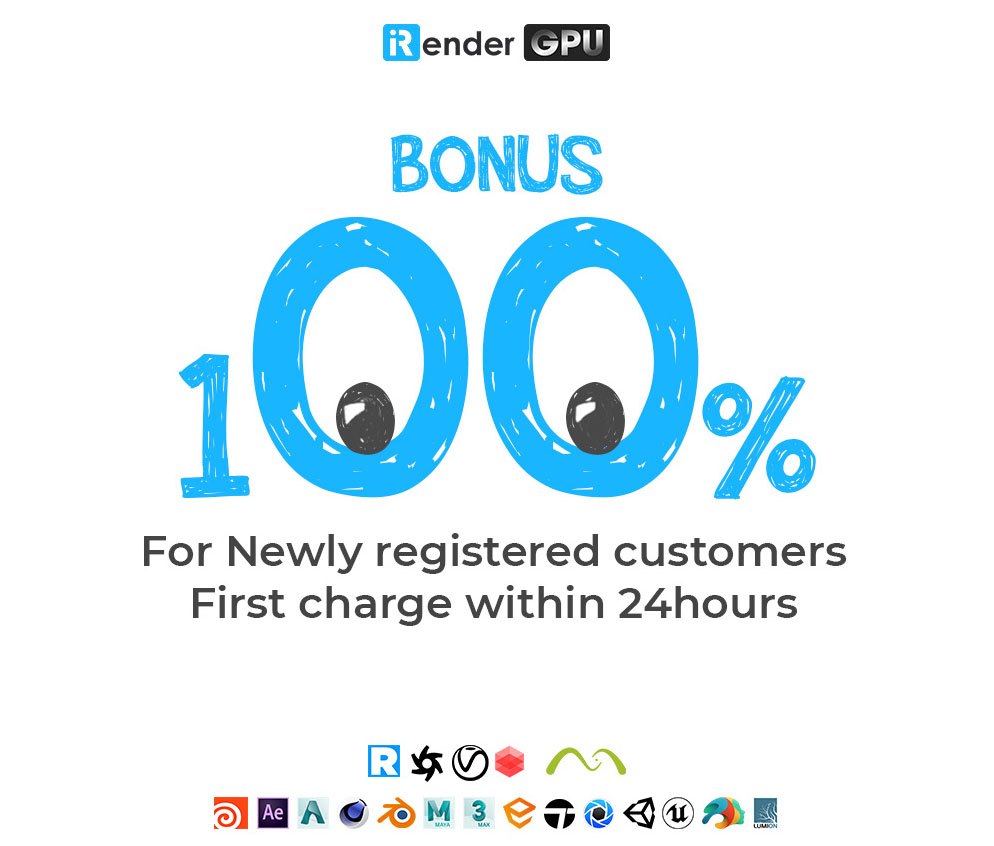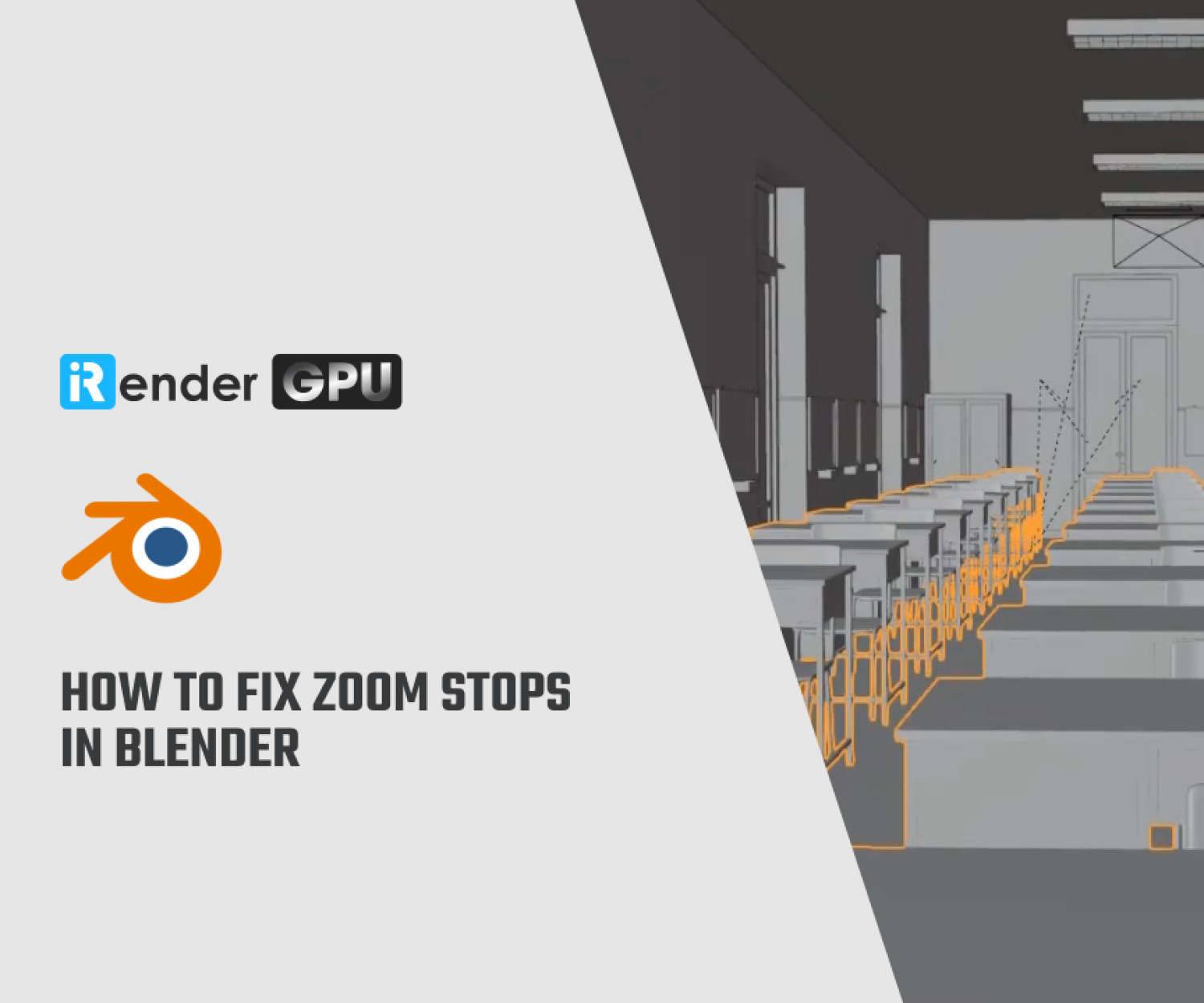Transform Blender into Photoshop with the Free Paint System Add-On
Blender has long been a favorite among 3D artists, prized for its open-source nature and robust features. Artist and tools developer Tawan Sunflower has released Paint System, a free add-on that “turn[s] Blender into Photoshop”. This add-on introduces powerful Photoshop-like layer painting capabilities directly into Blender, transforming how artists approach texture painting on 3D models.
Whether you’re an experienced Blender user or just starting your creative journey, this add-on offers an intuitive workflow for crafting detailed and non-photorealistic textures. In this blog post, iRender will explore the features, benefits, and everything you need to know about this game-changing tool.
What is a Paint System?
Paint System is a free add-on that enhances Blender’s built-in texture painting tools by introducing a layer-based workflow, akin to Adobe Photoshop. It allows artists to paint directly onto 3D models with layers, providing unmatched flexibility and creative control.
Layers in the Paint System can be blended, adjusted, and masked, giving users the power to experiment with textures in real-time. This is a significant upgrade over Blender’s standard texture painting tools, which lack the nuanced controls that layers provide.
Key features of Paint System
1. Layer-Based Painting
Tawan Sunflower refers to the Paint System as a “basic yet versatile painting tool for non-photo-realistic rendering in Blender.” In the video above, he mentions that it draws inspiration from the artistic aesthetic of the Netflix animated series Arcane. The tool allows users to paint directly onto 3D surfaces, utilizing a variety of preset brushes, including those available in Blender’s Essentials asset library.
The heart of the Paint System is its layer system, which mimics the functionality of Photoshop. Artists can create multiple layers, adjust their opacity, and use clipping masks to confine edits to specific areas of a texture. This makes it easy to build complex textures without committing to destructive changes.
The painting process is layer-based, offering features such as layer opacity and layer clipping. Starting from version 1.1.6 of Paint System, the latest update is Adjustment Layers.
2. Advanced Blending Modes
Paint System includes a variety of blending modes, such as:
- Multiply
- Divide
- Lighten
- Darken
- Hue, Saturation, and Value
These modes allow artists to create intricate visual effects by combining layers in creative ways. Additionally, the ‘Erase Alpha’ mode provides the ability to make areas of a texture transparent, effectively erasing parts of the texture directly on the model.
3. Custom Brush Compatibility
Paint System works seamlessly with Blender’s Essentials asset library, enabling artists to use a variety of preloaded brushes. This compatibility ensures that users can easily incorporate familiar tools into their workflows while exploring the new capabilities of the add-on.
4. Material Channel Painting
Beyond simple color textures, Paint System allows artists to paint other material channels, such as:
- Normal maps
- Roughness
- Metallic
This versatility is made possible by tweaking the node connections in the material network created by the Paint System. It’s a powerful feature for creating detailed and realistic materials.
5. Non-Destructive Editing
Paint System is built with non-destructive workflows in mind. Artists can experiment freely with textures, knowing that they can always adjust or remove individual layers without affecting the overall texture.
Why Paint System is a Game-Changer
The introduction of the Paint System levels the playing field for texture artists, making high-quality tools more accessible than ever. It eliminates the need to switch between Blender and external software like Photoshop or Substance Painter, saving time and streamlining workflows.
For indie artists and studios alike, this add-on represents a cost-effective way to achieve professional-quality results. It’s particularly beneficial for non-photorealistic rendering (NPR) projects, where layered texture work is often key to achieving unique artistic styles.
How to Get Started with Paint System
Step 1: Download the Add-On
The Paint System add-on is available for free on Tawan Sunflower’s Gumroad page. You can download it without any cost and begin using it right away.
Step 2: Install the Add-On
- Open Blender and go to Edit > Preferences > Add-ons.
- Click Install and select the .zip file you downloaded.
- Once installed, enable the add-on by checking the box next to “Paint System.”
Step 3: Access Paint System
- Open the 3D Viewport in Blender.
- Press N to bring up the side panel.
- Look for the “Paint System” tab to start using the tool.
Conclusion
Blender’s versatility has always been a major draw for artists, and the Paint System add-on takes it to the next level. By bringing Photoshop-like capabilities into a 3D environment, this tool bridges the gap between 2D and 3D workflows, offering unparalleled creative freedom.
Whether you’re crafting detailed environments, designing stylized characters, or exploring experimental textures, Paint System empowers you to push your artistic boundaries—all without ever leaving Blender.
Ready to elevate your texture painting game? Download the Paint System add-on today and experience the future of Blender’s texture painting capabilities.
iRender - The Best Cloud Rendering For Blender
iRender is proud to be one of the best GPU service providers on the market. We provide you with high-configuration models with advanced specifications such as AMD Ryzen™ Threadripper™ PRO 3955WX @ 3.9 – 4.2GHz or AMD Ryzen™ Threadripper™ PRO 5975WX @ 3.6 – 4, 5GHz, 256GB RAM, 2TB NVMe SSD storage.
Under the IaaS (Infrastructure as a Service) model you will have full control over the machine via a remote desktop app, similar to Teamviewer but more stable. You will be able to proactively install the software and use it on the server just like using a personal computer. You can find many server packages with high-end configurations that are extremely suitable for complex projects. Our machines have preinstalled Blender, you can choose to create the machine at first then connect and render yourself
Let’s see how you can start to work on iRender remote server:
We released our GPU Server 9S, with 8x RTX 4090s, powered with AMD Ryzen™ Threadripper™ PRO 5975WX @ 3.6 – 4.5GHz, let’s see how our RTX4090 performs when rendering with Blender scenes:
We’re always happy to help you with any questions. If you have any problems or questions, don’t hesitate to contact our 24/7 support team. Or via Whatsapp: 0912 785 500 for free advice and support.
Right now iRender has a SPECIAL PROMOTION program with a 100% bonus for the first transaction within 24 hours of your registration. It means that you can get an extra 100% of the money you recharged the first time. And points never expire, so you can use them at any time.
Sign up for an account today to experience and enjoy our services.
Thank you & Happy Rendering!
Source and image: cgchannel.com
Related Posts
The latest creative news from Blender Cloud Rendering