VRAM for 3D Rendering in 2025: How Much Do You Really Need?
Choosing a graphics card for 3D work has never been easy, especially when GPU prices increase yearly. In 2025, many 3D workers will be wondering: “How much VRAM for 3D rendering do I really need?” The answer is not always clear because it depends greatly on the type of work you do, the software you use, and how you optimize your scene. In this article, we’ll take a closer look at what VRAM is, why it matters for 3D rendering, and how much of it you really need, so you can avoid spending too much or ending up with too little.
What is VRAM?
VRAM (Video Random Access Memory) is a specialized type of memory that your GPU uses to store the data needed to render images. This includes textures, geometry, lighting information, and frame buffers.
Unlike your system’s RAM, VRAM is optimized to handle large amounts of graphics data in real time. When you render a 3D scene, all relevant assets are loaded into VRAM so that the GPU can work efficiently. If you run out of VRAM, your system may slow down significantly, or the rendering process may crash.
Quick Steps to Check GPU VRAM on Windows
- Press ‘Ctrl + Shift + Esc’ to open Task Manager.
- Go to the Performance tab and select the GPU.
- Locate Dedicated GPU Memory. That is your VRAM.
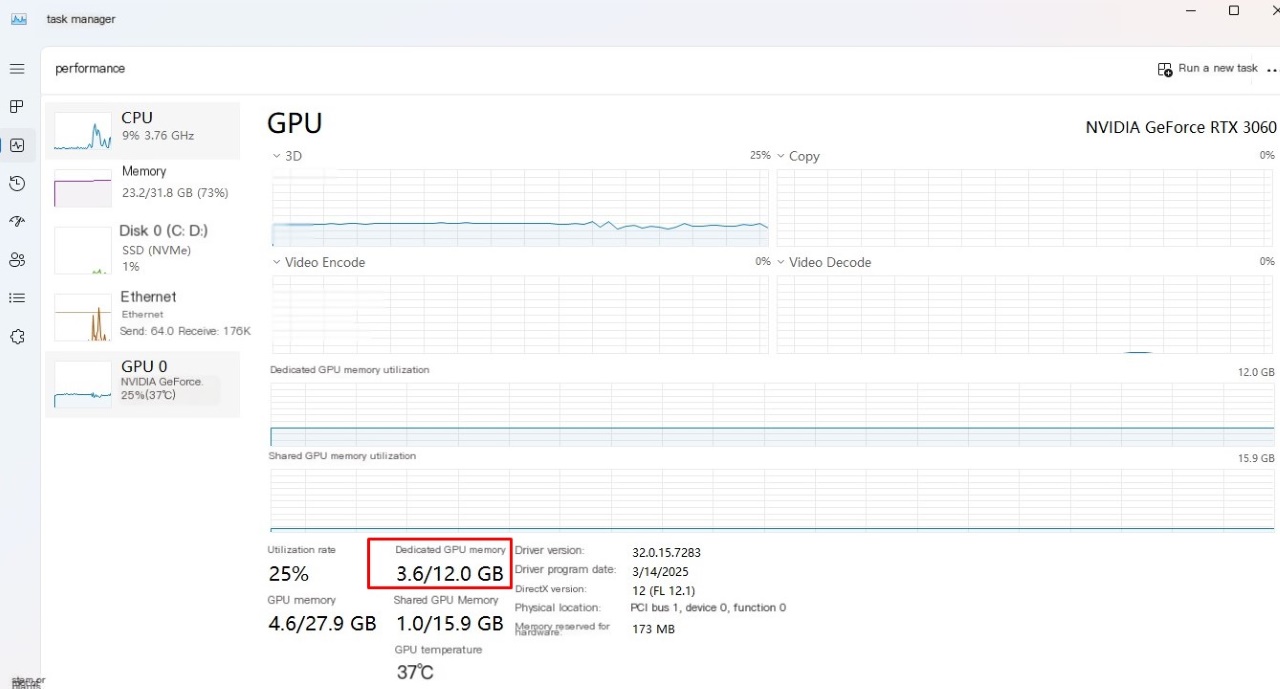
Note: Windows’ native VRAM monitoring data may be inaccurate.
Another easy way to find out how much VRAM your PC has is by using the built-in DirectX Diagnostic Tool.
- Just press Windows + R, type “dxdiag”, and hit Enter to launch the tool.
- Once it opens, go to the Display tab.
- There, under the Device section, look for the line that says Display Memory (VRAM). That’s where you’ll see your graphics card’s VRAM amount.
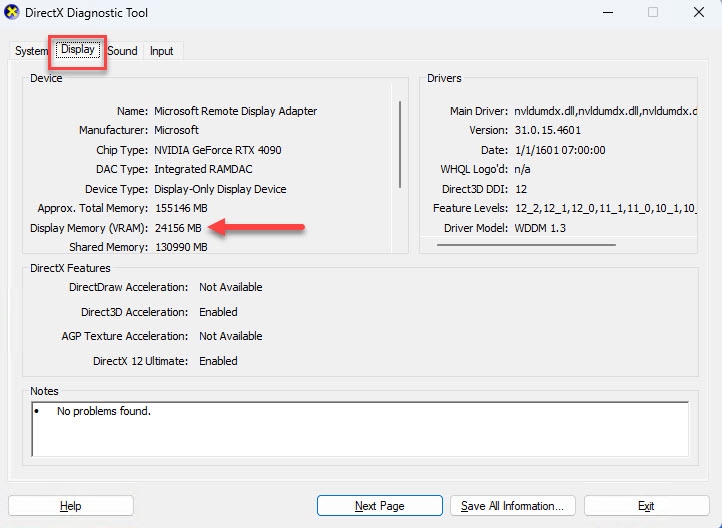
What is VRAM used for?
1. Store Image and Video Data
This is the main job of VRAM. When you play games, watch videos, or work in 3D applications, your GPU needs a fast place to temporarily store image data before sending it to the display. That’s where VRAM comes in, acting as super-fast graphics storage.
- Frame buffer: VRAM stores each frame before it’s displayed on the screen, making for smooth, stutter-free playback.
- Textures: These are the layers of images that surround 3D models. The higher the resolution and detail, the more VRAM is needed to store them.
- Z buffer: In 3D scenes, VRAM uses the Z buffer to determine which objects are in front of or behind. This ensures that overlapping objects are displayed correctly.
2. Accelerate Graphics Processing
VRAM is designed to be incredibly fast, much faster than system RAM, so your GPU can access data without delay. This high speed (or bandwidth) allows for faster rendering and smoother performance, especially in demanding graphics tasks like real-time rendering or high-resolution animations.
3. Keep Images Smooth
With enough VRAM, your system can render smooth graphics without screen tearing, stuttering, or lag. It also frees up your computer’s RAM and CPU to focus on other things, like running software or managing background tasks. Since VRAM works in tandem with your GPU, it helps get the most out of your graphics card.

Image source: Lumion
When Do You Need More VRAM?
You don’t always need the biggest number on the spec sheet. The amount of VRAM you need depends on the type of rendering you’re doing and the complexity of your scenes. Let’s look at the two most common types of rendering.
Real-time Rendering
Real-time engines like Unreal Engine, Unity, or Blender Eevee are used for games, interactive previews, and VR/AR applications. These engines require fast response times, so everything needs to fit into VRAM and be rendered in milliseconds.
- For basic environments: 8-12GB of VRAM is usually enough.
- For detailed scenes or VR experiences: 12-16GB gives you more space.
Real-time rendering is generally less VRAM-intensive than path-traced rendering, but large assets, particle systems, or baked lighting can still push memory limits.
Offline Rendering or Path Tracing
Engineers like Blender Cycles, Octane, Redshift, Arnold GPU, and V-Ray GPU use more memory-intensive processes to create realistic images. Large textures, high-polygon meshes, displacement maps, and lighting calculations are all loaded into VRAM. If your scene can’t fit entirely into VRAM, some engines will move the data to system RAM (off-core rendering), but this often results in longer render times. This type of rendering actually benefits from having more VRAM.

Image source: NgTrung, created with D5 Render
How Much VRAm for 3D Rendering Do You Really Need in 2025?
In 2025, 3D workflows will be more demanding than ever. Whether you’re rendering product scenes in 4K, building large architectural scenes, or simulating visual effects-heavy sequences, VRAM for 3D rendering is a key factor in determining GPU performance. Here’s a general guideline based on common use cases:
| Use Case | Recommended VRAM |
| 3D modeling | 8-12GB |
| Game asset creation | 12-16GB |
| Product rendering | 16-24GB |
| Architectural visualization | 16-24GB |
| VFX / Animation, 8K rendering | 24-48GB |
This range reflects not only the resolution or complexity of the content, but also how optimized the scenes are and whether the renderer uses off-core memory.
In summary:
- 8-12GB: Fine for beginners or basic/low-poly work.
- 16-24GB: Ideal for most professional freelance work and complex commercial renders.
- 24GB+: Essential if you work with large environments, 4K+ textures, or GPU-based VFX pipelines.
Software-specific Recommendations
Let’s take a look at the minimum and recommended VRAM from some major software in 2025. If you are using any of these software, this may be helpful for your PC building.
| Software | Minimum VRAM | Recommended VRAM |
| Blender Cycles | 2GB | 8GB |
| Redshift | 8GB | 12GB |
| V-Ray GPU | 8Gb | 12GB |
| OctaneRender | 8GB | 16GB |
| Unreal Engine | 8GB | 16GB |
Keep in mind that these are general guidelines. You may still hit your VRAM limit if your scene is very detailed or poorly optimized.
Is More VRAM Always Better for 3D Rendering?
Not necessarily.
It’s often assumed that more VRAM means faster rendering, but that’s not always true. While VRAM plays a big role in how well your GPU can handle a large, complex scene, it’s only one part of performance. Your overall system specs, including GPU architecture, core count (e.g., CUDA cores for NVIDIA), GPU clock speed, system RAM, CPU, storage speed, and even cooling, also have a significant impact on render times and stability. In fact, if your current scenes only use around 8-10GB of VRAM, upgrading from a 16GB to a 24GB GPU won’t make your renders faster. You’ll simply have more “headroom” to handle heavier scenes or multitask while rendering. However, if your scenes frequently use up all of your current GPU’s VRAM, you may experience symptoms like:
- Frequent crashes or failed renders
- Slower performance as the renderer switches to system RAM (which is much slower than VRAM)
- Certain scenes or assets fail to load
In these cases, having more VRAM can make a noticeable difference, not because it speeds up rendering by default, but because it prevents performance bottlenecks and instability.
Should You Upgrade Just for More VRAM?
The easiest way to get more VRAM is to buy a higher-end GPU. For example, going from an RTX 4060 (8GB) to an RTX 4090 (24GB) not only gives you more VRAM, but it also has a significantly more powerful GPU architecture. However, this type of upgrade comes at a much higher cost, often hundreds or even thousands of dollars, depending on the model. That’s why it’s important to assess your actual needs:
- Are you working with 4K+ textures, large particle systems, or simulations?
- Are your renderings crashing or slowing down due to memory limitations?
- Are you planning on doing more complex projects in the near future?
If not, it’s better to optimize your scenes or tweak your workflow than to overspend on hardware you won’t fully utilize.
Can You Double VRAM with NVLink or SLI?
You probably know NVIDIA’s NVLink, which allows two GPUs to communicate directly with each other at high bandwidth. In simple terms, it’s a way to pool VRAM between cards. For example, two RTX 4090 cards with 24GB of VRAM each would provide a total of 48GB of VRAM available.
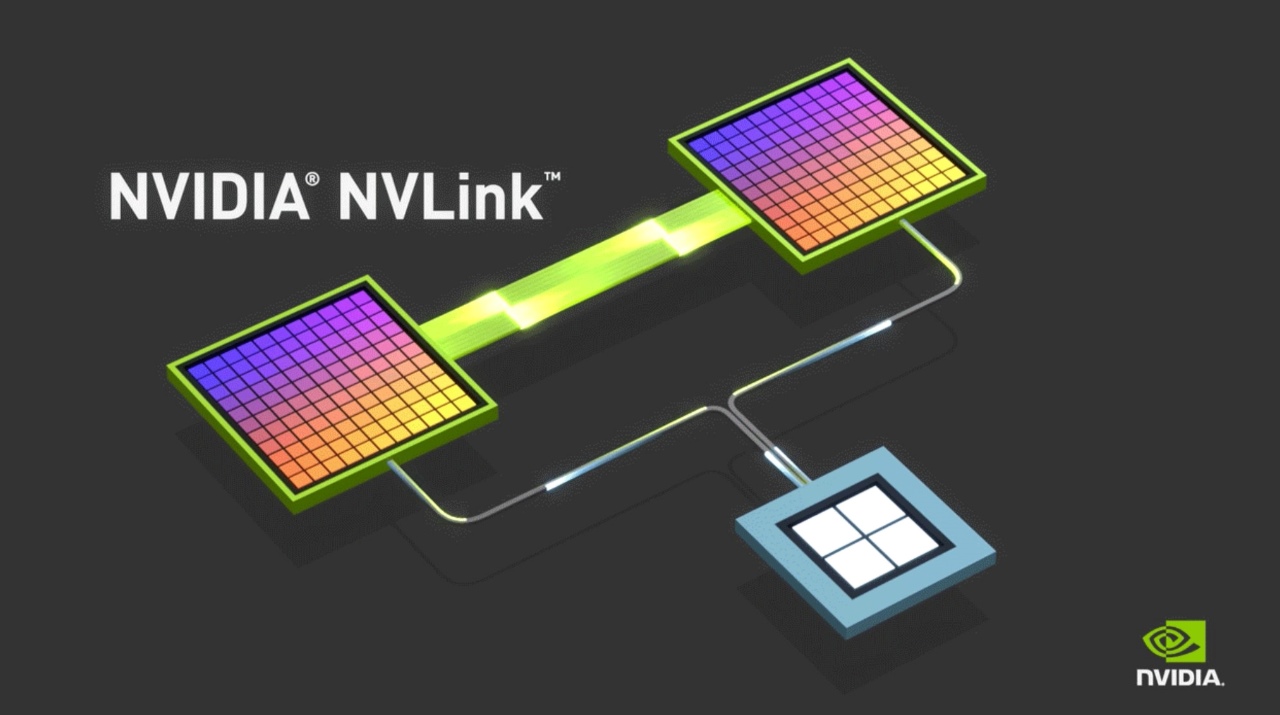
Image source: NVIDIA
Sounds great, but unfortunately, in actual 3D rendering, it doesn’t quite work that way. First of all, most popular 3D software and rendering engines, like Cycles, Octane, or Redshift, don’t pool VRAM between GPUs via NVLink. Instead, they typically require each GPU to have access to a full copy of the scene data. This means that the available VRAM is limited by the fixed VRAM of the GPU, not the sum of both cards.
Additionally, Unreal Engine or Twinmotion can use multiple GPUs for path tracer. Many users also came to us and asked to use NVLink but the results were not very positive. The results showed that NVLink rarely brought meaningful improvements and in some cases it could even cause system instability or application crashes, especially with complex scenes and GPU memory synchronization issues. So we do not think that multi-GPUs with NVLinks or SLI will help 100% in 3D rendering.
We know that struggling with hardware limitations, especially not having enough VRAM, can be incredibly frustrating for 3D artists. If your personal setup can’t keep up with complex scenes, iRender is your go-to solution.
Render Faster with iRender’s Powerful Servers
iRender offers the most powerful RTX 4090/3090 with 24 GB VRAM, ideal for handling massive 3D scenes and complex simulations without memory bottlenecks. All equipped with: AMD RyzenTM ThreadripperTM PRO 3955WX @ 3.9 – 4.2GHz and AMD Ryzen™ Threadripper™ PRO 5975WX @ 3.6 – 4.5GHz processors, 256GB RAM, and 2T NVMe SSD hard drive capacity. With a wide range of GPU servers (1/2/4/6/8x) – RTX 3090/4090, you can choose the server that suits your needs to start the rendering process.
We are proud to support all popular 3D software, render engines, and plugins, including Redshift, Octane, V-Ray, Blender, Unreal Engine, and more, ensuring your full compatibility and smooth performance across the board.
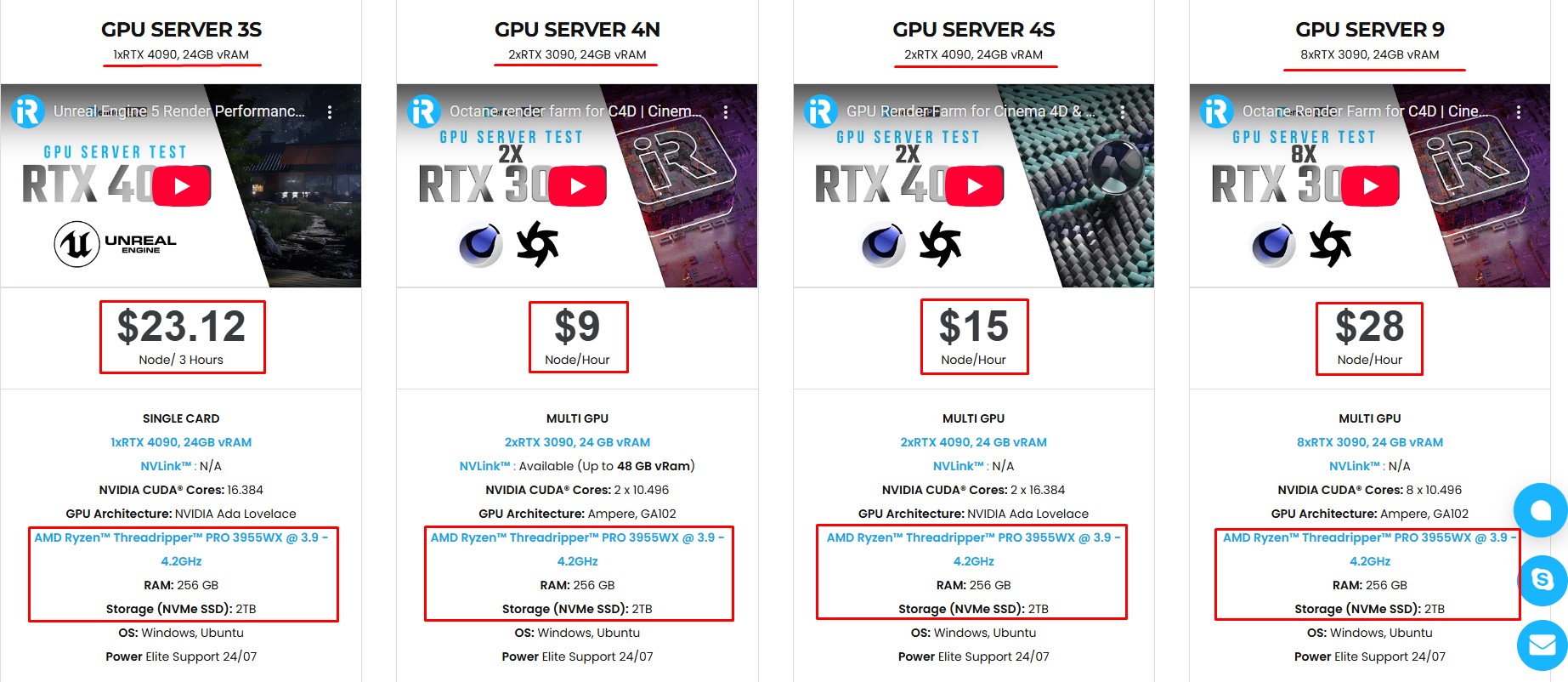
Why choose iRender?
Unlike other services, iRender lets you upload and download files without starting the server, saving you both time and money.
We offer a Desktop app for Windows with a full feature set and a simple Drive app for macOS for easy file transfers. Here’s why iRender is a top choice for your rendering needs:
- 100% Software Support: We support all 3D software, their plugins, and render engines.
- Full Control: Our service will give you full control over the servers you rent. Therefore, you are free to create your own working environment.
- Go Green: We are committed to using 100% solar renewable energy towards environmental sustainability.
- Real-human 24/7 Support: Our professional support agents and technicians guarantee to bring you the best rendering experience.
Let’s see our latest performance test for C4D & Redshift, C4D & Octane, and Blender Cycles on our servers, you’ll definitely see the difference!
If you still wonder if this is the right place for your project, REGISTER NOW to get a trial and receive a 100% bonus promotion for your first transaction within 24 hours of registration with us.
This May, let’s celebrate our 6th anniversary with the biggest offer ever!
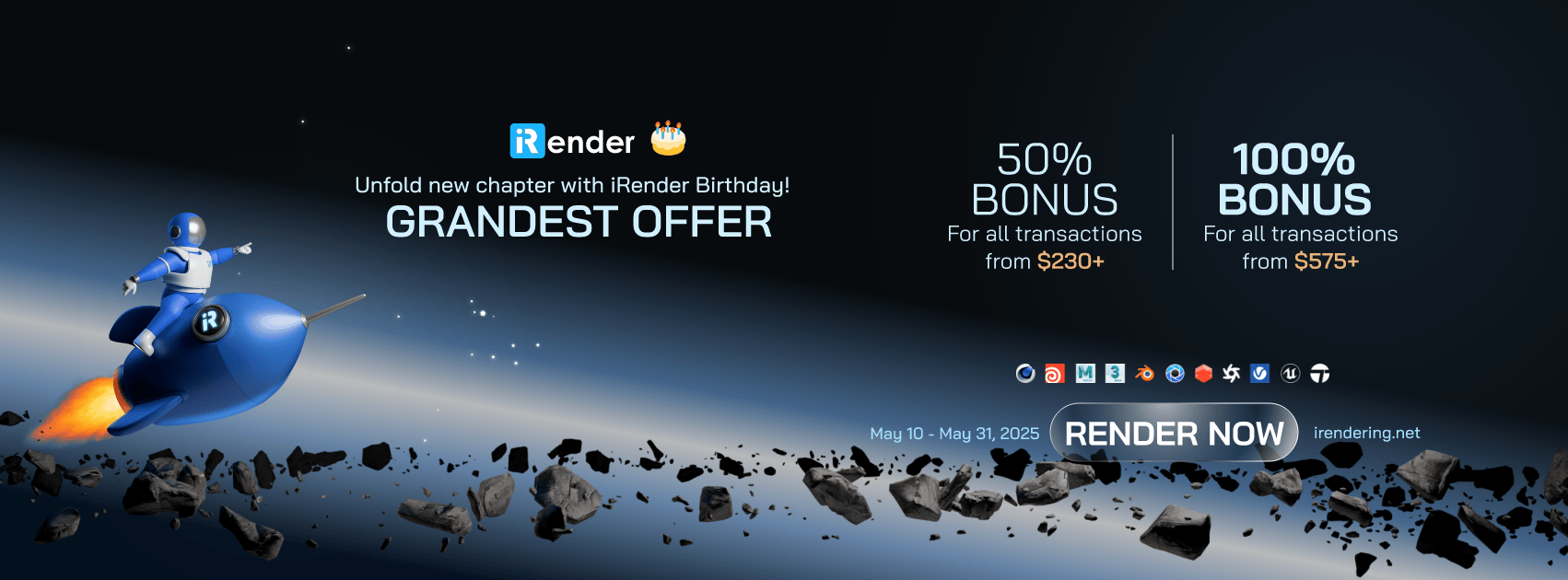
For more detailed information, please contact us via Live chat 24/7 or WhatsApp: +(+84) 912-785-500 or Email: [email protected]
iRender – Happy Rendering!
References: NVIDIA, pcmag.com
Related Posts
The latest creative news from Cinema 4D Cloud Rendering , Redshift Cloud Rendering, Octane Cloud Rendering, 3D VFX Plugins & Cloud Rendering.







