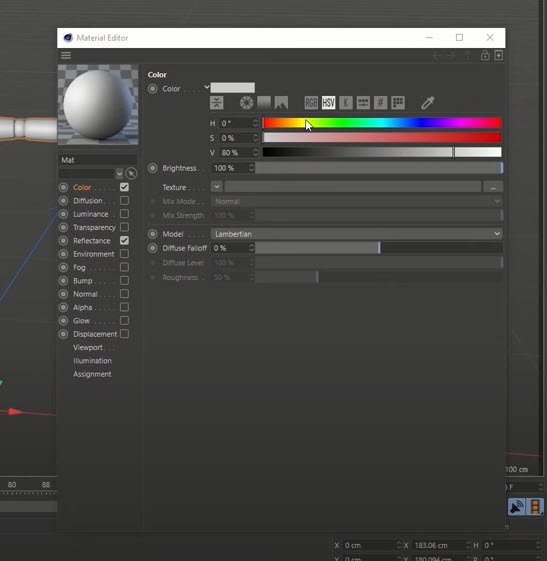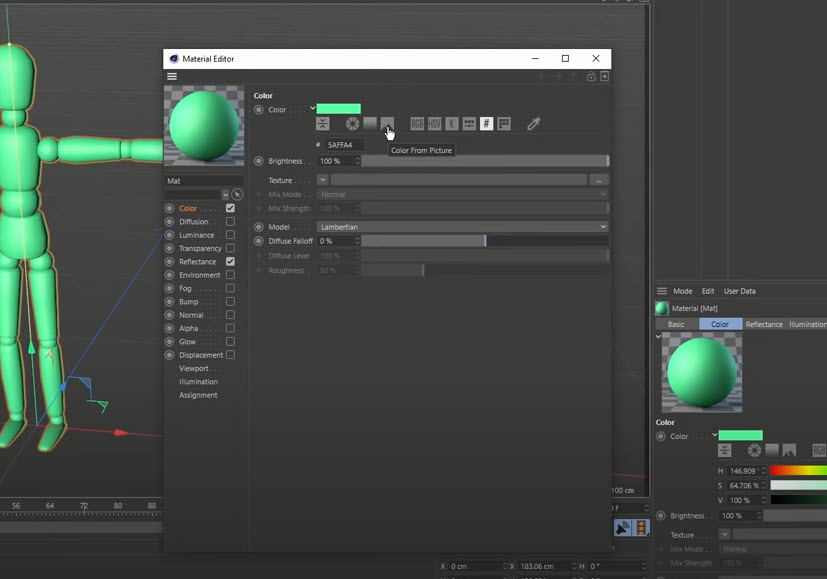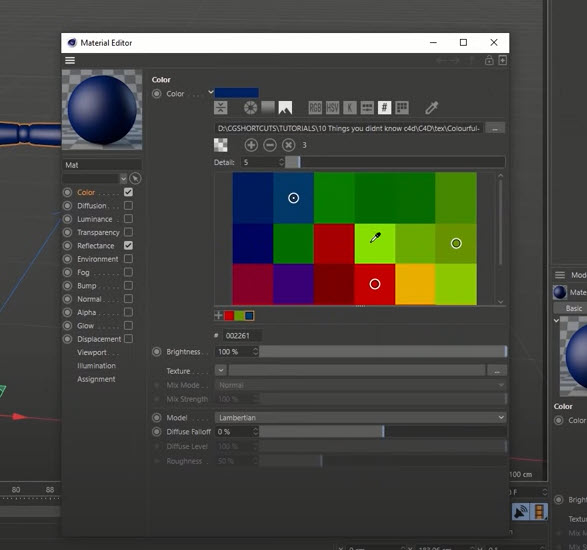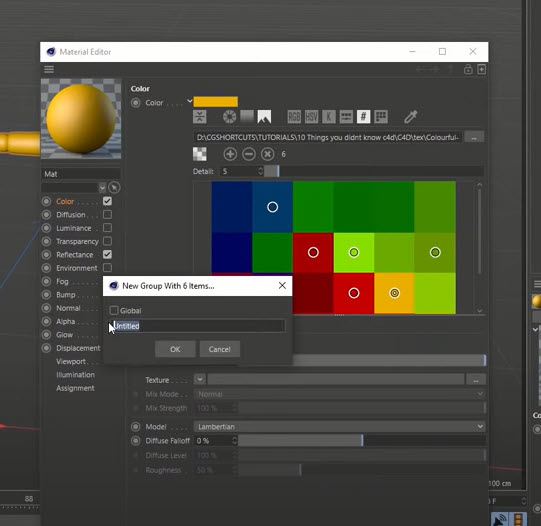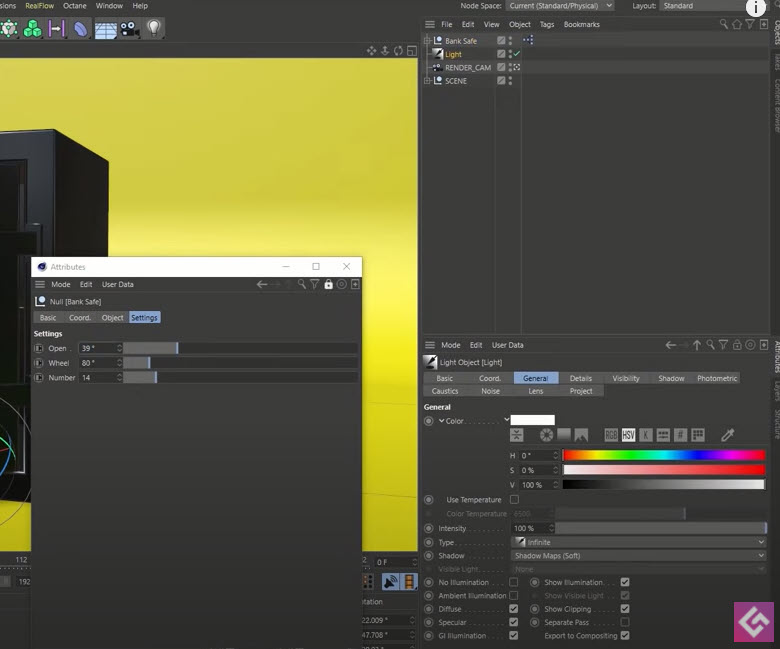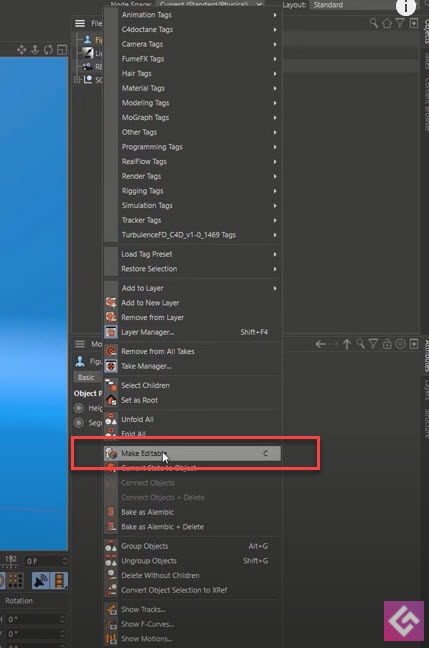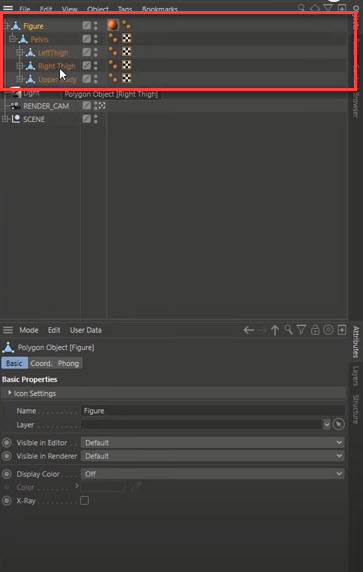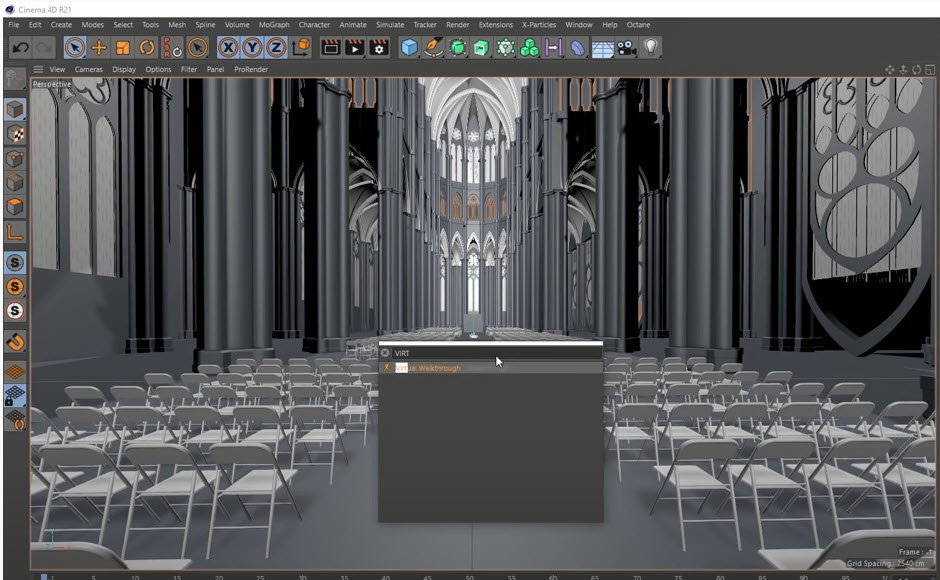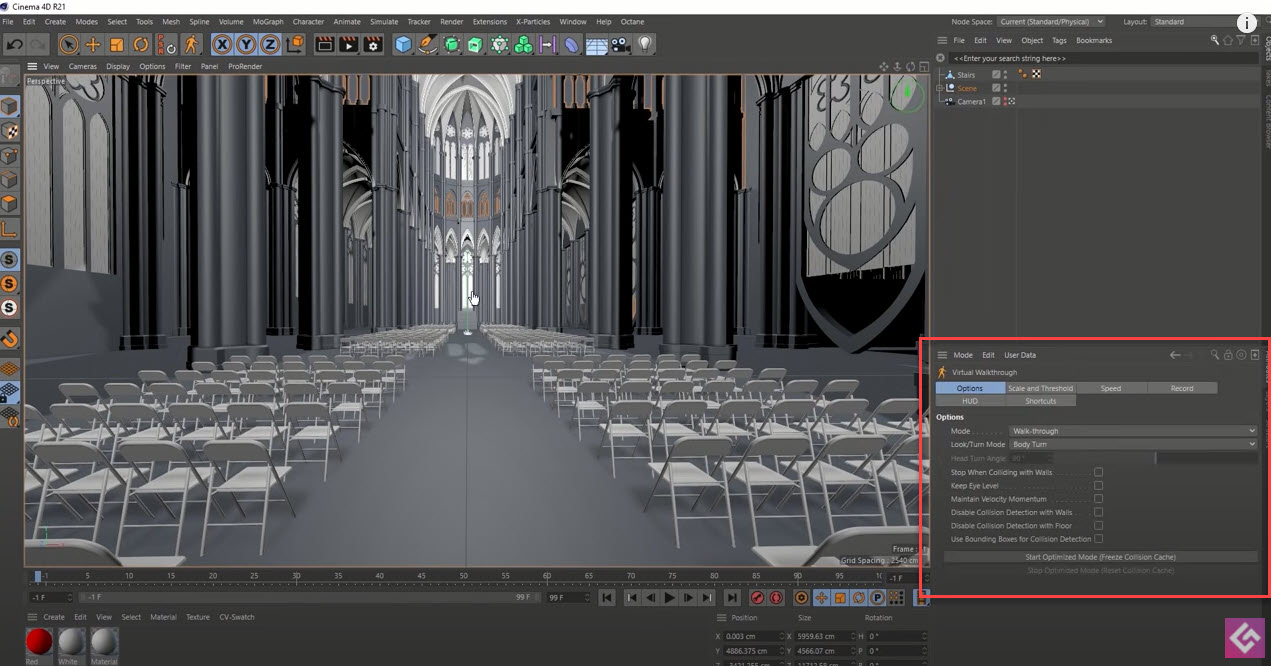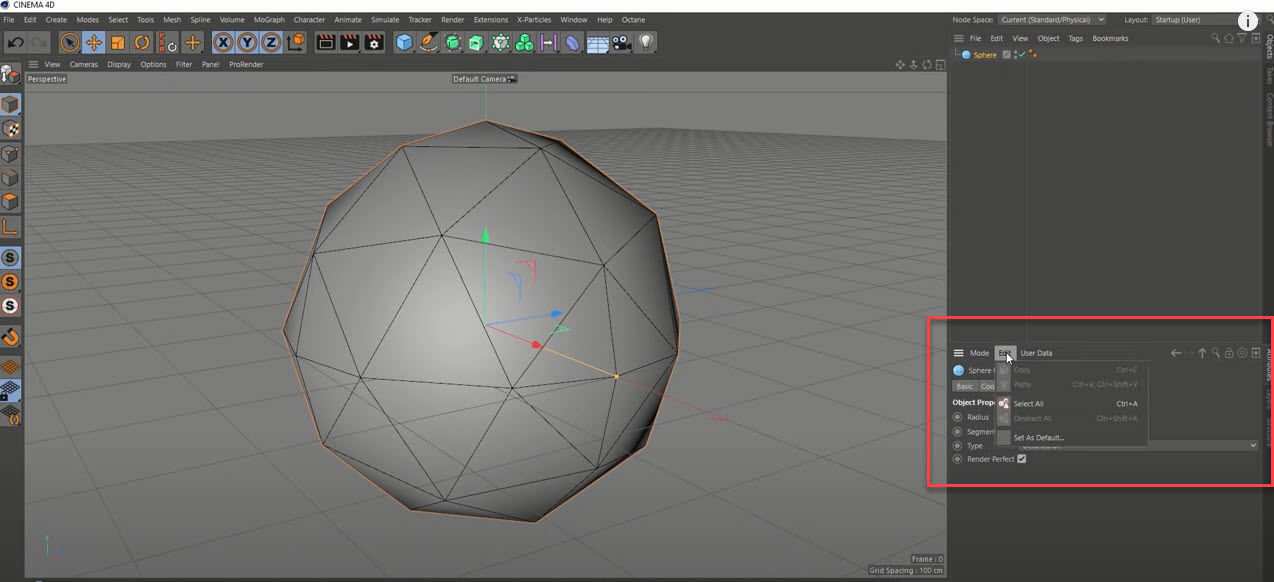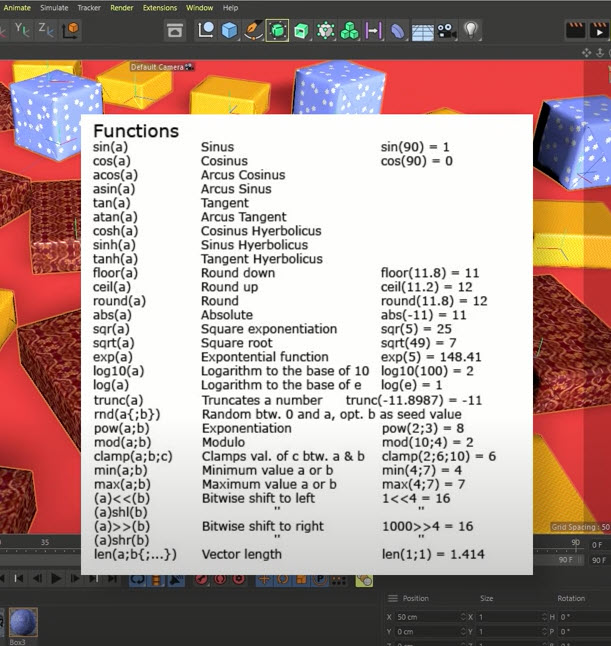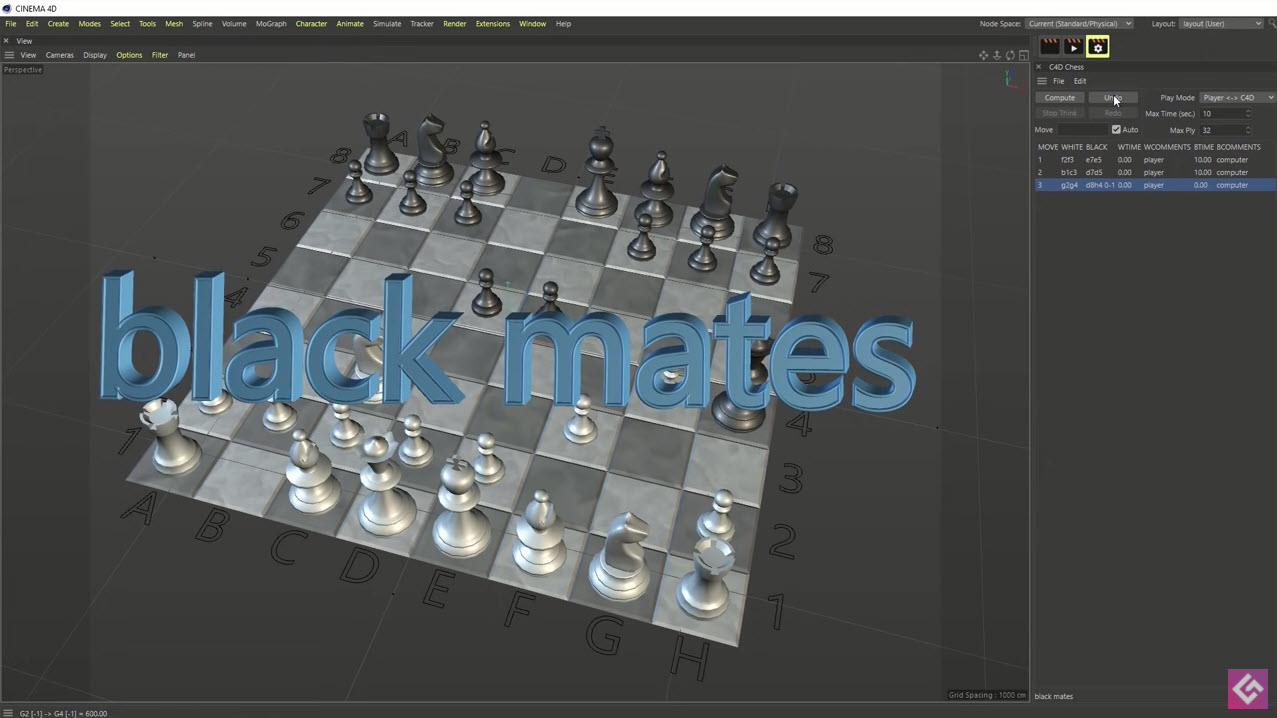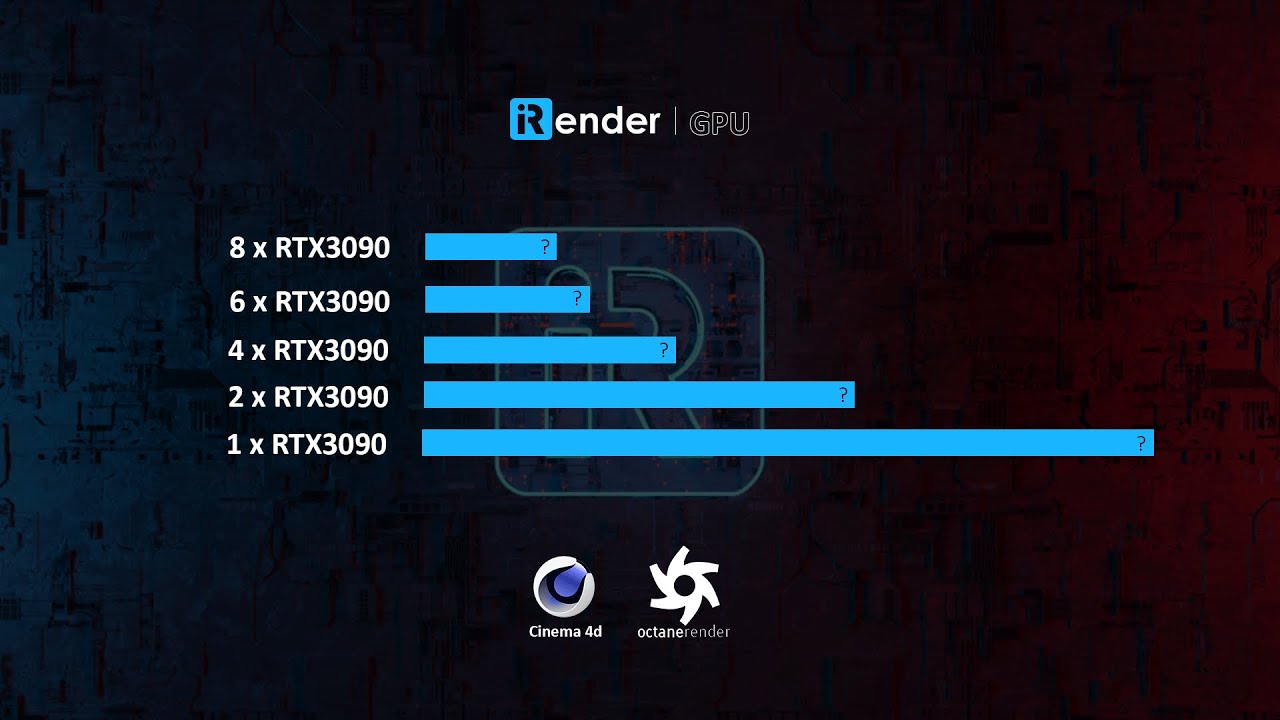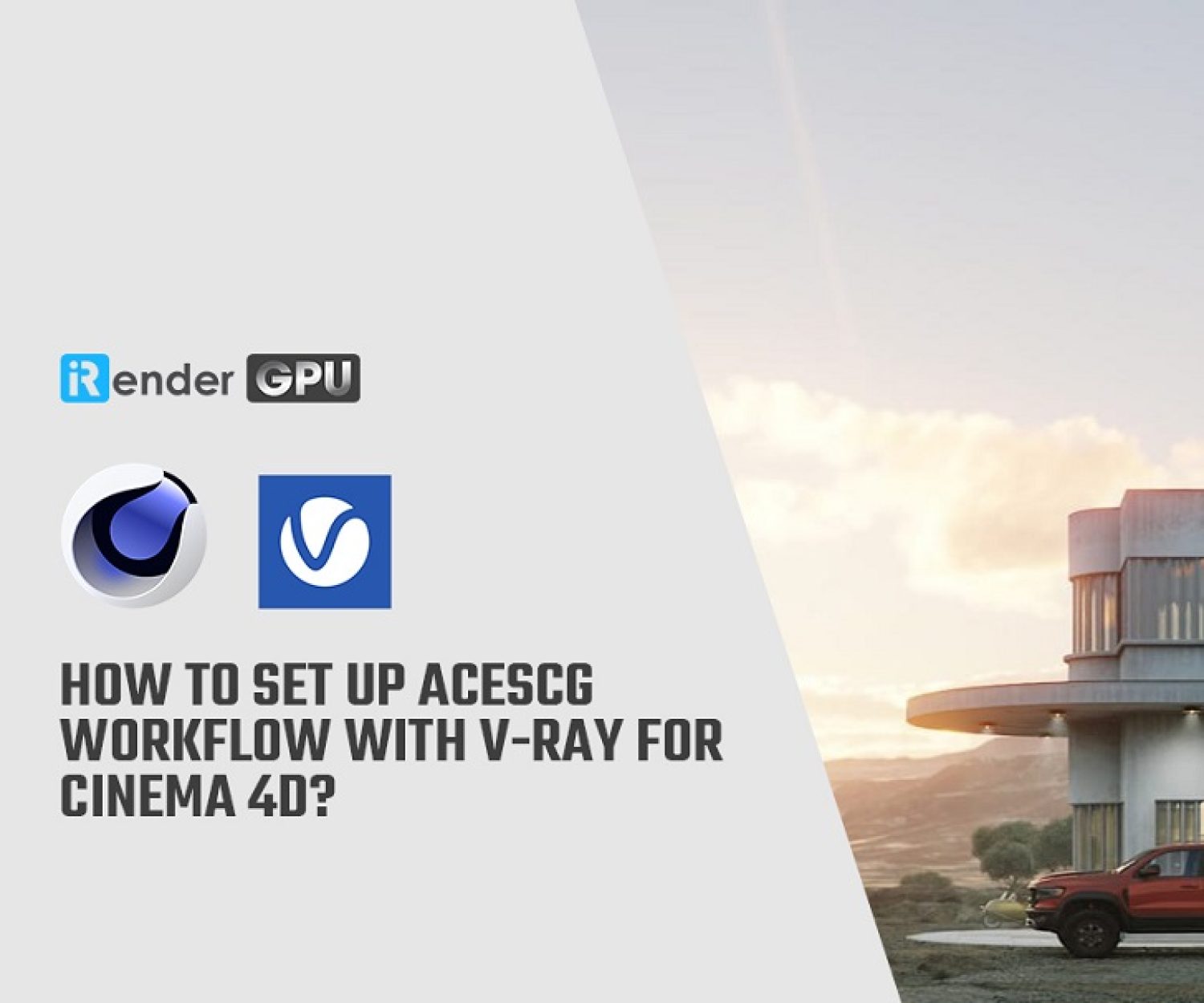10 Features in Cinema4D you should know about
These features you might not know about in Cinema 4D and Dave Bergin from CG Shortcuts sum them up. Dave Bergin has over 10 years experience of working in the CG industry. He figures out the amazing tools to help you guys save time and easier to use Cinema4D. Let’s start the countdown list of 10 features in Cinema4D with him in this article.
1. Auto Units
If you work in feet or inches, it might be a bit to save time. Moreover, you can always just type in whatever unit of measurement you like and have it automatically calculated. Auto Units is the first features in Cinema4D.
And you can use these units in almost every setting in Cinema4D.
2. Color Picking
The default color we have here is set HSV. So huge saturation and value and you probably also know that you can easily change that to RGB.
Did you know? We’ve also got an option here to select colors from an image if we click on this icon. Then all thing we need to do is grab an image and drop it into this box.
This way you can quickly and easily create a color palette from the selection. Moreover, if you click the mosaic mode that is going to allow us to crush this image down or decrease the detail. Also, you can save the palette for future use. Just need to click on a plus icon and it will show like this picture and use them in the color swatches section
This feature is so cool because it could be quite handy if you’re trying to match brand colors from an image that your client has supplied.
3. HUD Controls
If you’re planning to do some pretty intricate animation on an object, it might be nice to have easy access to HUD settings. Because example, if you want to tweak the light a bit, you’ve lost access to those setting so you have to go back into the object. It’s kind of annoying and takes time. Therefore, you could click this button and it will appear small box to help you control those setting as well
Another way, you can actually grab these controls and drag them straight into the viewport. Or right-click when you choose all options settings and click “Add to HUD” then we have a self-contained box with all of that settings in there.
This feature is so useful if you are doing a lot of animations!
4. Poseable Figure
We can not have whole a lot of features in Cinema4D to play with the object, just about the height and the segments for you to adjust. So this way will help you can pose your Figure very easily. All things that you need to do is right-click on your Figure and then choose to Make editable. After that, please go to pop Figure open, you’ve got all the different parts of our model broken out into a nice hierarchy here so to pose.
So fairly quickly and easily you can pose your figure and use that object for a character that you plan to import later on into your scene.
By the way, if you’ve got Cinem4D S24 or above, you can go to the new asset browser and search “puppet” and quickly mock up this character.
5. Virtual Walkthrough
If you’re doing architectural visualization in Cinema 4d, you want to show off your scene. Simply way is to put the camera through your scene to create animation. But that can be a little tricky and time-consuming. Here’s a hidden feature in Cinema4D we could try. We press Shift+c on the keyboard to bring up the command window then search Virtual Walkthrough to activate this tool.
This feature is going to allow us to walk through our scene just like we would in a video game. Even the keyboard controls this function the same way as a computer game. The interesting thing you can do is freely click and drag with your mouse to explore your scene. Besides, you can record what you’re seeing in the scene. You can also have full control of all cameras that are put in your scene. Let’s enjoy these wonderful features by ourselves.
6. Object Defaults
When you are doing a lot of simulation work with spheres and you didn’t want the default sphere the one with this nasty pole at the top. After adjusting the default spheres, you could create a new default sphere by own yourself. Go to Edit menu and click Set as Default…
You can set the default values for any tools in Cinema4D to save a bit of your time. If there’s anything in particular that you find yourself using over and over again and having to change the values, it’s time to set the default values
7. Noise Previews
The secret is next to the list noise type box. Click the arrow and you can see all those noises all laid out with little previews.
Furthermore, you might also know that you can animate your noise by adding a value to the Animation speed box. In Material Editor, choose Viewport and enable the Animate Viewport box then you are getting a preview of that animated noise.
In case, you make a lot of materials that are driven by the noise shader, this simple feature is so helpful for you.
8. Easy Naming
If you open Figure, you can see you’ve got all the pieces of your model named. However, if you had loads of these figures in your scene and all of the objects had the exact same name, it could be confused you. It’s a good idea to create a character’s name on the front of each of these. By that way you can distinguish which part belongs to which character. A naming tool is an easy way to help you in this stuff.
Go to the Tools menu, and click the Naming tool to enable this feature. This way could be applied with cameras. You can organize the number of all cameras that you have in the viewport. Go to the end of this post to see the whole video and then you know how to do that.
9. Math & Replace
You can add different units of measurement to your values in Coordinates box. Also, you can add mathematical functions into there. It like the way you enter a value on excel. It’s so easy and simply. Let’s check the list functions you can use in Cinema4D in below picture.
He has a bonus tip for you guys with the replacement tool. The quick way to replace different objects in your scene. Firstly, you should decide the object that you want to switch out with others instead. You just need to grab them and head up to the Tools menu we’ve got an option to replace with and have got some settings here.
10. Fun & Games
The last of list features in Cinema4D we have got the funny one, we can play a game on Cinema4D. By finding Chess on the command window, you could access the hidden chess feature built into Cinema4D. It not only does this give us a bunch of chess models that we could light texture and make a scene out of in the usual way. But you can also play a real game of chess directly here in Cinema4D. Let’s have fun with this game!
If you want to learn more tricks or new features in Cinema4D, please go to CG Shortcuts Channel to know more and more. Now let’s check out all 10 features we learn today clearly through the below video!!
iRender is a Cloud Rendering Service for Cinema4D
iRender’s dedicated servers are perfect for when you need a powerful machine to accelerate rendering projects in Cinema4D. In particular, our servers bring the ability to scale render power quickly in render engines like Octane or Redshift.
At this time, we are providing servers that have multiple GPUs: 4/6/8 RTX 3090. Besides, iRender’s server has processors with high core counts: Intel Xeon, and/or AMD Ryzen. This processor is suitable for Cinema4D requirements.
Last but not least, we provide a free Redshift or Octane License to use with Cinema4D for all Prime users. Become a prime customer when your accumulated recharge is more than $3000. This amount is a condition to use a Redshift or Octane License. Our system still charges based on time usage. That means that you will be charged per minute you have used our service.
Start using iRender service by REGISTER HERE. Then you contact Candace – Customer Support to get a COUPON TRIAL via email: [email protected] or Whatsapp/Telegram: +84394000881.
Source: Dave Bergin from CG Shortcuts
Related Posts
The latest creative news from Cinema 4D Cloud Rendering , 3D VFX Plugins & Cloud Rendering.