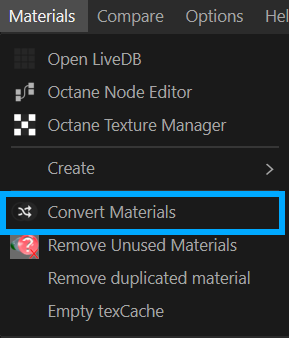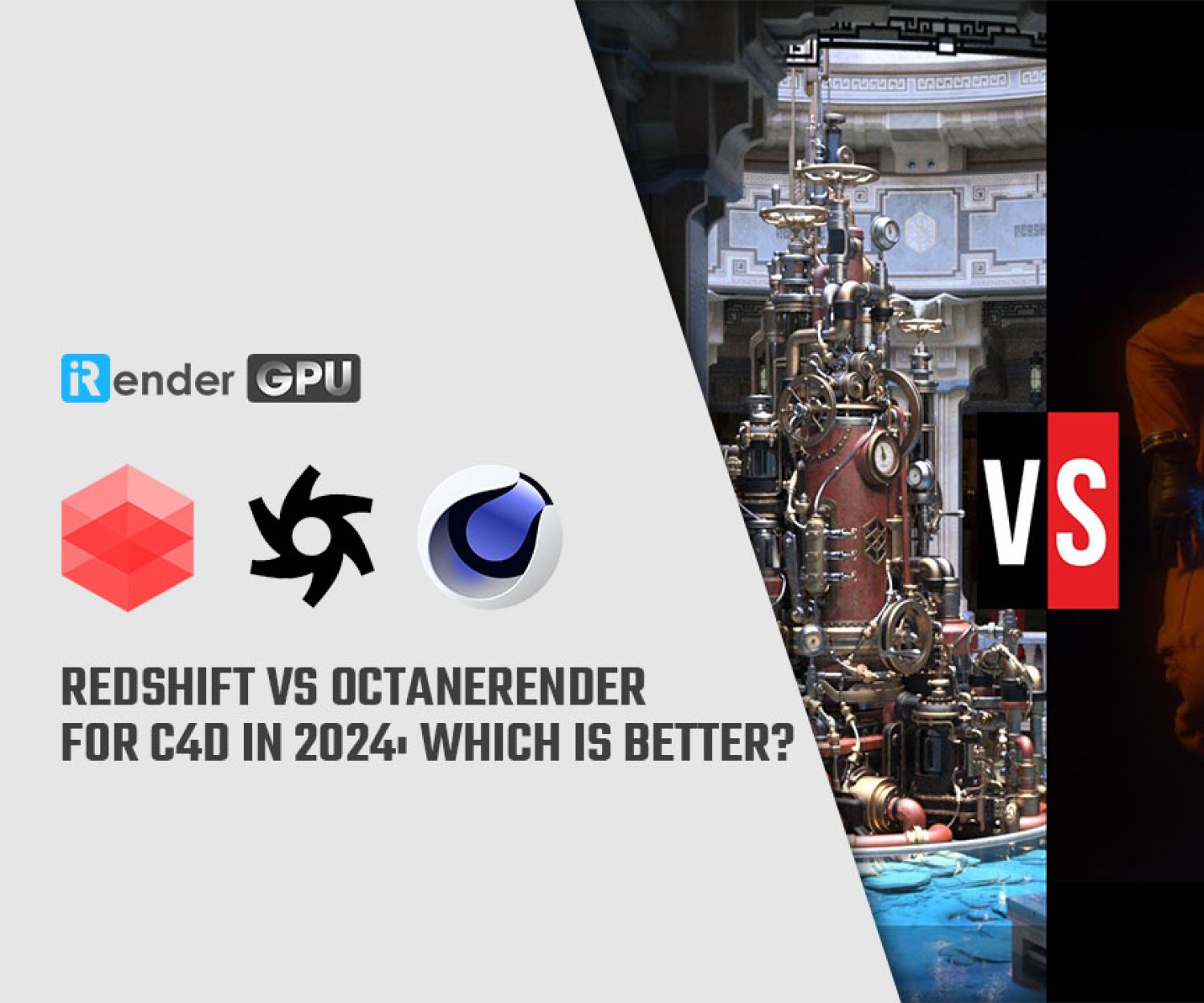Some ways to optimize your scene in Octane for Cinema 4D
Octane, or any GPU render engines, will usually uses VRAM to get things done and rendered. If your scene doesn’t fit into VRAM, it’s likely to have out of core error. Since VRAM is so important on how you can render, we have some ways to optimize your scene in Octane for Cinema 4D. Let’s check it out to create a fit scene for your available VRAM.
Some ways to optimize your scene in Octane for Cinema 4D
Layers
The first way to optimize your scene is to optimize layers in the scene. When creating a scene, you want to keep track and control what is displayed at any given time. To do that, you should break your scene down into layers in Cinema 4D. It keeps your Object Manager organized, helps you isolate aspects of a scene that have issues, crashes, etc.
Layer can work with along with Solo function in Cinema 4D, but using Solo is more cumbersome when it comes to look development and lighting. Layers instead offers the ability to solo whole layers, including layers that contain scene lighting.
Naming
You should name everything to be able to read and organize the scene easily. Naming is also a great help with xpresso and works well for tracking down errors.
Reduce the use of Cinema 4D materials when possible
You should convert Cinema 4D materials into Octane format by choosing Materials > Convert Materials in the Live Viewer menu bar. Doing this will reduce much time.
Organize your scene
When your scene is so complex, sometimes you cannot know what to optimize. Therefore, organizing your scene into logical chunks is the best way to manage complexity. Layers panel in Cinema 4D will help you a lot to organize scene elements into their own scene layers, making it easier to focus on one thing and solve one issue at a time.
Isolate elements for simplicity
Besides Cinema 4D Layers panel, there is a tool called Viewport Solo which has two options, single and hierarchy. You can see the image below to better imagine: when the Solo function is on, the object selected will be there while everything else in the scene is hidden. It helps you to focus on things you want to check at that time. The layer system can do the job, but Viewport Solo is handy and a nice complement to layers.
Use instances instead of duplicates
Another way to save VRAM is that you can use the Instance generator or Render Instance in Cinema 4D to generate multiple copies of the same thing in your scene. That way will minimize the used memory value climbing. If you just use plain copies, you would see the used memory value climb.
Use the Octane Object tag
Always remember to apply an Octane Object tag to your scene objects, rather than using Cinema 4D SubD generator. Octane Object tag helps you use subdivision to smooth your objects at render time, and the file transferred to the GPU will be much lighter in polycount and transfer more quickly.
Use Octane-format materials
You should use Octane-format materials for the best results. Sometimes you have copies of objects with the same materials that you cannot use Instance. If so, make sure that you use only one material applied to those copies. If you have multiple materials in your scene, they should be unique.
Set the proper Image Map type
Make sure you set the Map type of each Image Texture correctly. The auto function will try to guess, but for grayscale or alpha images, it’s best to set the Map type value specifically. If you do so, only the VRAM actually needed for that image is allocated, as opposed to more. If VRAM is allocated, but not used, it is just wasted.
iRender - The best cloud rendering service for Cinema 4D and Octane
This article helps you to pay attention to some ways to optimize your scene in Octane better, so it can fit into your VRAM.
iRender provides you a high-performance and configurable server system for 3D rendering, AI Training, VR & AR, simulation, etc. We believe that design and creative activities are private and personal that only you artists will know what you want with your animation.
As Octane can scale up linearly when you use a multiple GPUs system, we offer you from single RTX 4090 to multiple RTX 4090s/3090s. Check out these articles to know why RTX 4090 is still the best for Octane rendering: Top GPU for Redshift, Octane and V-Ray in 2023 and Compare RTX 4090 vs RTX 6000 Ada vs RTX A6000 for content creation.
We are not only providing you the most powerful graphics card, but also the same level of hardware, such as AMD Ryzen Threadripper processor, 256 GB RAM, 2 TB of storage (NVMe SSD).
For Octane, we suggest our multi RTX4090s or RTX3090s. Below is our test with Octane and Cinema 4D:
Not only those powerful configuration, iRender also provides you more services. Free transferring tool named iRender drive for macOS or Linux users. For Windows users, we recommend using our all-in-one application iRender GPU to work, and you don’t need to come to our website. Our price is flexible with hourly rental which has pay-as-you-go basis, daily/ weekly/ monthly subscription with discount from 10-20%. Plus, you have 24/7 support service with real human who will support you whenever you encounter an issue.
If you use Cinema 4D, kindly create a remote machine with Cinema 4D pre-installed and you are provided one license free. Regarding Octane, you can transfer your own license, or contact us if you want to use our license. Our 24/7 staff will advise you on how to use it.
Register an account today to experience our service and enjoy a very big promotion 100% bonus for new user. Or contact us via WhatsApp: (+84) 916806116 for advice and support.
Thank you & Happy Rendering!
Source and images: otoy.com
Related Posts
The latest creative news from Octane Cloud Rendering, Cinema 4D Cloud Rendering