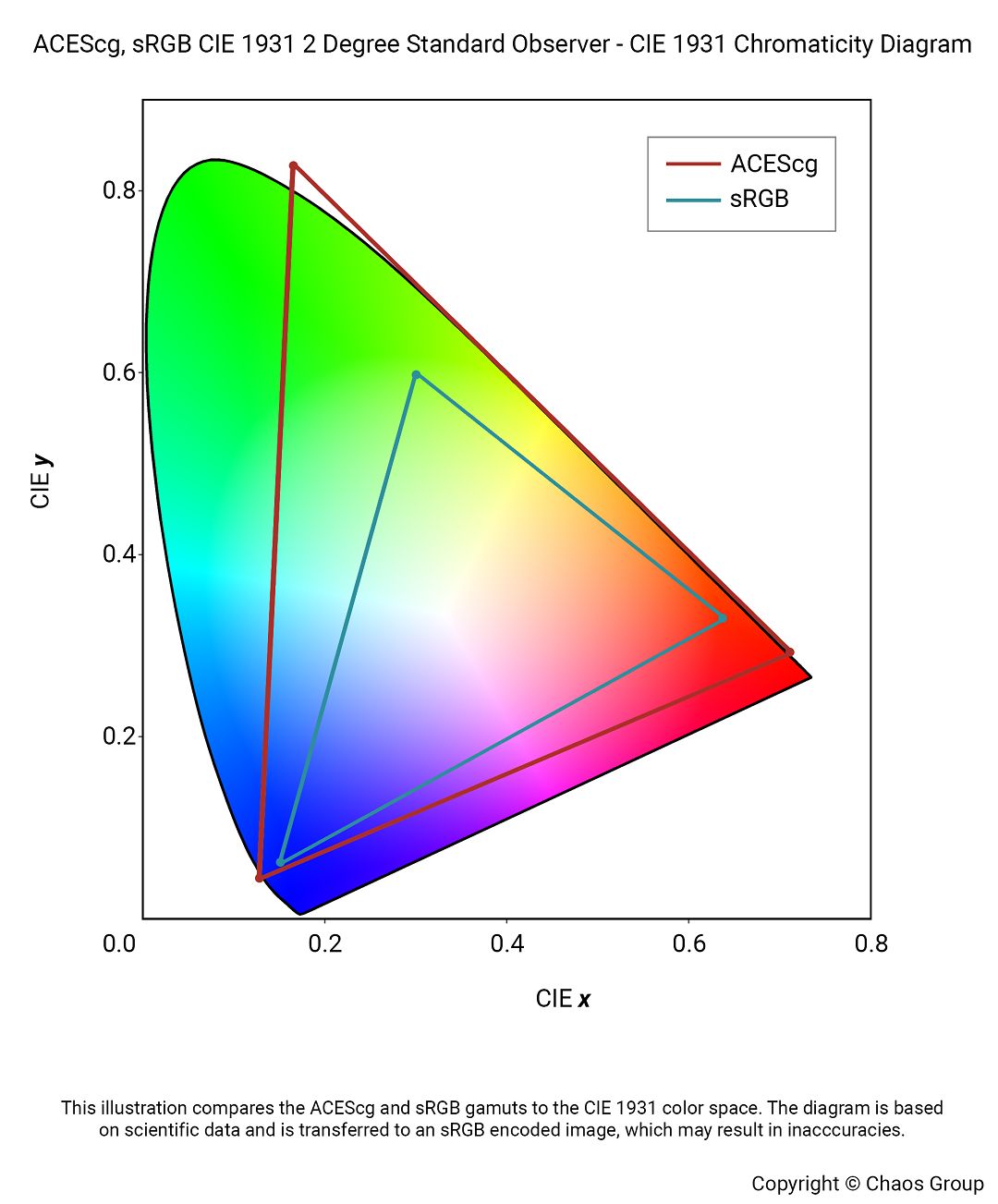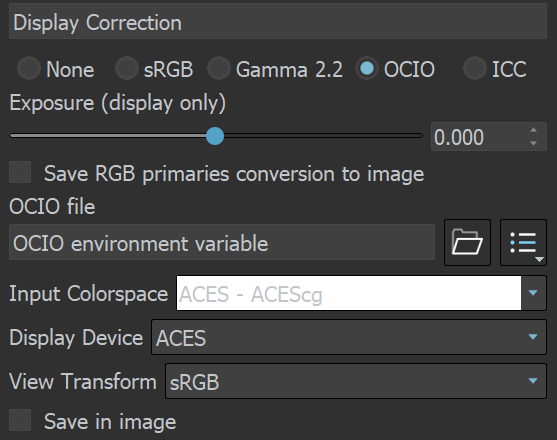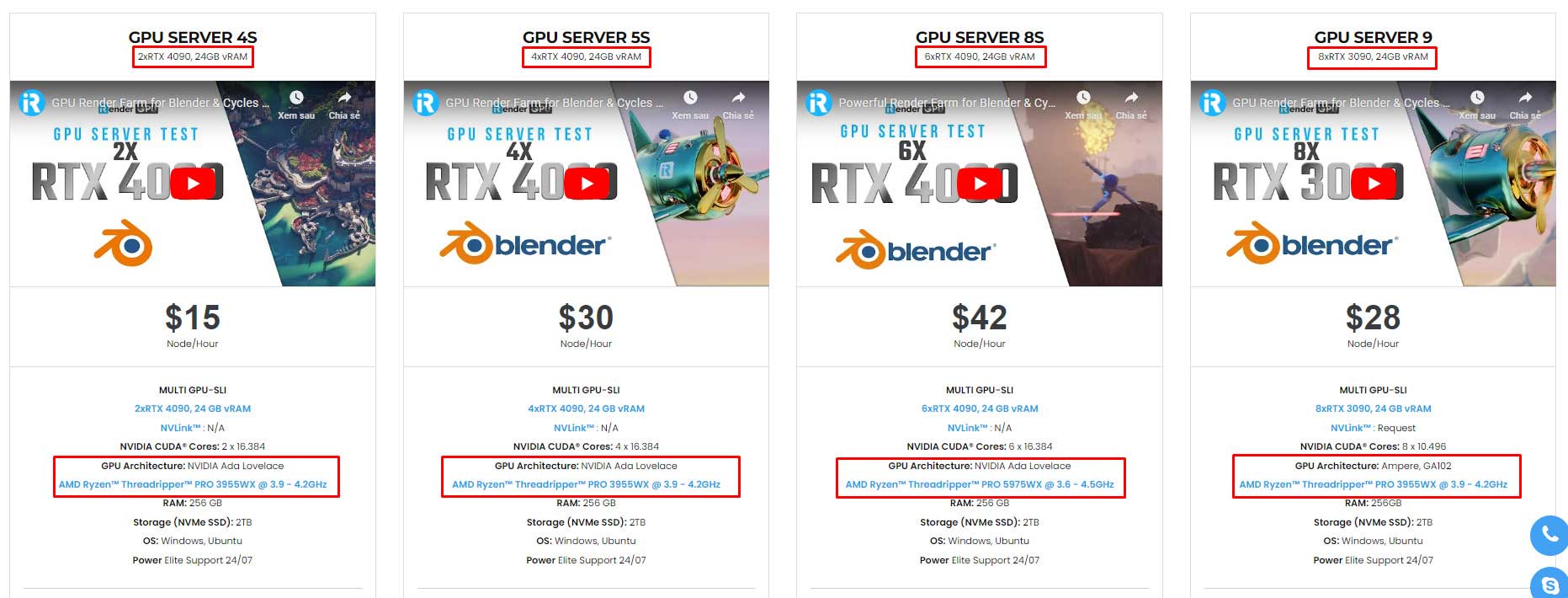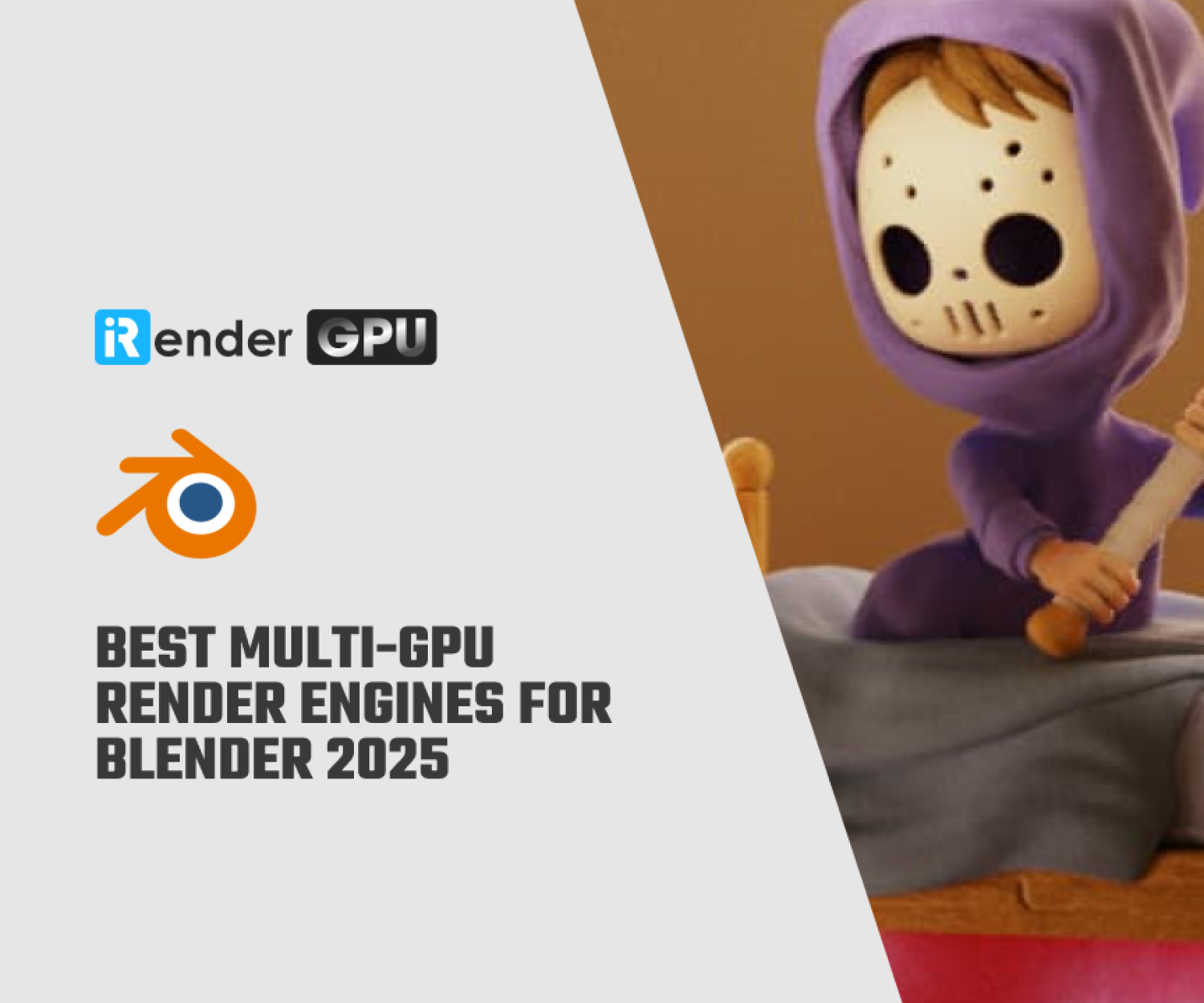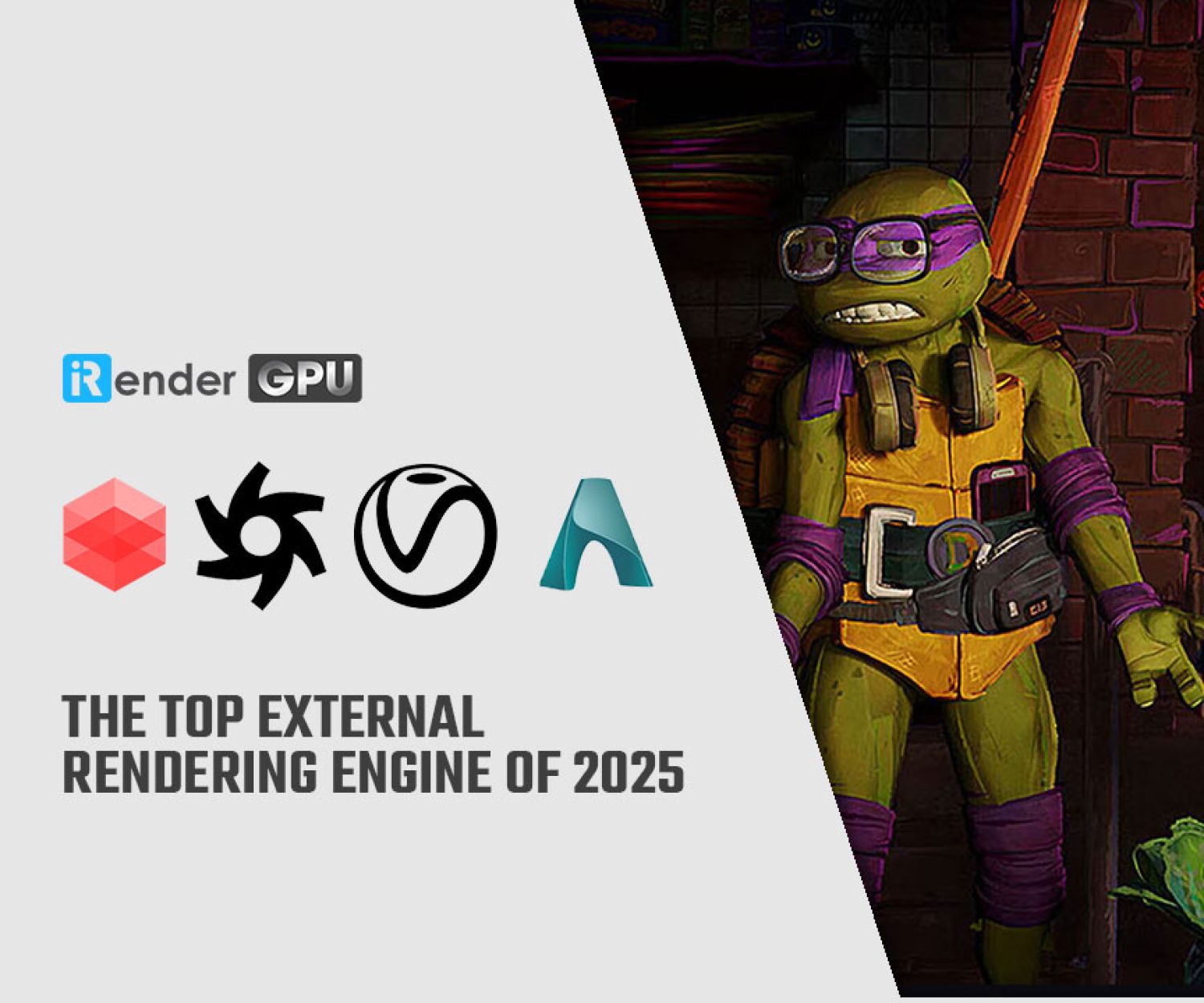How to set up ACEScg workflow with V-Ray for Cinema 4D?
V-Ray for Cinema 4D is one of the best rendering plugins with many high-end and industrial-quality features. Chaos, with a long time in the industry, always provides the best for its render engine. From V-Ray 5 and now V-Ray 6 for Cinema 4D, they come with an implementation of the ACEScg – the version of the ACES encoding system for computer graphics, now has become industry standard. In the article, let’s see how to set up ACEScg workflow with V-Ray for Cinema 4D with iRender.
How to set up ACEScg workflow with V-Ray for Cinema 4D?
To access ACEScg, you come to Render Settings > V-Ray > Color Management > ACEScg.
If you use any 8-bit texture map, note that you should rename them according to the color space that they are in, using a “_lin_srgb”, “_srgb” or “_acescg” suffix.
If neither is present, the map is assumed to be in the renderer color space specified in the Color management rollout (in this setup, ACEScg).
Alternatively, you have to set the RGB color space manually for each Bitmap texture. If there are files that are exceptions to the rule-based file naming system, you will need to rename them. The settings in the Bitmap texture will override the automatic algorithm.
Using OCIO Configuration with VFB
You can set up an automated OCIO configuration with the OCIO environment variable. This option is already available when using the default Cinema 4D bitmap. The OCIO configuration can be specified in the V-Ray Frame Buffer.
To set this up, please follow three steps below:
-
-
-
- Come to GitHub and download the Open Color IO configuration package.
- Set the OCIO environment variable and point it to the ociofile.
-
-
For example, to set up the OCIO configuration with aces_1.2:
Windows: set OCIO=C:\OpenColorIO-Configs\aces_1.2\config.ocio
macOS: export OCIO=/home/user/OpenColorIO-Configs/aces_1.2/config.ocio
-
-
-
- When switching from the VFB Display Correction to OCIO, V-Raywill read the OCIO variable and load the configuration there as well. Now you choose ACES – ACEScg for your Input Colorspace and sRGB for your View Transform. Leave the Display Device at ACES.
-
-
V-Ray Standalone OCIO Configuration
When rendering with V-Ray Standalone, you can set up an OCIO configuration with the following VFB OCIO environment variables:
VRAY_VFB_OCIO_INPUT_COLORSPACE: it specifies default OCIO input color space.
VRAY_VFB_OCIO_DISPLAY_DEVICE: it specifies default OCIO display device.
VRAY_VFB_OCIO_VIEW_TRANSFORM: it specifies default OCIO view transform.
Below is the example on how you set a default OCIO input color space, display device, and view transform:
Windows:
set VRAY_VFB_OCIO_INPUT_COLORSPACE=ACES – ACEScg
set VRAY_VFB_OCIO_DISPLAY_DEVICE=ACES
set VRAY_VFB_OCIO_VIEW_TRANSFORM=sRGB
macOS:
export VRAY_VFB_OCIO_INPUT_COLORSPACE=ACES – ACEScg
export VRAY_VFB_OCIO_VIEW_TRANSFORM=sRGB
If you don’t set these variables, it is impossible to render in ACES color space with V-Ray Standalone.
Does iRender support ACEScg workflow with V-Ray for Cinema 4D?
iRender provides you a high-performance and configurable server system for 3D rendering, AI Training, VR & AR, simulation, etc. We believe that design and creative activities are private and personal that only you artists will know what you want with your animation.
You can create a remote machine with pre-installed Cinema 4D, then install V-Ray and start to set up ACEScg like how this article instructed.
For V-Ray for Cinema 4D, we suggest our multiple RTX4090 and RTX3090.
V-Ray and V-Ray standalone can utilize GPU rendering power, we choose to provide RTX 3090 and RTX 4090. You can refer to this article to see how V-Ray performs on these graphics card, especially RTX 4090 being the fastest when it comes to V-Ray rendering.
iRender powerful RTX4090 for V-Ray rendering
Top GPU for Redshift, Octane and V-Ray in 2023
Compare RTX 4090 vs RTX 6000 Ada vs RTX A6000 for content creation
If you have more GPUs, the render time will reduce more. However, don’t expect a perfectly linear reduction.
Let’s see our test with Cinema 4D and V-Ray on our package 6 x RT4090s:
Not only those powerful configurations, iRender also provides you more services. Free transferring tool named iRender drive for macOS or Linux users. For Windows users, we recommend using our all-in-one application iRender GPU to work, and you don’t need to come to our website. Our price is flexible with hourly rental which has a pay-as-you-go basis, daily/ weekly/ monthly subscription with discount from 10-20%. Plus, you have 24/7 support service via livechat with real humans who will support you whenever you encounter an issue.
Especially, if you use Cinema 4D, now you can access our remote servers without having to install the software. We have an option to choose pre-installed Cinema 4D, and provide you one license free. For V-Ray, kindly install and use your own license.
Register an account today to experience our service and enjoy a very big promotion 100% bonus for new user. Or contact us via WhatsApp: (+84) 916806116 for advice and support.
Thank you & Happy Rendering!
Source and images: chaos.com
Related Posts
The latest creative news from Cinema 4D Cloud Rendering , V-Ray Cloud Rendering