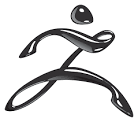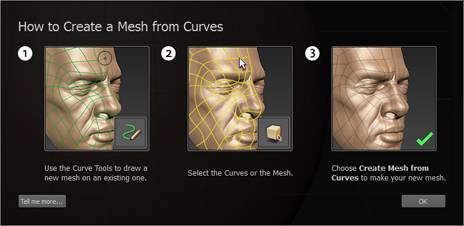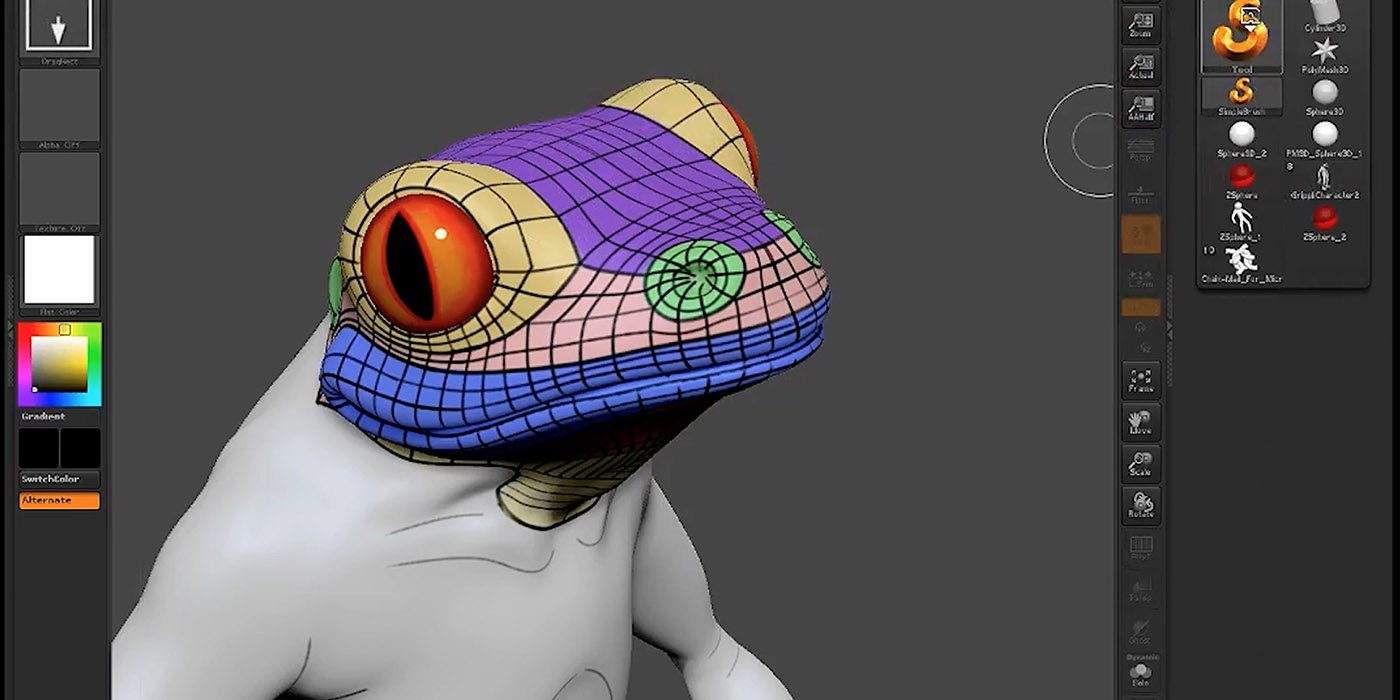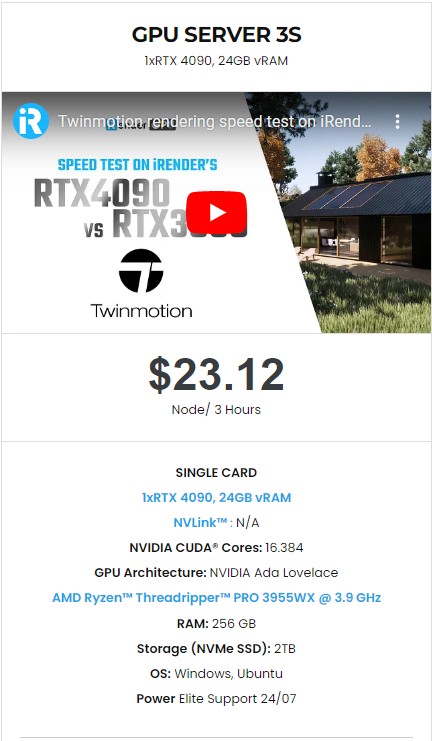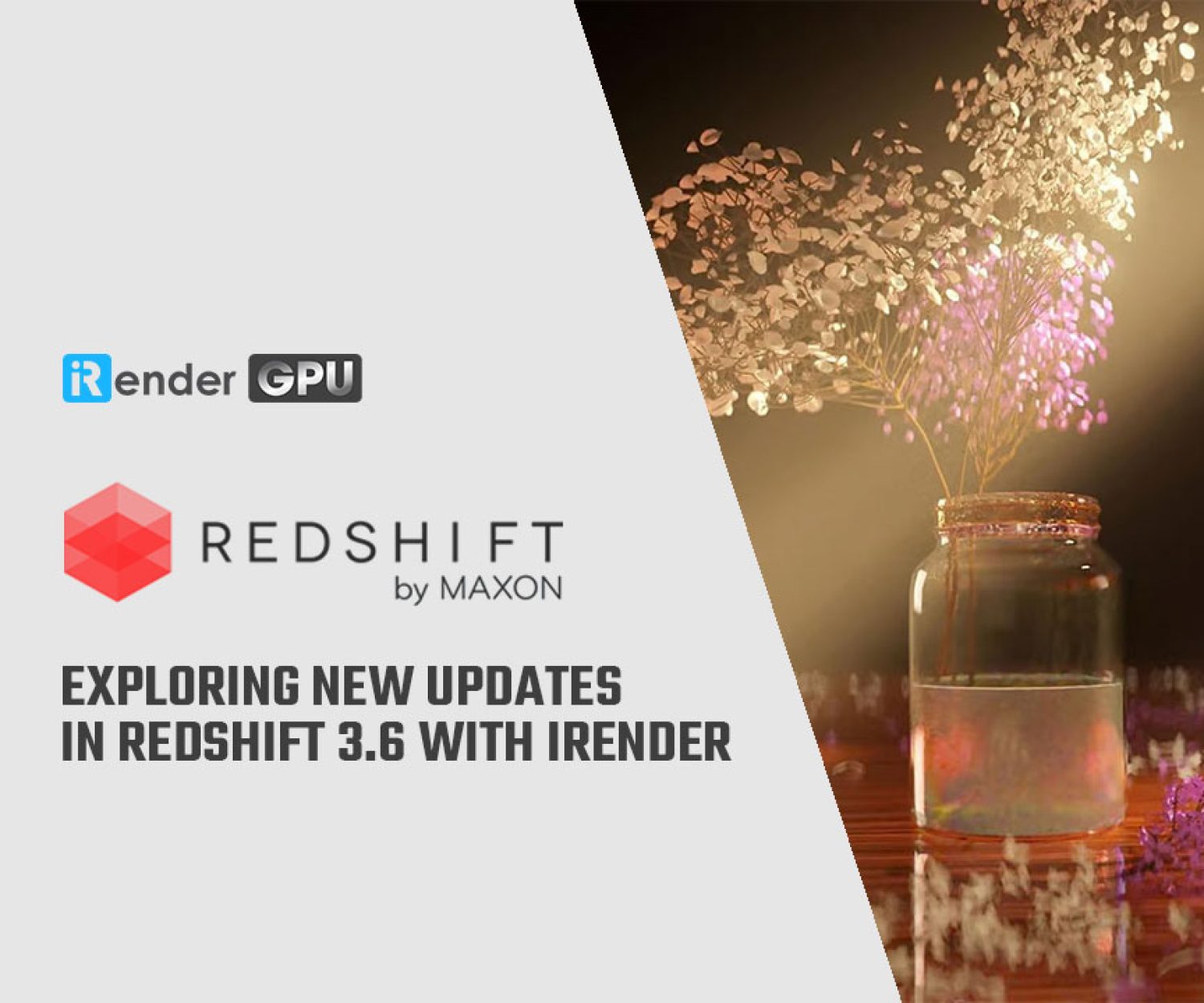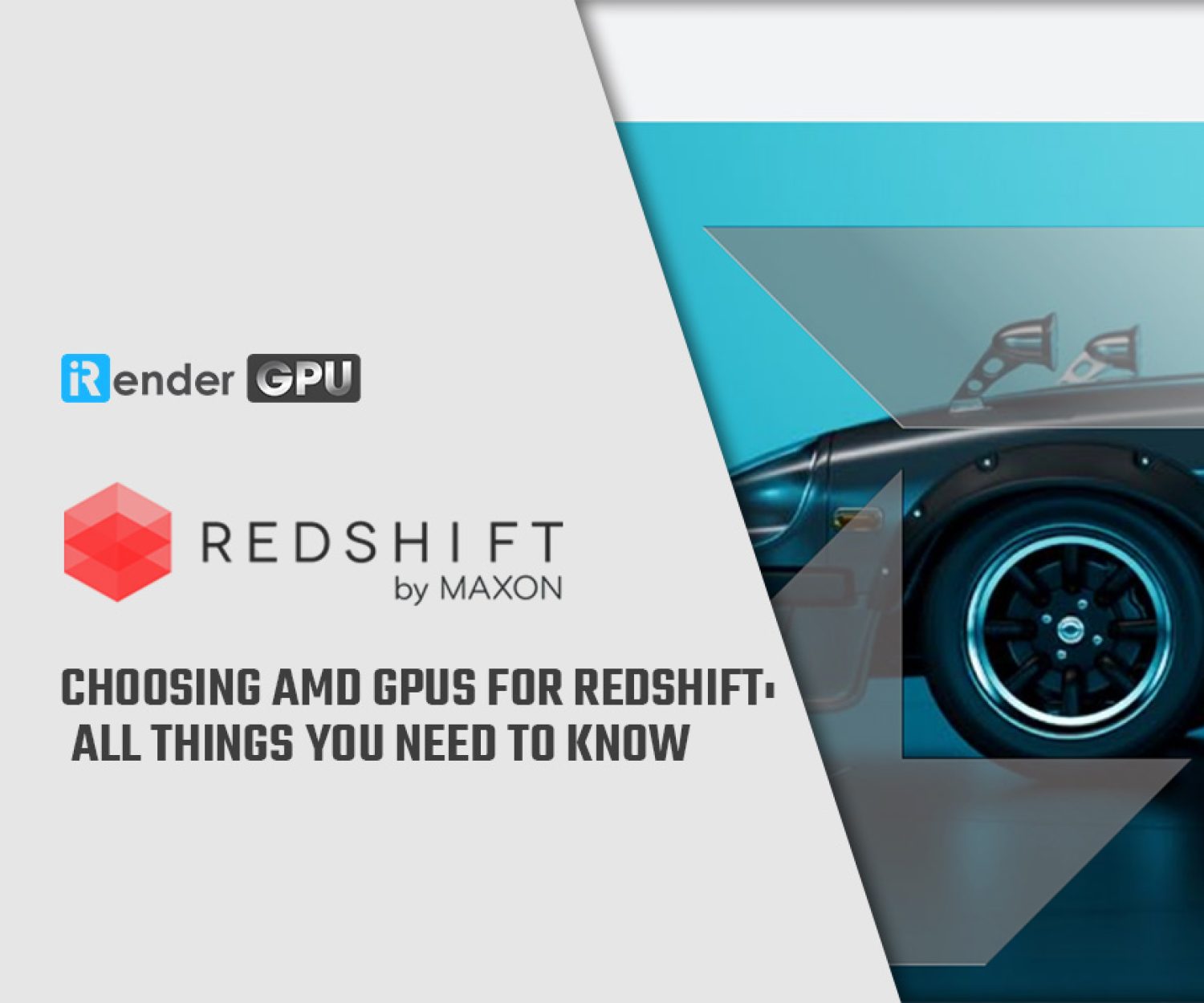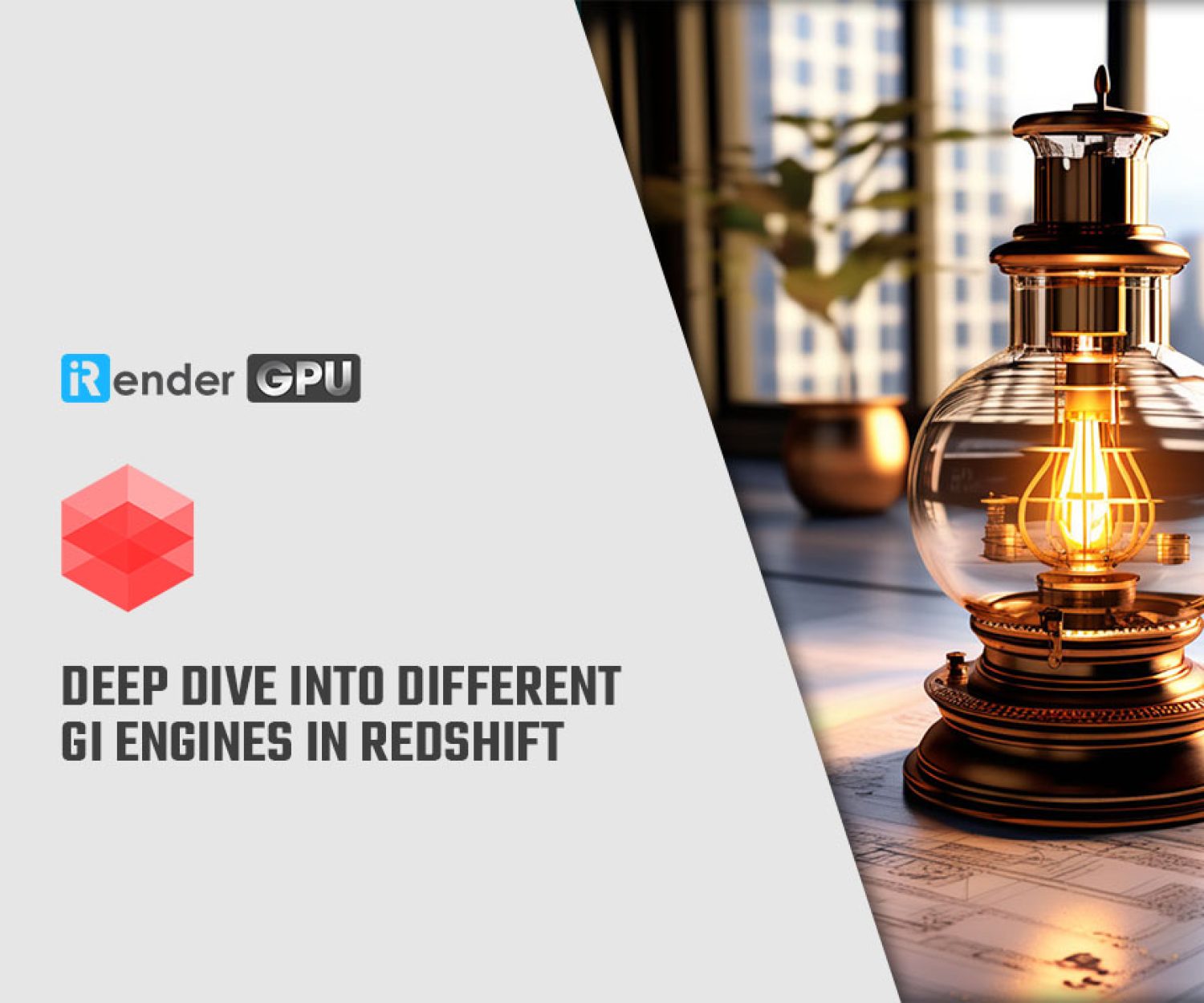3D sculpting software battle: Mudbox and ZBrush
In our blog series, we have compared many 3D software and rendering software. Today, let’s start another 3D sculpting software battle between Mudbox and ZBrush. We will try to provide you with basic information about these two software: what you need to use, what are their differences so that you can decide which one is better for your learning or work.
1. What are Mudbox and ZBrush
1.1. Mudbox
Mudbox is the 3D sculpting software which was created by Skymatter and later developed by Autodesk. You can consider it as a great extension of the other tools in your pipeline, and mostly within Autodesk applications pipeline (such as 3ds Max, Maya). It can create 3D models only.
1.2. ZBrush
ZBrush is also a software for sculpting. It’s originally created by Pixologic, and now is developed by Maxon. It’s very powerful for modeling and texturing. You can use it seamlessly with many 3D applications like Blender, Cinema 4D, Houdini, etc.
Unlike Mudbox, ZBrush enables you to sculpt on 2.5D and 3D models. If you work in a project which does not require an entire 3D look of the model, but only a single-dimension look, this is where you can use ZBrush to create 2.5D objects. It’s more convenient and will have lower mesh and size.
2. Cost and license
Mudbox offers a free trial so that you can test using it before deciding to buy one. The license cost is $10 per month. If you buy it for a year or for a 3 year package, the price will be a lot more attractive.
ZBrush does not offer a free trial. The price of one license is 43.05 euro per month. If you buy it for a year, the price is cheaper, which is 32.69 euro per month.
3. Differences between Mudbox and ZBrush
3.1. Mesh creating
Although both of these software are great tools for sculpting, one still seems better than the other.
Mudbox is not really great with creating mesh. You cannot create your models from scratch in Mudbox, but you will need to do it in another 3D modeling program, before importing it into Mudbox. Or you can work on the existing meshes, which are very limited in number. Mudbox will be a great tool if you use Maya, where you can do the models then just send it from Maya to Mudbox to continue sculpting.
ZBrush, on the other hand, is really great with mesh. You can import your models from another software to ZBrush, or you can create your own models from scratch inside ZBrush using ZSphere. It means that you can work on any shape with no limitations. It’s a great advantage for anyone to use ZBrush as a standalone program. Moreover, ZBrush has other features such as ShadowBox and Dynamesh, which enable you to work much more easily and flexibly with your complex models and mesh.
3.2. Sculpting tools
When working on a 3D model, of course you want to be able to sculpt and define the details as much as possible. And this depends on the number of brushes and the control you have over the brush. Which software will be more helpful? Let’s find out.
Mudbox, once again, is kind of limited with brush. It focuses more on the common brushes that’s used most often in sculpting like Grab brush to move the geometry, Wax brush to build up material. The parameters which allow you to control the brush are limited as well. However, Mudbox is good at vector displacement maps as stamps.
ZBrush not only has a vast number of brushes in the library ready for use, but also offers a good control over these brushes. The set of brushes is easy to use and understand, like ClayBuildup brushes for material build up, Move brush for pulling out the overall shape of an object from the model, DamStandard brushes for creating edges and creases, etc. The number of brushes, along with the number of stroke types and the flexibility to change the strokes in curve forms take ZBrush to the top in controlling the brush settings.
3.3. Texture painting
This is where Mudbox shines, texture painting. You can paint the textures on the models with ease using layer-based workflow. Each map is assigned to a material, and you can have multiple layers on each material.
The other advantage of Mudbox is that you can see immediately the effect of your painting on the model.
ZBrush uses its own method to create textures using poly painting, which depends on the complexity of the polygon mesh to draw textures. One more plus for ZBrush is that you can forget about UV Mapping and start to paint directly on your model once you sculpted them.
3.4. Repotology
Regarding Repotology, it could be a tie between Mudbox and ZBrush. Both have their own process to create topology, it will depend on you which one you prefer. ZBrush uses ZRemesher tool to make its topology, and Mudbox uses the Retopologize function.
3.5. Baking maps
Now we come to the last step which is map baking. In this step, you will need to calculate the normal maps from your high-resolution sculpts and the lower-resolution, retopologized production geometry.
With Mudbox, it’s more flexible as you can choose to work on the same geometry and improve to other levels of it, or you can work on a completely new geometry.
ZBrush is a little bit different. You have to subdivide your polygonal mesh, then input the detail into the same subdivided geometry. After that, you calculate the normal and displacement map on the final geometry.
4. Hardware and system recommendation
Both Mudbox and ZBrush are excellent tools for creating imaginative models and illustrations. Each of them will have their advantages over the other one. And it depends totally on your needs when doing your projects.
However, if you are working on Linux OS, you cannot use ZBrush because it just supports Windows and macOS. Let’s see in detail the hardware and system requirements for these two.
| Mudbox |
|
| ZBrush |
|
At iRender, we provide remote workstation(s) where you can use it like your own computer. Therefore, you can use Mudbox or Zbrush as a standalone application, or work on a production pipeline for sculpting and painting requirements.
We suggest our server 3S with the high-end hardware such as CPU AMD Ryzen Threadripper Pro 3955WX at 3.9GHz clock speed, core 16, thread 32. RAM 256GB Storage NVMe SSD
2TB and Video card RTX4090. It can meet all the toughest demands of these two applications and other applications if you work with them on a pipeline.
Plus, at iRender, we provide you more support than just those config.
Free and convenient transferring tool
iRender offers a powerful and free file transfer tool: iRender drive/Gpuhub Sync. With fast file transfer speed, large data capacity, and completely free. You can transfer all the necessary data into our iRender drive/Gpuhub Sync tool at any time without connecting to the server. The data will be automatically synchronized in the Z drive inside the server, ready for you to use.
Flexible price
The price for package 3S single RTX4090 is $23.12 for 3 hours rental. You can always save more from 10% to 20% with a daily/ weekly/monthly rental package.
Real human 24/7 support
Our support is always online 24/7 via livechat, helping you to handle the problem quickly, effectively, saving you both time and money.
5. Conclusion
With the above advantages and the machine configuration package that iRender has just released, we believe that Mudbox and Zbrush users will have the most comfortable, quickest, and most effective working time.
Register an account today to experience our service. Or contact us via WhatsApp: (+84) 916806116 for advice and support.
Thank you & Happy Rendering!
Source: educba.com, sculpteo.com, geeksforgeeks.org, autodesk.com, maxon.net
Related Posts
The latest creative news from 3ds Max Cloud Rendering, Maya Cloud Rendering , Redshift Cloud Rendering.