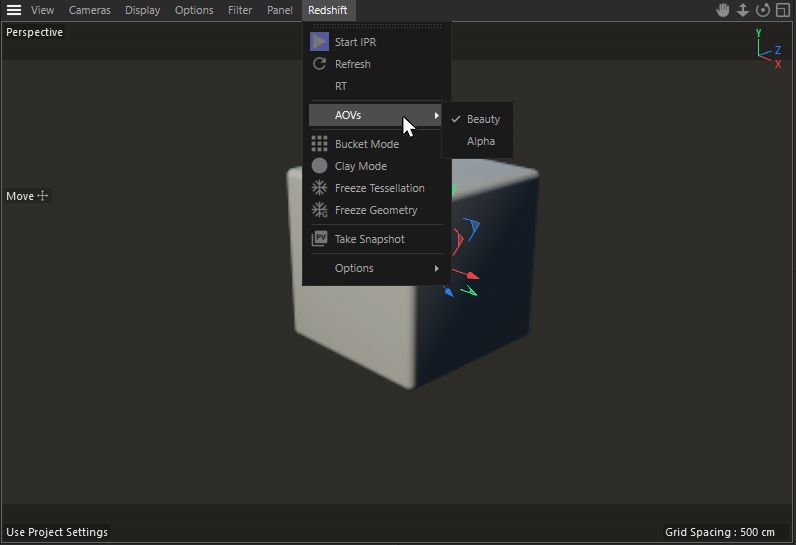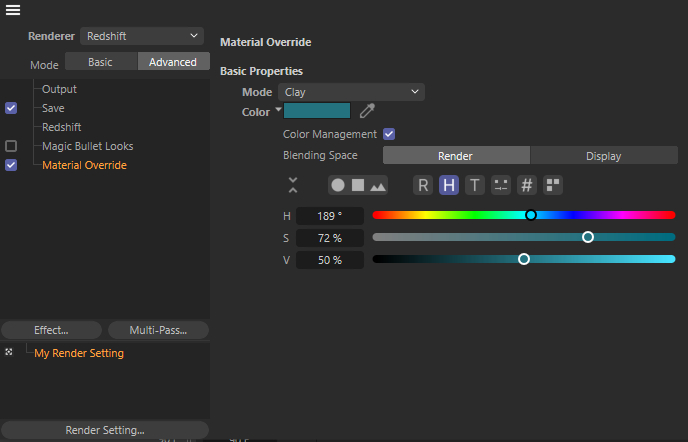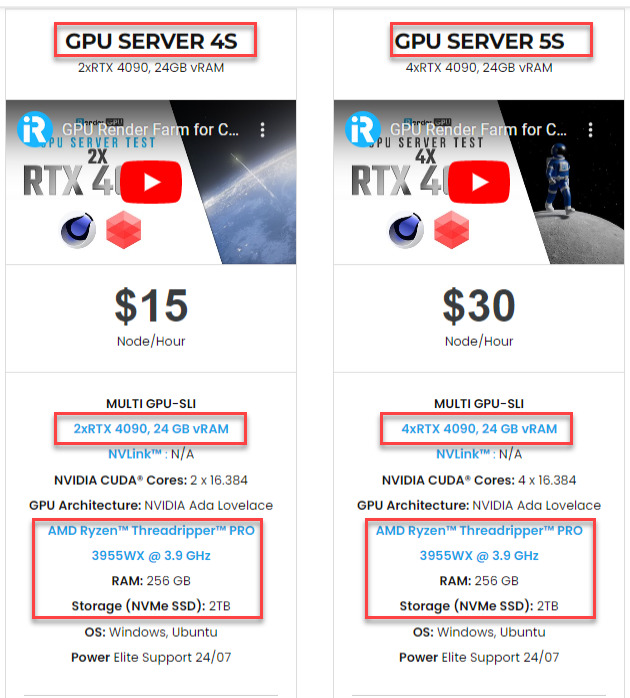An overview of Redshift Viewport Rendering
Redshift has the Redshift RenderView for interactive rendering. However, you can also use interactive rendering and real-time rendering directly in the Cinema 4D viewport. To do this, let’s look at the Redshift Viewport Rendering menu.
1. Learning Redshift Viewport Rendering menu
The Redshift menu in the viewport is only available if you set Redshift as the active renderer in Cinema 4D. The picture below shows all features of Redshift Viewport Rendering. Let’s examine:
Start IPR: This function starts and stops Redshift’s Interactive Preview Rendering, which is meant for quick render feedback. It also has to be enabled for RT rendering in the viewport.
Refresh: You can disable Interactive Updates in the Redshift preferences. In this case, you can utilize this feature to manually force a refresh.
RT: This option activates the real-time renderer, Redshift’s fastest interactive renderer. However, not all effects are available in RT mode. This option can only be used if Start IPR is enabled. Learn more about Redshift’s Real Time renderer here.
AOVs: You can switch between the defined AOVs here.
Bucket Mode: This mode is not supported by RT rendering. When this feature is enabled during IPR rendering, Redshift will start a new bucket render with each scene update, which might be useful when previewing AOVs, Subsurface Scattering, or other tasks that need bucket rendering.
Clay Mode: This mode is not supported by RT rendering. This option will replace all materials with a simple color, speeding up the rendering and making it easy to assess the light distribution in your scene. In the render Settings, the Clay Mode can be used with the Material Overwrite Effect. Simply enable “Clay” for Material Overwrite and select any color.
Redshift’s Clay mode will use the color selected for the Material Overwrite Effect.
Freeze Tesselation: When you enable this feature, your object’s tesselation is not modified. This is useful for assuring faster render previews with displacement-based scenes.
Freeze Geometry: When this option is enabled, all geometry information is frozen, such as the radius of a parametric cube object or the point locations of a polygon object, to avoid re-translating the geometry for rendering. Geometry changes are no longer visible in the present render.
Take Snapshot: Opens the Cinema 4D Picture Viewer with the current image displayed in the viewport. This enables you to compare multiple snapshots and renderings.
Options: There are various settings here for controlling the quality of your interactive rendering in the viewport.
-
-
-
- Undersampling: Another feature that can improve responsiveness during IPR rendering is undersampling. Undersampling controls how much the render resolution is divided in the early passes. Because of the lower resolution during those first passes, higher Undersampling settings result in a quicker first pass. Essentially, this setting allows you to trade off some clarity on the first few of passes for the benefit of faster render view feedback.
- Scale: This value is expressed as a percentage and refers to the resolution available in your viewport. A Scale of “50” would result in a viewport that is scaled down by 50% and then scaled back up to 100% for display. Shaders exhibit some blurring, and edges may have more visible steps as the Scale value drops, however, this has the advantage of faster rendering.
- Post-Effects: Redshift Cameras, Redshift Render Settings, and Redshift RenderView all support the usage of additional effects for rendering, such as color correction and bokeh. Enabling this option will also allow you to see such effects in interactive preview renders.
-
-
In short, Redshift Viewport offers almost the same functionality as the Redshift RenderView. Interactive rendering and real-time rendering can also be used directly here as done in the RenderView.
2. iRender - The Best Render Farm for Redshift
About us
iRender is proud to be a professional GPU Accelerated Cloud Rendering Service provider for 3D Render, CGI, and VFX tasks with more than 30,000 clients. We are appreciated in many global rankings (e.g. CGDirector, Lumion Official, Radarrender, InspirationTuts CAD, All3DP, BlenderBaseCamp, VFX Rendering.)
How does our service work?
We provide high-configuration dedicated servers (physical computers/machines) specifically optimized for GPU rendering. Using our service, you will have complete control over the server(s) you rent through the Remote Desktop application. Therefore, you can customize your creative working environment as you wish. In short, iRender’s server is like your computer in the cloud accessible on any device instantly. You will use its full power for everything. iRender provides useful features to help you switch among the server’s configurations without having to reinstall anything. You can even run multiple servers simultaneously to speed up the renders, not having to re-install anything, either.
Why choose us for your Redshift rendering?
Redshift is a fully GPU-based renderer. This means that the graphic cards (or GPUs) in your system impact how long the renders take to complete. Also, Redshift scales very well with multiple GPUs and can significantly improve your render times. Therefore, the more powerful the GPU, the better, the more GPUs, the faster render will be.
At iRender, we have both powerful GPU and multiple GPU servers that absolutely speed up Redshift rendering. Our multiple GPU machines are built with top-end rendering GPUs which are RTX 4090 and RTX 3090. Also, they are all equipped with a strong AMD Ryzen Threadripper Pro 3955WX processor, allowing you to extract mesh data, load textures, and prepare scene data more quickly. Moreover, the workstations are ideal with 256GB RAM capacity and 2T NVMe SSD storage for any project size.
iRender’s new RTX 4090 render beasts:
We just released new multiple RTX 4090 servers (4x RTX 4090 and 2x RTX 4090) that are rated as the most robust render machines on the market. They are highly recommended for speeding up Redshift rendering. Below are these two servers’ configurations:
Let’s check the rendering performance in Redshift for Cinema 4D on these multiple 2x and 4x RTX 4090 servers.
This month, we are running a SPECIAL PROGRAM: a 20% Additional Bonus for new users who register an account and make a top-up within 24 hours of registration.
Let’s get started!
Get FREE COUPON to try our high-end computers for your Redshift projects now! For further information, please do not hesitate to reach us at [email protected] or Whatsapp: +84915875500.
iRender – Happy Rendering!
Reference source: help.maxon.net
Related Posts
The latest creative news from Redshift Cloud Rendering.