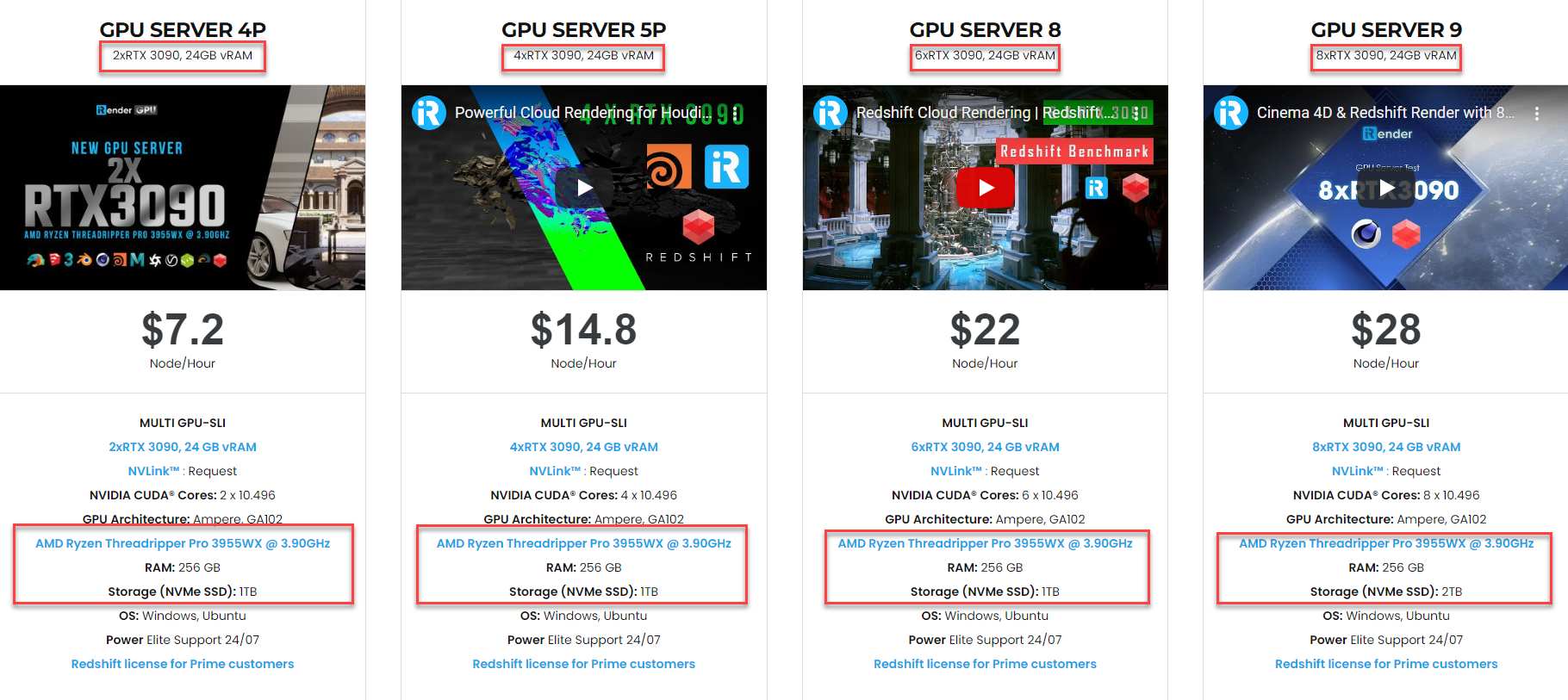Create a Slow Motion Liquid Burst with Redshift (Part 2)
In the previous article, we go through 3 first steps to create a slow motion liquid burst with Redshift. Now, we continue with setting up light and render to finish the output.
4. Add light and material to the scene in Redshift
Add a Dome Light to the scene and add the texture. Add a Spotlight and adjust it to point at our geometry from an overhead angle.
Before you create the material, you should set up your post effects so that you can view the render correctly. Therefore, you enable post effects in your render view, turn on the Photographic Exposure effect and adjust Allowed Overexposure to 1.
Next, you create a new Redshift Standard Material, then add it to xpOpenVDB mesher.
After that, you open the material in the Node Editor, select the Standard Material node:
-
-
-
-
-
- Turn the Base Weight down to 0
- Change the Reflection Roughness to 0.1
- Adjust the Transmission Weight to 0.9
- Change the Color to the one that is between yellow and orange
- Bump up the Dispersion to 9
-
-
-
-
With the above setup, you will have a nice colored glass material which has a thin gold edge with a slight dispersion effect. To make it more detail, you can add another standard material to the network:
-
-
-
-
-
- Change the Base Color to gold color
- Turn the Base Metalness Parameter to 1 and the Reflection Roughness to 0
-
-
-
-
Then, you will add a Material Blender node and connect the Transparent Material to the Base Color. The gold material will plug into layer
color 1.
Next, you add a Curvature node and plug it into the Blend Color. The Curvature node creates a black and white texture where the white areas are curved and the black areas are flat the closer a color is to white the more curved it is:
-
-
-
-
-
- Select the curvature node and increase the Contrast to 3
- Under Output Range, set the Min down to -0.1 and increase the Max to 2
-
-
-
-
5. Render on Redshift
When you turn on the Redshift render, you can see a gold edge on your
transparent material. Now you will hide proxy geometry and turn on the x-particle simulation. After that, you open up the Redshift Render Settings:
-
-
-
-
-
- Select the Advanced tab
- Under Unified Sampling, bump up the Samples Max to 2048
- Deselect the Random Noise Pattern checkbox
- Turn on the Altus single
- Pass denoiser under the Denoising tab
-
-
-
-
Now you’re ready to render!
iRender - The Best GPU Render Farm Service for Redshift
If you’re a fan of Redshift who wants to learn and use the latest features, but your computer configuration is still limited, don’t worry; iRender will provide you with a solution that will completely address your problem. In other words, our company offers a choice of server, allowing you to pick the best server package for Redshift .
As a result, the powerful machines make rendering enjoyable and quick. In addition, a unique feature is that you will connect to the iRender server and utilize it as your own computer, with total control over setup and capacity. Above all, our server supports any applications; therefore, you may install the program you need only once, and everything will be kept for future use. If you’re concerned about security, be assured that the safety and security of your data is our first priority. No one, including iRender, will have access to any of your data. The privacy policy of iRender may be found here. To understand more about our server’s performance with Redshift and Cinema 4D, you can see the following video:
Besides, we are committed to providing you with a rendering experience unlike any other. iRender, in particular, is running a fantastic deal for you: new clients will receive a 20% bonus on their first purchase within 24 hours of enrolling.To learn and enjoy more, please create an account here.
iRender – Happy Rendering!
Source: theAstropath
Related Posts
The latest creative news from Redshift Cloud Rendering, V-Ray Cloud Rendering , Octane Cloud rendering, Houdini Cloud rendering, 3D VFX Plugins & Cloud Rendering.