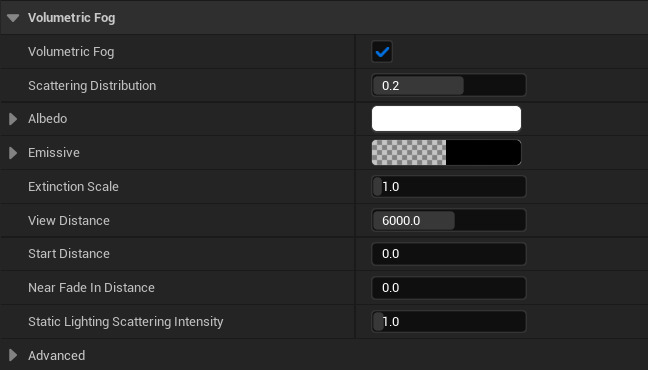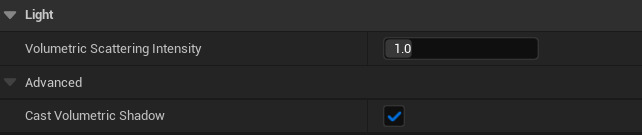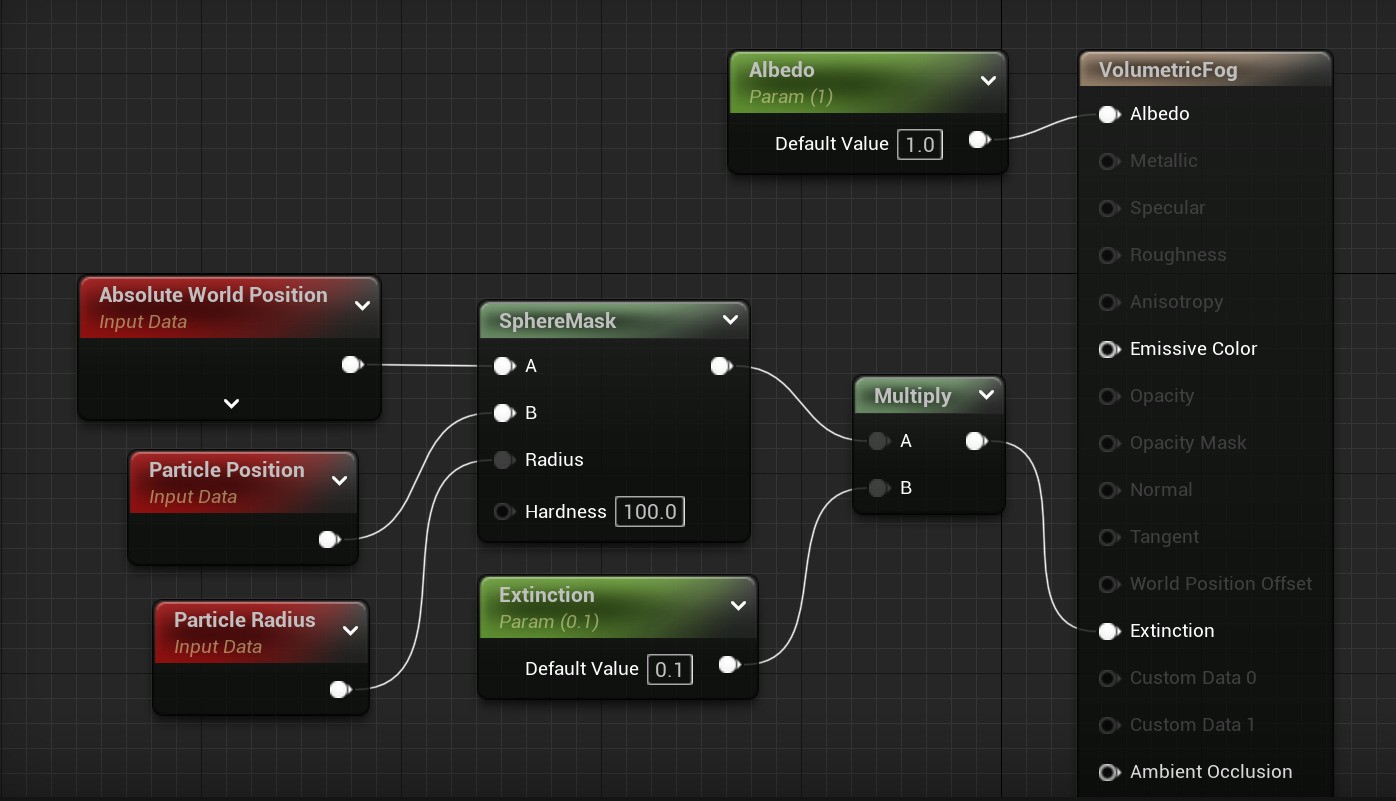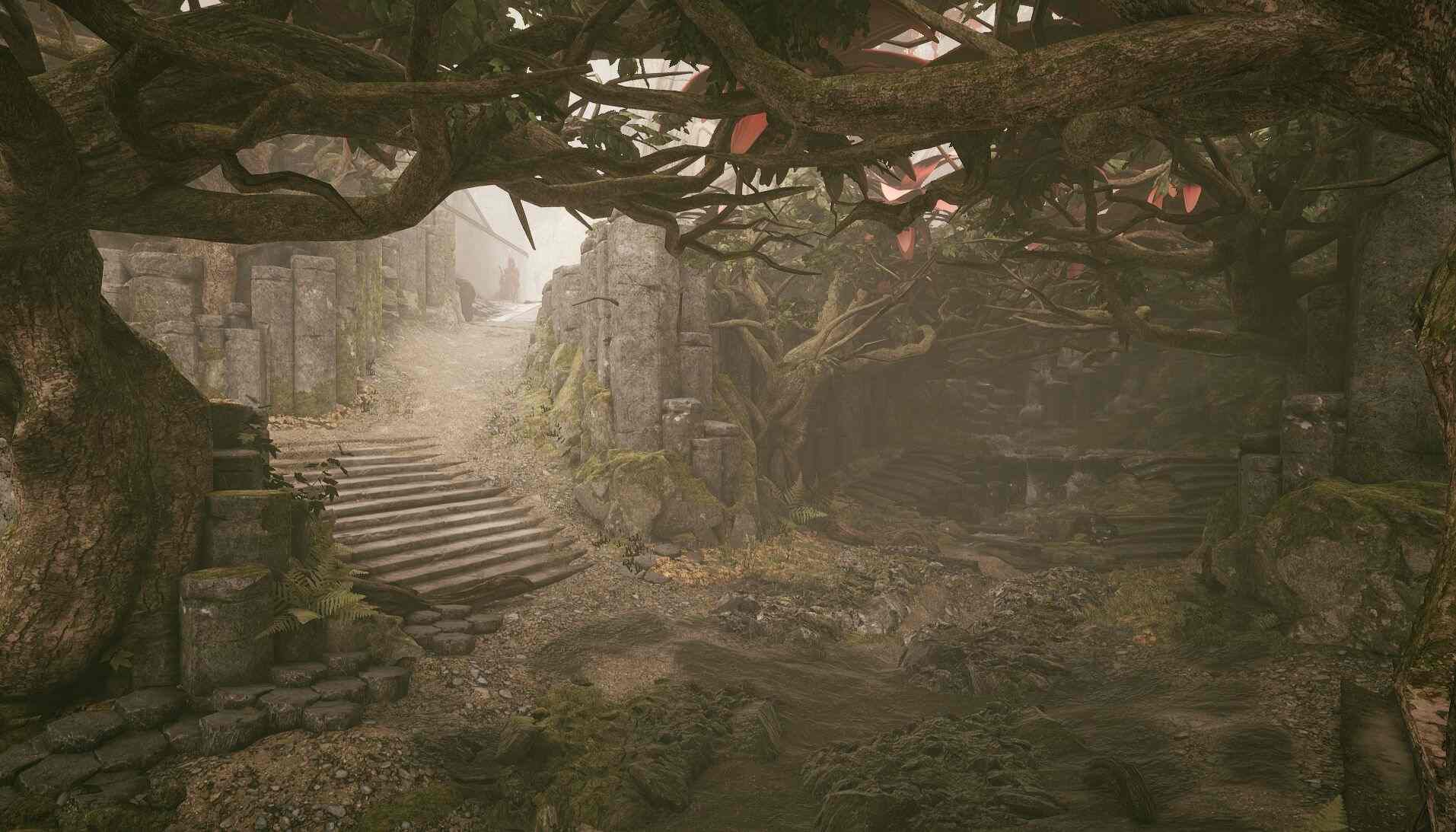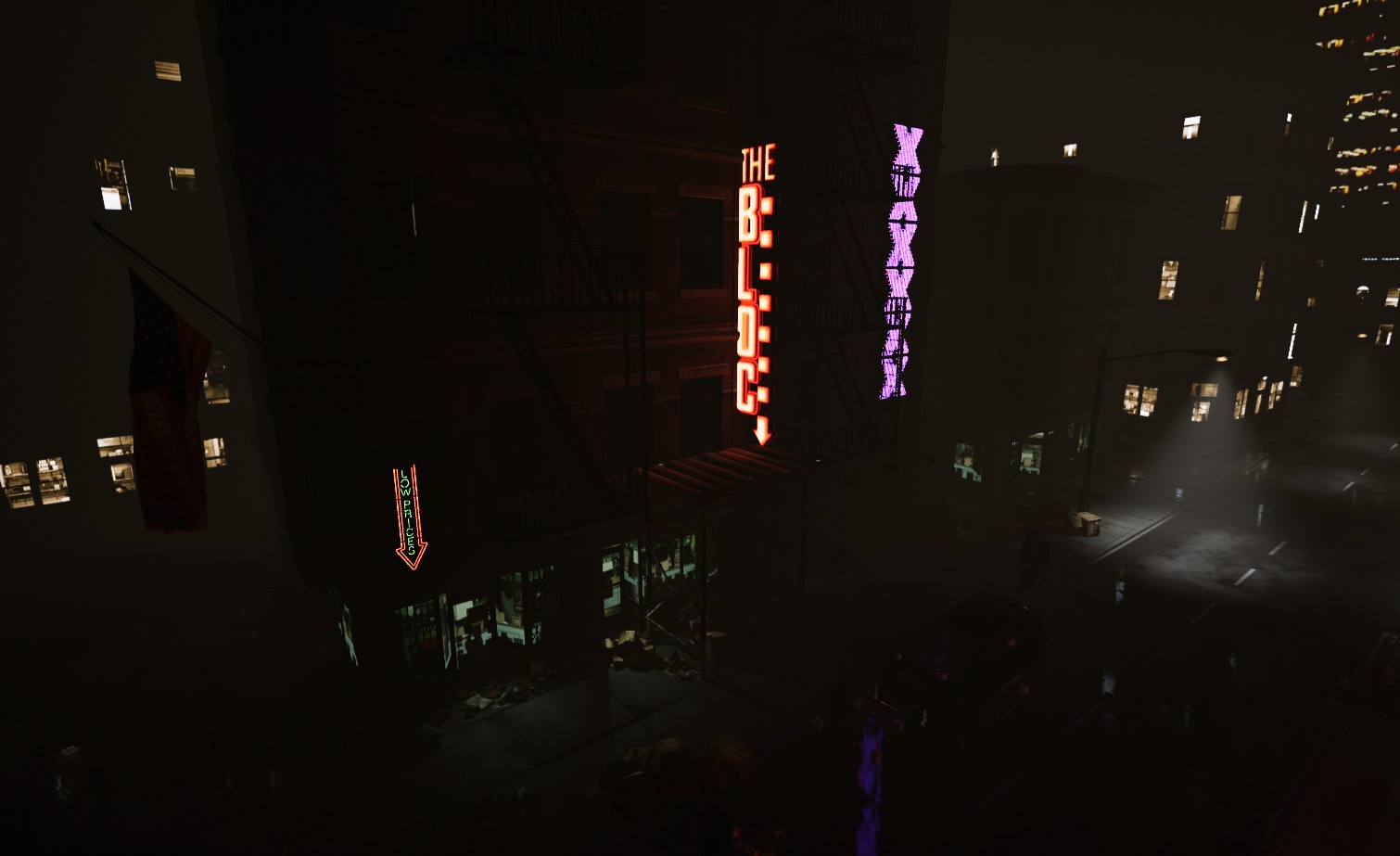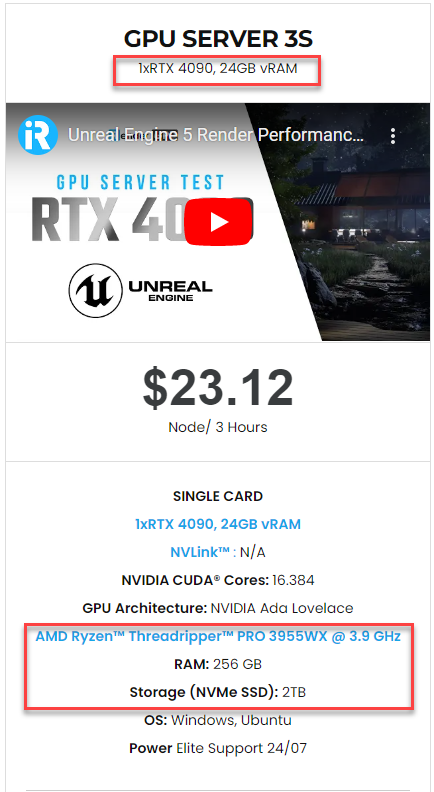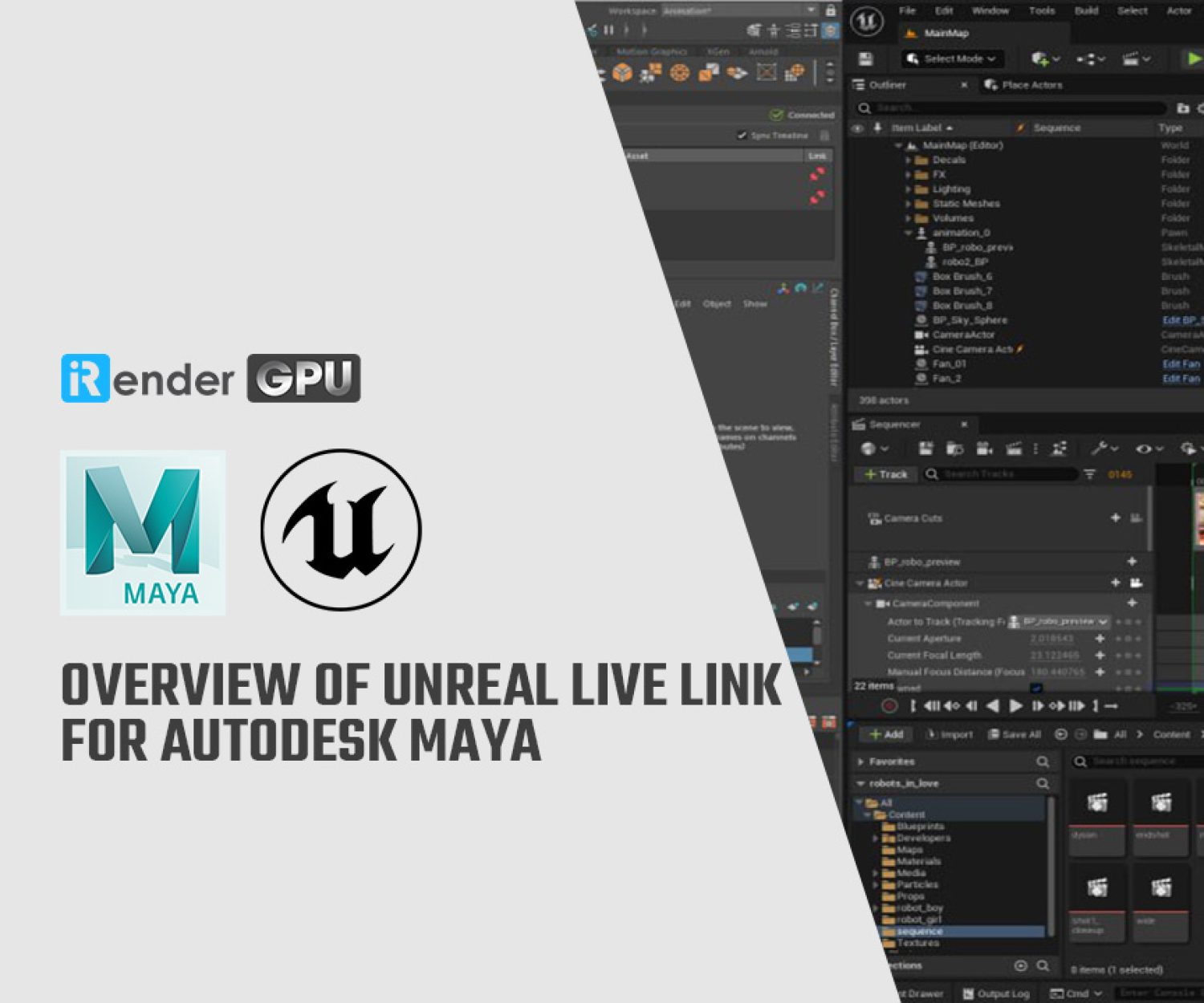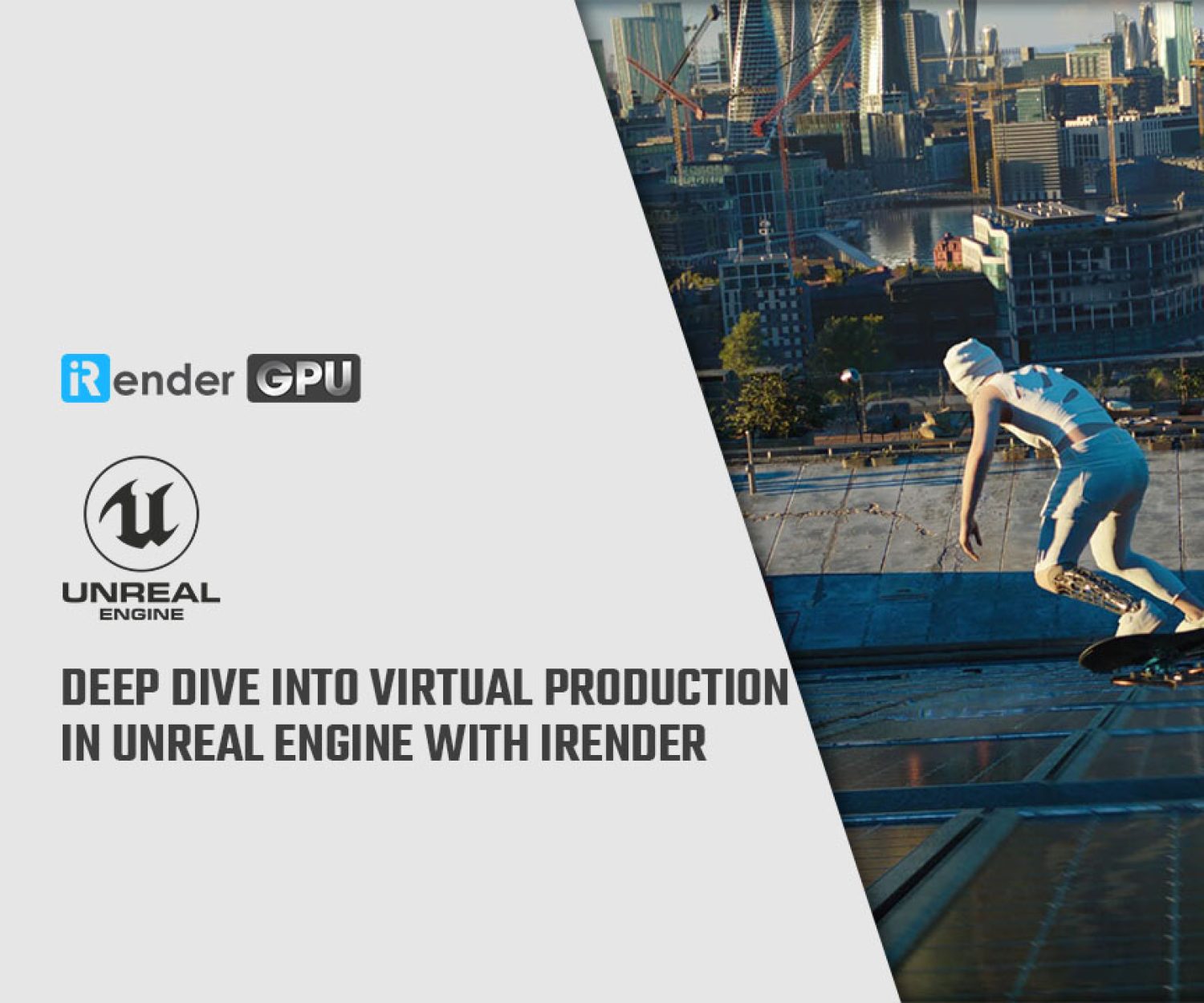Exploring Volumetric Fog in Unreal Engine
Volumetric Fog in Unreal Engine is an optional part of the Exponential Height Fog Component. It computes participating media density and lighting at every point in the camera frustum to support different densities and any number of lights affecting the fog. Let’s explore Volumetric Fog with iRender in today’s article!
1. Exploring Volumetric Fog in Unreal Engine
1.1 Volumetric Fog Controls
When configuring and adjusting Volumetric Fog, you have the option of controlling it globally or locally in your scene. The global controls allow you to utilize the Exponential Height Fog component to manage fog for the entire scene. The local controls enable you to manage fog by way of a particle system in regions where the particles can spawn.
Global Controls
To control Volumetric Fog, alter the properties in your Exponential Height Fog and on each Light to manage the Light’s contribution amount.
Exponential Height Fog
Volumetric Fog settings can be found in the Volumetric Fog section of the Exponential Height Fog component. With Volumetric Fog, the exponential height distribution gives a global density. Its properties and descriptions are as follows:
-
-
-
- Scattering Distribution: This specifies how directional the volumetric scattering is. A value of 0 indicates that light scatters equally in all directions, whereas a value close to 1 indicates that scattering occurs primarily in the direction of the light (you have to look at the light to see its scattering).
- Albedo: This is the total reflectiveness of the media participants. Clouds, fog, and mist, all of which are made up of water particles, have an Albedo close to 1.
- Emissive: This is the light density emitted by height fog.
- Extinction Scale: Determines how much light the participating media blocks.
- View Distance: The distance from the camera that Volumetric Fog will be computed over. There are a restricted amount of Z slices in the produced volume texture for the fog based on this distance. Raising the distance causes under-sampling, which might result in artifacts. r.VolumetricFog can be used to change the number of Z slices. GridSizeZ, where larger is better quality but costs more.
- Start Distance: The distance from the camera at which the volumetric fog will begin.
- Near Fade In Distance: The distance from the start distance that volumetric fog will fade in.
- Static Lighting Scattering Intensity: This scales the strength of static lighting scattering in volumetric fog.
- Override Light Colors with Fog Inscattering Colors: When you enable this option, it will override the light color with Volumetric Fog by using the Fog Inscattering Color, Directional Inscattering Color, and Inscattering Texture properties.
-
-
Lights
The quantity of light that each Light contributes to the scene (and whether it shadows the fog) can be adjusted by modifying the following properties on each Light’s Details panel under the Light section.
-
-
-
- Volumetric Scattering Intensity: Determines how much of this light contributes to Volumetric Fog. There is no contribution when set to 0.
- Cast Volumetric Shadow: Controls whether or not lights contributing to Volumetric Fog cast a volumetric shadow. Point and Spot Lights are typically three times more expensive when shadow casting is enabled. The reason is that they contribute to volume texture shadowing, whereas non-shadow casting lights just contribute to fog, but do not shadows.
-
-
In this example, the Spot Light’s contribution to the Volumetric Fog is disabled by setting the Volumetric Scattering Intensity to 0.
Local Controls
Volume domain materials define Albedo, Emissive, and Extinction for a particular point in space. Albedo is in the [0-1] range, whereas Emissive and Extinction are world space densities greater than 0.
Adding a single Particle System with the material adds a density sphere to the Volumetric Fog. There are no billboards involved in the effect, which is totally three-dimensional (3D).
Taking this method a step further, you might limit fog to a certain area of your scene by using multiple spherical fog particles with noise from textures.
1.2 Temporal Reprojection
Volumetric Fog employs low-resolution volume textures (voxels) that are aligned to the camera frustum. To smooth out aliasing, Volumetric Fog utilizes a strong temporal reprojection filter with a different sub-voxel jitter per frame. Volumetric Fog uses low-resolution volume textures (voxels) that are aligned to the camera frustum. To smooth out the aliasing, Volumetric Fog employs a strong temporal reprojection filter with a different sub-voxel jitter per frame. Fast-changing lights, such as flashlights and muzzle flashes, leave lighting trails as a byproduct. To prevent the contribution of these lights, please set Volumetric Scattering Intensity to 0.
1.3 Precomputed Lighting on Volumetric Fog
Volumetric Lightmaps provide static lighting applications for Volumetric fog by interpolating precomputed lighting to each fog voxel’s position in space.
Stationary Lights’ indirect lighting is now saved in lightmaps, which impacts fog.
Skylights are properly shadowed, reducing over-fogging of indoor areas.
Because they’re all merged into the Volumetric Lightmap, Static and Emissive for Static lights affect fog without costing anything
1.4 Performance
The GPU cost of Volumetric Fog is mostly determined by the volume texture resolution, which is controlled via the Engine Scalability’s Shadow level. Volumetric Fog takes 1 millisecond on the PlayStation 4 at High settings and 3 milliseconds on an NVIDIA 970 GTX at Epic settings, despite having eight times the number of voxels to work with.
-
-
-
- Depending on their 3D overdraw and instruction count, particles using the Volume domain can add a considerable GPU cost. Run the console command profilegpu to inspect this cost.
-
-
-
-
-
- Cast Volumetric Shadow enabled Point and Spot Lights to cost approximately three times more than unshadowed Point and Spot Lights.
-
-
1.5 Currently Supported Features
The following are the Volumetric Fog features that are currently supported:
-
-
-
- A single Directional Light with a Light Function and shadowing from Cascaded Shadow Maps or static shadowing.
-
-
-
-
-
- There can be an unlimited number of Point and Spot Lights, with dynamic or static shadowing (if Cast Volumetric Shadowing is enabled).
-
-
-
-
-
- Shadowing of Stationary Sky Lights.
-
-
-
-
-
- Volumetric Lightmaps for Precomputed Lighting (Direct Lighting of Static Lights, Indirect Lighting of Stationary Lights).
-
-
-
-
-
- A single Skylight, with shadowing from Distance Field Ambient Occlusion (if the user enables it).
-
-
-
-
-
- Particle Lights (if Volumetric Scattering Intensity is more than 0).
-
-
Volumetric Fog also affects translucency appropriately based on its position in the scene. Translucency computes fog at vertices by default, so water planes with low tessellation can produce artifacts. To remedy this, activate Calculate Fog Per-Pixel in the Material Details and set these materials to compute fogging per pixel.
1.6 Known Issues
Volumetric Fog does not yet support the following features:
-
-
-
- On Point and Spot Lights, IES profiles and Light Functions
-
-
-
-
-
- Shadowing from Ray Traced Distance Field Shadows.
-
-
-
-
-
- Shadowing from Volumetric Fog
- Source Radius on Point and Spot Lights.
-
-
-
-
-
- Some Exponential Height Fog settings are Fog Cutoff Distance, Start Distance, and Fog Max Opacity.
-
-
2. iRender - The best render farm for Unreal Engine
iRender is proud to be a professional GPU Accelerated Cloud Rendering Service provider for 3D Render, CGI, and VFX tasks with more than 30,000 clients. We are appreciated in many global rankings (e.g. CGDirector, Lumion Official, Radarrender, InspirationTuts CAD, All3DP, BlenderBaseCamp, VFX Rendering.)
We provide remote machine rental services, specifically, high-configuration dedicated servers (RTX 3090 and RTX 4090 physical machines/computers) for you to control via the Microsoft Remote Desktop application completely. You will set up your creative working environment on our servers to optimize and render projects whenever/wherever you want.
Our cloud rendering services for Unreal Engine
Unreal Engine utilizes the video card primarily to display the graphics on the screen. A faster video card will give you a higher FPS in the viewport or in a stand-alone game. At iRender, we have a single RTX 4090 server package that is the most suitable for Unreal Engine rendering. Its detailed configuration is as the following pictures.
-
-
-
- One GPU – NVIDIA GeForce RTX 4090 24GB: With 24GB of VRAM and terrific performance, RTX 4090 is one of the best GPUs to use for game development, Virtual Production, Architectural Visualization, and even VR content.
- One CPU – AMD Ryzen™ Threadripper™ PRO 3955WX 3.9 GHz: A strong 16-core processor for heavily threaded tasks.
- 256GB RAM: exceeds the amount of RAM needed for the Unreal Editor by itself. It allows you to do RAM-intensive tasks and work with other programs in addition to Unreal Engine at the same time.
- 2T storage SSD: A fast NVMe drive for the OS and applications and a large project drive.
-
-
For big projects having tight deadlines and needing faster rendering, you can use several servers simultaneously. iRender allows users to use multiple servers on one account. The installation is also simple: Just set up Unreal Engine on one server (machine) and clone it to many other machines.
Let’s check out Unreal Engine 5 rendering performance on our single RTX 4090 server:
Let’s get started!
Create an account now to try our RTX 4090 server for your Unreal Engine! For further information, please do not hesitate to reach us at [email protected] or mobile: +84 915 875 500.
iRender – Happy Rendering!
Reference source: unrealengine.com
Related Posts
The latest creative news from Unreal Engine Cloud rendering.