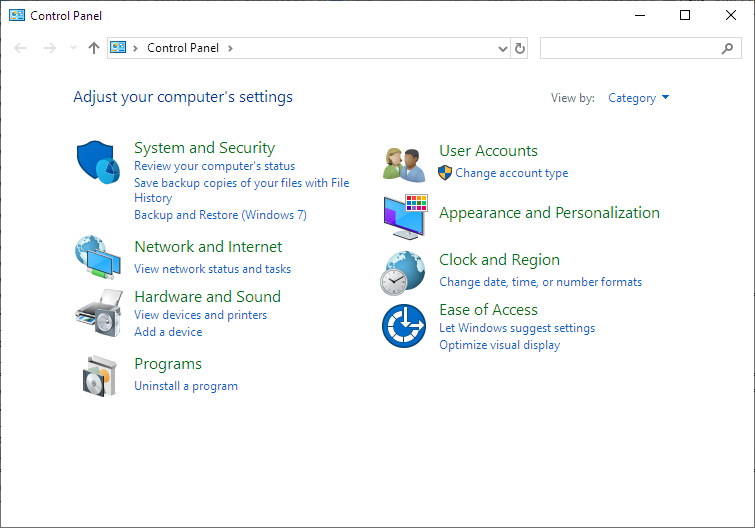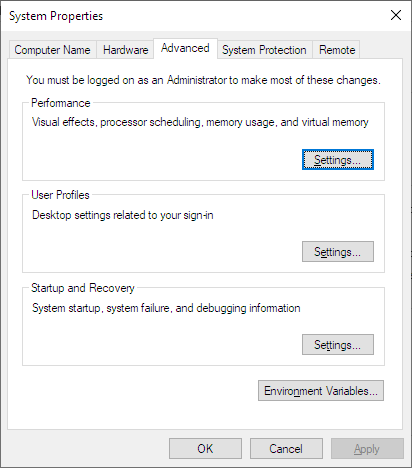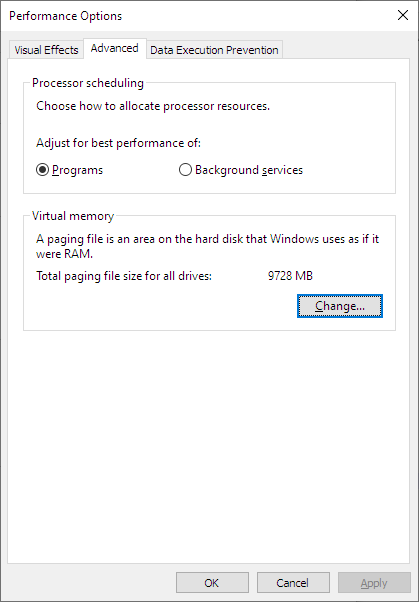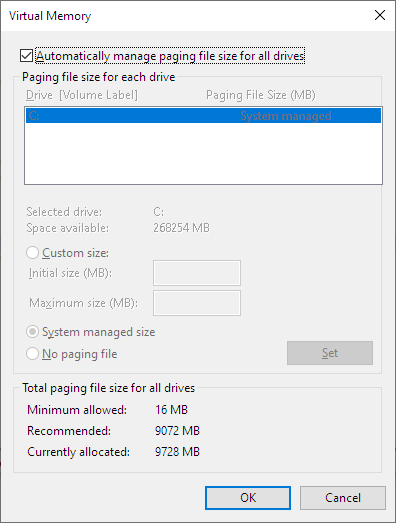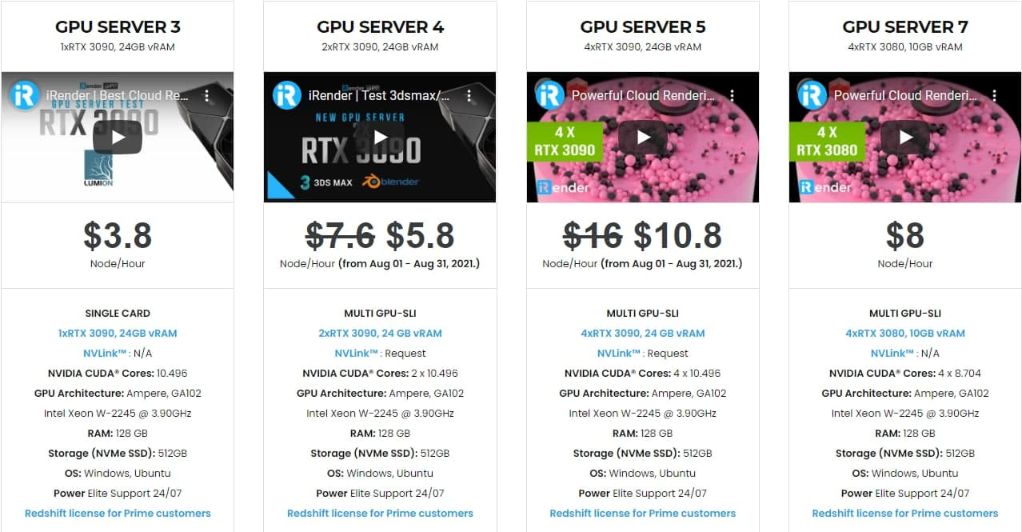Out-Of-RAM while rendering on Redshift: Let's solve it
Redshift is a powerful GPU-accelerated renderer, built to meet the specific demands of contemporary high-end production rendering. In other words, Redshift is tailored to support creative individuals and studios of every size.
In fact, Redshift offers a suite of powerful features and integrates with industry-standard CG applications. Over the past few years, more and more designers are using Redshift for rendering and dramatically speeding up their render times thanks to this renderer.
However, 3D designers often encounter some problems related to computer performance during rendering. Out-Of-RAM when rendering a big and complex scene is a case in point. This sometimes prevents them from taking full advantage of this powerful rendering engine. For today’s article, let’s find out some solutions to this dilemma with iRender!
Out-of-RAM messages
In Out-Of-RAM certain cases, Redshift might produce a message similar to the following, and crash:
The error message means that Redshift tried to allocate some CPU RAM but it failed to do so and had to shut down.
Please see below for possible reasons and solutions to this issue.
Reasons For This Error:
There are a few possible reasons behind this error message.
Multiple High-VRAM GPUs And Not Enough Paging File
Your system might contain multiple high-VRAM GPUs and the NVidia driver is reserving a lot of virtual address space for those GPUs. For example: say you have a 64GB system and you’ve installed 6 RTX 2080Ti 11GB GPUs on it. The six 11GB GPUs will need approximately 66GB of virtual address space by the NVidia driver, which is already a larger amount than the 64GGB of available physical memory on the system. Normally, this is not an issue as the operating system will try to increase its virtual memory (paging file) and accommodate for this. But if it’s not able to do so, the allocation will fail and Redshift will crash.
Disabled Paging File Or Bad Paging File Settings
Even on systems without many GPUs, Redshift can still run out of memory if virtual memory (paging file) is not allowed to grow larger. The Redshift developers have seen a few cases where users disabled their paging files in order to save disk space. Or they might have limited the size of the paging file. Both scenarios are bad for Redshift or any other application that might require to use lots of memory, depending on the scene complexity. The next section shows how to restore your paging file settings on Windows 10 which, in the vast majority of cases, solves the “Out-of-RAM” issues.
How To Solve The Issue
- Allow your OS to use a larger paging file
- Add more RAM to your system
- Using iRender Cloud Rendering
Redshift explains below how to increase the size of (and generally check) your paging file on Windows 10.
- Press the Windows Button on the bottom left, type ‘Control Panel’ (without the quotes) and run it.
- On the ‘Control Panel’ window that will show up, click the green ‘System And Security’. Then click the green ‘System’. Please see the images below.
- On the ‘System’ window that will show up, click ‘Advanced System settings’ on the left column, as shown below.
- Then, select the ‘Advanced’ tab and click the ‘Settings’ button under ‘Performance’, as shown below.
- Then, on the ‘Performance Options’ window, press ‘Change…’ on the Virtual Memory size option
- On the ‘Virtual Memory’ window, make sure that the size is not restricted in any way. Also make sure that the drive that holds the paging file has enough free space. If the above doesn’t help, you can also try manually setting the page file minimum size (to a large value).
Other solution - Using iRender Cloud Rendering Service
iRender is one of the render farms highly recommended for Redshift. We provide dedicated servers for Redshift users. You can use high performance to speed up rendering on Redshift. In Particular, we have servers with multi RTX 3080 and RTX 3090 coming with the following configuration specifications:
The servers’ configuration of iRender not only surpasses the minimum hardware requirements of Redshift, but it also exceeds the recommended requirements. Redshift supports multi GPUs on one machine, increasing rendering performance multiple times. This is one of the main reasons we recommend these 4 packages for designers to have flexible choice based on their budget and time. Moreover, RAM capacity of 128GB and 256 GB (server 8) is many times higher than recommended, which ensures smooth rendering and using this renderer. The Intel Xeon W-2245 @ 3.90GHz processor has also completely met the CPU requirement from Redshift.
So, do not hesitate anymore, let’s register an account HERE to get FREE COUPON to test our GPU servers and reach a new level of cloud rendering.
iRender – Happy Rendering!
Reference source: Redshift documentation
Related Posts
The latest creative news from Cinema 4D Cloud Rendering , Blender Cloud Rendering, Redshift Cloud Rendering, Houdini Cloud Rendering , Octane Cloud Rendering, 3D VFX Plugins & Cloud Rendering.