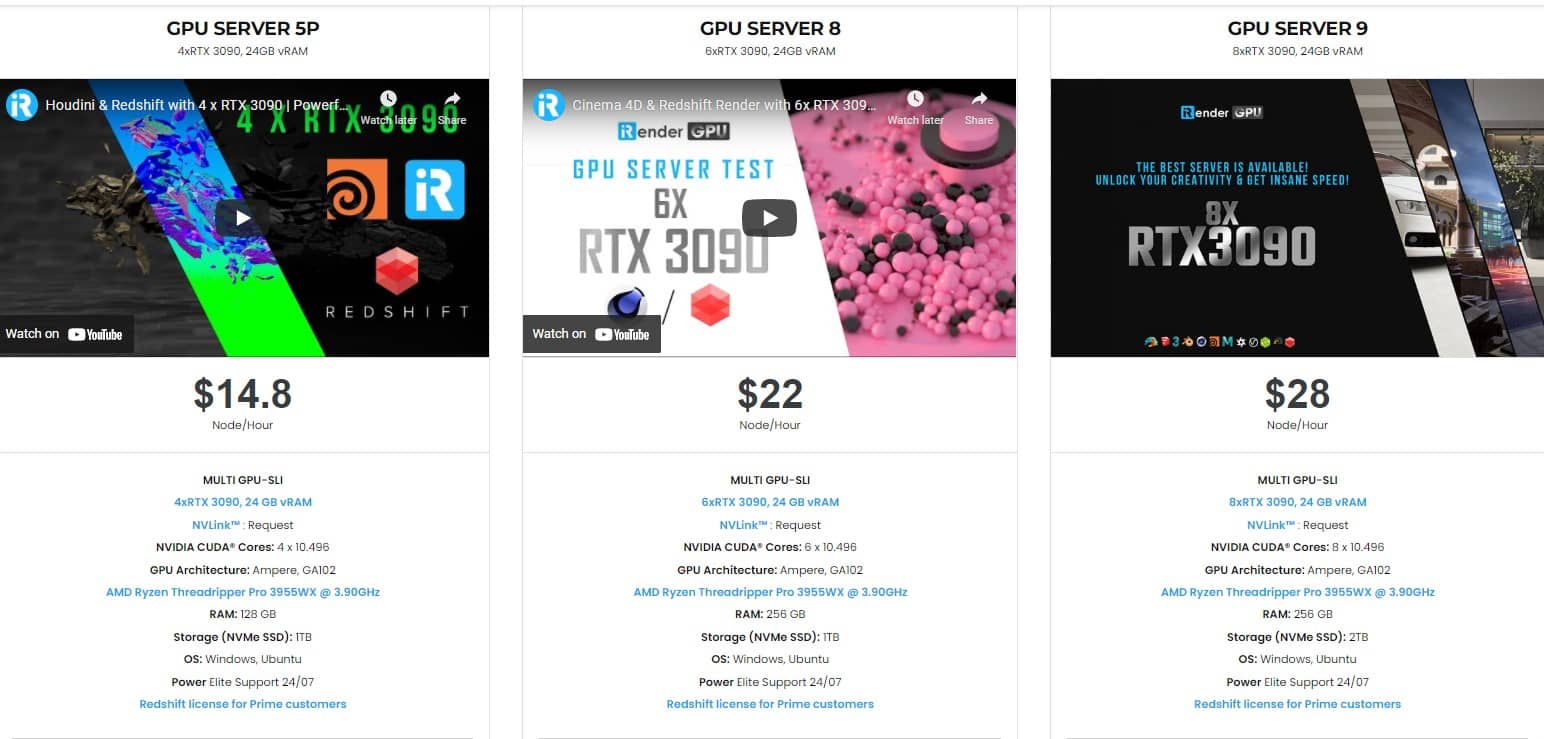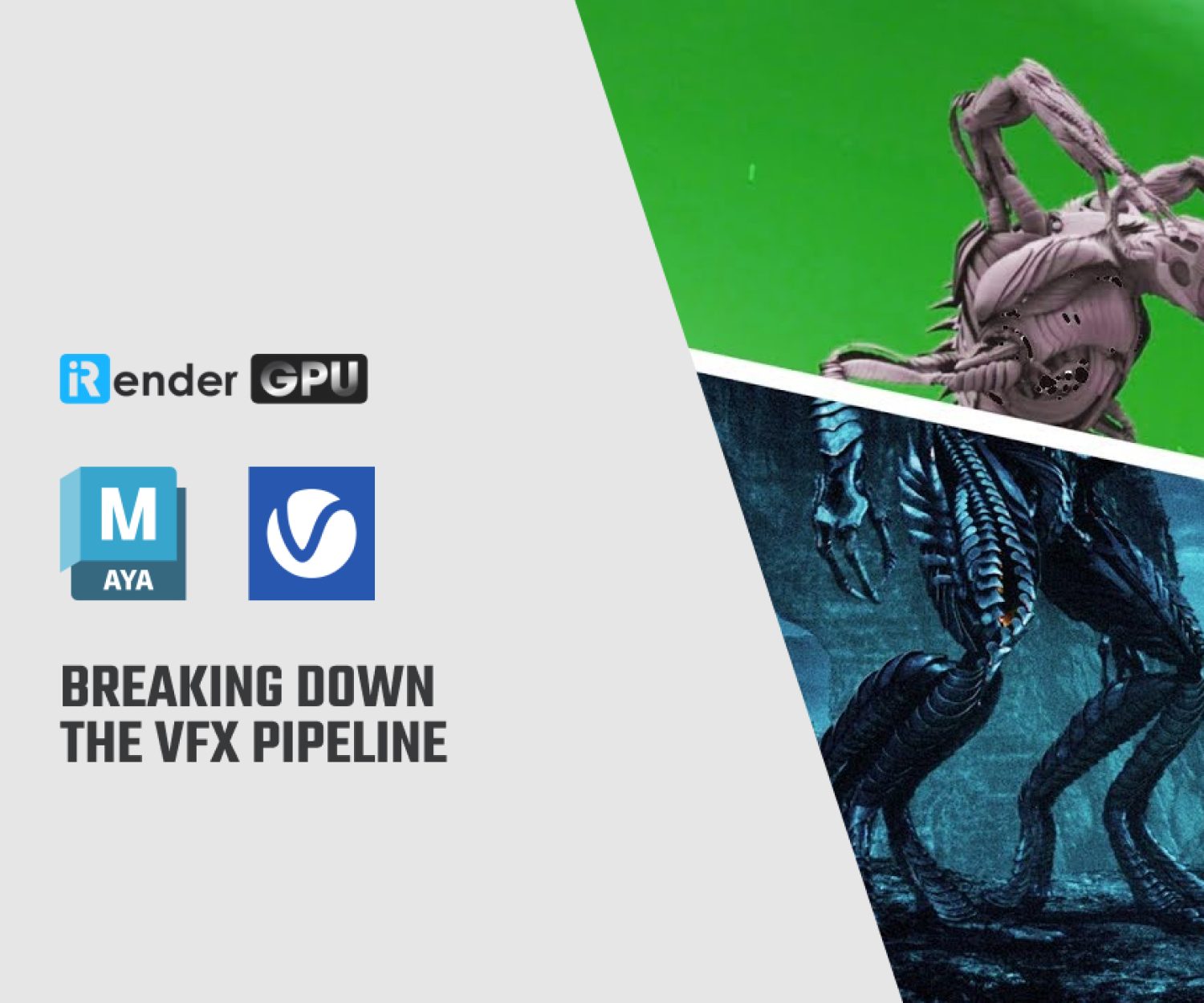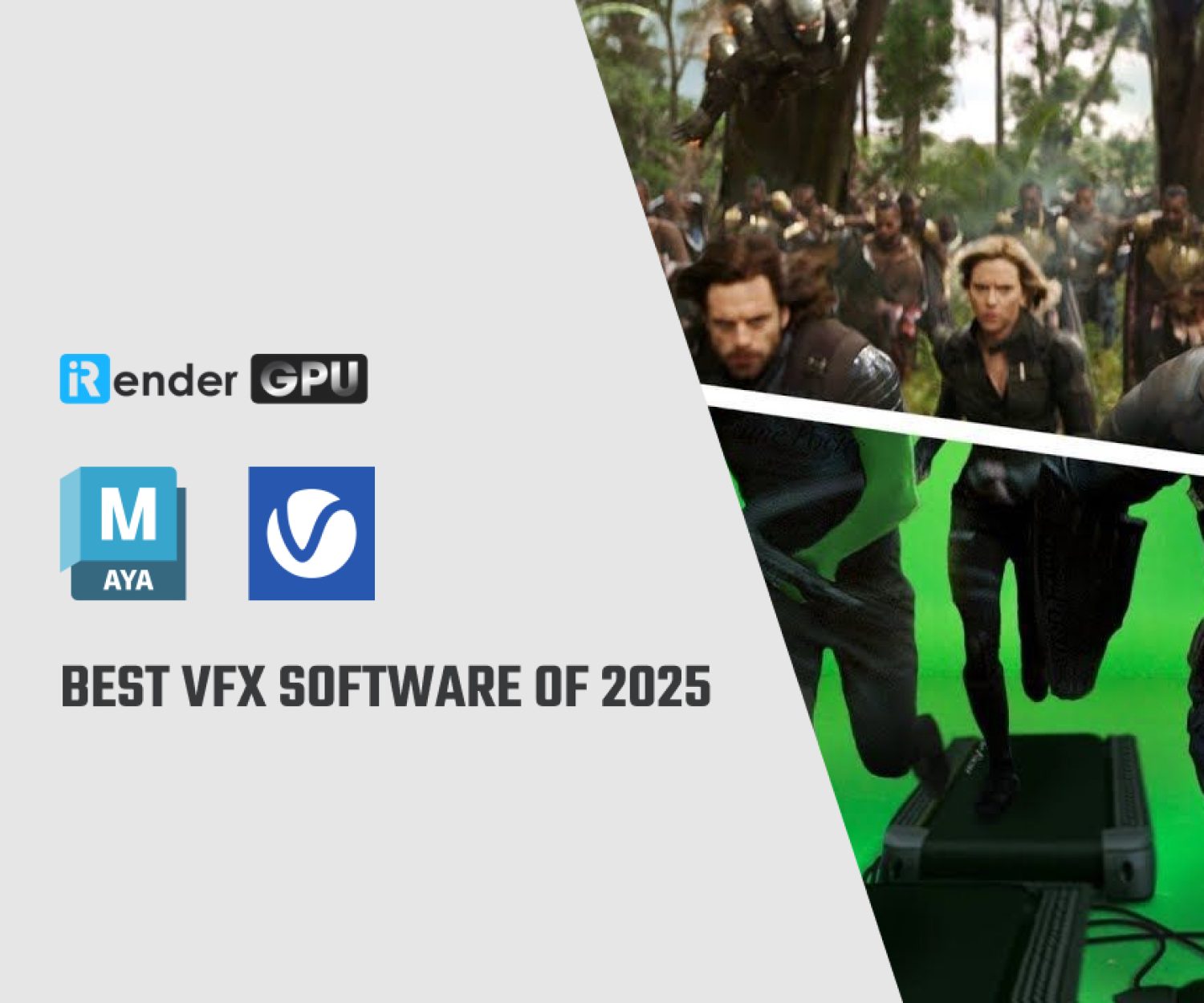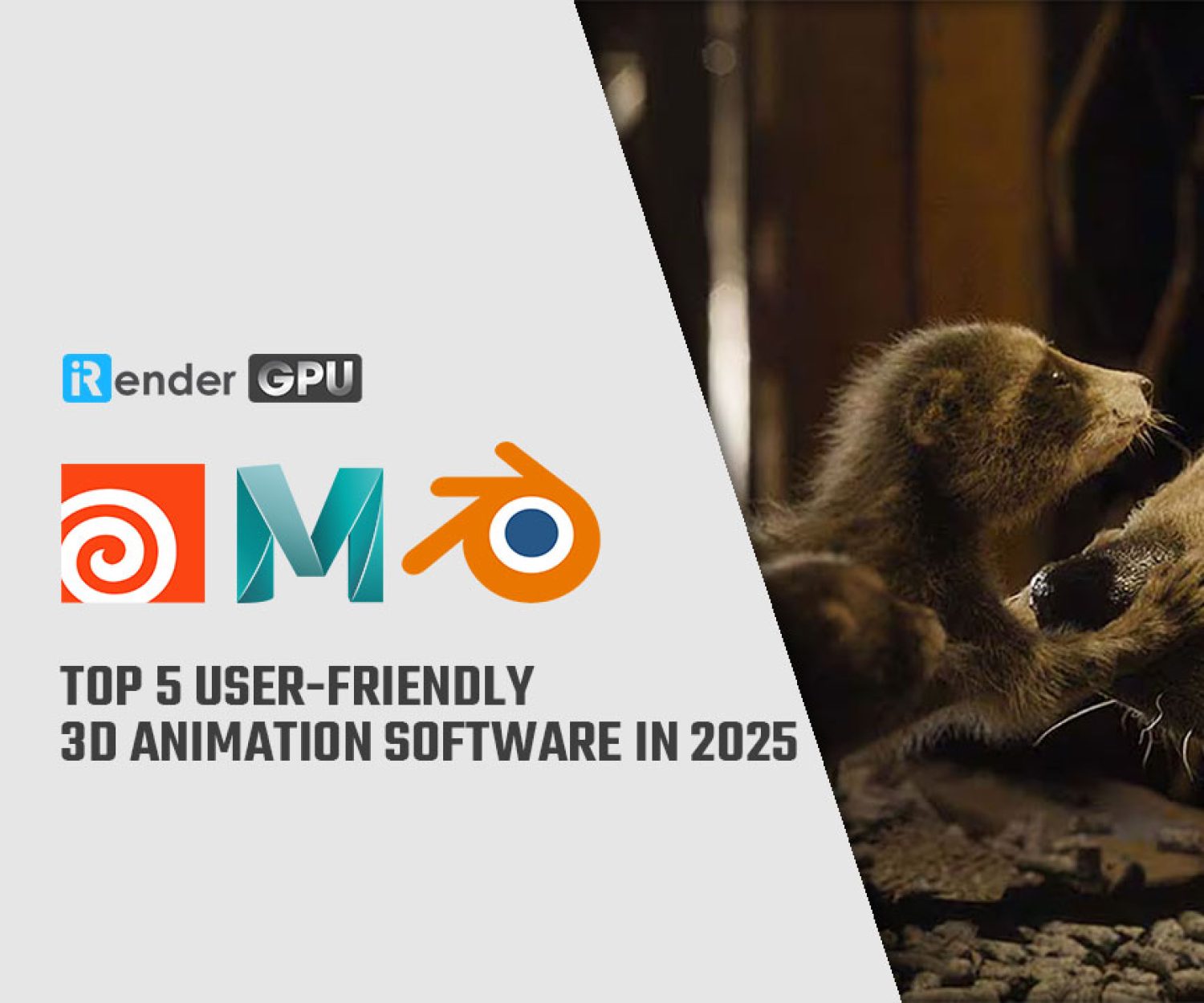Getting Started with Arnold GPU on iRender Service
Arnold is a ray-tracing renderer program from Autodesk for calculating three-dimensional, computer-generated scenes and has become one of the most widely used rendering programs in professional film production worldwide in recent years. Over 300 leading studios and production houses use Arnold as their standard renderer. Autodesk Arnold is part of Autodesk Maya and Autodesk 3ds Max as an interactive renderer. From version 6 Arnold is able to use the CPU and GPU for its renderings. Plug-ins are available for the following programs: Maya, 3ds Max, Houdini, Cinema 4D, Katana and Softimage. In today’s article, let’s learn some general settings to get started with Arnold GPU rendering.
Supported Features and Known Limitations
- Arnold GPU supports complex shading networks, SSS, hair, atmospherics, instancing, and procedurals.
- With the same settings, GPU renders will currently be noisier than CPU renders since GPU renders are “non-splitting” (i.e. one path per camera/AA sample). Accordingly, to achieve equivalent noise the AA sample count will need to be increased in GPU renders. Adaptive rendering is fully supported.
- standard_surface, standard_hair, and standard_volume are supported, with some limitations (see the table below).
- OSL is supported, with some limitations currently (see below).
- OpenVDB volumes are supported, with some limitations currently (see below).
- Volume displacement is supported, with some limitations currently (see below).
- Filename attribute tags are supported. Mipmap bias is not supported.
- Light linking is not supported on volumes.
- Limited AOV support.
- Trace sets are not supported.
- Custom procedurals, drivers, color managers are supported.
- Custom shaders, cameras, filters, BSDFs are not supported.
- Noice is not supported with Arnold GPU renders (because the variance filter is not supported on Arnold GPU)
System requirement - Arnold GPU
From version 6 onwards you are able to switch between CPU and GPU rendering. Arnold is optimised for NVIDIA RTX series graphics cards with CUDA cores. Take advantage of the new technology to improve your rendering performance. We can recommend the following graphics cards for optimal rendering results: NVIDIA Quadro RTX 4000 with 8GB DDR6 VRAM, NVIDIA Quadro RTX5000 with Cuda cores, NVIDIA Quadro RTX6000 with 24GB VRAM. NVIDIA Geforce series graphics cards, the RTX3060, RTX3070, RTX3080 and RTX3090 models demonstrate their power in Arnold 6 in particular by combining RTX-accelerated rendering and GPU-accelerated AI denoising for fast, interactive rendering. The result is noise-free images with very high fidelity. RTX graphics cards are almost twice as fast compared to NVIDIA’s Pascal series graphics cards.
Arnold GPU works on NVIDIA GPUs of the Ampere, Turing, Volta, Pascal, and Maxwell architectures. Multiple GPUs will improve performance, and NVLink can be used to connect multiple GPUs of the same architecture to share memory.
In general, Arnold is going to work on pretty much any 64-bit system where Houdini, Maya, Cinema 4D, 3ds Max, or Katana works. However, there are some minimum requirements:
- Windows 10 or later, with the Visual Studio 2019 redistributable.
- Linux with at least glibc 2.17 and libstdc++ 4.8.5 (gcc 4.8.5). This is equivalent to RHEL/CentOS 7.
- macOS 10.13 or later.
- CPUs need to support the SSE4.1 instruction set. Apple Mac models with M series chips are supported under Rosetta 2 mode.
- GPU rendering works on Windows and Linux only and requires an NVIDIA GPU of the Ampere, Turing, Volta, Pascal, or Maxwell architecture.
- Optix™ denoiser requires an NVidia GPU with CUDA™ Compute Capability 5.0 and above.
General setting
Pre-populating the GPU cache
The very first time you render with the GPU, the GPU renderer has to create a cache of shaders. This can delay the time to first pixel for your first render.
To avoid the one-time delay, we recommend that you run Pre-Populate GPU Cache before you do any renders. Note that pre-populating the cache can take up to 15 minutes.
The cache only needs to be re-populated after installing a new Arnold version, updating to a new NVIDIA driver, or changing the hardware configuration of GPUs on the system.
Selecting a Render Device
You can easily switch between CPU and GPU with a single click in the Render Settings > System.
Matching Noise on CPU and GPU
Matching noise can take a little experimentation because Arnold GPU uses Camera (AA) sampling only. You should also use Adaptive sampling. Here are some guidelines:
- Set the Max. Camera (AA) in the range of 30 to 50 (depending on the scene, you might go closer to 100). In general, the max samples should be a large value. A large max samples means that the quality is controlled by the noise falling under the threshold, instead of by clamping to the max AA.
- Set the Adaptive Threshold to something like 0.015 or 0.02. For a noise-free render, lower the threshold value, maybe even as far as 0.010.
- Set the Camera (AA) samples to around 3 or 4. One of the few reasons to go higher with AA is for motion blur. The higher the number of Camera (AA) samples, the less of a speedup you’ll get from adaptive sampling.
Get your own remote workstation with iRender service!
With the mentioned configuration requirements, you can consider investing in yourself a workstation to work effectively with Arnold projects. Or another economical and effective option is to use iRender’s cloud rendering service. You will immediately have yourself a workstation with a powerful configuration from 1 to 8 GPU RTX3090, your working environment will be saved and ready to use whenever you need it.
To simplify, we provide the servers and you will access the server you want via Remote Desktop. When you access, it is just like a new and blank computer so you have to install the software and plugins you need just one time and they will be saved and ready to use anytime.
iRender high-end hardware configuration
- Offering the most powerful graphic card currently, RTX 3090. The servers range from Single and Multi-GPU servers: 1/2/4/6/8 x RTX 3090 with 24 GB vRAM capacity, fitting to the heaviest images and scenes. NVLink/SLI requested for bigger vRAM.
- A RAM capacity of 128/256 GB.
- Storage (NVMe SSD): 512GB/1TB.
- Intel Xeon W-2245 or AMD Ryzen Threadripper Pro 3955WX CPU with a high clock speed of 3.90GHz.
- Additionally, iRender provides NVLink (Request) which will help you increase the amount of VRAM to 48GB. This is a technology co-developed by Nvidia and IBM with the aim of expanding the data bandwidth between the GPU and CPU 5 to 12 times faster than the PCI Express interface. These servers are sure to satisfy Arnold artists/ studios with very complex and large scenes.
Below are our Multi-GPU server package with one of the best GPU and CPU in the market.
Hopefully the above information will help you better control the render quality and speed and have a better experience when working with Arnold.
At iRender, we have developed multiple RTX 3090 workstations specifically optimized and configured for GPU rendering workflows, from single- GPU 1x RTX 3090 to Multi-GPU 2/4/6/8 x RTX 3090, you can choose one server that is suitable for your demand and your software to get started. You are guaranteed to experience maximum performance for your budget. Users will remotely connect to our server, install their software only one time and easily do any intensive tasks like using their local computers. We offer clients the powerful processor Intel Xeon W-2245 @ 3.90GHz / AMD Ryzen Threadripper Pro 3955WX @ 3.90GHz and up to 1 TB SSD to load your scene quickly.
Register an account today for FREE TESTING COUPON to experience our service. Or contact us via WhatsApp: (+84) 912 785 500 for advice and support.
Thank you & Happy Rendering!
Reference source: arnoldautodesk.com
Related Posts
The latest creative news from Maya Cloud Rendering, Redshift Cloud Rendering, Cinema 4D Cloud Rendering , 3D VFX Plugins & Cloud Rendering.