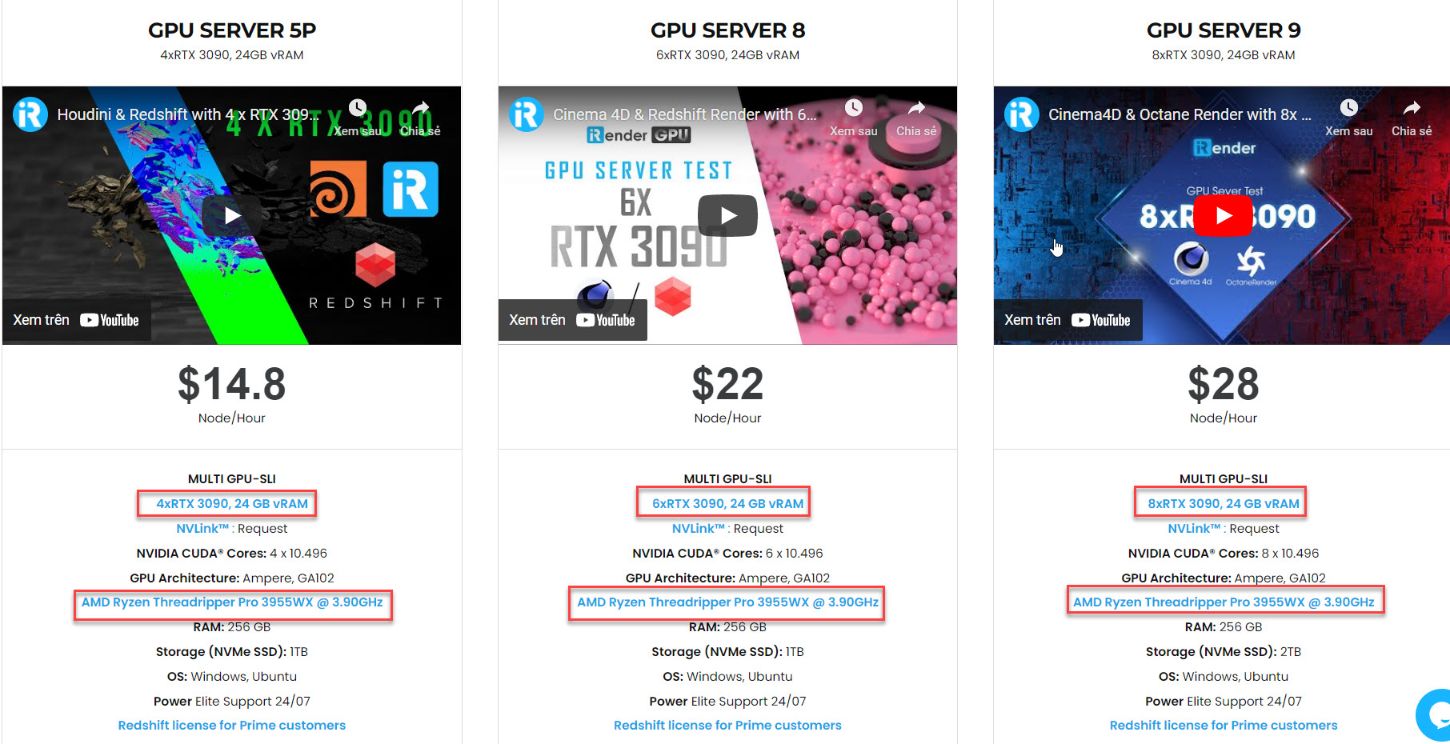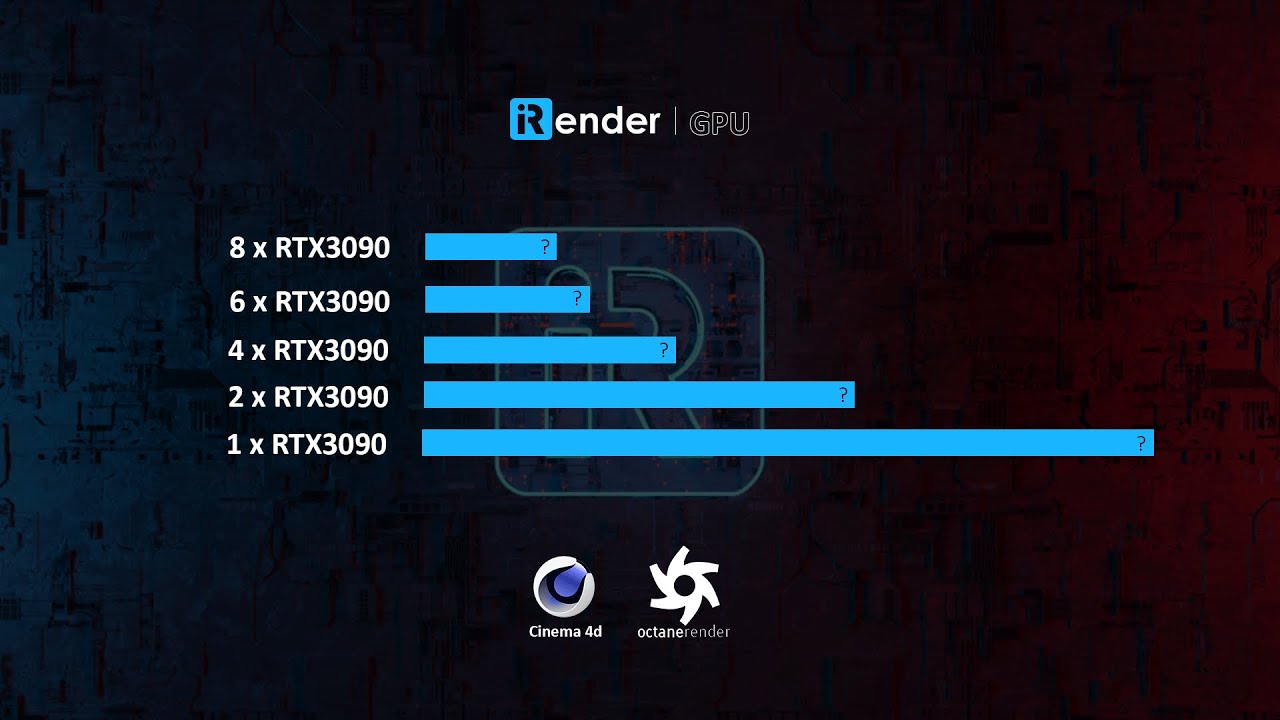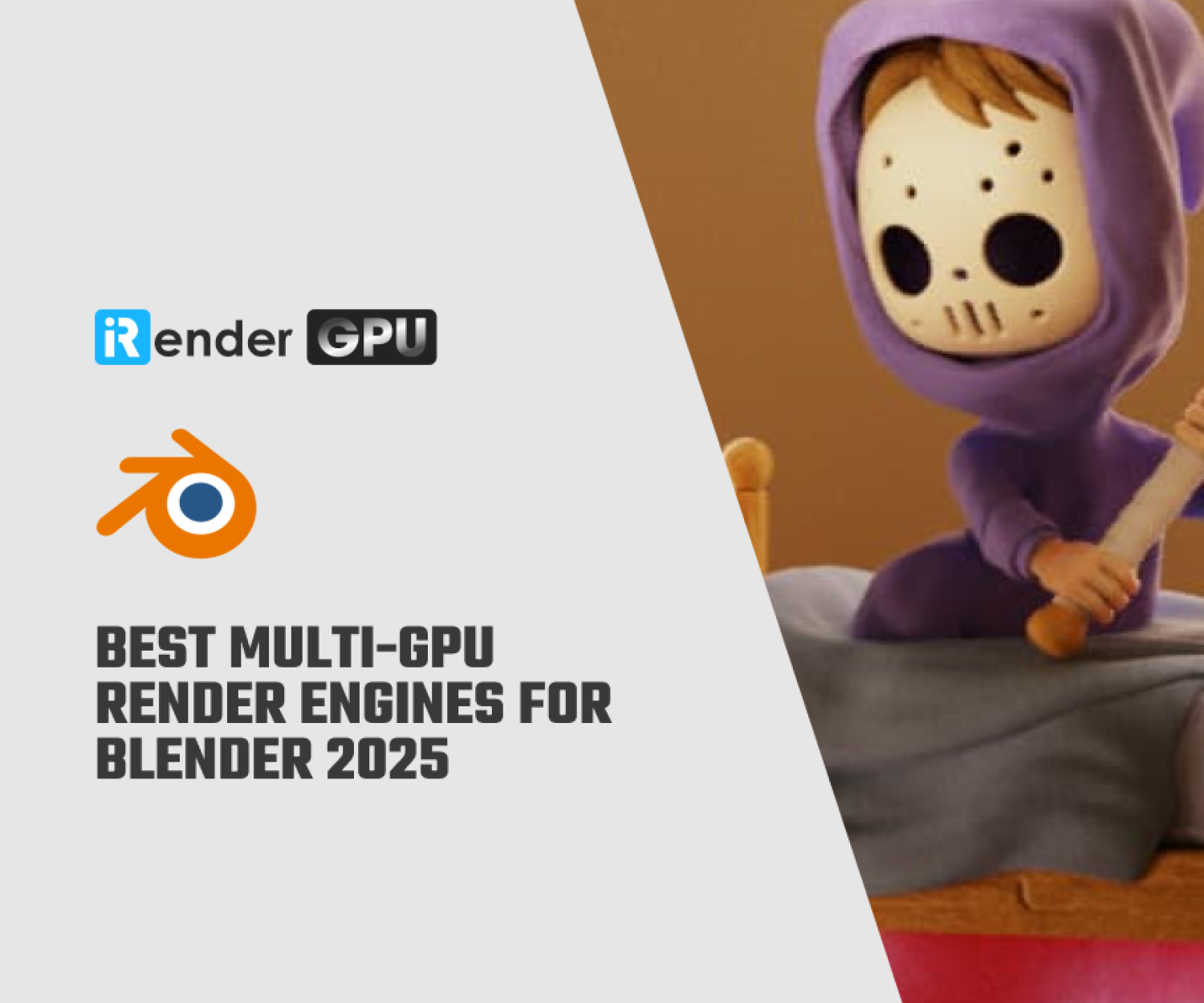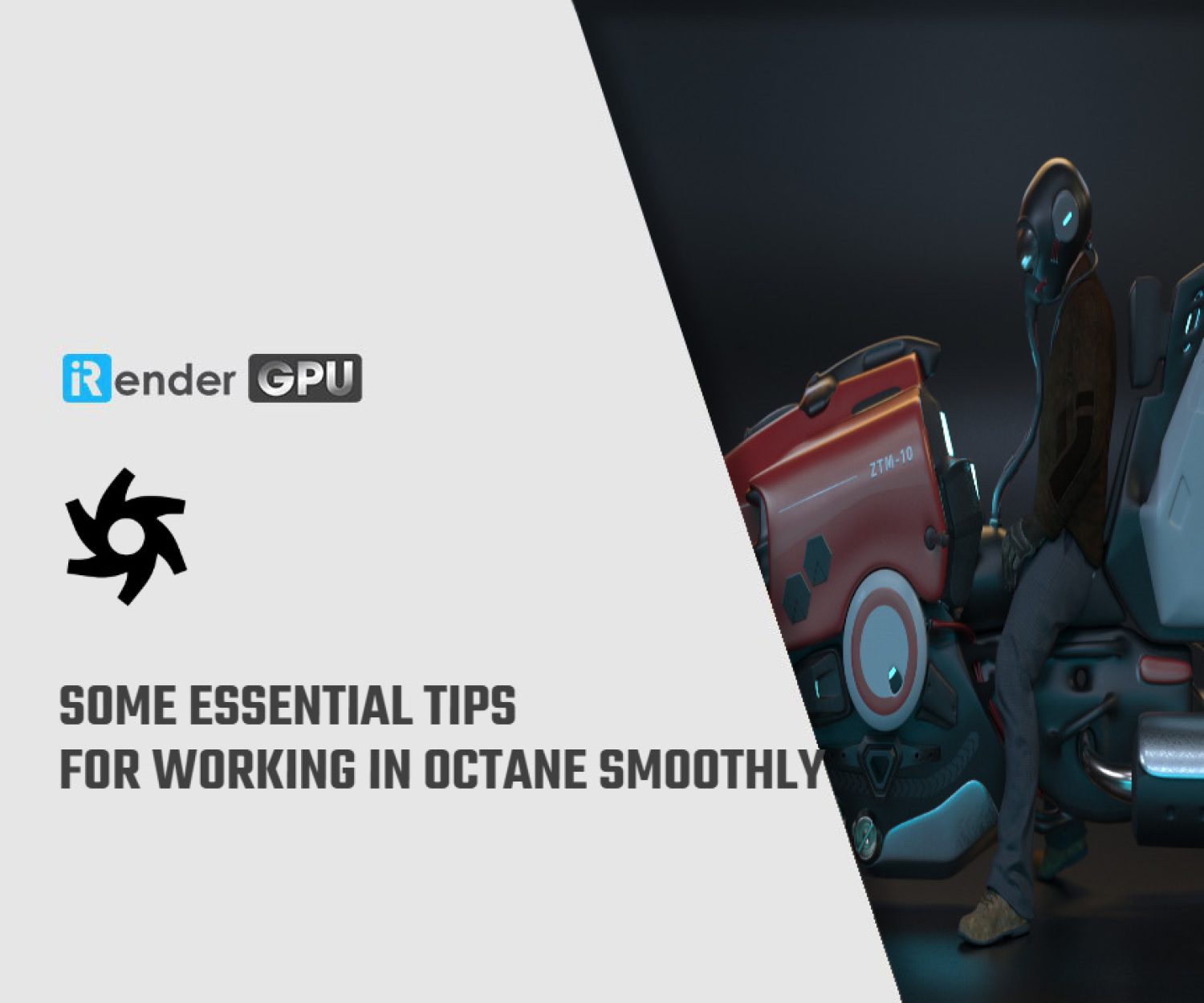Getting Started With OctaneRender for Nuke with iRender
Nuke’s 3D workspace allows you to set up a 3D composite for camera moves, set replacement, and other applications where you need to simulate a “real” dimensional environment. For large projects, we often choose 3rd party renderers to render with Nuke, be it Redshift, V-ray, OctaneRender,… In today’s article, let’s learn the basic requirements to get started with OctaneRender for Nuke.
Some Limitations we need to know
Before we start, we need to know some limitations when using Octane for Nuke:
- OctaneRender for Nuke is NOT supported on Nuke Non-Commercial. For Network Rendering, you must use the Octane slave release from the Octane Standalone installer which matches the exact Octane version of the plugin you are using.
- Only one OctaneRender node can be used in Nuke at any one time.
- Octane Node pin values set using the “Edit Octane Scene” button cannot be animated
- Point Cloud rendering is not supported. Any object with more than 20 vertices in imported ABC geometry is considered a Point Cloud.
- When rendering Nuke 3d geometry, Nuke 3d Geometry Shaders are not converted to Octane Materials. The Octane Materials must be configured separately using the Edit Octane Scene button.
Software and Hardware Requirements
The plugin does not require OctaneRender® Standalone Edition to be installed. However you must own a license for Standalone Edition in order to use the plugin (your Standalone credentials will be requested when you activate the plugin). If you do install Standalone Edition, it does not need to be the same Octane version as the plugin – since they operate separately.
The plugin requires Nuke 10.5, 11.3, and 12.1 (incl NukeX and Nuke Studio). OctaneRender for Nuke is NOT supported on Nuke Non-Commercial.
Software Requirements
Windows and Linux Requirements
To install OctaneRender for Nuke on Windows, ensure that you have installed a suitable driver for your video card. After this, you only have to run the installer. OctaneRender for Nuke will run on Windows Vista, 7, 8, and 10 – 64 bit.
Mac OS Requirements
The minimum supported version of the Mac operating system is 10.11.x. CUDA driver 9.1 or higher is required for CUDA support on the following:
- MacOS 10.13 High Sierra (64-bit)
- MacOS 10.12 Sierra (64-bit)
- Mac OS X 10.11 El Capitan (64-bit)
Hardware
OctaneRender requires a NVIDIA CUDA-enabled video card. Octane for Nuke v2020 requires a GPU of compute model 3.0 or higher. Support for Fermi GPUs (like GTX 4xx and 5xx) has been dropped. Octane for Nuke runs on Kepler (e.g., GTX 680, GTX 690) GPUs, Maxwell (GTX 7xx, GTX8xx, GTX9xx), PascalTM (GTX10xx) GPUs, the high-end GTX Titans, and VoltaTM GPUs. Also make sure you use a driver of version 419.17 or higher. Texture limits and differing power efficiency ratings also apply depending on the GPU microarchitecture. GPUs from the GeForce line are usually higher clocked and render faster than the more expensive Quadro® and Tesla GPUs.
GeForce cards are fast and cost effective, but have less VRAM than Quadro and Tesla cards. OctaneRender scales perfectly in a multi-GPU configuration and can use different types of NVIDIA cards at once — e.g., a GeForce GTX 1080 combined with a Quadro 6000. The official list of NVIDIA CUDA-enabled products is here
If intending to use the engine’s Out-Of- Core features, below is the bare minimum hardware specification recommended:
- 8-Core CPU
- 16GB System RAM
- A CUDA-enabled card with at least 2GB VRAM
Purchasing a new GPU?
When thinking about purchasing a new GPU, there are several factors to consider. You should buy the video card with the most RAM (we recommend a minimum of 2GB Video RAM) and the most CUDA Cores for your budget. Check that your power supply can also handle the new card. If you’re using a Mac, be sure to get an Apple-approved GPU.
Additional memory is required to collect all necessary information when using Octane’s Denoiser features. A 4k render, for example, will take around 5 GB, whereas an 8k render will take around 20GB. High Definition renders, on the other hand, will require only around 0.5GB.
Geometry, textures, post-processing buffers, and other 3D modeling software will require additional memory on top of this. To run the denosier, the system ram available must be increased, along with approximately 450Mb VRAM on devices.
Use Out-of-core features to move geometry and textures to system memory, freeing up space on the device for the Denoiser if necessary.
Because Nuke places a heavy load on GPU-enabled cards, it is strongly advised that you use your on-board graphics or a second graphics card as the Windows display adapter. When configuring the second card, Nuke may continue to use the primary Octane rendering card for GPU processing. Set the Preferred Graphics Processor to a graphics processor that is NOT your primary Octane rendering card to prevent this from happening. Alternatively, you can specify this setting for Nuke in the Program Settings tab. If you do not have an on-board or second graphics card, use the Low Priority Render Priority. If you are running multiple graphics cards, it is important to disable SLI in the Nvidia control panel.
GPU Settings
To access GPU settings, open the CUDA Devices section in a OctaneRender node:
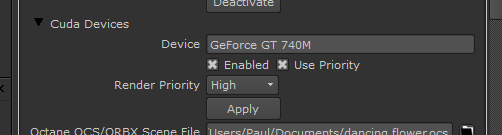
Image Source: docs.otoy.com
You can enable or disable your CUDA Devices from this panel. You can also specify Render Priority for each card. To do this, tick the Use Priority checkbox, and then select High, Medium or Low as the Render Priority. If you are using a single card for both Cuda rendering and as you Windows display adapter, it is recommended that you select the Low Priority. Remember to click Apply to apply a changed Render Priority to your video card.
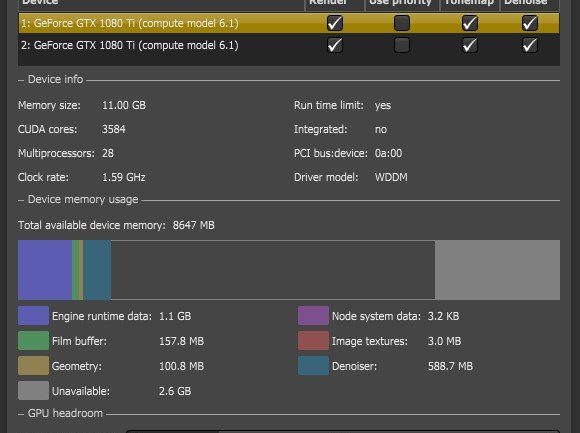
Image Source: docs.otoy.com
Note:
- If you have an on-board graphics card (or second graphic card), use it as your Windows display adapter
- If you do NOT have an on-board graphics or 2nd graphics card to use as your Windows display adapter, set the Render Priority of your card to Low (as described above).
- If you get an NVIDIA driver crash, this is due to a time-out. In the case, install Octane Standalone (since the installer will change the Nvidia time-out settings), and set the Render Priority of your card to Low (as described above).
Render your projects with iRender Service!
OctaneRender is a fully GPU-based render engine. This means that the GPUs (graphic cards), rather than the CPU, in your system are what impact how long it takes renders to finish. OctaneRender actually scales almost perfectly with multiple cards, unlike most software that utilizes the GPU. In other words, when you use two cards your renders will finish twice as fast as they would with just one single card. When using four cards, you will complete renders four times faster! Therefore, the more powerful the GPU, the better; the more GPUs, the faster the renders will be.
At iRender, we have both powerful GPU and multiple GPU servers that definitely speed up Octane rendering. Our multiple GPU machines are designed with 2/4/6/8x RTX 3090. Also, all of them have a robust AMD Ryzen Threadripper Pro 3955WX processor, allowing you to extract mesh data, load textures, and prepare scene data more quickly. Moreover, the workstations are ideal with 256GB RAM capacity and 2T NVMe SSD storage. We highly suggest you try the highest configuration server, the 8x RTX 3090. This server will be a super-configured one that brings fantastic speed to OctaneRender in Cinema 4D. It is currently rated as one of the most worth-trying workstations so far for Octane GPU rendering.
Besides, one great solution is to become iRender Prime customer. You will have a chance to use Octane Enterprise license at no cost. And we have appreciated in many global rankings (e.g: CGDirector, Lumion Official, Radarrender, InspirationTuts CAD, All3DP, VFXRendering).
Let’s see some of iRender’s tests with Octane on iRender powerful servers below:
You can create an account via this link to experience our service. And don’t hesitate to contact us at any time for advice and support. We are always available 24/7 and would be happy to assist you.
Sincerely thank you & Have a very great day!
Related Posts
The latest creative news from Octane Cloud Rendering.