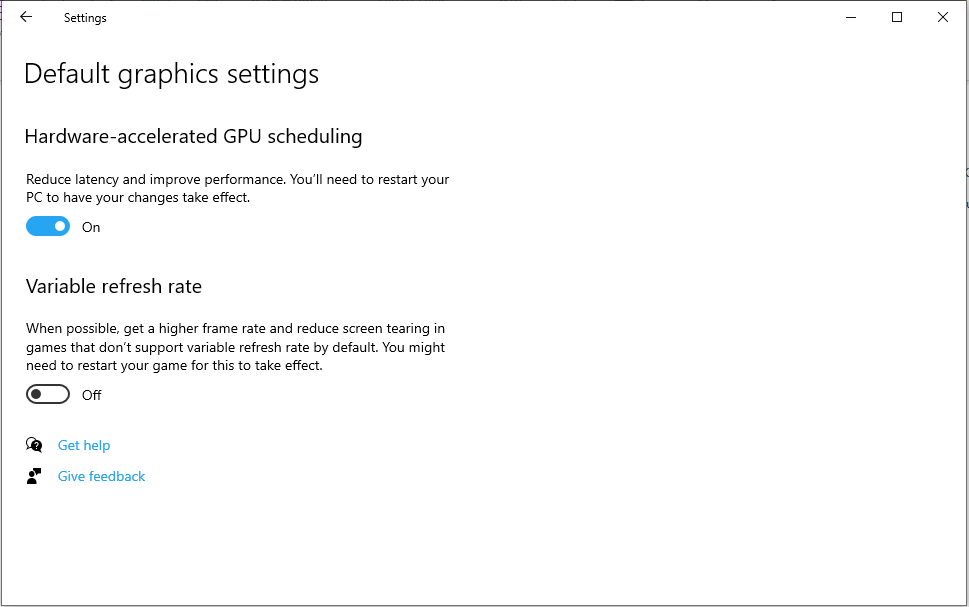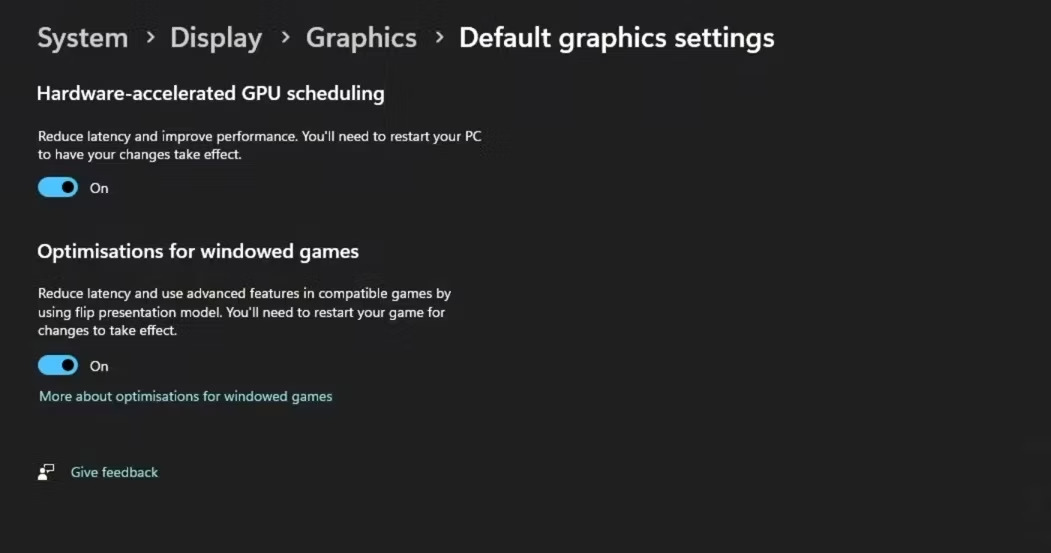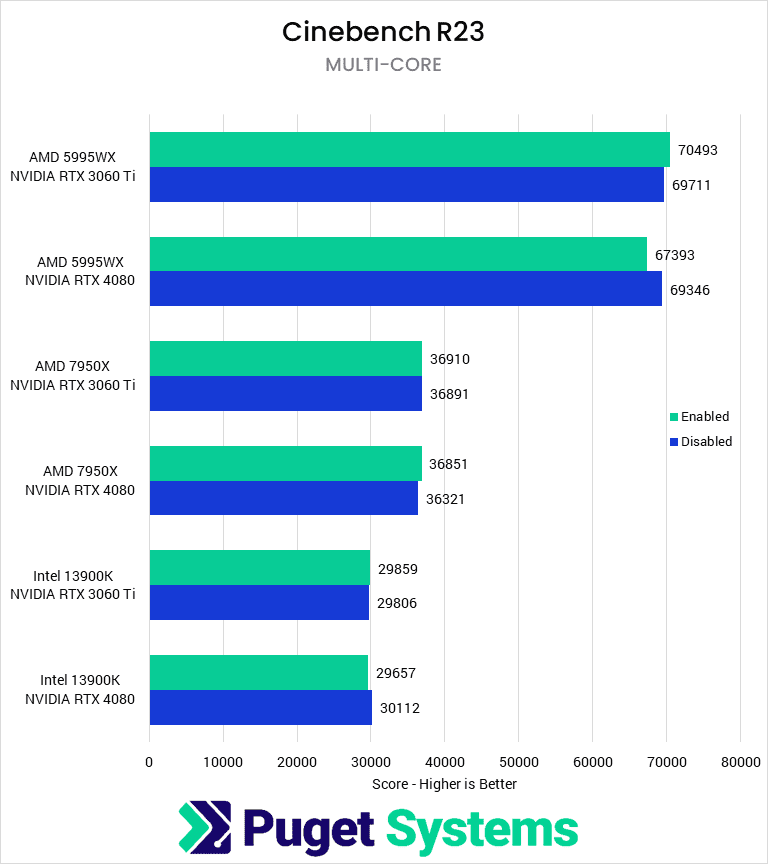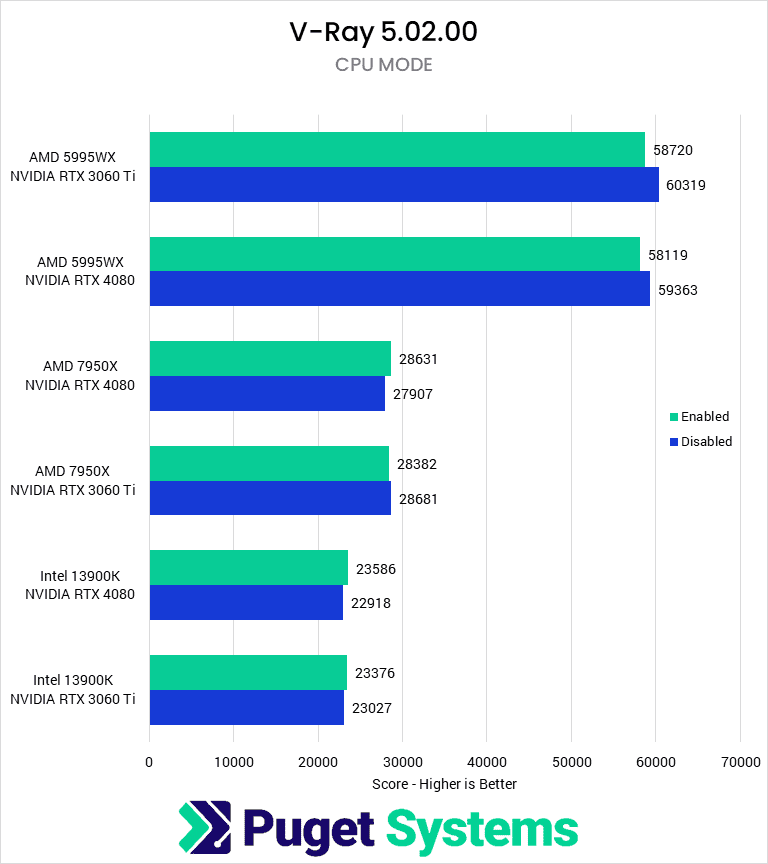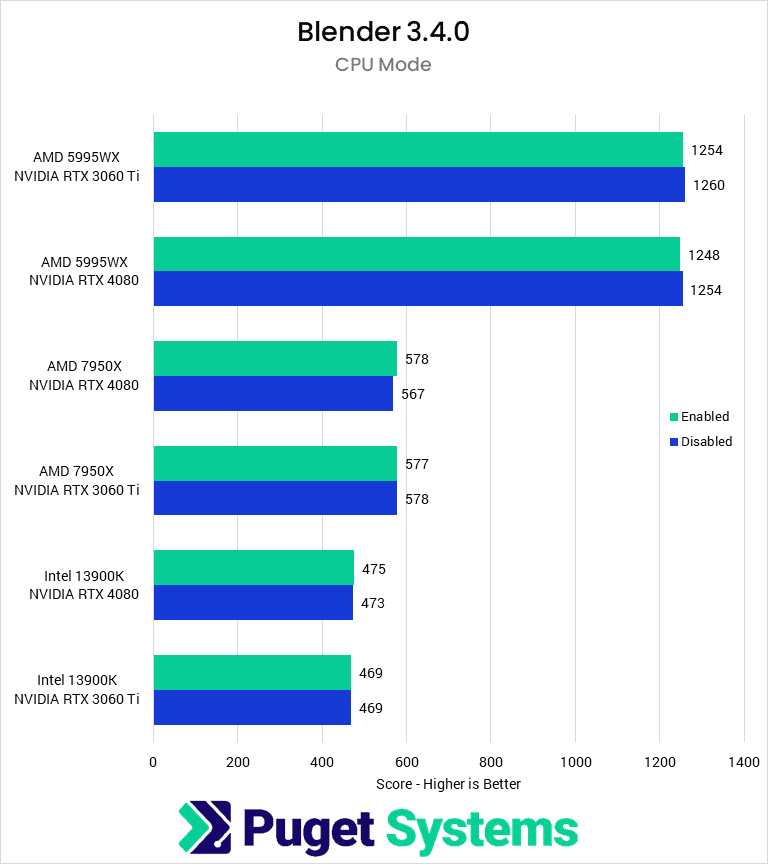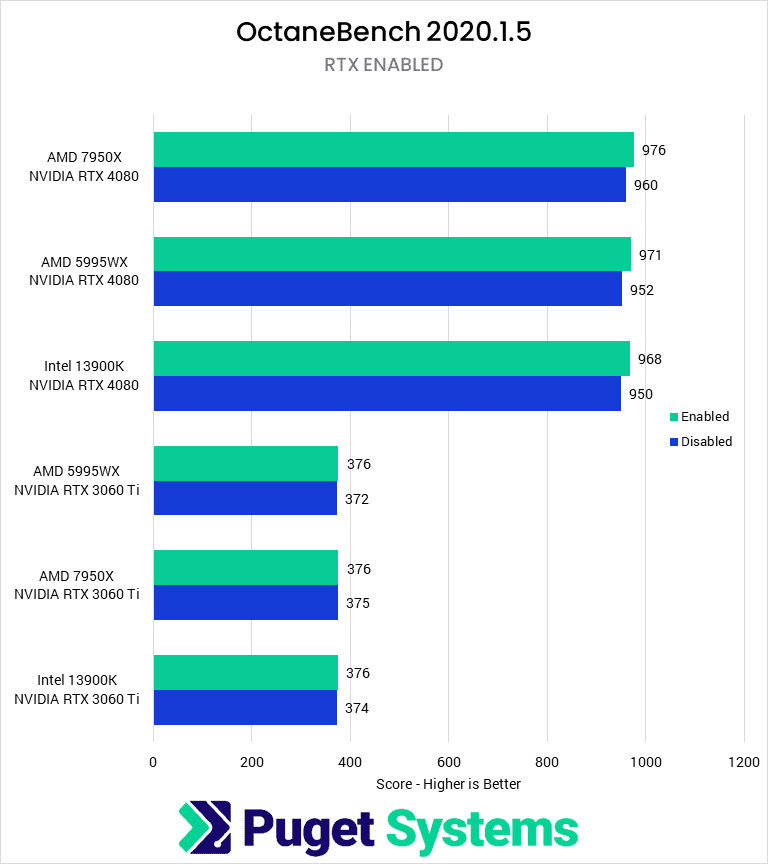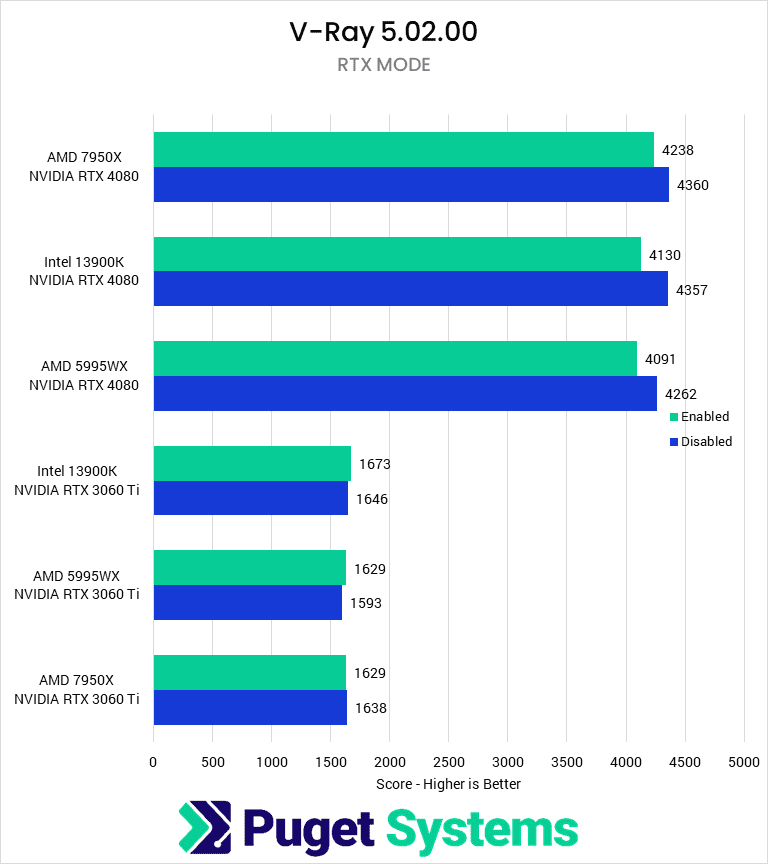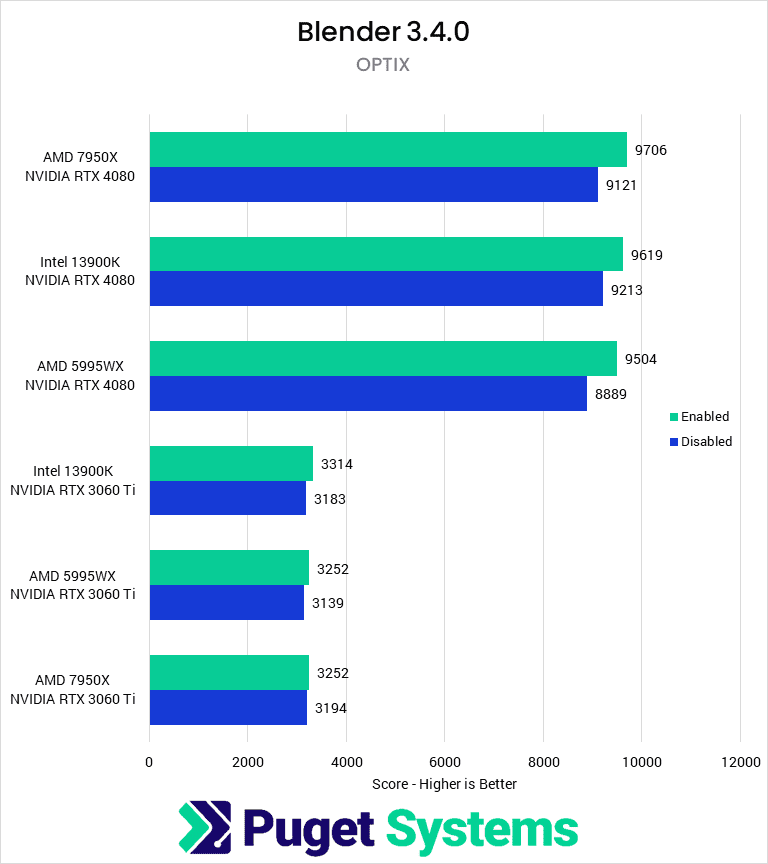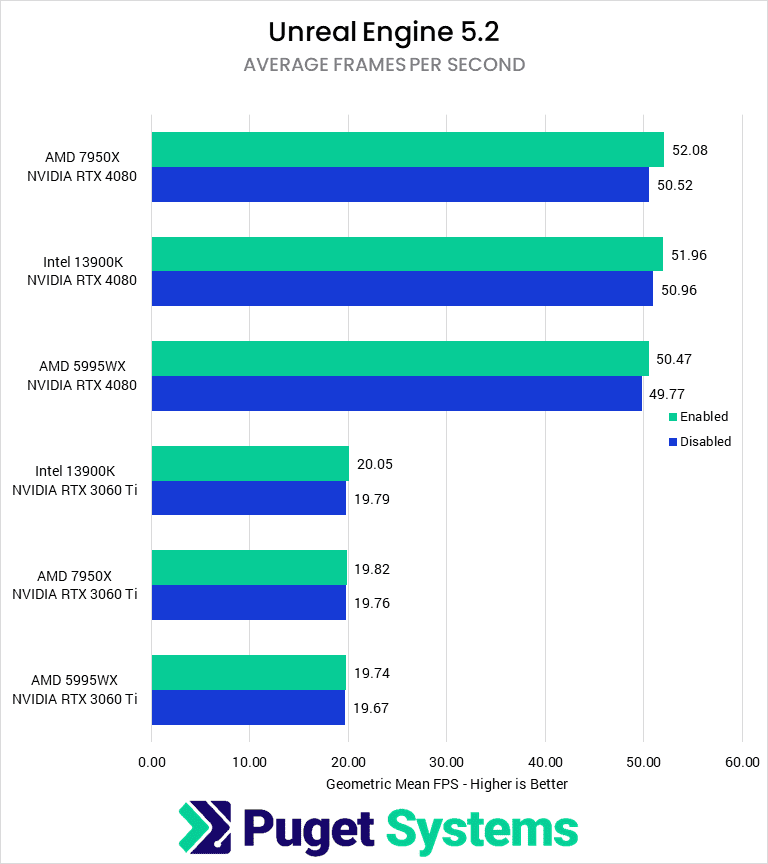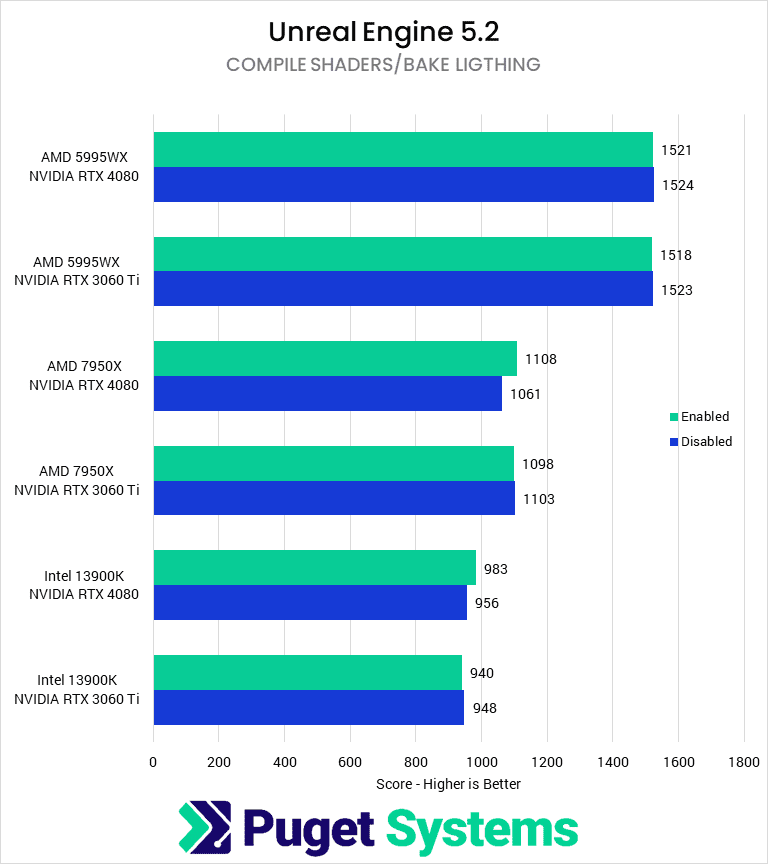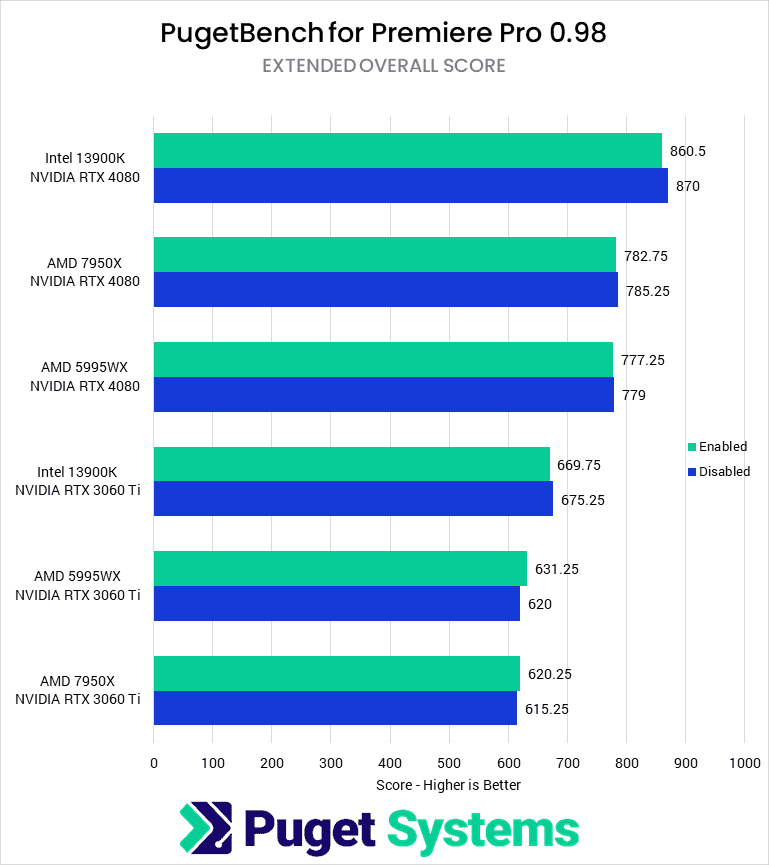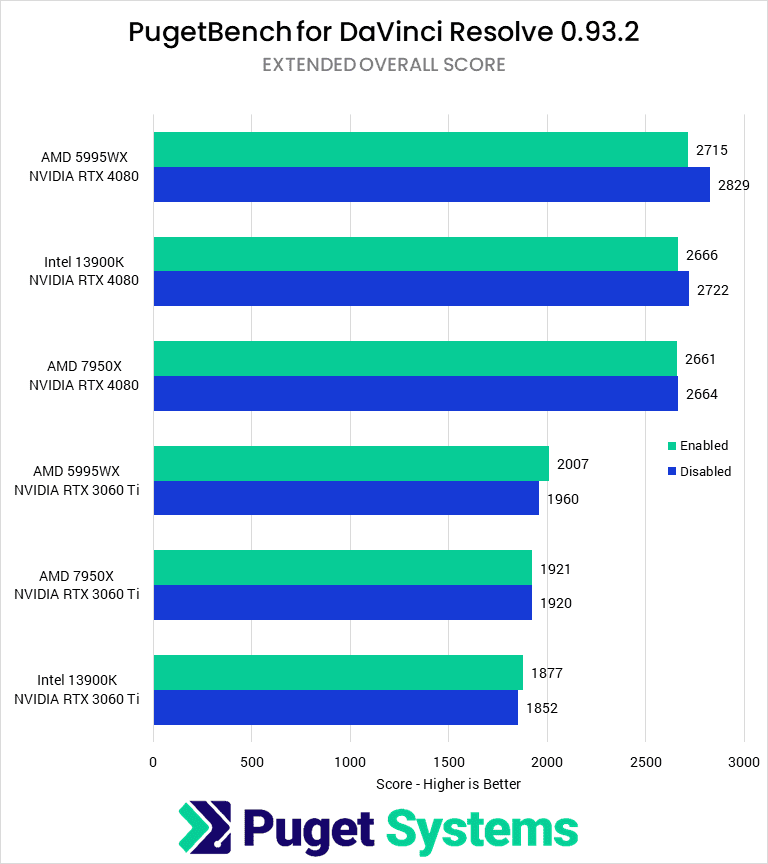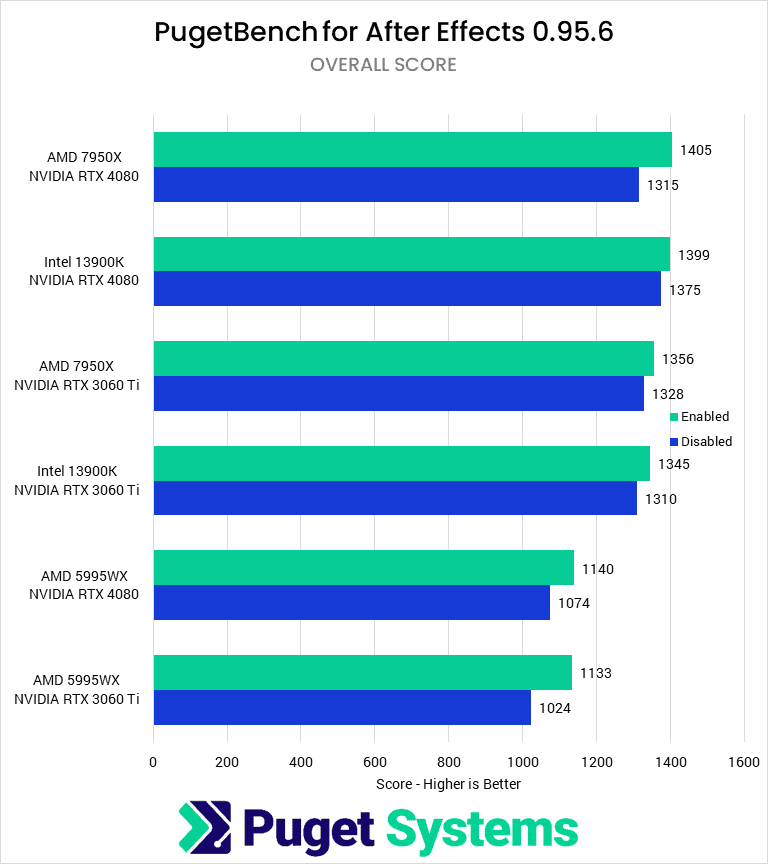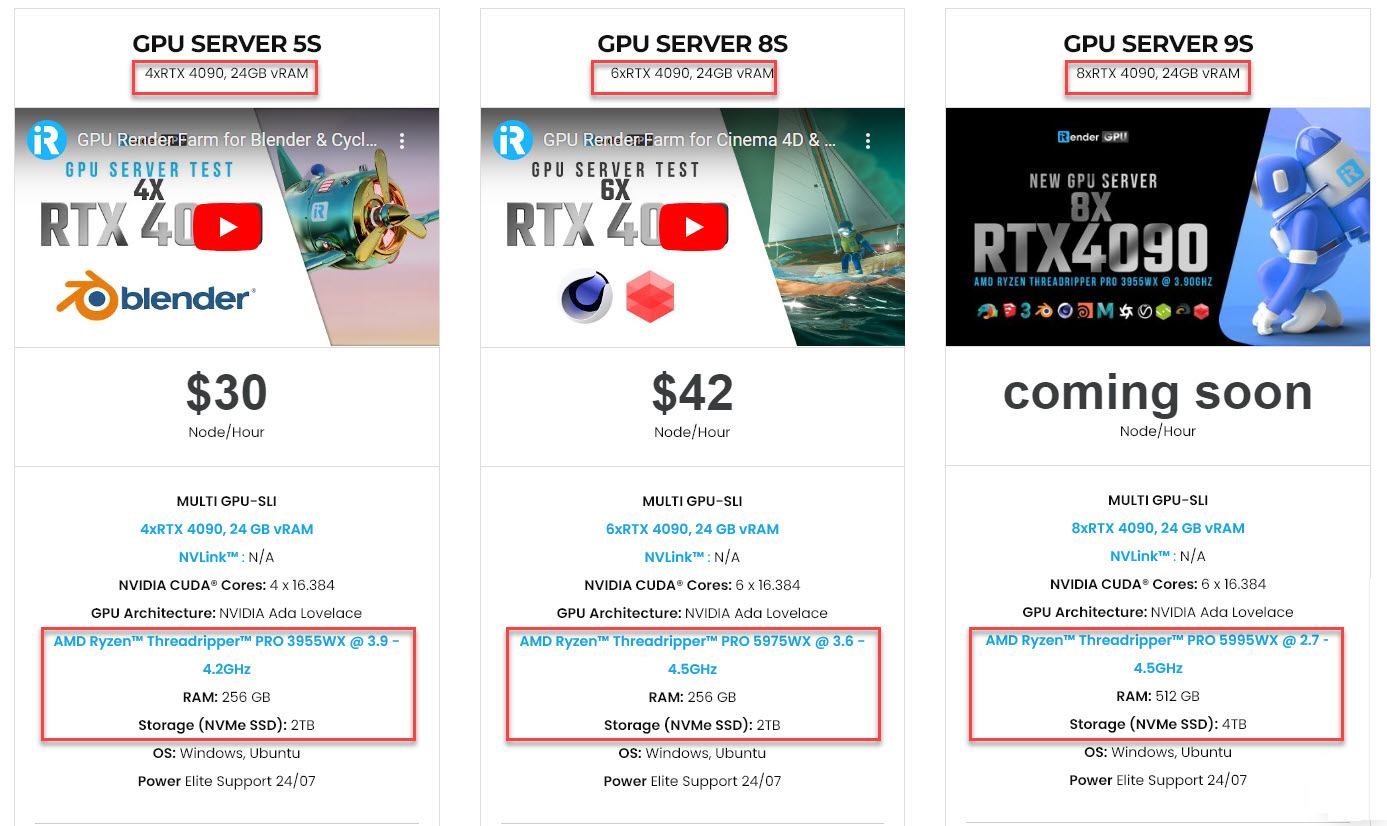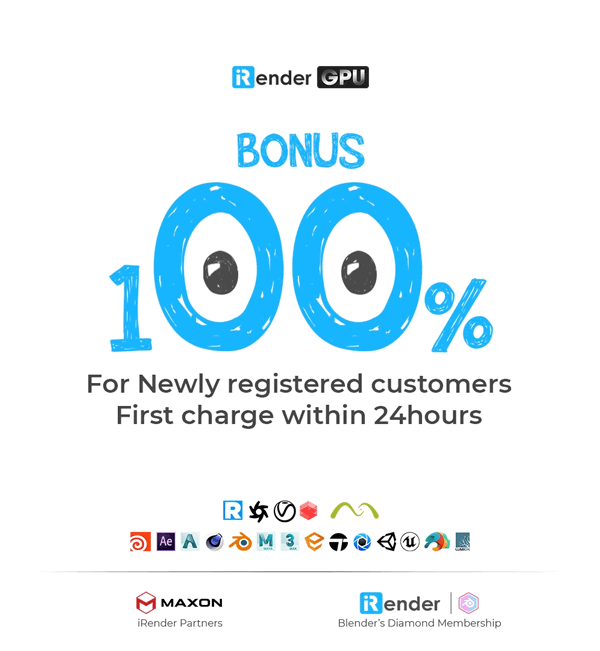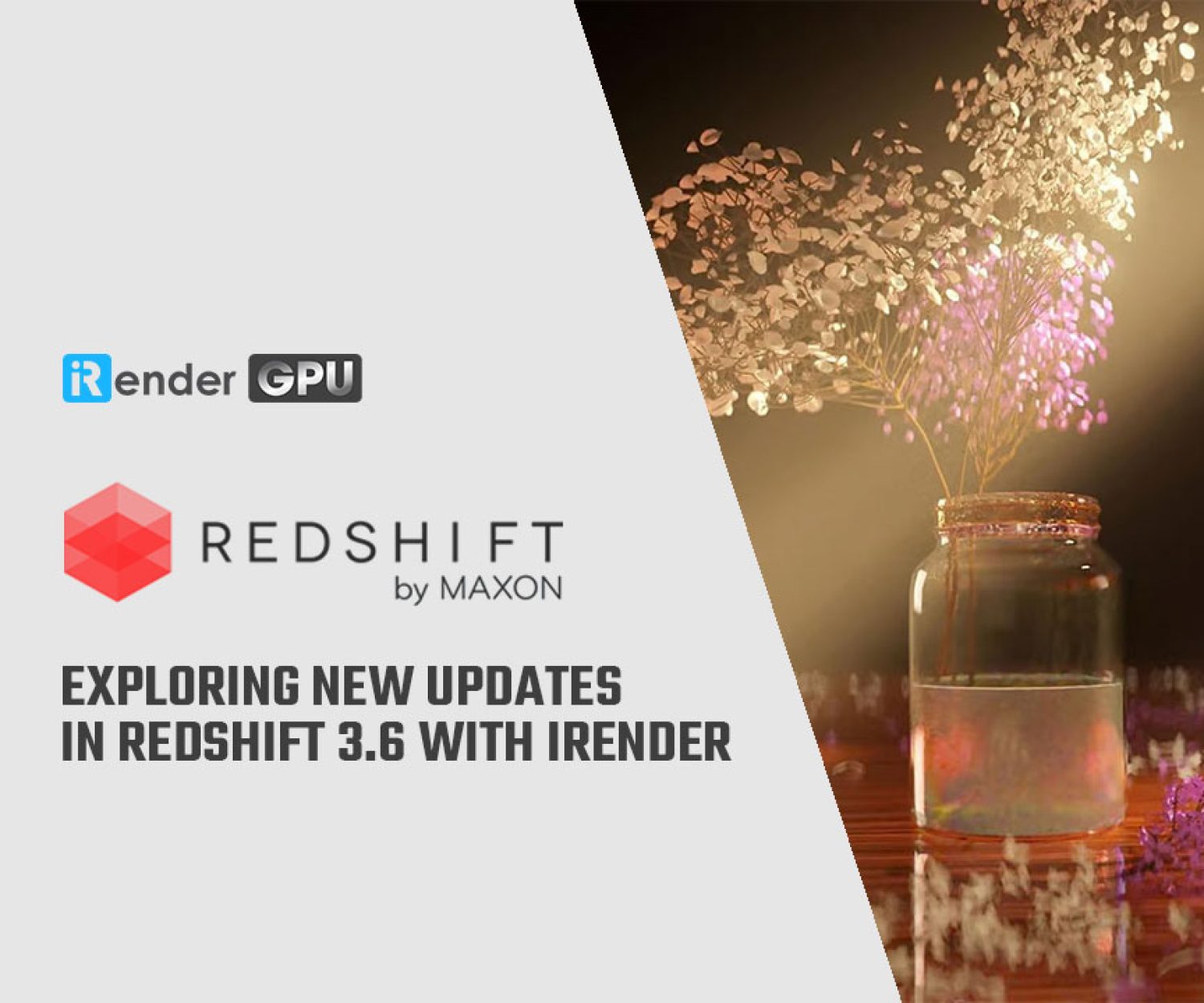Hardware-Accelerated GPU Scheduling and its Impact on Rendering
Hardware-Accelerated GPU Scheduling offloads graphics tasks from the CPU to the GPU’s specialized scheduler. This reduces the CPU’s scheduling workload, improves its efficiency, makes the system more responsive, and can improve rendering performance. However, its impact varies significantly based on the GPU model, rendering engine and scene complexity. This article examines the impact of Hardware-Accelerated GPU Scheduling on rendering performance to determine if this feature benefits specific rendering workflows.
Hardware-Accelerated GPU Scheduling
What is Hardware-Accelerated GPU Scheduling and how it works?
Graphics processing units, or GPUs, are crucial components for creative applications that utilize graphics processing and hardware acceleration, such as 3D modelling, animation, video editing, and rendering. To maximize the performance of these chips, effective scheduling of tasks sent to the GPU is important.
Traditionally, this scheduling has been handled primarily by the CPU. The CPU prioritizes and queues up work for the GPU, managing when and how the GPU handles these tasks. However, this approach puts a burden on the CPU, using up processing resources for the scheduling tasks. It can also lead to delays and inefficiencies in how the GPU handles workloads.
In May 2020, Microsoft introduced support for Hardware-Accelerated GPU Scheduling in a Windows update. With Hardware-Accelerated GPU Scheduling, some of this scheduling work is offloaded from the CPU to a dedicated processor on the GPU itself. When enabled in Windows, this feature allows the GPU to handle more of the high-frequency scheduling tasks, reducing CPU overhead.
Theoretically, this should improve GPU performance and responsiveness without overloading the CPU. Microsoft claimed that enabling Hardware-Accelerated GPU Scheduling should have little to no impact on performance, while NVIDIA stated that it should have minor improvements to the user experience. However, some users have also reported instability issues in applications with the feature enabled, which could make Hardware-Accelerated GPU Scheduling a double-edged sword.
Requirements to use Hardware-Accelerated GPU Scheduling
Hardware-Accelerated GPU Scheduling requires:
-
-
- A GPU from the Nvidia 10 series or AMD 500 series and higher
- The latest drivers from Nvidia or AMD that enable the feature
-
How to enable Hardware-Accelerated GPU Scheduling
On Windows 10
-
-
- Open Windows Settings by pressing Windows + I.
- Go to System > Display > Graphics Settings.
- Under “Choose an app to set preference,” select an app that you would like to see performance improvements in like a game or 3D modelling software.
- Under “Advanced graphics settings,” toggle the “Use hardware-accelerated GPU scheduling” option to On.
- Click Apply, then OK.
- Restart your PC in order for the setting to take effect.
-
Image Credit: Microsoft
On Windows 11
-
-
- Open Windows Settings and go to System > Display.
- Head to the Related Settings section and click Graphics.
- Select Change Default Graphics Settings.
- Turn on the toggle next to Hardware-Accelerated GPU Scheduling.
- Restart your computer for the setting to take effect.
-
The Impact of Hardware-Accelerated GPU Scheduling on Rendering
To know the actual impact of this feature on rendering performance, let’s examine the following benchmark results from Puget Systems.
CPU rendering
The results below show the performance of Cinebench R23, Vray CPU mode, and Blender CPU mode when enabling and disabling Hardware-Accelerated GPU Scheduling.
Image Credit: Puget Systems
In these CPU rendering benchmarks, the CPU is isolated to handle high-intensity tasks on its own. This approach allows us to specifically test if enabling hardware-accelerated GPU scheduling would have any measurable impact on CPU performance. If this feature impacts the CPU, higher benchmark scores will be expected when it is activated.
However, across all three CPU benchmarks – Cinebench, V-Ray, and Blender- no difference in scores is observed when comparing results with Hardware-Accelerated GPU Scheduling enabled versus disabled. The sole potential exception is a slight increase seen with V-Ray GPU on the 5995WX CPU, but even that difference is well within the margin of error. In other words, activating this feature did not lead to improved CPU performance in any of the benchmarks. Similarly, no detriment to scores is seen either. Overall, Hardware-Accelerated GPU Scheduling appears to have a negligible impact on the CPU’s rendering capabilities based on the testing.
GPU rendering
In contrast to CPU rendering, GPU rendering is also worth examining about Hardware-Accelerated GPU Scheduling. Although the hardware dedicated to accelerating scheduling is separate from the main GPU compute resources, there should theoretically be no impact on rendering performance. However, differences in how scheduling is handled could still affect GPU rendering speeds, so testing is prudent.
Image Credit: Puget Systems
Firstly, OctaneBench presents only minimal difference, producing only a couple per cent increase.
Next, V-Ray shows no performance difference for the RTX 3060 Ti but reveals a 5% drop for the RTX 4080 when enabling Hardware-Accelerated GPU Scheduling.
Lastly, Blender yields the opposite result, with a 5% boost for the 4080 but little change for the 3060 Ti.
Overall, Hardware-Accelerated GPU Scheduling brings mixed results for GPU rendering. It has the potential to either improve performance depending on the render engine used, though it can likewise make performance worse at times.
Game Development and Virtual Production
For testing relevant to game development and virtual production workflows, Hardware-Accelerated GPU Scheduling is evaluated within Unreal Engine benchmarks measuring both GPU render performance as well as CPU shader compilation and light baking speeds.
Image Credit: Puget Systems
In both sets of Unreal Engine tests, enabling the feature does not impact performance to a statistically significant degree. Slight advantages are seen in both GPU and CPU benchmark scores though the observed differences fell within expected run-to-run variances. Thus, the results do not provide clear evidence that activating this setting reliably improves or hinders performance for common engine tasks like rendering or asset processing. When using Unreal Engine, Hardware-Accelerated GPU Scheduling appears to have a negligible effect on overall performance based on the current testing.
Video Editing and Motion Graphics
Image Credit: Puget Systems
In Video Editing, Premiere Pro shows no difference between scores when Hardware-Accelerated GPU Scheduling was enabled or disabled.
DaVinci Resolve yields slightly more varied results, as one test using the 13900K and 4080 CPU/GPU falls outside the margin of error. However, even this outlier difference was negligible. A review of subscores finds the “GPU Effects” portion of the Resolve benchmark consistently reduces by around 20% when the feature is enabled. Yet, for most users, the overall score provides a better performance indicator for typical workflows. Thus, enabling GPU Scheduling is unlikely to meaningfully impact performance for the average Resolve user.
After Effects is the only application observing a consistent performance increase with Hardware-Accelerated GPU Scheduling enabled. Despite being small at 3-10%, three of these results surpass the test variation threshold. For After Effects specifically, activating this feature appears likely to boost performance. This contrasts with the lack of impact seen in Premiere Pro and minimal effects in Resolve, showing the feature’s effects can differ between video editing and motion graphics programs.
In Summary
Across our extensive content creation performance testing, Hardware-Accelerated GPU Scheduling generally has little significant impact, with most results falling within the margin of error. Applications showing negligible impacts include CPU rendering benchmarks and OctaneBench, Unreal Engine, Premiere Pro, and DaVinci Resolve.
The most noteworthy improvements are observed in After Effects, where enabling the feature provides up to 10% higher performance. Blender GPU rendering also sees a 5% boost, while V-Ray GPU (RTX) mode experiences approximately 5% decreased performance with the setting enabled.
So, should we use Hardware-Accelerated GPU Scheduling for improved rendering performance?
Whether to use Hardware-Accelerated GPU Scheduling for rendering depends on the specific rendering application, hardware configuration and your choice. We recommend first enabling the feature and closely monitoring performance and stability in your specific rendering workflow. If no issues arise, the potential improvements may be realized. But if any instability occurs, you should disable Hardware-Accelerated GPU Scheduling until software and driver updates resolve the problem.
While Hardware-Accelerated GPU Scheduling showed minor or negligible impacts on rendering performance for most use cases, optimizing rendering workflows remains an ongoing pursuit. As rendering projects increase in scale and complexity, hardware limitations can easily become a bottleneck without sufficient computational resources. Traditional workstation upgrades provide diminishing returns above a certain performance level, and the costs of continually upgrading local machines can be prohibitive for studios and individual creators alike. This is where cloud-based rendering services like iRender prove exceptionally valuable.
iRender - The best render farm supporting all software, render engines, and plugins
iRender offer flexible configurations of 1, 2, 4, 6, and 8 GPU machines using the top-tier RTX 4090 and RTX 3090. Built with powerful AMD Ryzen Threadripper PRO CPUs with up to 64 cores, 256GB RAM, and 2TB NVMe SSD storage, our servers can handle even the most demanding scenes in any software to boost rendering performance.
Best of all, we grant you complete access to your rented servers. You can install any software, render engines, and plugins of any version you need. We treat your rented servers like your personal workstations – no restrictions apply. This freedom enables you, 3D artists, to realize creative visions without limitations.
Using all iRender’s services more efficiently in just one desktop app:
Let’s enjoy our 100% Bonus Program today and render faster!
iRender – Happy Rendering
Reference source: microsoft.com, pugetsystems.com
Related Posts
The latest creative news from Cinema 4D Cloud Rendering , Blender Cloud Rendering, Redshift Cloud Rendering, Houdini Cloud Rendering , Octane Cloud Rendering, 3D VFX Plugins & Cloud Rendering.