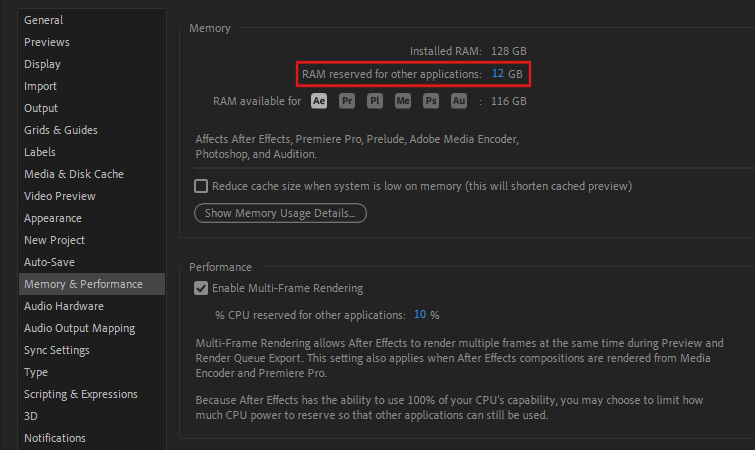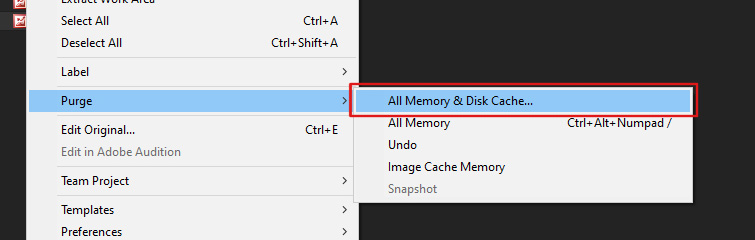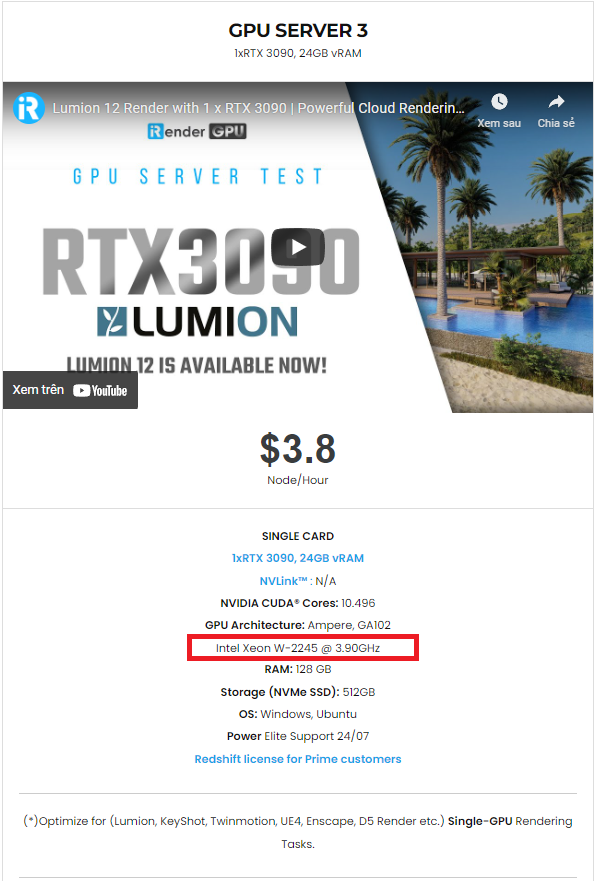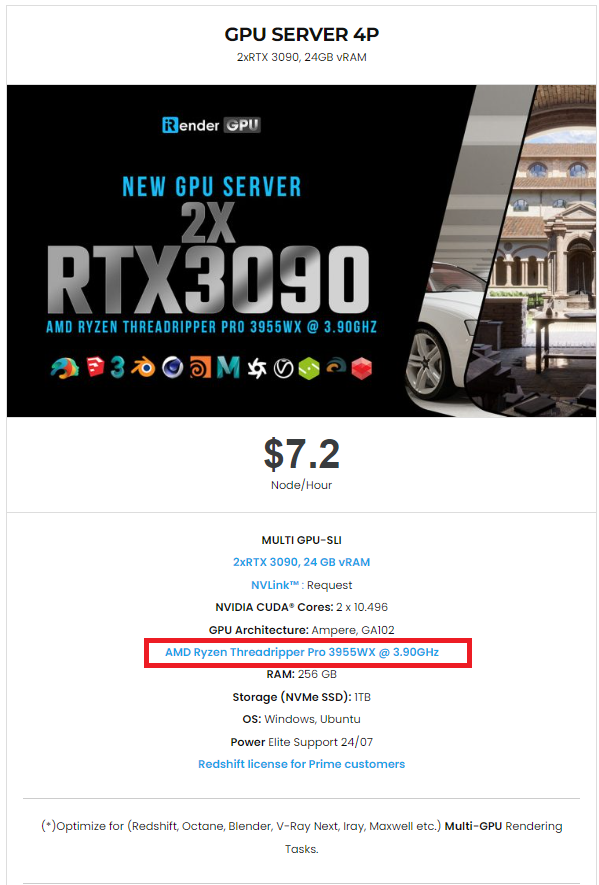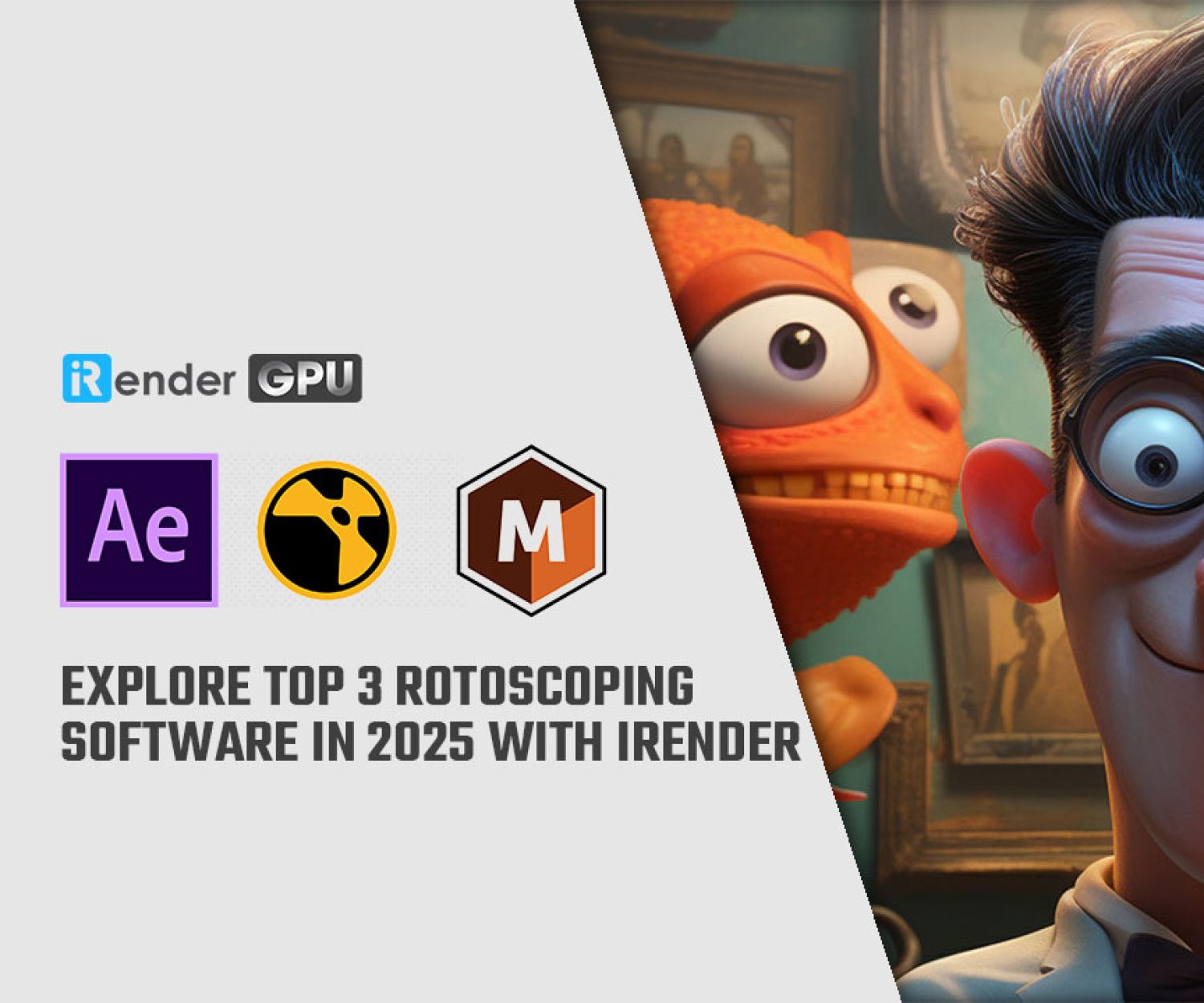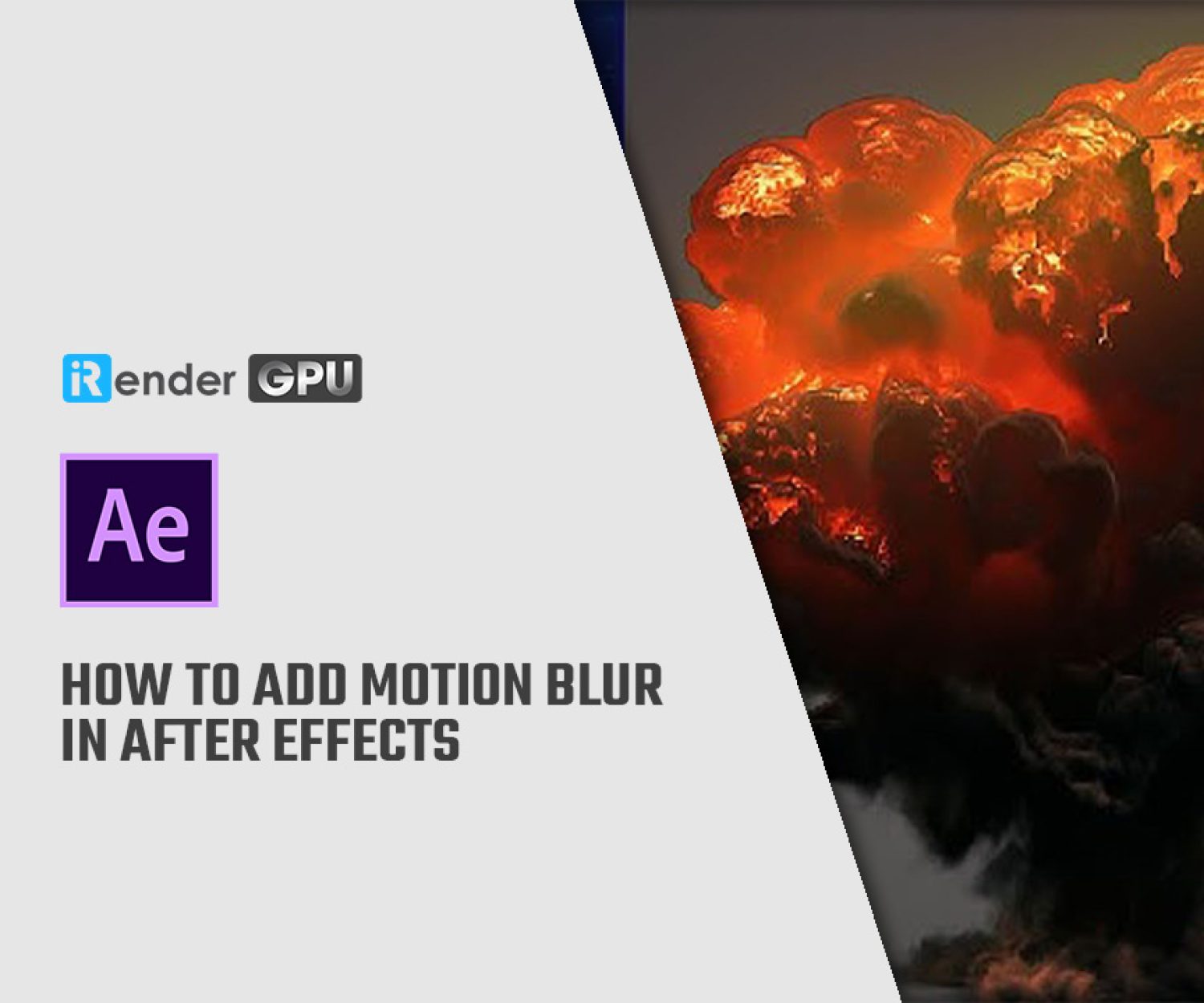How to allocate RAM in After Effects?
An adjustment in RAM allocation might be one way to speed up After Effects if rendering takes longer than anticipated. Adobe allows its users to change how much of their computer’s RAM that After Effects uses, and the other applications as well. In today’s post, iRender will introduce to you a few simple ways to effectively allocate RAM in After Effects. Let’s explore them!
1. Modify the settings to allocate RAM in After Effects
The first way: Change RAM reserved for other applications
The first way to allocate RAM in After Effects is to change RAM reserved for other applications. How to do that:
Step 1: Go to the After Effects Preferences window
After launching the software, go to Edit > Preferences > Memory & Performance.
Step 2: Modify RAM reserved for other applications
In the Memory section, you can change the RAM reserved for other applications. Most of the time, you may set this to the lowest amount that After Effects will accept. (Generally speaking, 10% of your overall RAM.) To continue, click OK.
The second way: Purge RAM Memory
Sometimes, After Effects may need extra RAM in order to adequately preview a composition. You could get a pop-up warning saying that After Effects needs more memory. You can also experience previewing issues, in which After Effects might show the incorrect frames. If this occurs, you can immediately clear your RAM to make more memory available. To do this, select Edit > Purge > All Memory & Disk Cache from the menu. This might solve any previewing or cache-related problems you might face.
More After Effects RAM Tips
After Effects productivity will increase with more RAM. In order to achieve the greatest results, Adobe advises using 32GB of RAM (or more.) The After Effects System Requirements state that 16 GB of RAM is the minimum needed. Additionally, Adobe states that “optimum performance is achieved with at least 2GB of installed RAM per processor core.” Therefore, if your computer has a 16-core processor, you should add at least 32GB of RAM for maximum performance.
Above are the two ways you can modify the settings to allocate RAM in After Effect. However, if your computer is weak and you have many other applications that you have to launch to work, renting powerful computers will be the option. Free Up your computer by using a/some 256 RAM & AMD Ryzen Threadripper Pro 3955WX CPU one/ones.
2. Renting iRender’s servers to solve all RAM-related problems in After Effects
Why is iRender the best cloud rendering solution for After Effects?
iRender is proud to be a professional GPU Accelerated Cloud Rendering Service provider in HPC optimization for Render, CGI, and VFX tasks with more than 25,000 clients. We are appreciated in many global rankings (e.g. CGDirector, Lumion Official, Radarrender, InspirationTuts CAD, All3DP, BlenderBaseCamp, VFX Rendering.)
Choose us for your After Effects projects
We have developed many server configuration packages that are specifically configured and optimized for GPU and CPU rendering. When you use one of these servers, you are guaranteed to experience maximum performance within your budget. After Effects lovers can easily choose from the basic to the most powerful configurations. However, we highly recommend that our server 3A (Intel Xeon W-2245 Processor & 01 RTX 3090) is a good choice to start with. If you want a more powerful CPU, our server 4P (AMD Ryzen Threadripper Pro 3955WX & 02 RTX 3090) or server 5P (AMD Ryzen Threadripper Pro 3955WX & 04 RTX 3090) will be the two best choices to consider. The three servers are described in the following pictures:
Visit the Server for more information about other configuration packages and their costs.
Let’s check the rendering performance of After Effects on our server 5P (CPU AMD Ryzen Threadripper Pro 3955WX & 04 RTX 3090) in the following video:
Our extra service
In addition to the powerful-configuration servers, we also supply many other useful features such as daily/monthly rental with 10-20% discount, machine cloning, change package function, NVLink support, machine customizing, etc. You will receive dedicated support from our 24/7 technical support team when using our service. This July, we are running a SPECIAL OFFER: 20% Additional Bonus for new clients who register an account and make a top-up within 24 hours after registration.
Let’s get started!
Get the FREE COUPON to try our server for your After Effects projects. For more information, please do not hesitate to reach us at [email protected] or Whatsapp: +84915875500.
Thank You and Happy Rendering!
Reference source: premiumbeat.com
Related Posts
The latest creative news from After Effects Cloud rendering, Lumion Cloud rendering, Premiere Pro Cloud Rendering , Twinmotion Cloud Rendering , 3D VFX Plugins & Cloud Rendering.