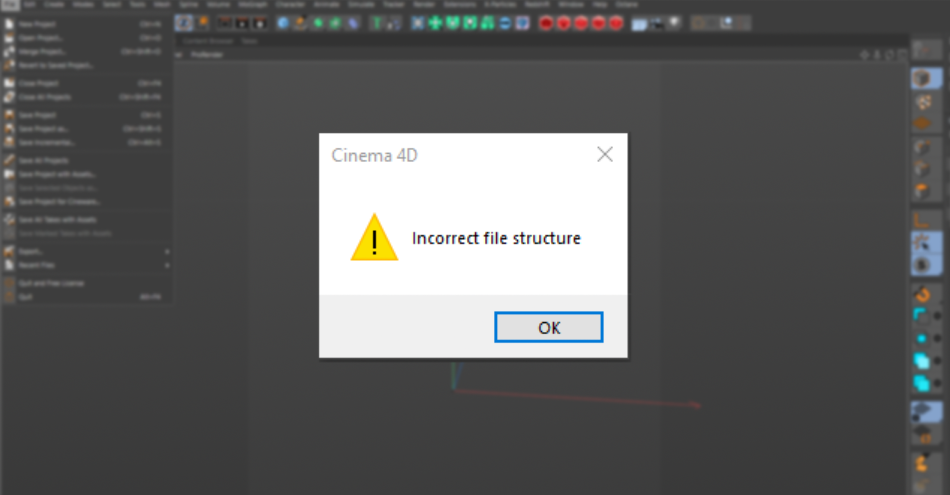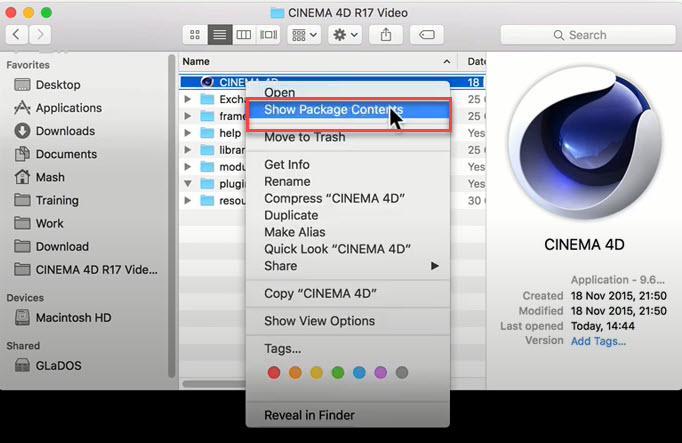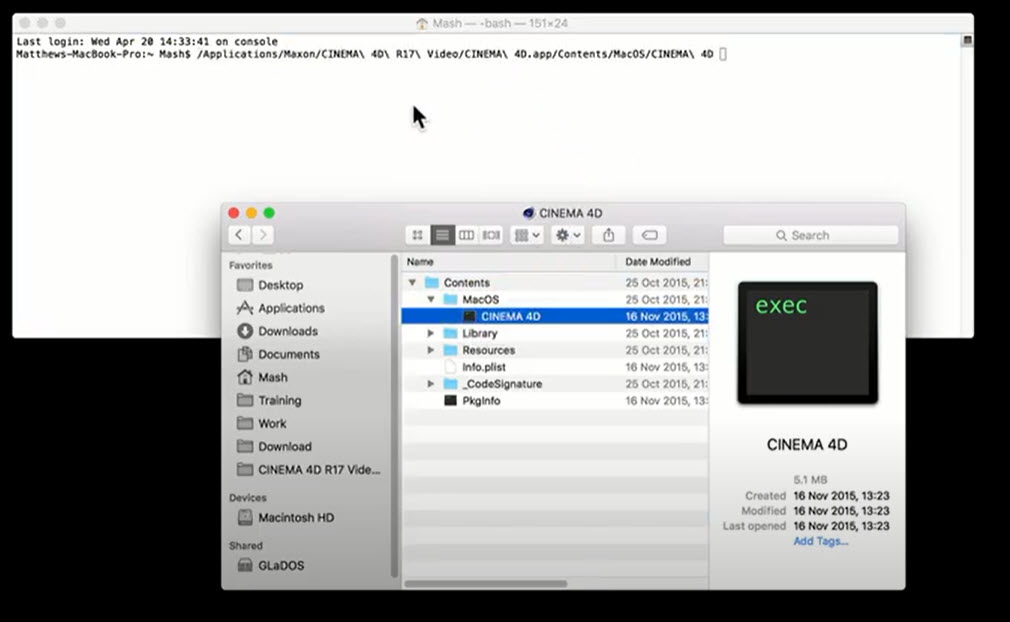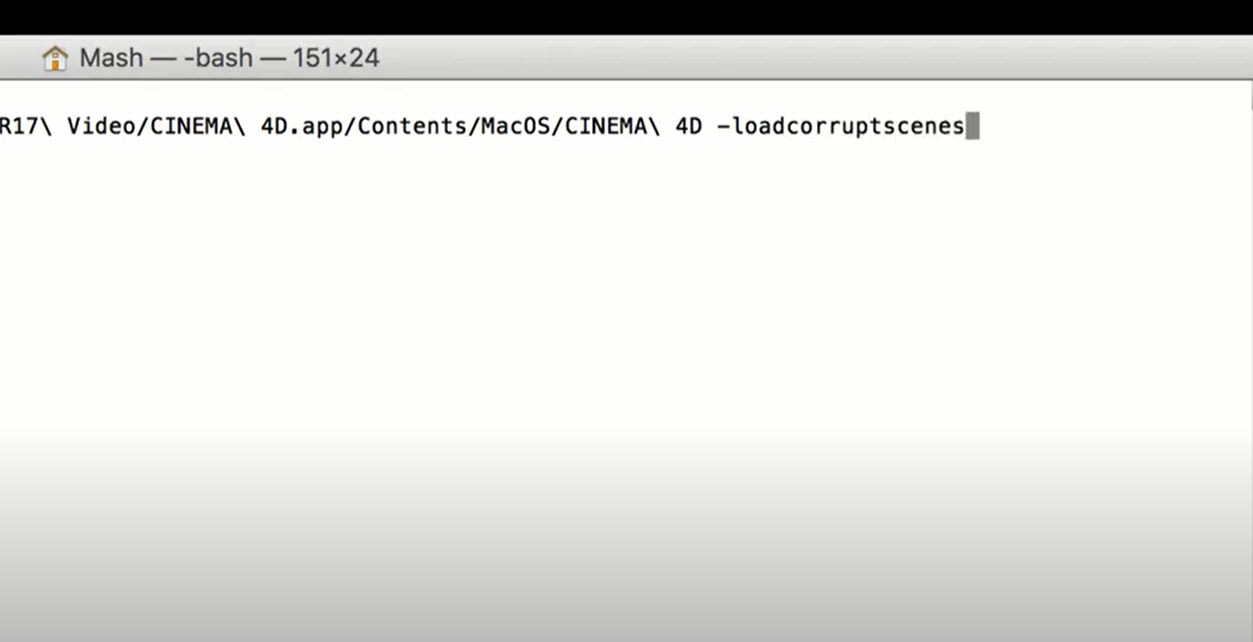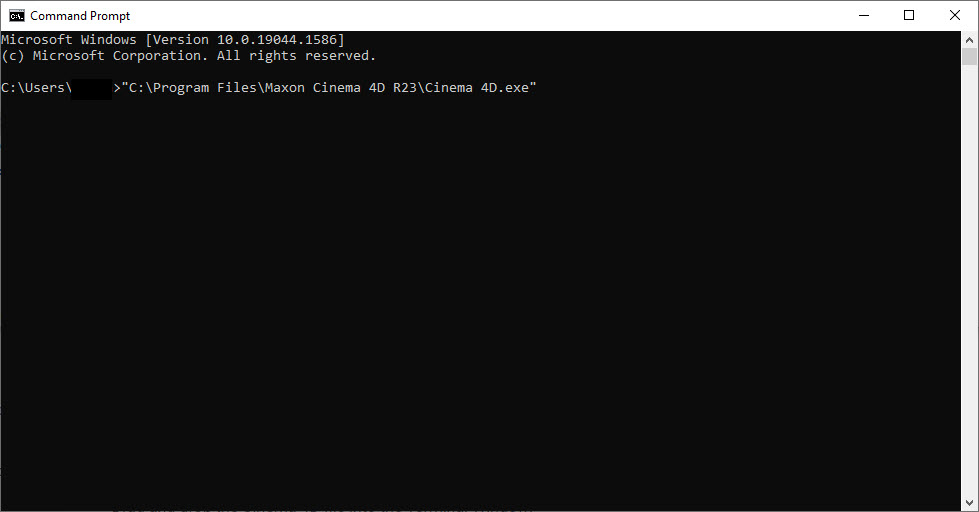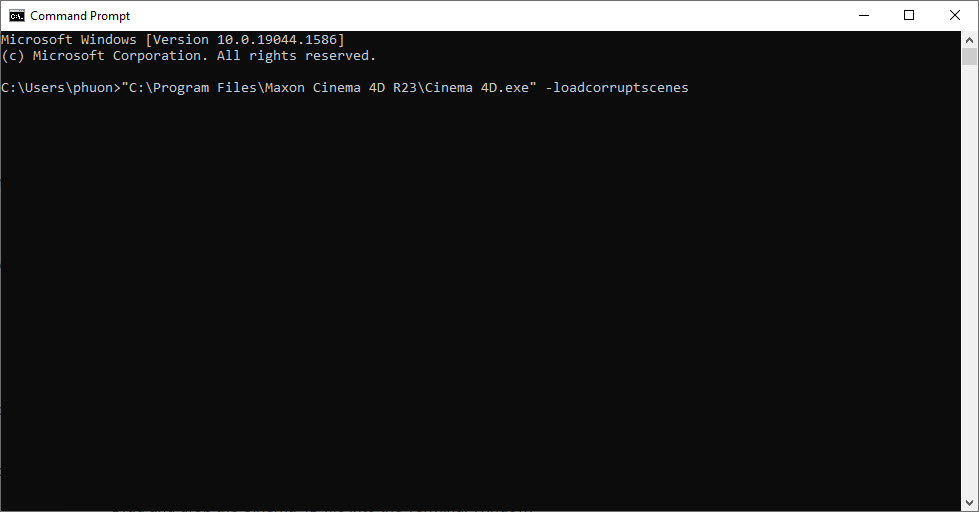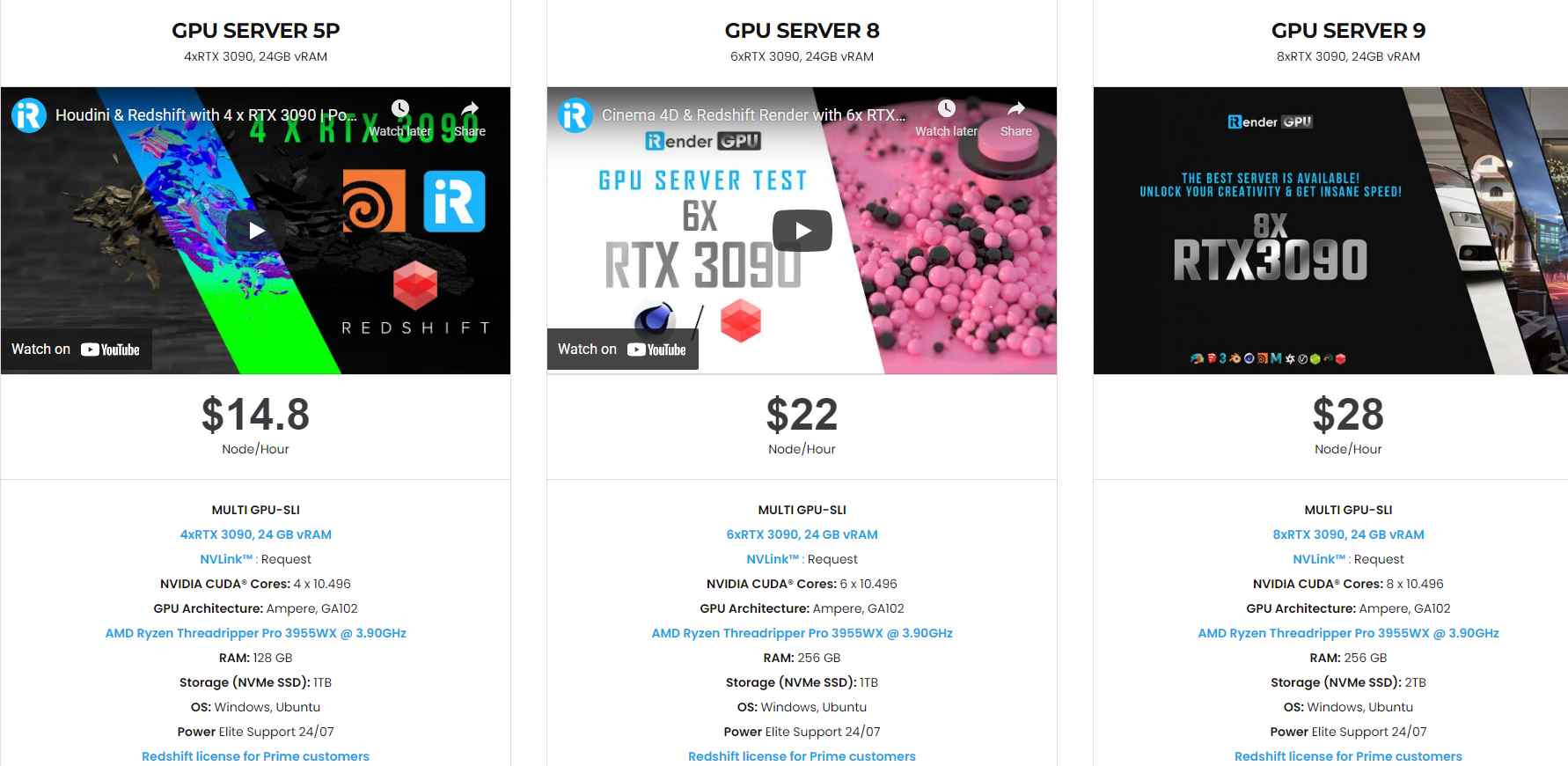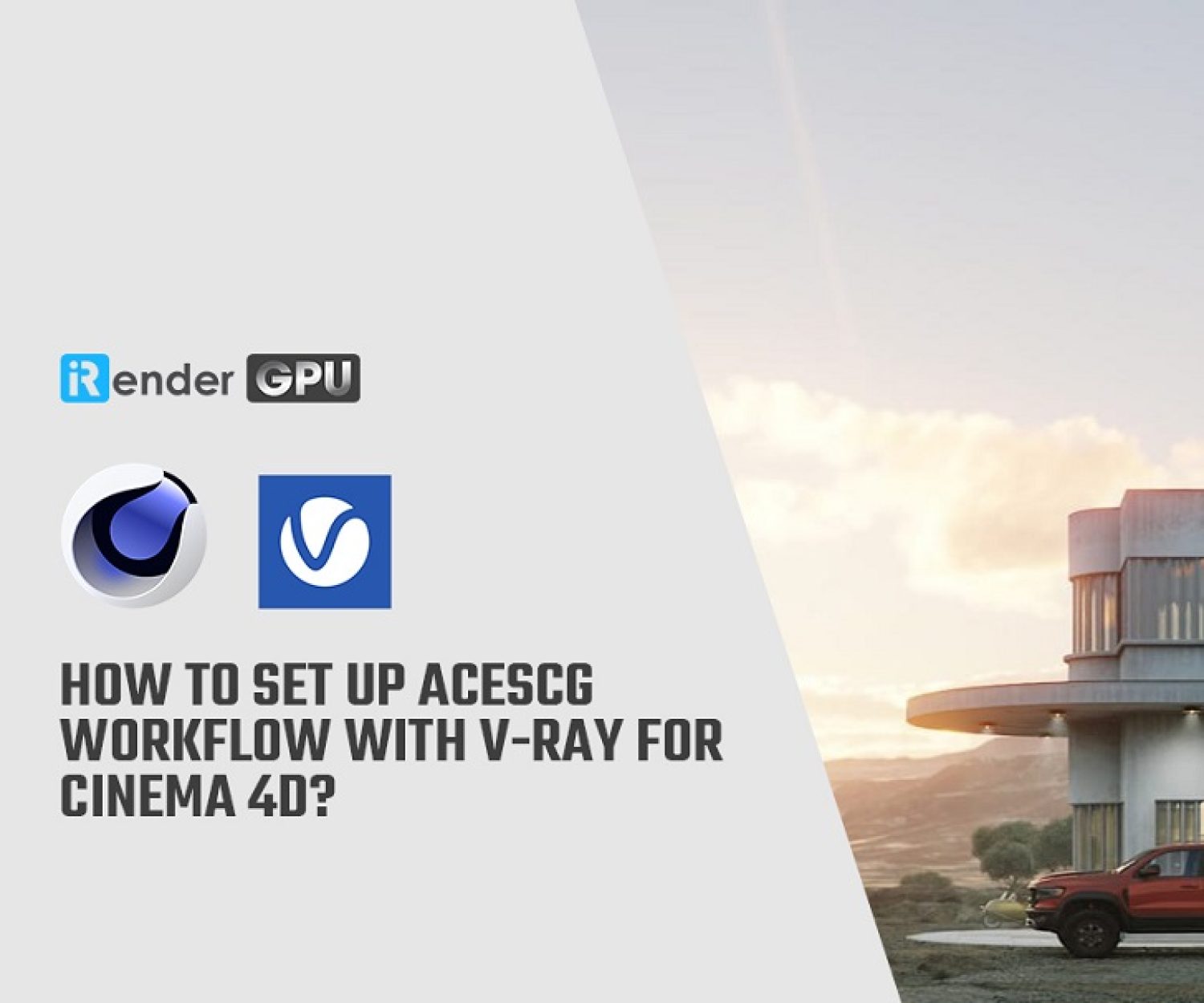How to recover Incorrect File Structure
in Cinema 4D
One day, when you start fronting your pc and open your C4D project. And then what you see, a pop-up shows “Incorrect file structure”.
All your work, everything you’ve done, got deleted. What should you do now? How to fix this problem? You do not want to spend a thousand hours or take a long time to build your project again because of this error.
That’s a reason to you keep reading this article to save your work, or at least help you recover a part of the project.
Why your C4D file is incorrect?
Sometimes, files can become corrupted, this can be due to some issues:
- Crashing when saving
- HDD/Network failure when saving
- Plugins corrupting Save files
How to recover corrupt files in cinema 4D
It may be possible for you to recover some or all of the file that has become corrupted.
For Mac OS
- Firstly, go to Search and type Terminal
- Secondly, navigate to your Cinema4D Application Folder (Normally Applications\Maxon Cinema 4D RXX)
- Then, right-click on the Cinema4D.app and press “Show Contents”
4. Navigate through Contents to MacOS
5. Drag and drop the C4D file into the Terminal Window
6. Then press “Space” button. After that paste in
“-loadcorruptscenes”.
When it has completely loaded, you re-open your project. It may still say “Incorrect file structure” Do not worry, just click “Ok” and then it will load as well.
For Windows
- First of all, go to search and type CMD (Command Prompt)
- Next, navigate to your Cinema 4D Program Folder (Normally program Files\Maxon Cinema 4D RXX)
- Now, drag and drop your Cinema 4D.exe into the Terminal Window.
4. Then press “Space” button. After that paste in
“-loadcorruptscenes”
The last, you just wait for software to reopen and load your project.
Your files are possible to recover through this solution. You also can see the video on this process below:
Speed up your Cinema 4D rendering process
After opening your project in this software, it’s time to make a realistic rendering. At iRender, we provide dedicated servers that are perfect to scale render power quickly from any location.
All our servers have RTX 3090 x 24GB VRAM and processors with high core counts: Intel Xeon W-2245 @ 3.90GHz, or AMD Ryzen Threadripper Pro 3955WX @ 3.90GHz.
With some easy steps, you can take full control of iRender servers. You can even use them for other tasks in the production process, not only rendering. Let’s enjoy the service beyond your expectations at iRender by CREATING AN ACCOUNT.
Do not hesitate to contact Candace – Customer Support via email: [email protected] or Whatsapp: +840394000881 if you have any questions.
Source: support.maxon.net
Related Posts
The latest creative news from Cinema 4D Cloud Rendering , Redshift Cloud Rendering, Octane Cloud Rendering, 3D VFX Plugins & Cloud Rendering.