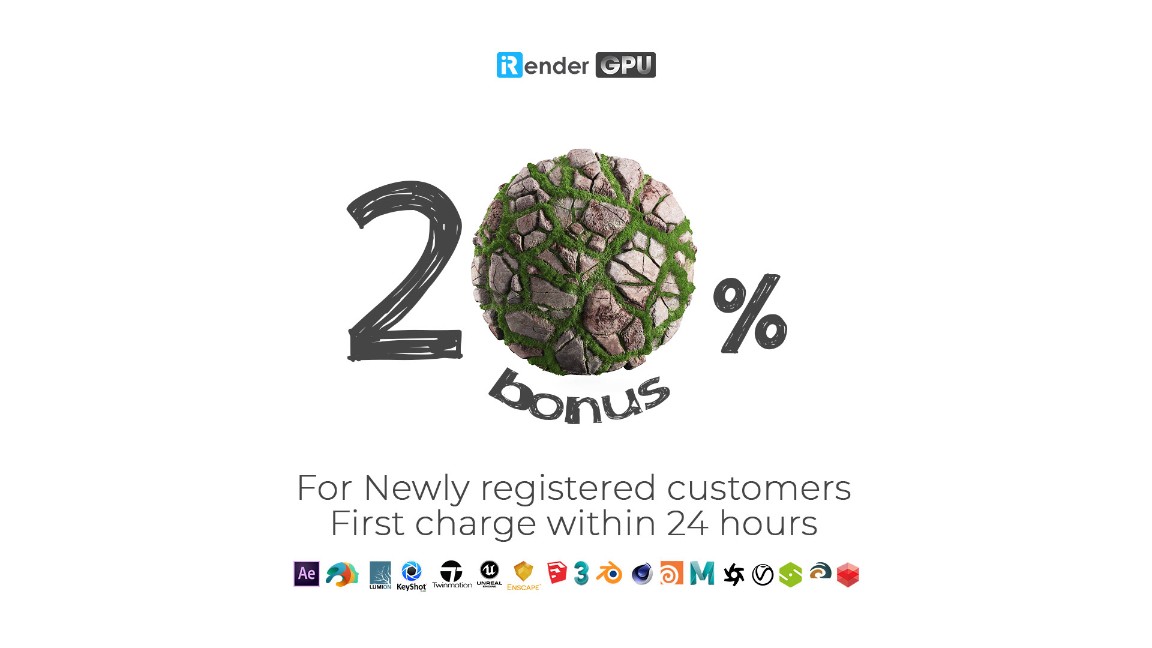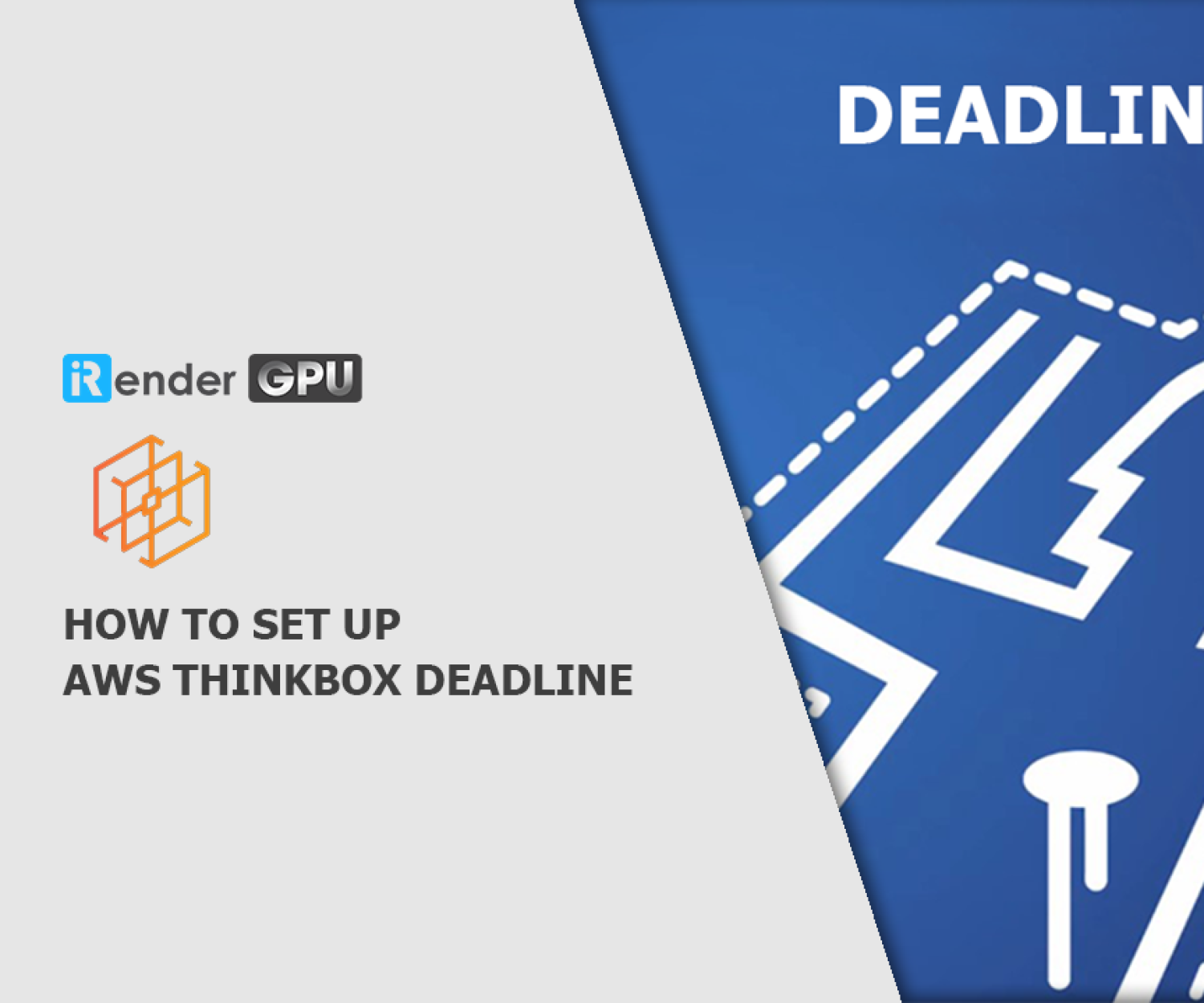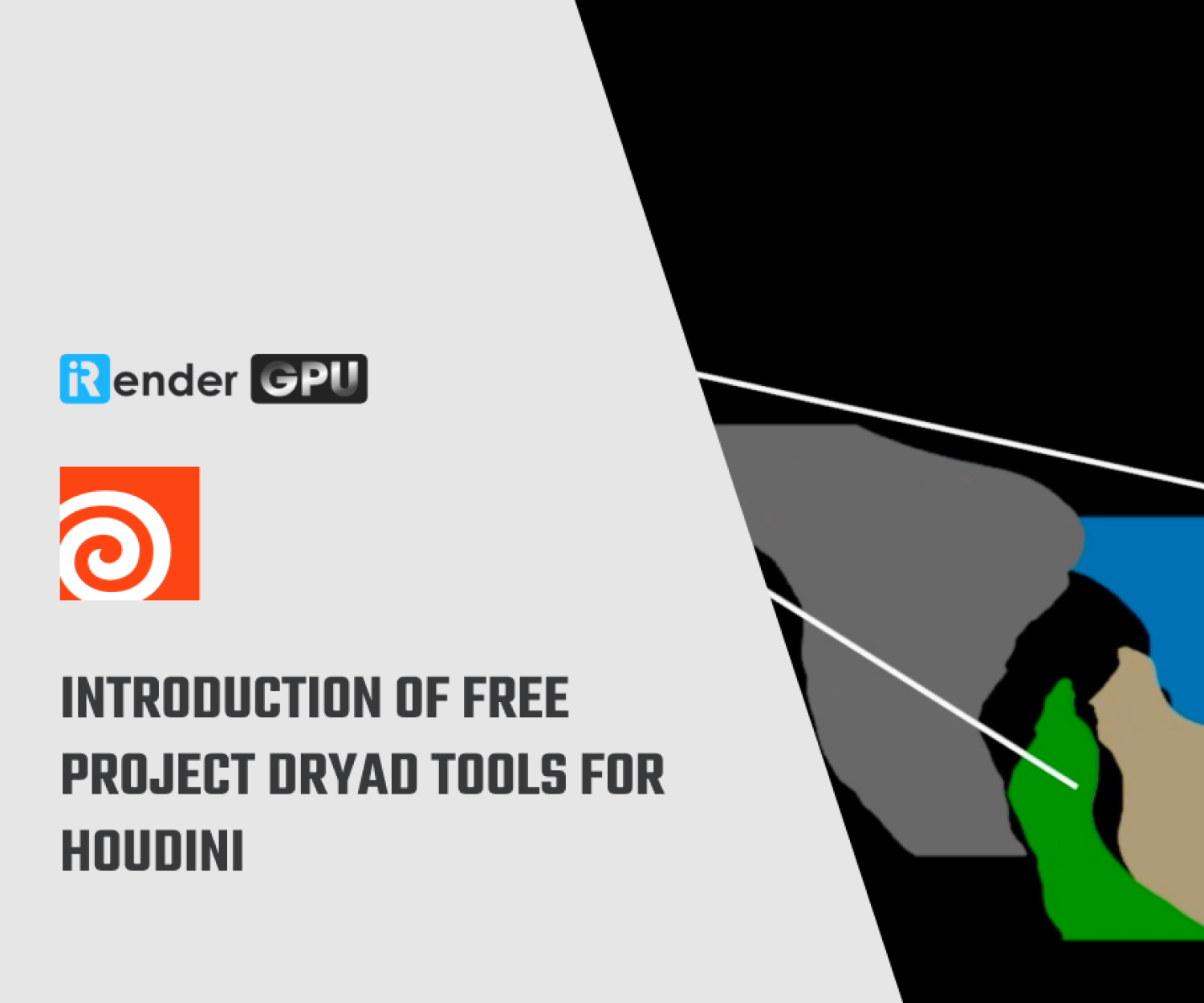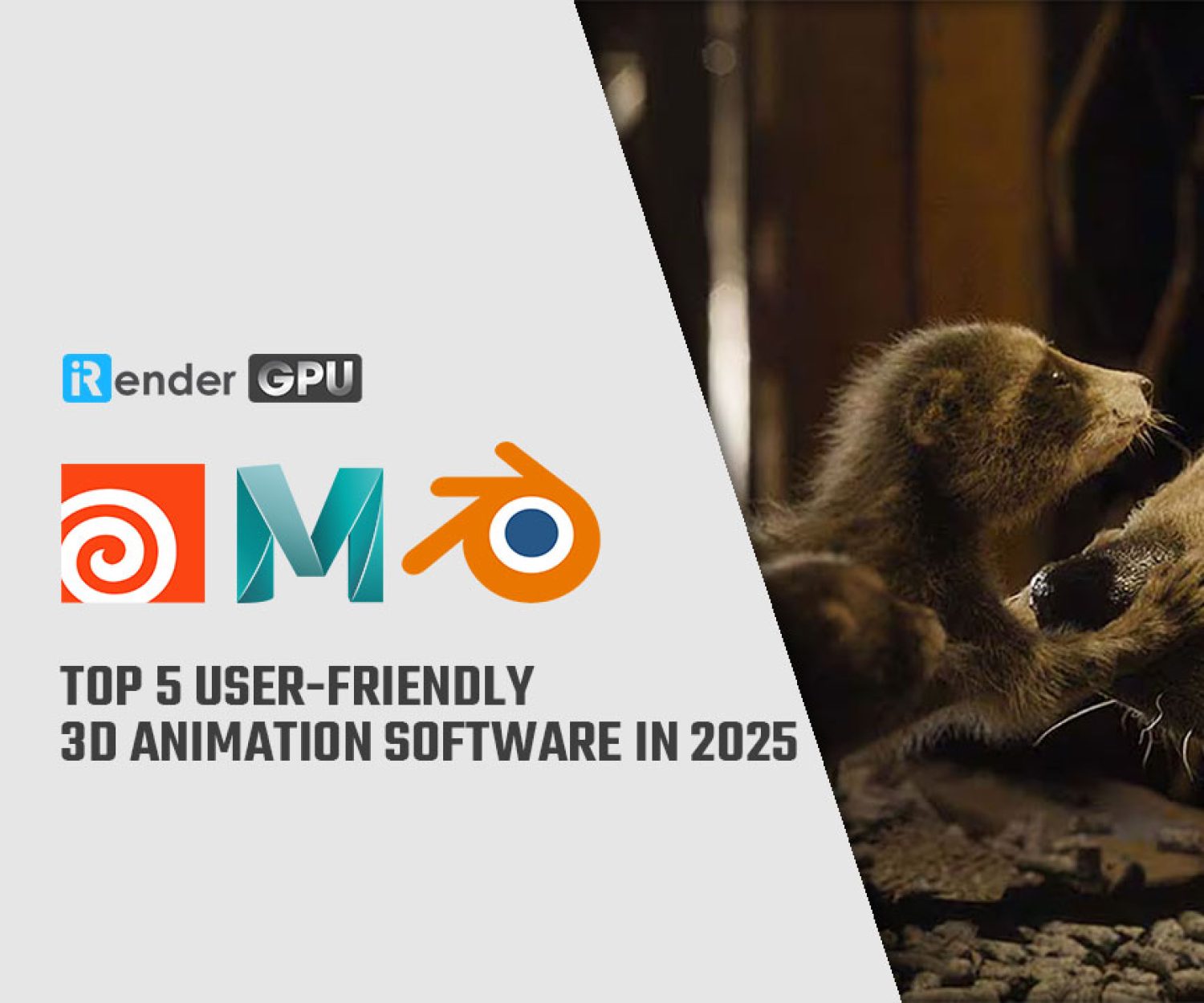How to set up a basic HQueue farm (Part 2)
HQueue is Houdini’s free distributed render and simulation manager. In the previous article, we have known the required items and how to set up an HQueue farm. But we are not sure if the HQueue farm is configured correctly. So today let’s submit a simple Houdini render job for the test, and troubleshoot the problem.
Read how to set up a basic HQueue farm (part 1) in here!
Abstract Virus by Armin Lotfi
Testing the Farm
1. Launch Houdini.
2. Create a simple scene. At a minimum, put down some geometry, a light, a camera and a Mantra ROP for rendering.
3. Navigate to the /out node network and put down an HQueue Render ROP.
4. In the Parameters pane, set the Output Driver parameter to your Mantra ROP.
5. Point the HQueue Server parameter to your HQueue farm. For example, http://serverMachine:5000.
6. Then set Target HFS to where Houdini is installed on the client machines.
- For macOS, set Target HFS to: /Applications/Houdini/HoudiniX.Y.ZZZ/Frameworks/Houdini.framework/Versions/Current/Resources
- For Windows, set Target HFS to: C:/Program Files/Side Effects Software/Houdini X.Y.ZZZ
- For Linux, set Target HFS to: /opt/hfsX.Y.ZZZ
7. Save the .hip file somewhere in your network folder.
- On macOS, the network folder is defined by the
hqserver.sharedNetwork.mount.macosxkey in the HQueue Server configuration file. For example, save the .hip file to/Volumes/myShare/test.hip. - On Windows, the network folder is defined by the
hqserver.sharedNetwork.mount.windowskey in the HQueue Server configuration file. For example, save the .hip file toX:/test.hip. - On Linux, the network folder is defined by the
hqserver.sharedNetwork.mount.linuxkey in the HQueue Server configuration file. For example, save the .hip file to/mnt/myShare/test.hip.
8. Click Submit Job at the top of the Parameters pane.
- A new job will appear in the HQueue web interface.
- You can click on the job’s id to dive into the job and see more details.
Bad Brains by Armin Lotfi
Troubleshooting
When a job fails, you can find out why by clicking on the job’s id in the HQueue web interface. This will take you inside of the job where you can see more details. If any of the job’s Child Jobs failed then click on the child job’s id to further dive inside. Eventually you will see an Output Log field with the job’s output. The output will contain an error message indicating why the job failed.
However, setting up an HQueue farm is not an easy job, sometimes you should know a bit about IT to manage it. We offer a more accessible solution for Houdini users to speed up their render or simulation, that is GPU Cloud Rendering. Let’s see how we do it on iRender:
The Best Cloud Rendering Service for Houdini
iRender is a GPU-Acceleration Cloud Rendering Service for Single-GPU and Multi-GPU Rendering with Powerful Render Nodes: 2/4/6/8x RTX 3090. We provide high computing performance on the model of IaaS (Infrastructure-as-a-Service). There is a variety of servers from recommended system requirements (1/2 x RTX 3090) to high-end options (4/6/8 x RTX 3090), you can easily choose one suitable package for your project demands to speed up your rendering process many times.
However, we are more than just powerful configurations. With a reasonable price, a variety of useful features (Fixed Rental, Clone, NV Link, APIs, etc) and dedicated support from our team, we want to bring to you not only the best quality products but also the most comfortable render time and experience.
Thank you & Happy Rendering!
Source and image: sidefx.com
Related Posts
The latest creative news from Houdini Cloud Rendering , Cinema 4D Cloud Rendering , Redshift Cloud Rendering, Octane Cloud Rendering, 3D VFX Plugins & Cloud Rendering.