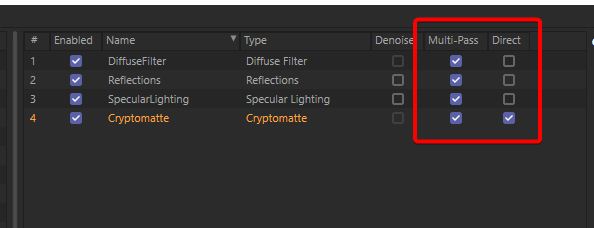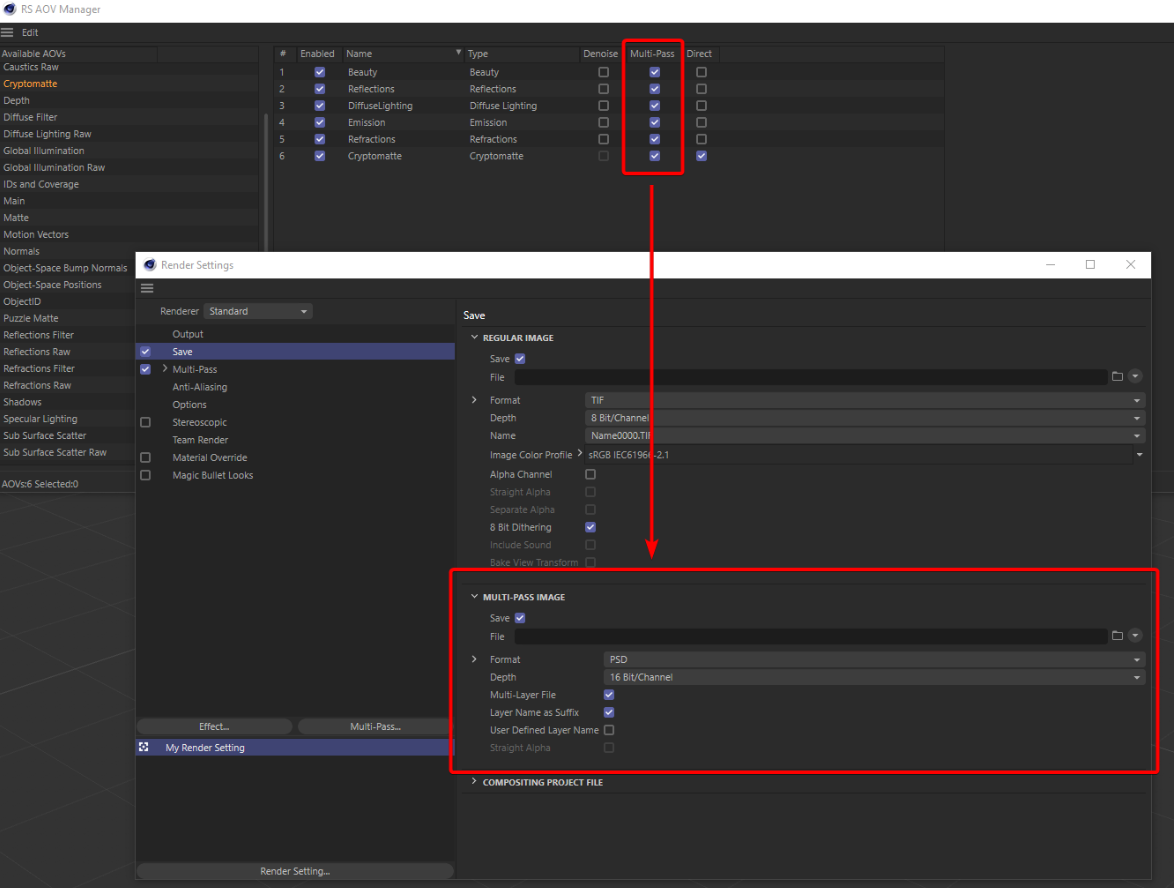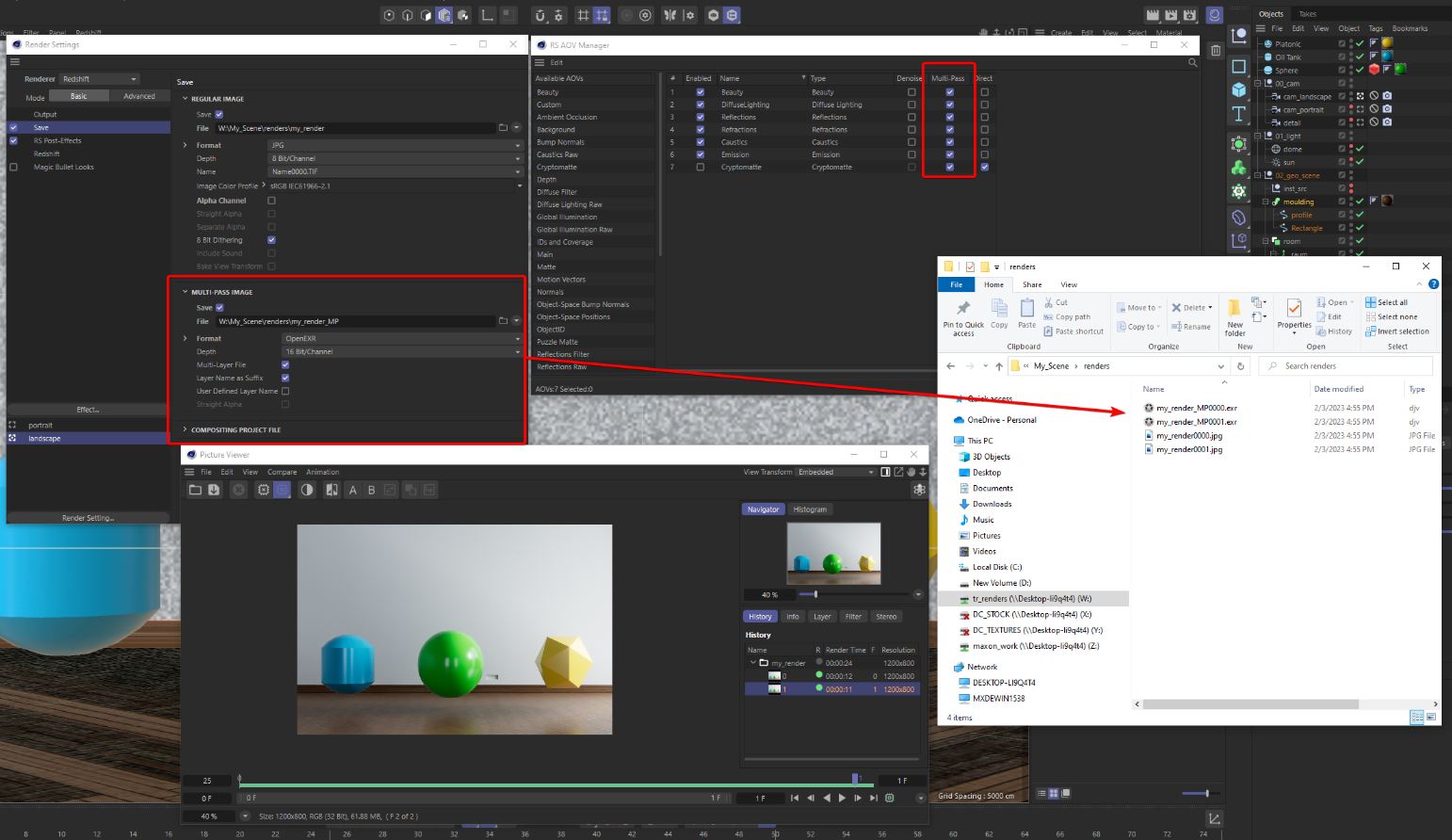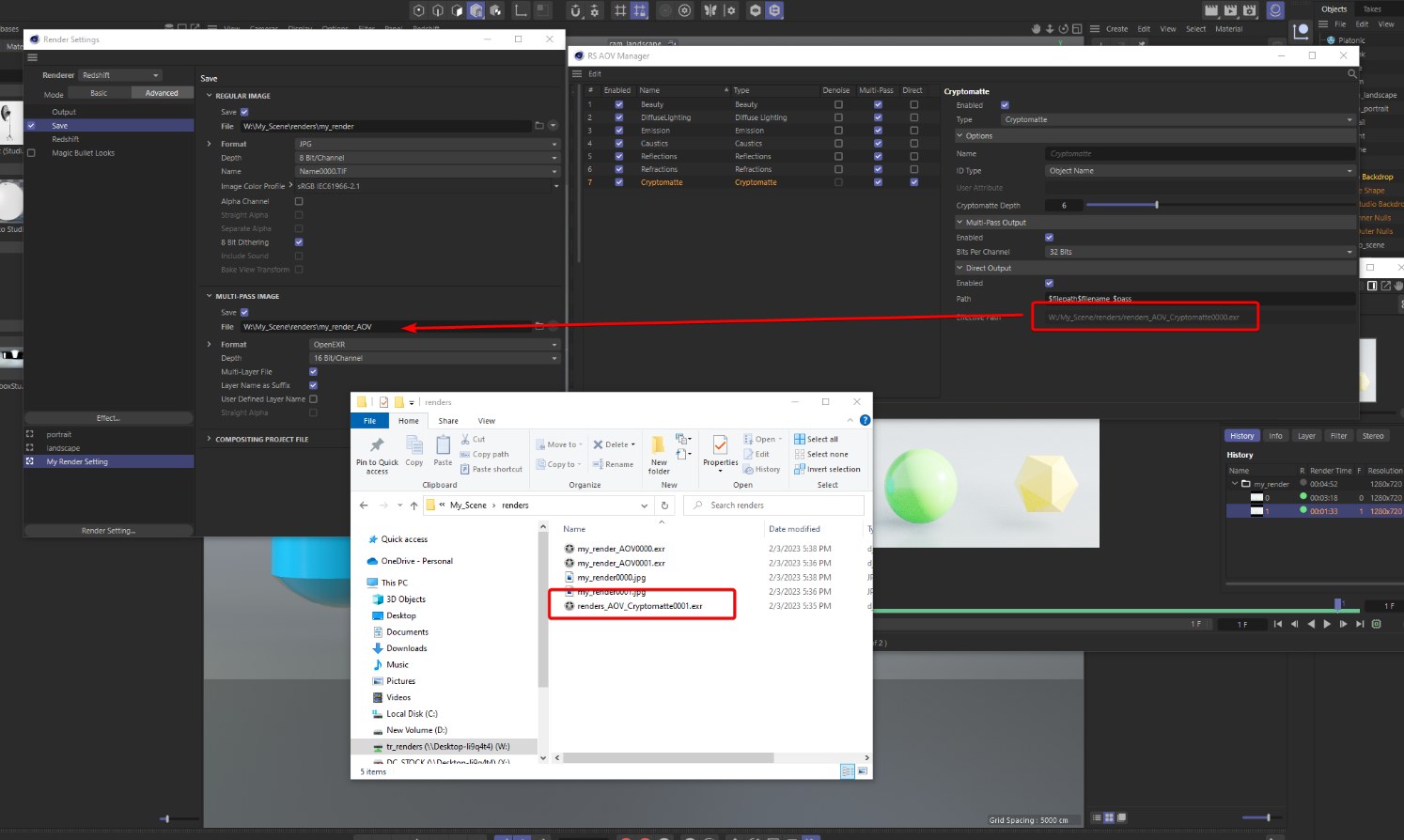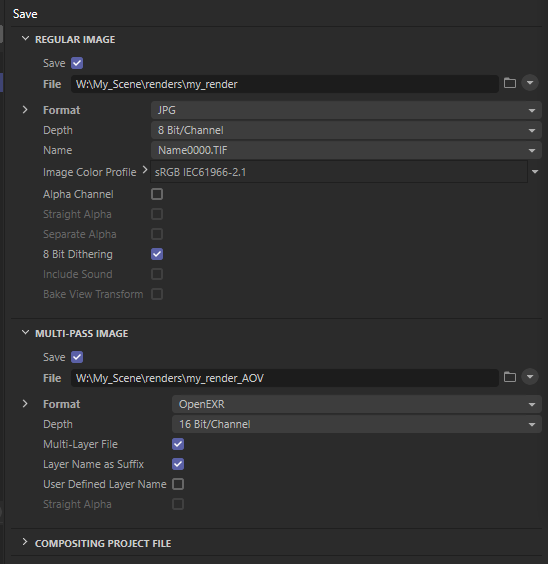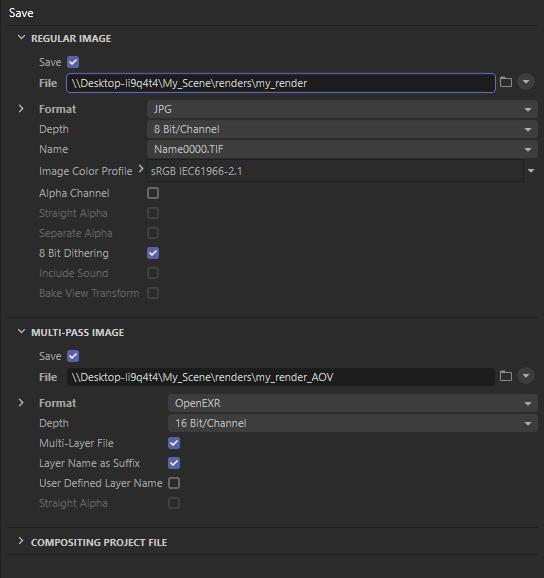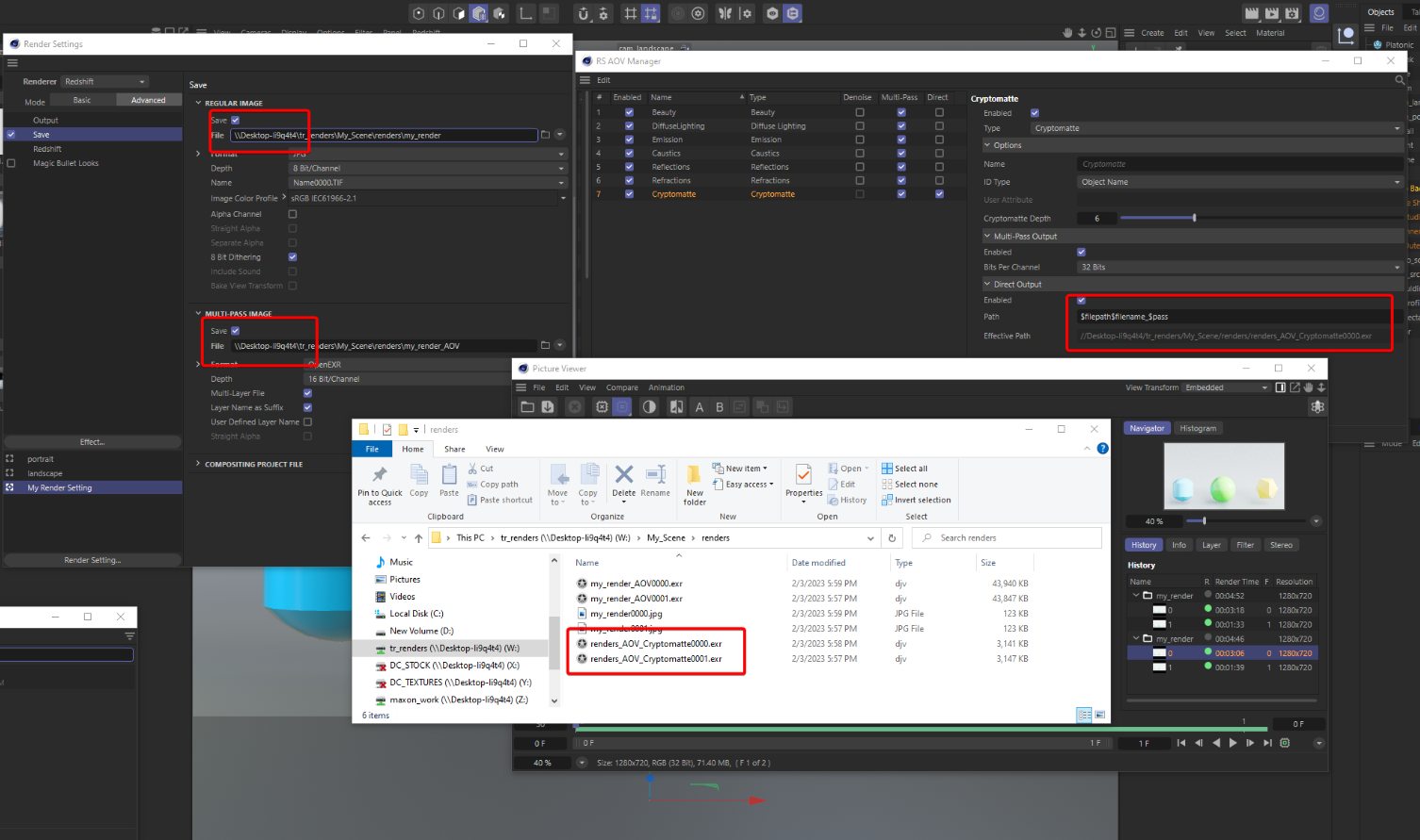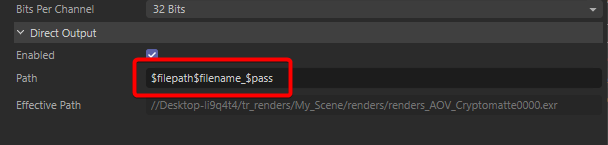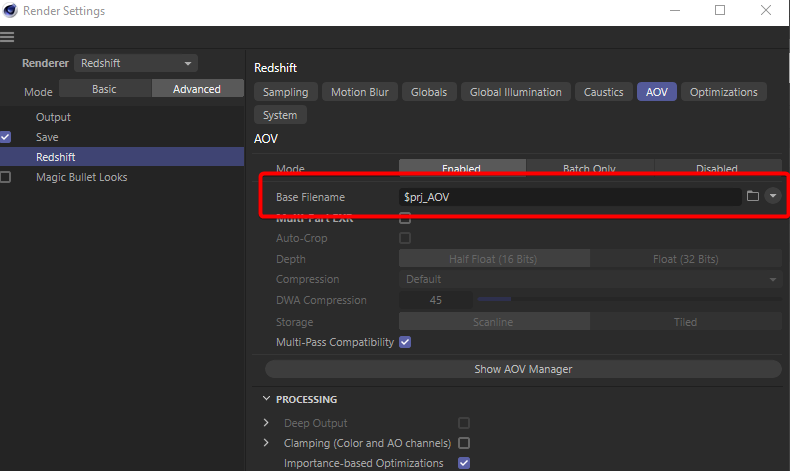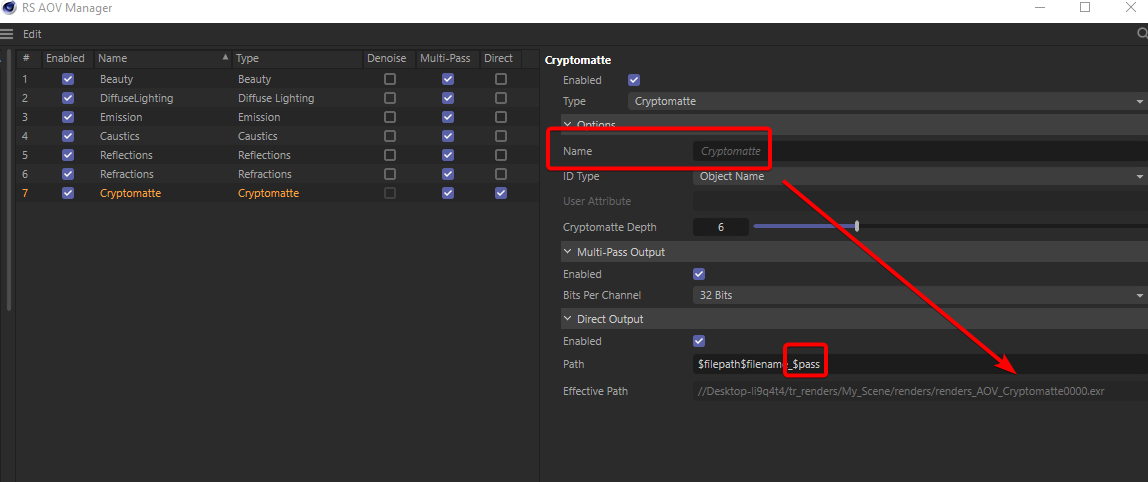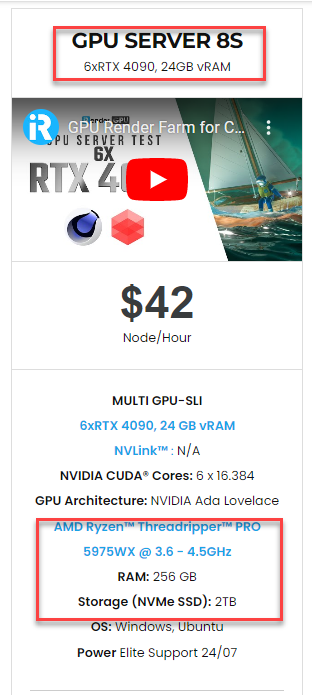How to use Redshift Cryptomatte AOVs with Team Render?
AOVs in Cinema 4D don’t work exactly the same way as other AOVs, especially when it’s used with Team Render. So, how to use Redshift Cryptomatte AOVs together with Team Render. Let’s explore!
1. Using Redshift Cryptomatte AOVs with Team Render
When utilizing AOVs in Cinema 4D, users expect them to work just like other AOVs. Nevertheless, this is not the case, especially when used in conjunction with Team Render. In Cinema 4D, the distinction between using the Multi-pass and Direct checkboxes in the AOV panel is important.
A brief summary of direct passes
There are two ways to export AOVs from Redshift. Utilizing the native Cinema 4D multi-pass paths (workflow) or the Redshift native ‘direct’ paths. When you check the Multi-pass checkbox on an AOV (which is the default for most passes), Cinema 4D uses its native multipass settings and paths, as shown below. (In such cases, ensure that it is enabled and that you are using the correct path.)
When you enable Direct, however, it will use Redshift’s own saving workflow instead. For example, cryptomatte passes use this as the default. The key advantage of Direct is that you can customize the direct output setting on a per-AOV basis. The standard Cinema 4D Multi-pass method isn’t suitable for this. When both checkboxes (Multi-pass and Direct) are checked, you save both at the same time.
Example
In this example, a shared folder was made so that all Windows devices could access it. That folder was mounted to a drive letter – letter W.
If you render normally, you can apply the multi-pass method and save the results to the created ‘renders’ folder.
The problem
This will work great using the multi-pass method. But, when using the ‘direct’ method, like with cryptomatte, these relative paths are insufficient. In the preceding example, a path to the drive letter W was mounted. If we render the Redshift Cryptomatte AOVs in the same manner, we will encounter the following issue:
While using Team Render, it will render only one of the two cryptomatte frames. The reason for this is that the shared folder is mounted to the letter ‘W’ on one machine. But, that path does not exist on the other machine. As a result, we have to choose an ‘absolute’ path instead.
Within Explorer, you can view the entire path as follows:
Sections A (the machine name where the folder is shared) and B (the drive letter that we commonly see with mounted drives) are shown in the image above. Nevertheless, if we update the path in Cinema 4D to include the machine name rather than the drive letter, cryptomatte (the direct AOV pass) can be saved for both frames in our example. That is to say, this left image will become the right one.
Source: support.maxon.net
We’re now following an absolute path. And, as you can see, when we use RS Cryptomatte AOVs in conjunction with Team Render, everything should save perfectly. (In this situation, it should save both frames, one from each machine.)
This now works since the ‘direct output’ path on the right side of the AOV panel now refers to an absolute path.
The default 'direct’ path
For the full path, it uses three variables by default ($filepath, $filename, $pass).
$filepath
This refers to the path set in the multipass section of the render settings’ save tab.
$filename
The filename can be found in the AOV tab of the Redshift rendersettings. As an example:
$pass
This is the AOV name that is put into the AOV panel.
2. iRender - The best render farm for Redshift and Cinema 4D
About us
iRender is proud to be a professional GPU Accelerated Cloud Rendering Service provider for 3D Render, CGI, and VFX tasks with more than 30,000 clients. We are appreciated in many global rankings (e.g. CGDirector, Lumion Official, Radarrender, InspirationTuts CAD, All3DP, BlenderBaseCamp, and VFX Rendering.)
Our service
We provide high-configuration dedicated servers (physical computers/machines) specifically optimized for GPU rendering. Using our service, you will have complete control over the server(s) you rent through the Remote Desktop application. Therefore, you can customize your creative working environment as you wish. In short, iRender’s server is like your computer in the cloud accessible on any device instantly. You will use its full power for everything. iRender provides useful features to help you switch among the server’s configurations without having to reinstall anything. You can even run multiple servers simultaneously to speed up the renders, not having to re-install anything, either.
Our cloud rendering service for Redshift
Redshift is a fully GPU-based renderer. This means that the graphic cards (or GPUs) in your system impact how long the renders take to complete. Also, Redshift scales very well with multiple GPUs and can significantly improve your render times. Therefore, the more powerful the GPU, the better, the more GPUs, the faster render will be.
At iRender, we have both powerful GPU and multiple GPU servers that absolutely speed up Redshift rendering. Our multiple GPU machines are built with top-end rendering GPU which is RTX 4090. Also, they are all equipped with a strong AMD Ryzen Threadripper Pro 3955WX processor, and AMD Ryzen Threadripper Pro 5975WX processor (available on the most powerful server – 8S), allowing you to extract mesh data, load textures, and prepare scene data more quickly. Moreover, the workstations are ideal with 256GB RAM capacity and 2T NVMe SSD storage for any project size.
iRender’s new 6x RTX 4090s render beast:
We just released a beast – GPU server 8S (with 6x RTX 4090 and a strong 32-core AMD Ryzen Threadripper Pro 5975WX CPU) which is ranked as the most robust render machine on the market. It’s highly recommended for speeding up Redshift rendering. Below is its detailed configuration:
Let’s check the rendering performance in Redshift for Cinema 4D on this superb machine:
This month, we are running a SPECIAL PROGRAM: a 20% Additional Bonus for new users who register an account and make a top-up within 24 hours of registration.
Let’s get started!
Get FREE COUPON to try our high-end computers for your Redshift projects now! For further information, please do not hesitate to reach us at [email protected] or mobile: +84915875500.
iRender – Happy Rendering!
Reference source: support.maxon.net
Related Posts
The latest creative news from Redshift Cloud Rendering.