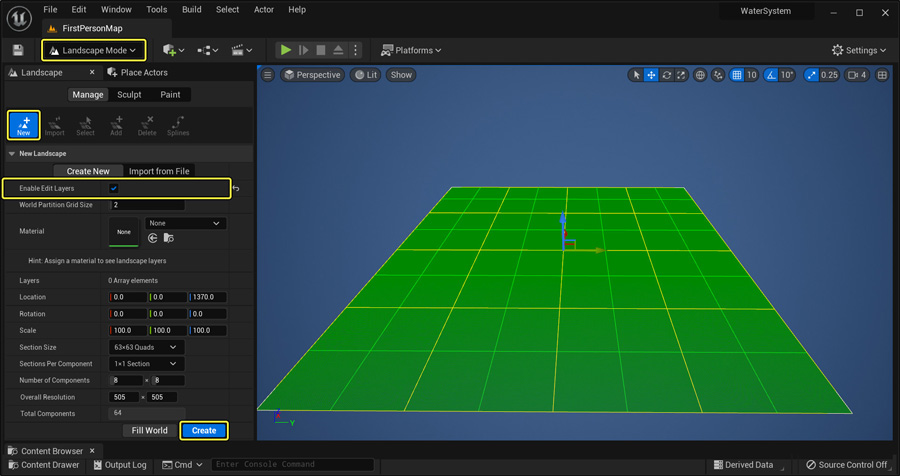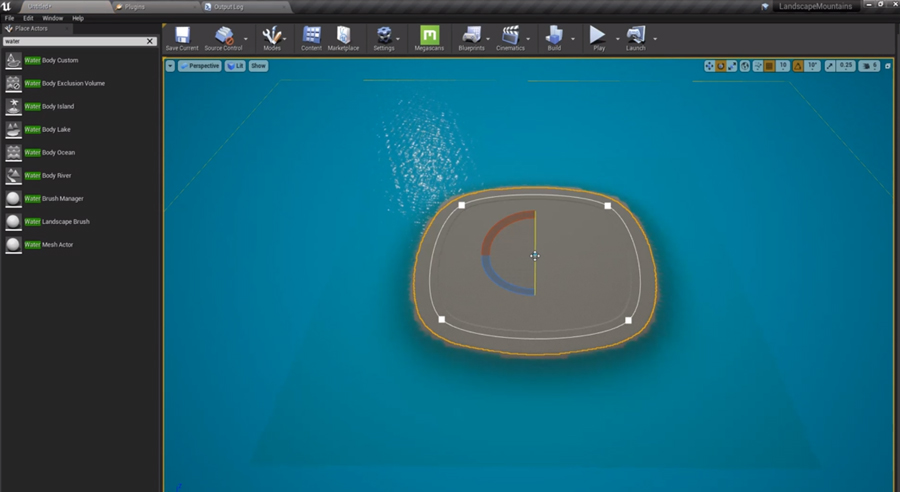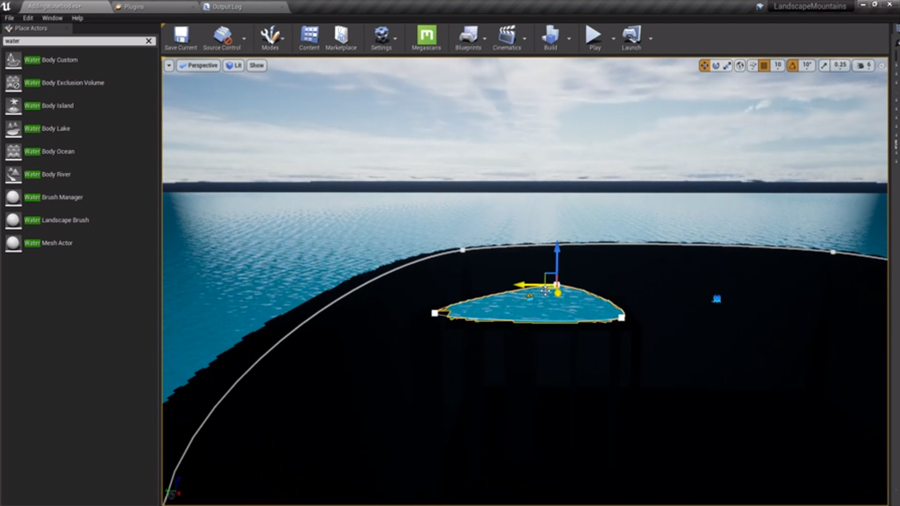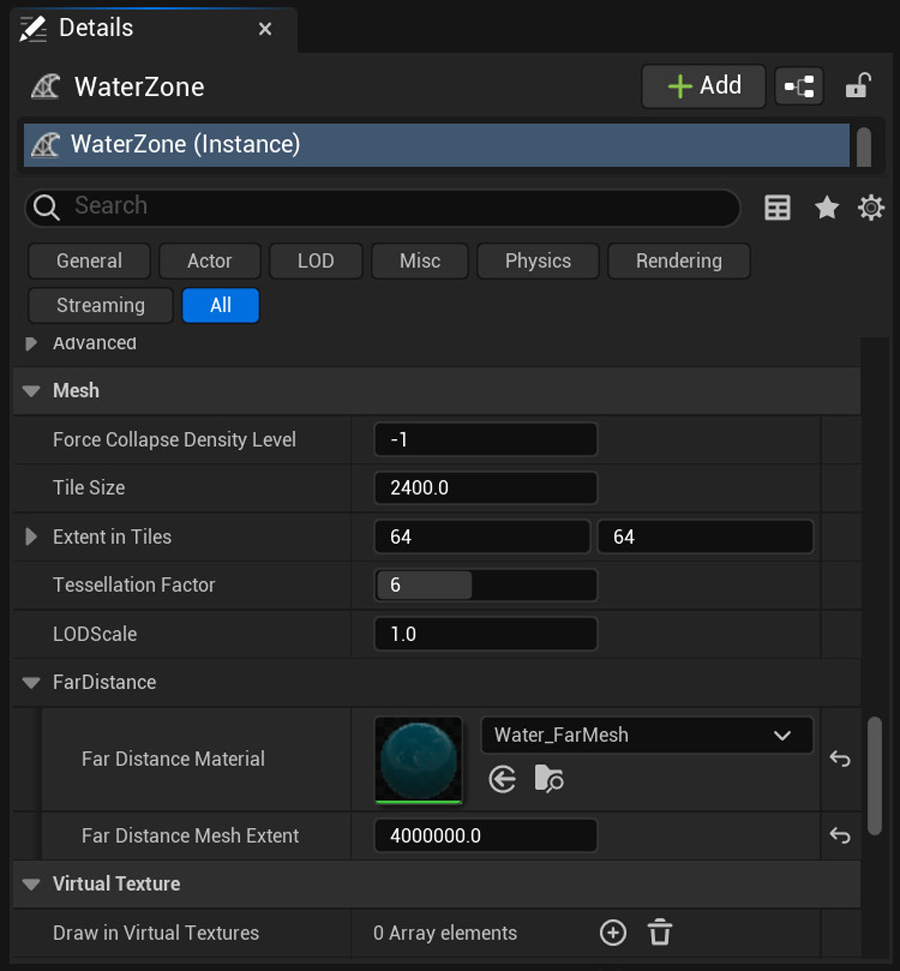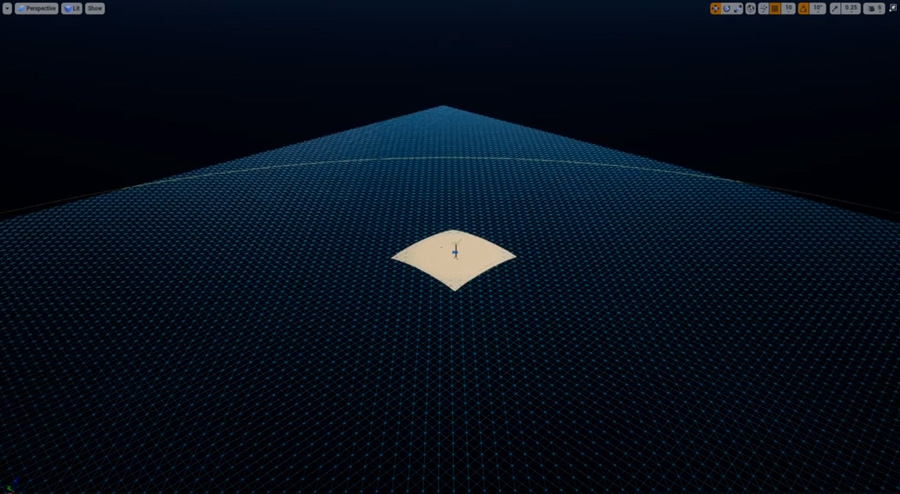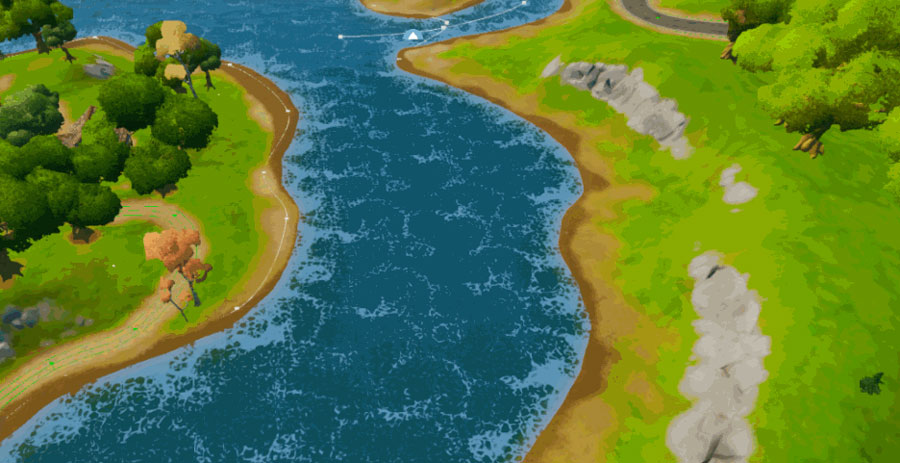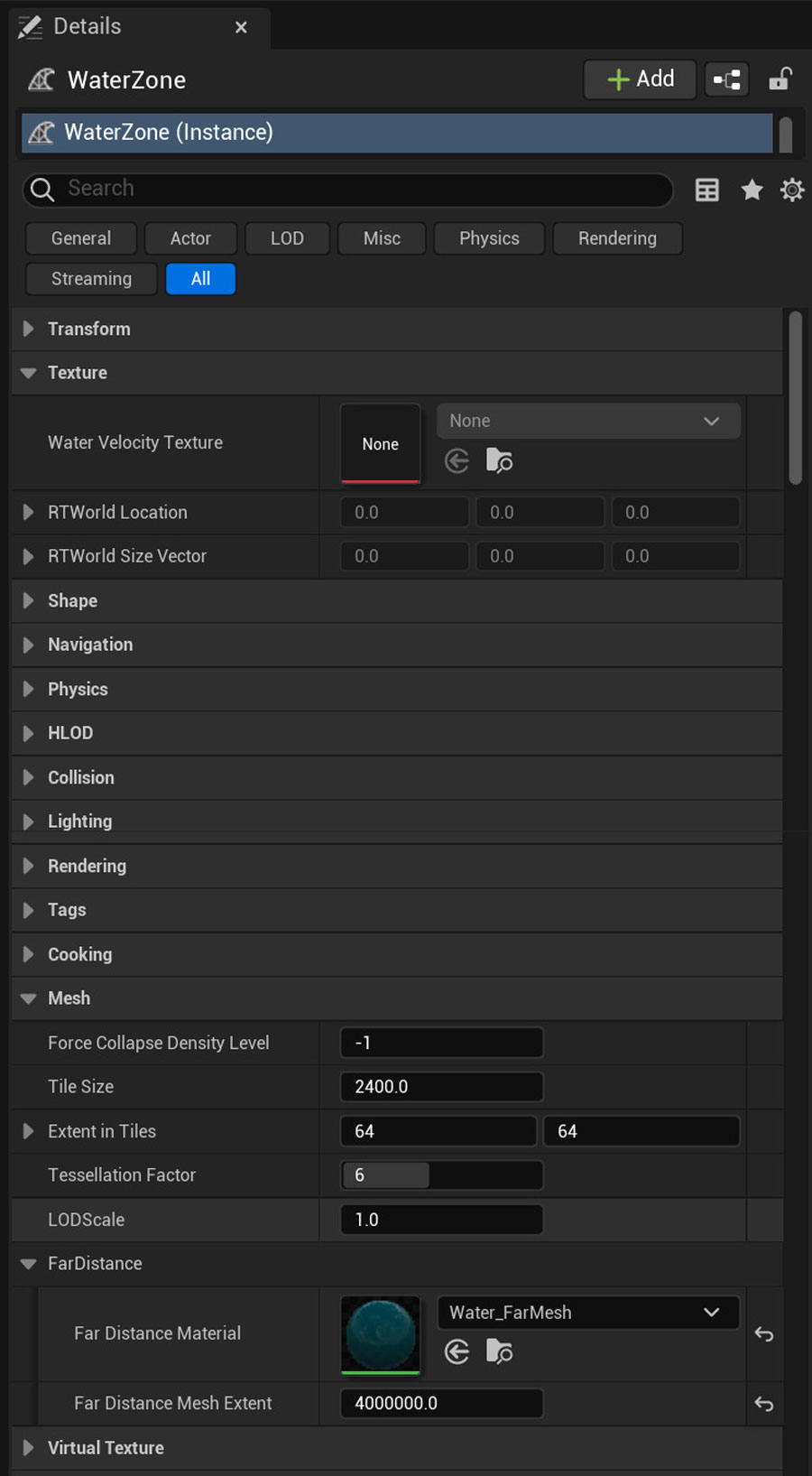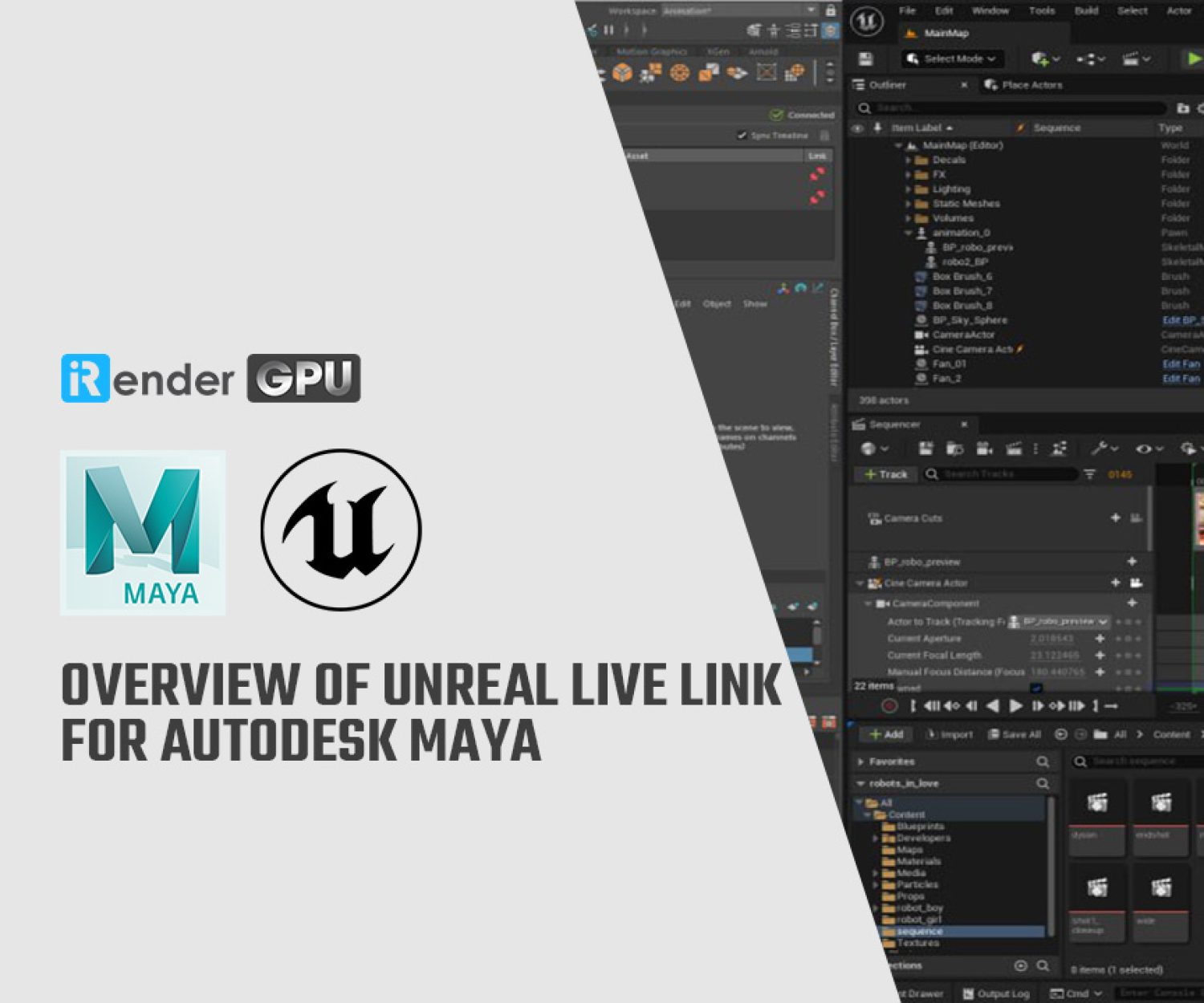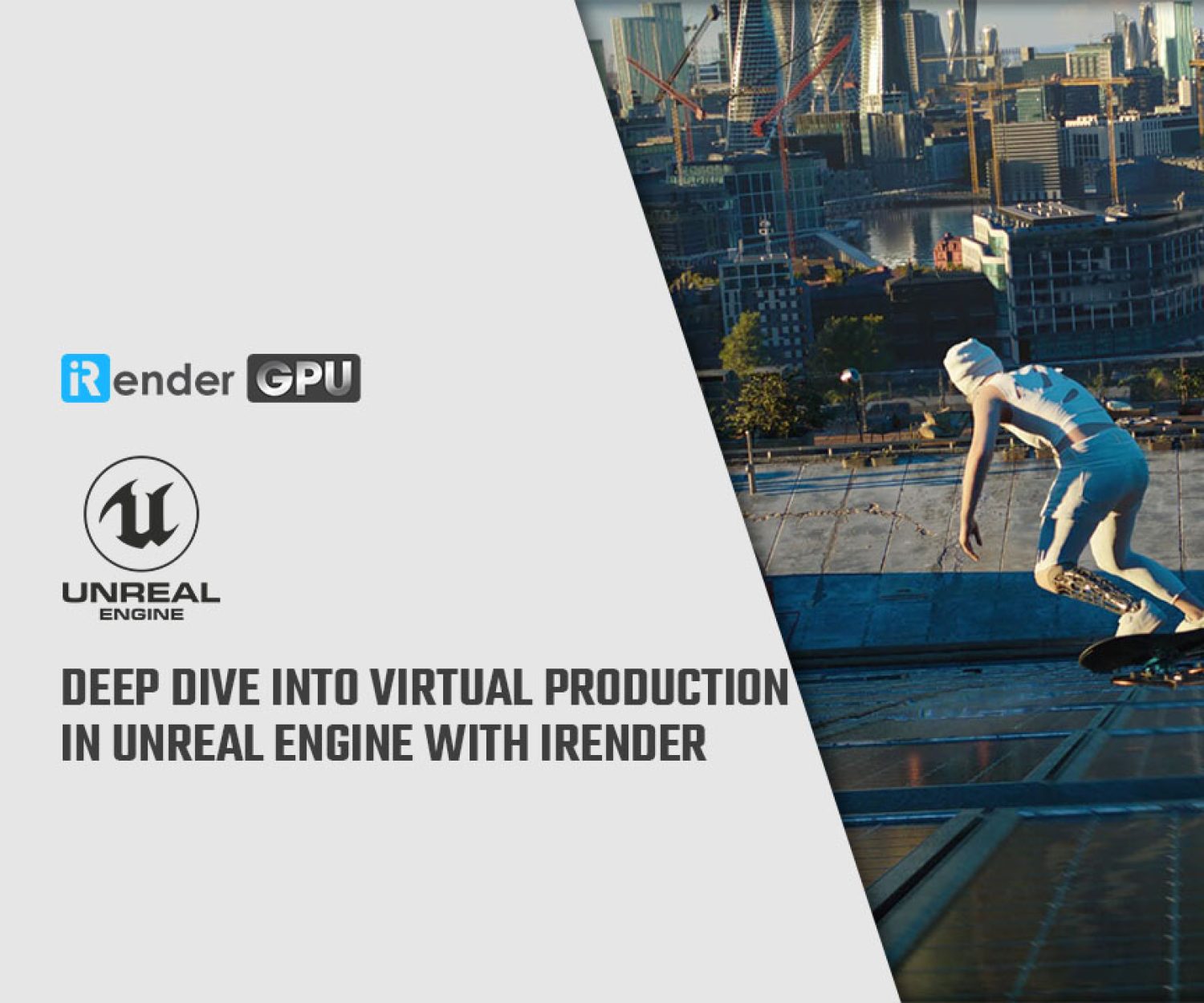How To Use Water Meshing System and Surface Rendering in UE 5
The Water system allows you to create rivers, lakes, and oceans that interact and work together with your Landscape terrains through a spline-based interface. The Water System integrates the shading and meshing paths, which physically interact to simulate the water surface. The Water system consists of two key elements: an editable water surface and a water surface material. These two features influence how water behaves and interacts with the objects it comes into contact with during your project. This is how water reflects and refracts light onto items that come into contact with its surface.
In this blog, iRender will explore how to use a Water Meshing System and Surface Rendering in UE 5!
Water Surface Mesh
The Water system features its own spline-based meshing method for defining sections of the world that should contain water. It uses a Water Zone to set characteristics for any Water Body Actors (rivers, lakes, and oceans) in the Level. The Water mesh basically determines the quality and detail of the water surface being rendered.
To generate the surface of a Water Body type in the Level, you have to first create the Water Zone in the scene. The Water Zone does not render a surface. Water bodies use splines to define sections of the Level that represent rivers, lakes, and oceans. Splines define where the Water Zone draws and renders water mesh tiles. This is more efficient because it just renders the surface mesh that is visible from the current camera views.
When a Water Zone is present, just drag and drop the Water Body into the scene or remove the tiles representing the water surface. Because all Water Zones use the same mesh to represent the water’s surface, they blend in perfectly. You can also have transitions between different types of water surfaces, such as a fast-flowing river flowing into a calm lake or a turbulent ocean.
Water Zone
The Water Zone manages the quality of the surface mesh that includes the tiles of individual Water Bodies. Individual Water Bodies have their own hard limitations for size inside the Level. It also includes settings particular to the ocean water body.
Water Mesh Scaling: Level of Detail
The level of detail (LOD) of the water mesh tiles is handled by traversing a quadtree every frame to build an optimized set of tiles that are shown on screen. When possible, those tiles are compacted at each level of detail to apply more or less density where it matters most, (nearest to the current camera view).
Each level of detail is made up of a concentric circle around the camera view dependent on distance, with each lower level of detail being farther away from the camera and having half the number of vertices as the level before it.
The Water System uses a grid to represent its surface, so as the levels of detail transform, they transform each other. Traditional levels of detail transitions will cause the mesh to shift significantly from one level to another.
Water Mesh Tile Size, Extents and Far Distance
The Water Mesh Actor allows you to set the size of individual tiles that make up the Level’s water mesh, as well as how many tiles exist along each one. It also manages long distances for oceans where the sky meets the water.
- The Tile Size property defines the size of the individual tiles that create the water mesh. These are measured using the default world units.
- The Extent in Tiles property defines the number of individual tiles that create the water mesh. The XY-axis extents are determined by measuring from the center of the water mesh to the edge.
- The Far Distance fills the space between the horizon and the farthest tile used by the Extent in Tiles property.
Create Your Own Water Material
You may create your own water material that works well with the Water System, removing the need to use the default water material assigned to each Water Body.
You will need to keep in mind the following:
- Water Bodies support water materials with any form of shading model.
- The material requires that the Usage Flag for Water be activated. When a material gets assigned to a different type, this flag should be enabled and the material recompiled. If the material isn’t rendering properly, make sure this flag is enabled.
- The SingleLayerWater shading model provides translucency and lighting results at lower prices than typical transparent material.
iRender - The Best Solution for rendering Unreal Engine 5.3
iRender provides remote machine rental service, by offering flexible configurations of 1, 2, 4, 6, and 8 GPU machines using the top-tier RTX 4090 and RTX 3090. Built with powerful CPUs (AMD Ryzen™ Threadripper™ PRO 3955WX @ 3.9 – 4.2GHz and AMD Ryzen™ Threadripper™ PRO 5975WX @ 3.6 – 4.5GHz), 256GB RAM, and 2TB NVMe SSD storage, our machines can handle even the most demanding scenes in your 3D projects.
For Unreal Engine, we provide a dedicated server 3S (1xRTX4090) because UE just utilizes 1 GPU. You can refer its configuration here:
Besides, iRender provides you with total workflow freedom. iRender allows users to use many servers on one account. Therefore, for big projects having tight deadlines and needing faster rendering, you can use multiple machines simultaneously just like using multiple independent computers.
Let’s check out how our single RTX 4090 machine helps speed up Unreal Engine 5 rendering:
For Windows users, we recommend using our all-in-one application iRender GPU to work, you don’t need to come to our website but still can transfer your data, recharge your account, and access the machine through the app.
With the above advantages and the machine configuration package that iRender has just released, we believe that users will have the most comfortable, quickest, and most effective rendering time.
Create an ACCOUNT now to experience our service and a 100% bonus for the first deposit of new users. If you have any comments about our article, please do not hesitate to reach us at [email protected] or Whatsapp: +(84) 916017116.
iRender – Happy Rendering!
Reference Source: Unreal Engine Document
Related Posts
The latest creative news from Unreal Engine Cloud rendering.