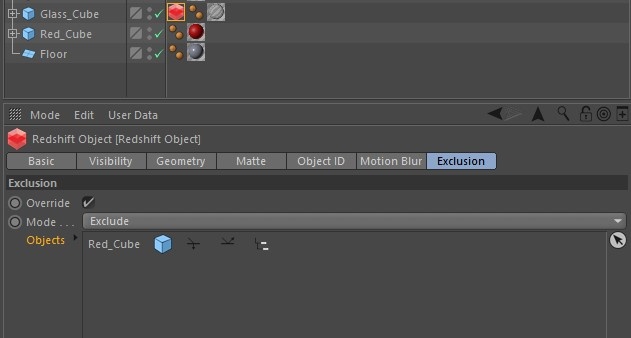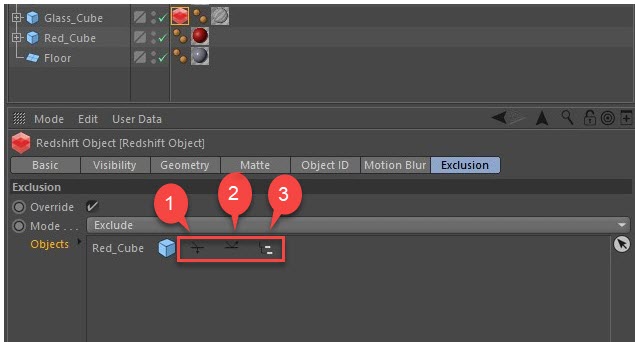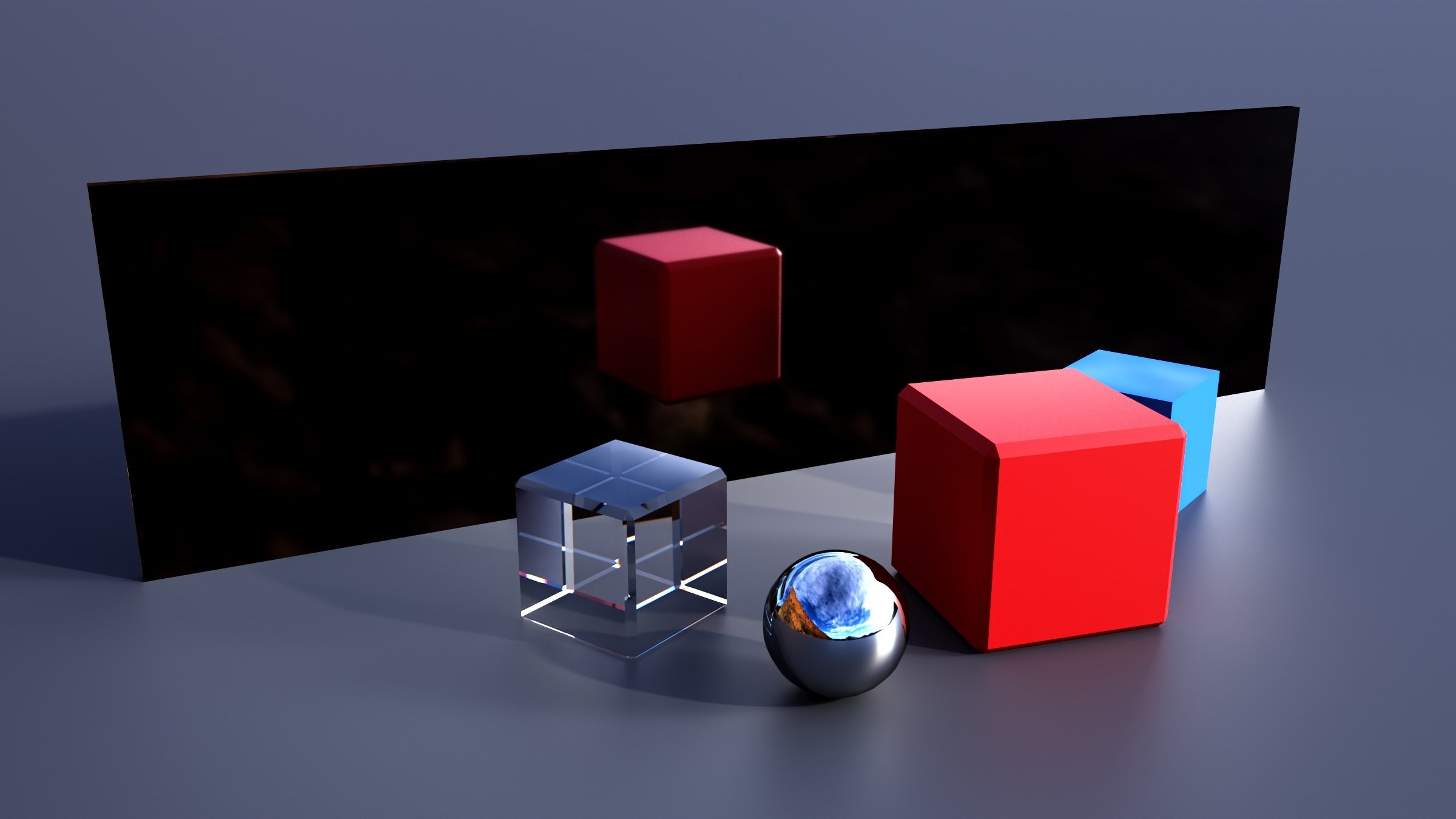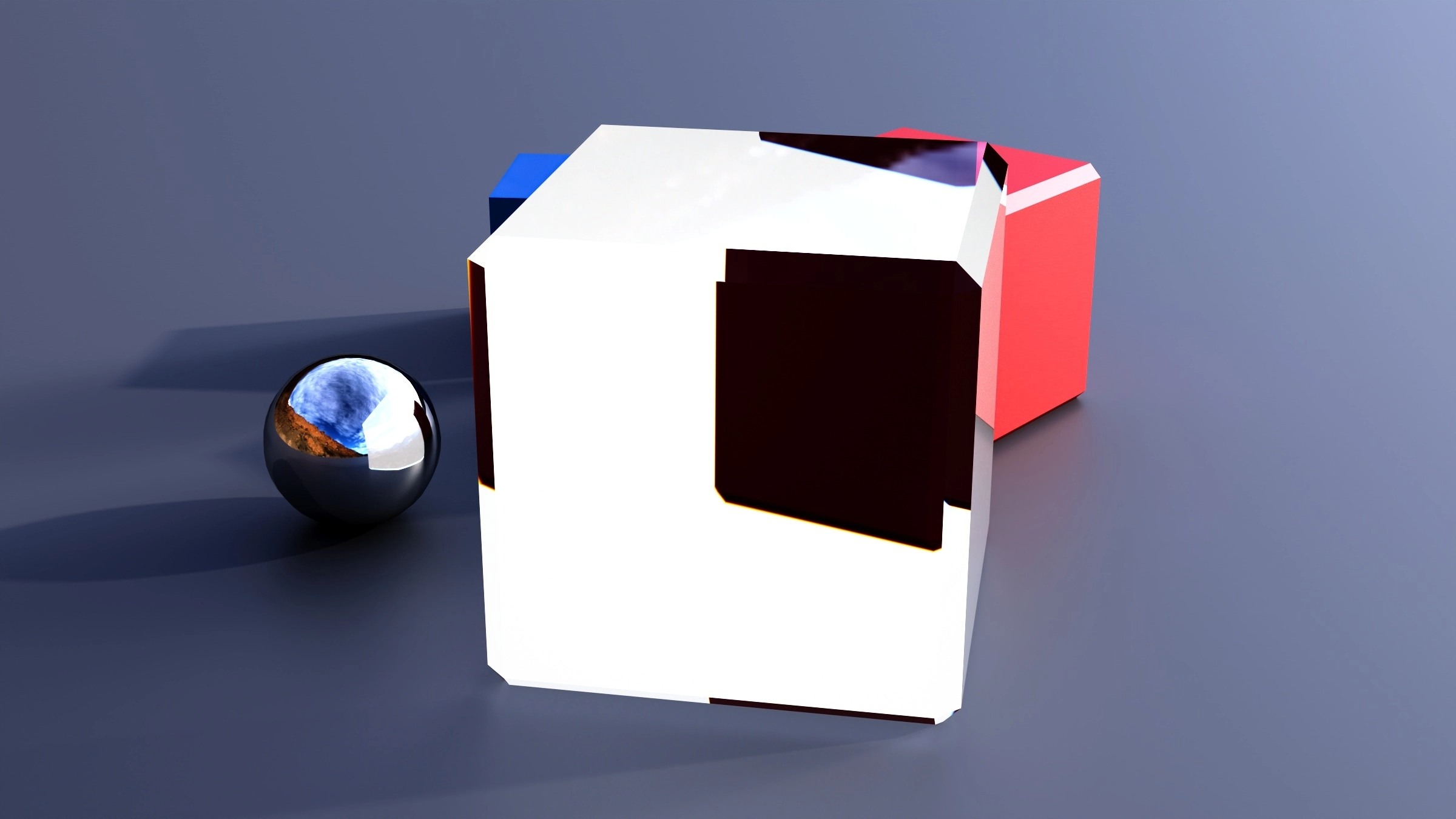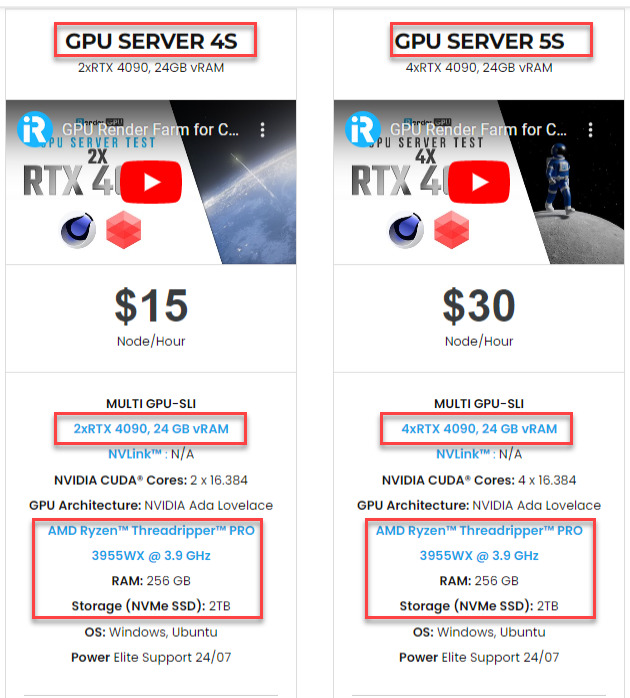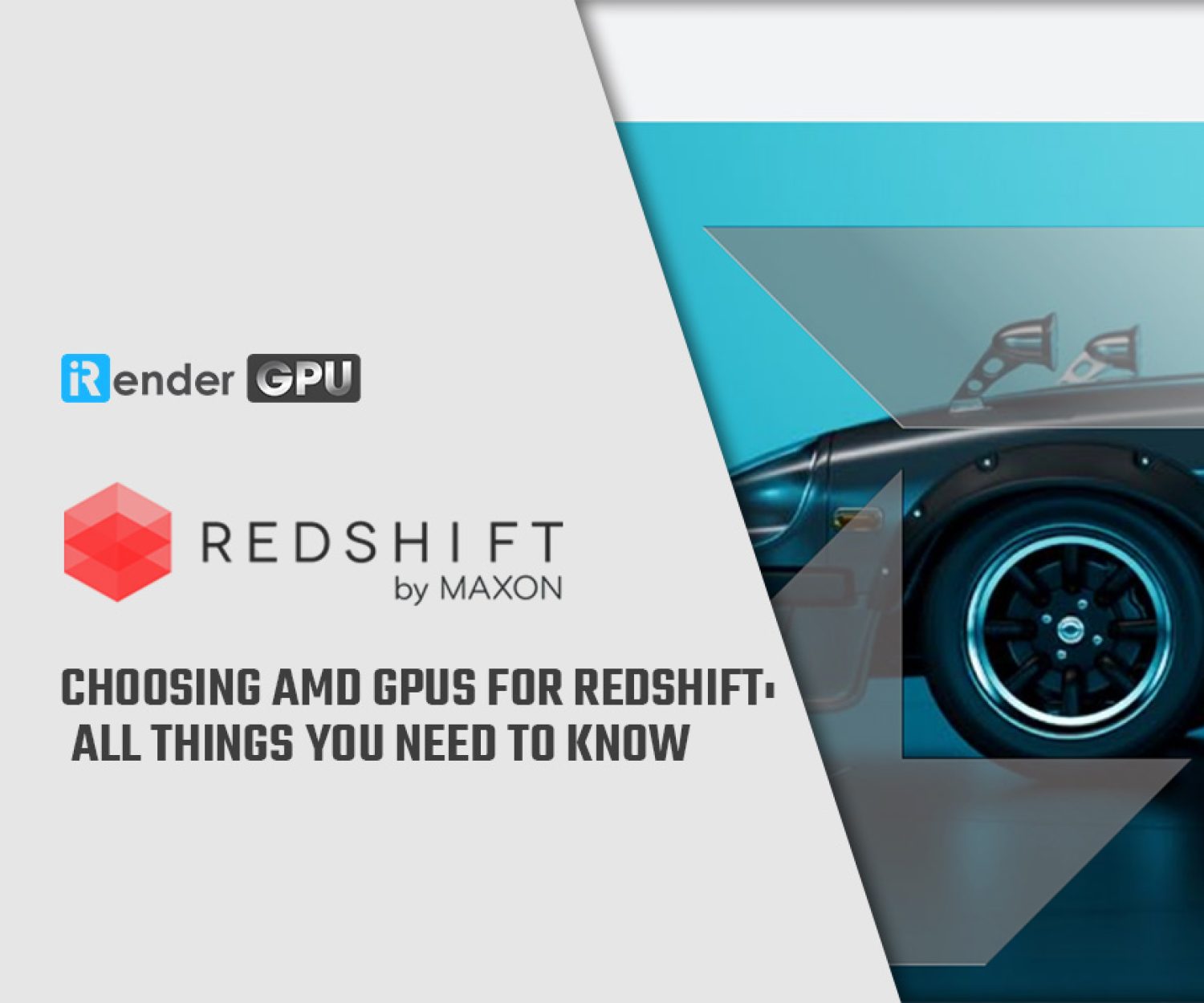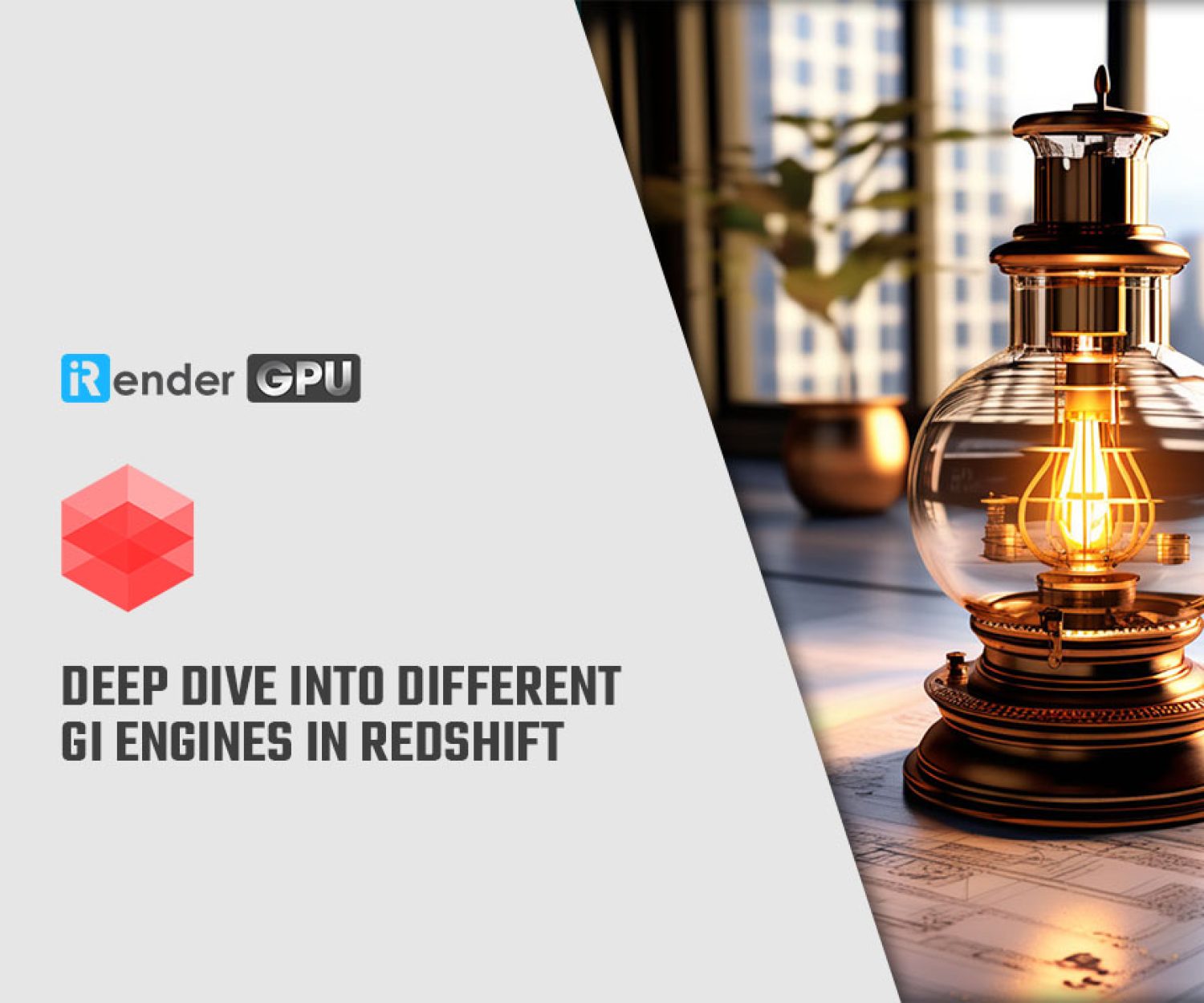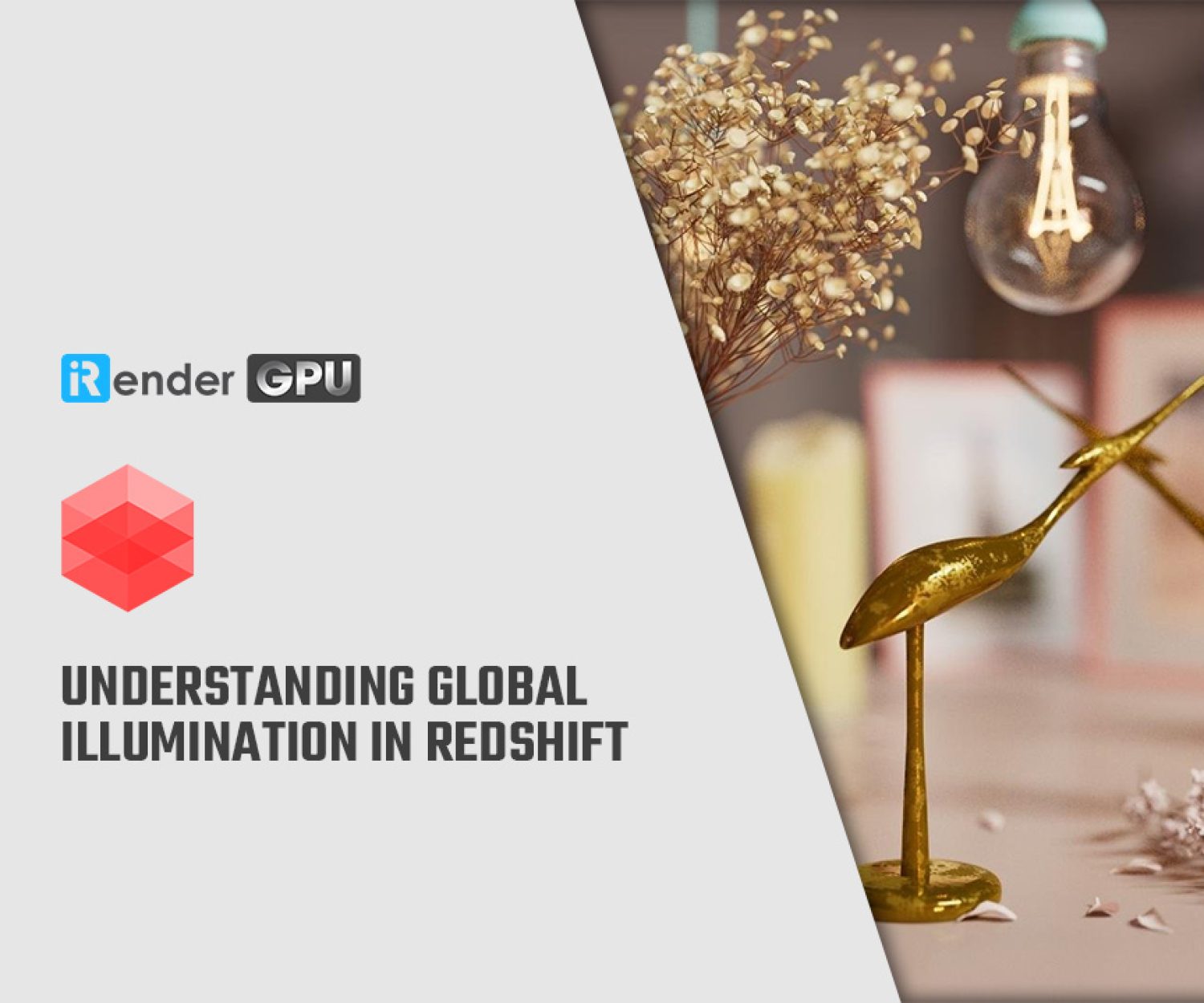Learning Trace Sets in Redshift with iRender
Trace Sets help in providing fine-grained control over which objects are visible through reflections and refractions. For example, you can use Trace Sets to limit the reflections on a specific object to a subset of the objects in the scene without affecting the reflections elsewhere in the scene. In today’s article, let’s explore Trace Sets in Redshift with iRender!
1. Exploring Trace Sets in Redshift
1.1 What are Trace Sets in Redshift?
A Trace Set is a set or a group of objects. Trace Sets can be set to be inclusive or exclusive for convenience:
-
-
-
- An inclusive Trace Set is a set of objects in the Trace Set.
- On the other hand, an exclusive Trace Set includes all objects in the scene except those in the Trace Set.
-
-
Reflection Trace Set
Consider the following example to better understand and visualize how Trace Sets work. The scene on the left is rendered without the use of Trace Sets. The same scene is rendered on the right, but with an Exclusive Trace Set containing the red box assigned to the reflective mirror wall’s “Reflection Trace Set” attribute.
Source: help.maxon.net
Refraction Trace Set
In the following example, we have assigned an Exclusive Trace Set to the glass cube object’s ‘Refraction Trace Set’ attribute. The objects in the Exclusive Trace Set (the red box in this example) are not included in the refractions of the glass cube.
Source: help.maxon.net
1.2 Creating Trace Sets
Tracesets are defined in Cinema 4D using the parameters available in Redshift Object Tags. After you’ve applied a tag to your desired object, you’ll see an Exclusion tab where you can control the reflection or refraction trace sets (the objects visible to this object’s reflection or refraction rays) of selected objects in your scene.
We will use a RedShift Object Tag on our selected object to create a Trace Set by right-clicking and applying the tag.
After applying the Redshift tag, we can begin Excluding and Including different objects from our current Object’s Reflection/Refraction. To view the Trace Set parameters, go to the Exclusion tab.
As illustrated in the above example, we will exclude the Red cube from being refracted by our Glass Cube. To begin, we’ll enable the trace set by selecting Override. We now need to specify which objects will be excluded from refraction. Simply drag and drop the red cube into the Objects box. All of the objects in our scene that can be refracted/reflected by our glass cube are now doing so, with the exception of our red cube, which is no longer refracted but can still be seen outside the cube.
We can use the icons next to our objects to enable or disable the Refraction and Reflection trace sets of specific objects in the Objects list. When enabled, the hierarchy symbol on the far right allows objects beneath the one holding the tag to inherit the same trace sets.
-
-
-
- 1 – Refraction
- 2 – Reflection
- 3 – Hierarchy
-
-
These options are enabled by default, but you can disable them. When you click on the icons, they will turn grey and the trace for this object will be disabled.
1.3 Trace Set Options
When a Trace Set is in exclusive mode, all objects in the scene except those in the Trace Set can see reflection or refraction rays. When a Trace Set is in inclusive mode, only the objects in the Trace Set can see reflection or refraction rays, while all other objects are excluded.
Reflection Exclusive & Inclusive Modes
Source: help.maxon.net
Refraction Exclusive & Inclusive Modes
The Trace Set example below now employs “Inclusive Mode,” which excludes from the reflection all other objects in the scene except the red cube, including the ground plane and the glass cube itself. This may appears strange in some situations, but it is the correct response.
To make the result more “pleasing,” we must include the glass cube and ground plane in the Trace Set alongside the red cube. This removes the blue cube from the refraction while also accounting for refractions from the ground plane and the glass cube itself.
Source: help.maxon.net
Note: When using Inclusive Mode on a refractive object’s Refraction Trace Set, make sure to include the refractive object itself or you will get unappealing results.
2. iRender - The Best Render Farm for Redshift
About us
iRender is proud to be a professional GPU Accelerated Cloud Rendering Service provider for 3D Render, CGI, and VFX tasks with more than 30,000 clients. We are appreciated in many global rankings (e.g. CGDirector, Lumion Official, Radarrender, InspirationTuts CAD, All3DP, BlenderBaseCamp, VFX Rendering.)
How does our service work?
We provide high-configuration dedicated servers (physical computers/machines) specifically optimized for GPU rendering. Using our service, you will have complete control over the server(s) you rent through the Remote Desktop application. Therefore, you can customize your creative working environment as you wish. In short, iRender’s server is like your computer in the cloud accessible on any device instantly. You will use its full power for everything. iRender provides useful features to help you switch among the server’s configurations without having to reinstall anything. You can even run multiple servers simultaneously to speed up the renders, not having to re-install anything, either.
Why choose us for your Redshift rendering?
Redshift is a fully GPU-based renderer. This means that the graphic cards (or GPUs) in your system impact how long the renders take to complete. Also, Redshift scales very well with multiple GPUs and can significantly improve your render times. Therefore, the more powerful the GPU, the better, the more GPUs, the faster render will be.
At iRender, we have both powerful GPU and multiple GPU servers that absolutely speed up Redshift rendering. Our multiple GPU machines are built with top-end rendering GPUs which are RTX 4090 and RTX 3090. Also, they are all equipped with a strong AMD Ryzen Threadripper Pro 3955WX processor, allowing you to extract mesh data, load textures, and prepare scene data more quickly. Moreover, the workstations are ideal with 256GB RAM capacity and 2T NVMe SSD storage for any project size.
iRender’s new RTX 4090 render beasts:
We just released new multiple RTX 4090 servers (4x RTX 4090 and 2x RTX 4090) that are rated as the most robust render machines on the market. They are highly recommended for speeding up Redshift rendering. Below are these two servers’ configurations:
Let’s check the rendering performance in Redshift for Cinema 4D on these multiple 2x and 4x RTX 4090 servers.
HOT NEWS: From January 9 to January 31, 2023, we are running a SPECIAL OFFER for the New Year 2023: a 100% bonus for the first transaction of exactly $2023.
Let’s get started!
Get the FREE COUPON to try our high-end computers for your Redshift projects now! For further information, please do not hesitate to reach us at [email protected] or Whatsapp: +84915875500.
iRender – Happy Rendering!
Reference source: help.maxon.net
Related Posts
The latest creative news from Redshift Cloud Rendering.