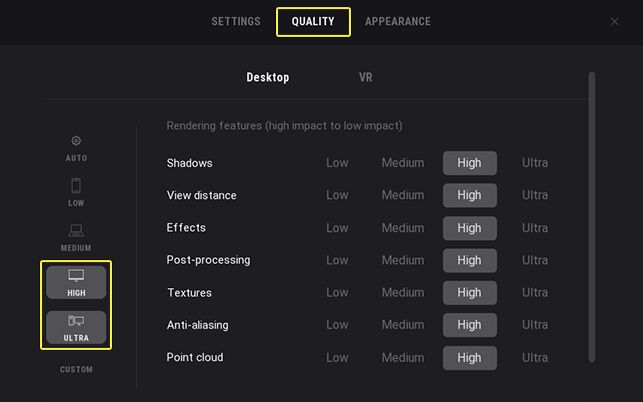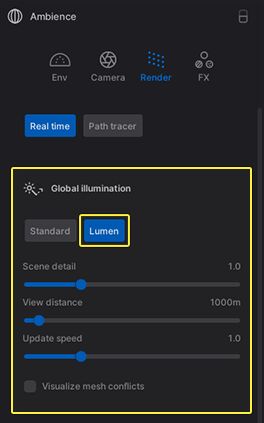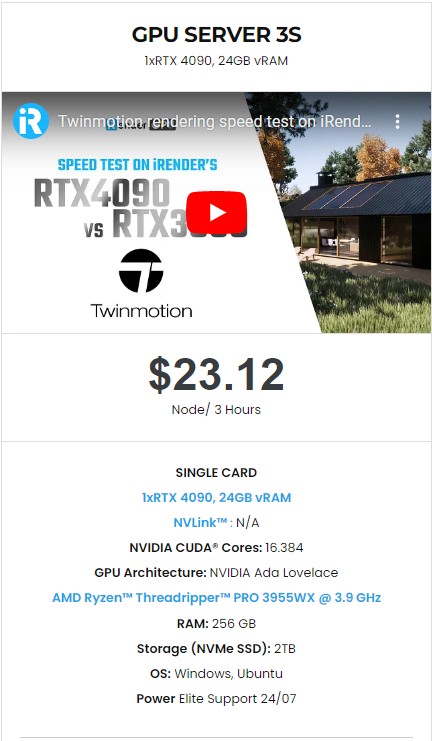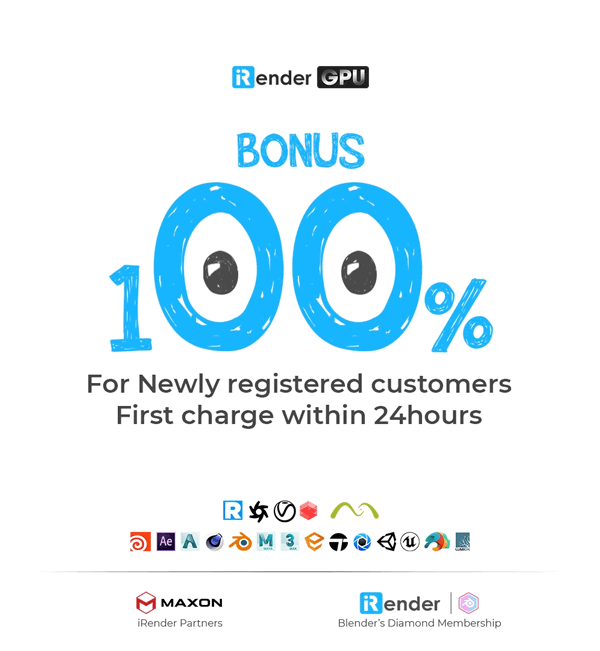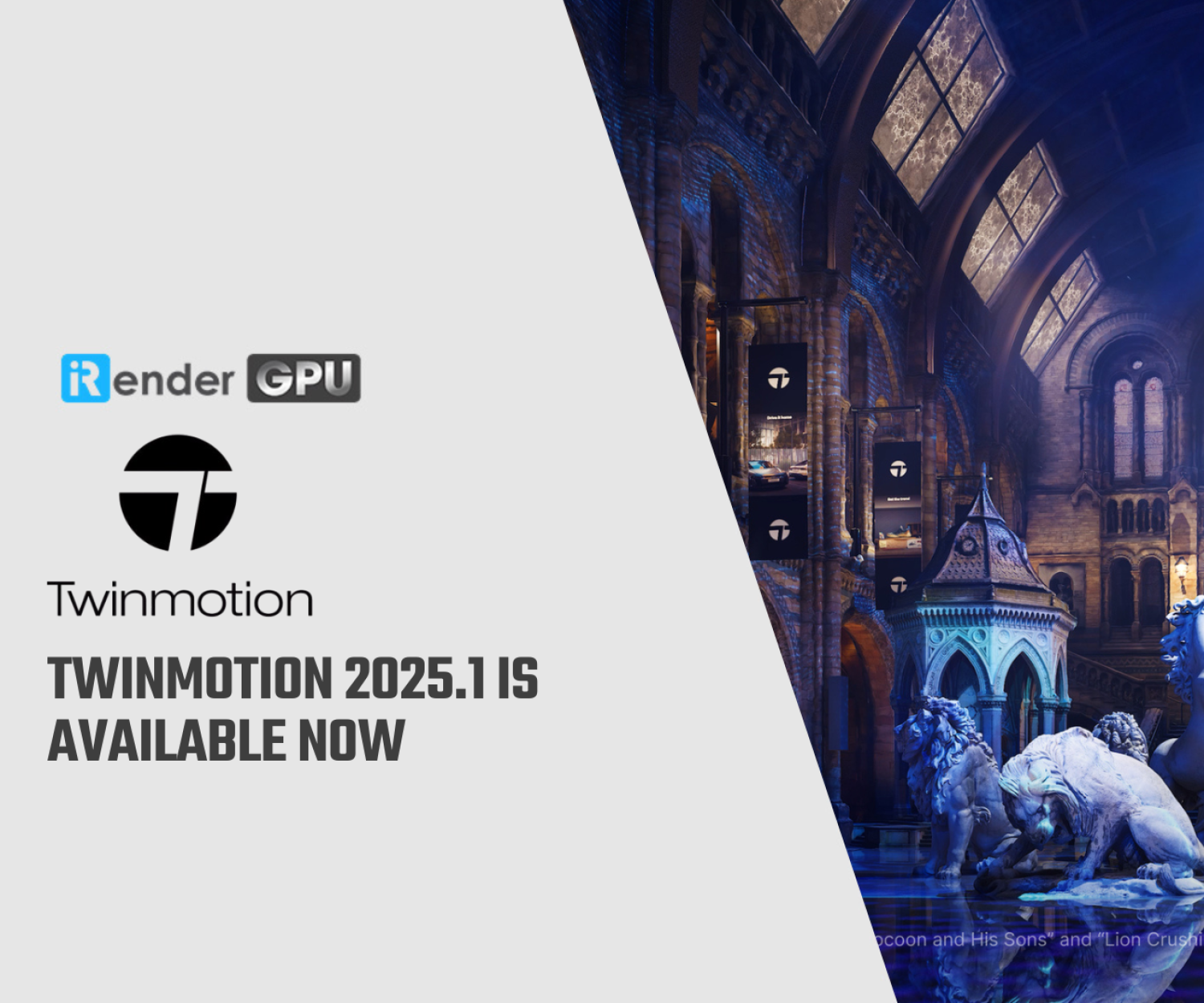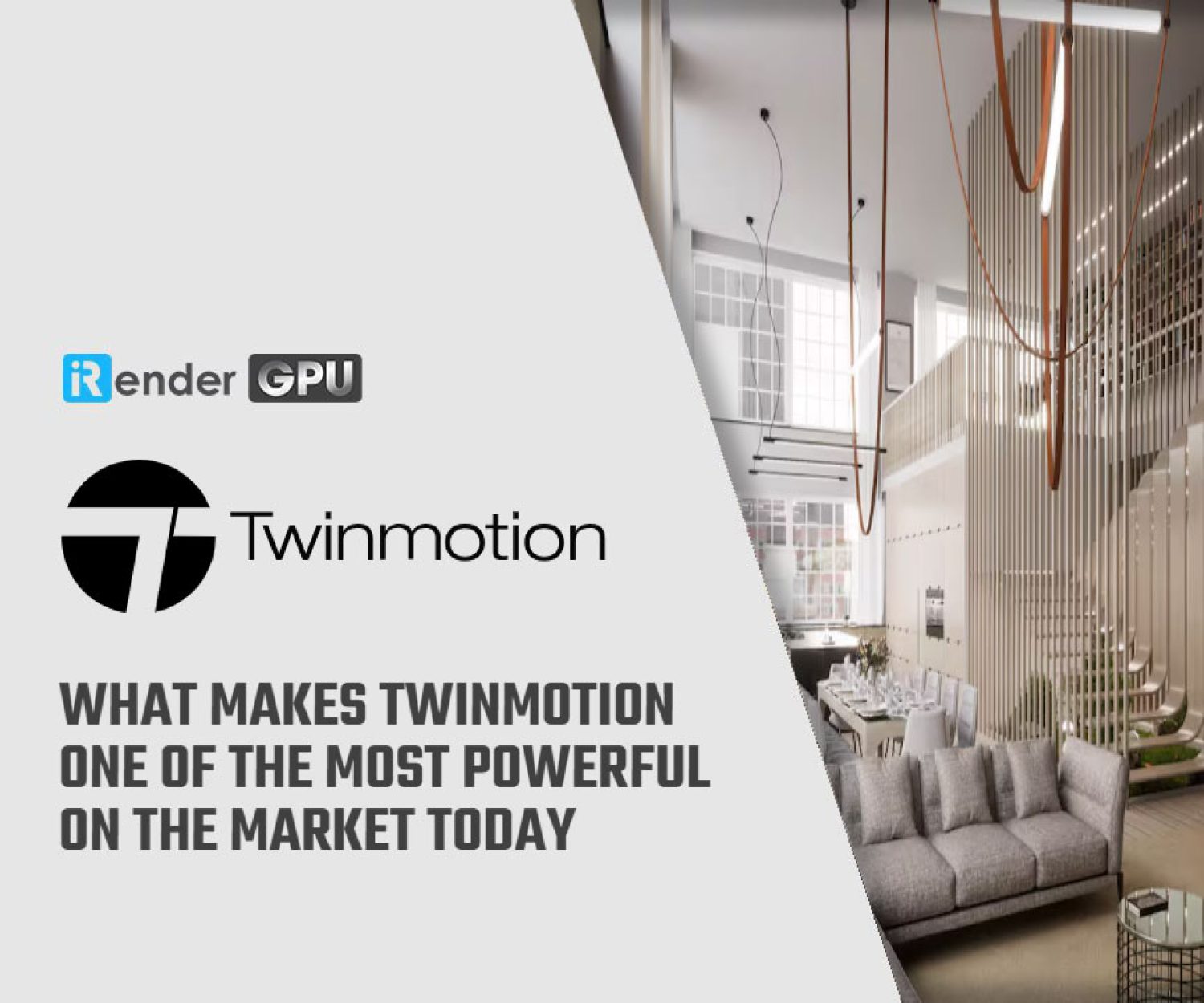Overview of Lumen Global Illumination in Twinmotion
After Path tracer, now Twinmotion is getting better with the release of Lumen. It’s a real-time global illumination and reflections system which help you simulate how light and reflections interact and transfer between object with great accuracy. This article will try to give you an overview of Lumen Global Illumination in Twinmotion, introduce some features, and instruc you on how to enable it.
Lumen system requirements
Lumen is based on ray tracing. It’s a rendering technique helps you produce realistic lighting, reflections and shadow effects.
You can use Lumen in both Windows and macOS, but it will have a little difference. Windows will support hardware-based ray tracing, which can use larger range of geometry types, materials, and workflows, while macOS will support software-based ray tracing with limited types of the features.
The system requirements for using Lumen on Windows and macOS are as follows:
Windows
-
-
-
- Operating system: Windows 11 64-bit version, or Windows 10 64-bit version 1909 revision .1350 or higher, or versions 2004 and 20H2 revision .789 or higher.
- Render Hardware Interface (RHI): DirectX 12.
- Graphics card: NVIDIA RTX-2000 series or higher, or AMD RX-6000 series or higher.
-
-
MacOS
-
-
-
- Operating system: MacOS 12.x Monterey.
- Graphics Processing Unit: Requires a discrete GPU, as opposed to an integrated CPU/GPU.
-
-
Some Lumen features
Lumen brings powerful and dynamic global illumination features with real-time performance to Twinmotion.
Lumen Diffuse Indirect Lighting
This feature diffuse indirect lighting will continuously bounce light from this surface to another surface until light loses all energy. Although this will cause many bounces, making the scene become high computational cost, it’s still worth it for a realistic rendering.
The feature also helps you deal with light color and shadow. If the initial light source is colored, the bounced light reflects this color onto other surfaces. If the surfaces have a diffuse color, the bounced light also reflects this color onto other surfaces. If the object blocks this diffuse indirect lighting, it will produce diffuse indirect shadows.
Check the scene below to see how Lumen Global Illumination diffuse indirect lighting works:
Lumen and Ambient Lighting
Lumen now will increase the natural effect by improving the quality of ambient lighting and reflections. It also provides global illumination to enhance translucency and height fog effects.
Lumen and Emissive Materials
Emissive materials mean that when lights hit it, the lights can bounce to other objects nearby and light the scene. You can create an objects and apply emissive materials on it, making it the light source. However, be careful when you use it on a small object because it can cause noise artifact. Make sure you use it on a large and big object for light to bounce correctly, or use light sources from Twinmotion Library.
Lumen Reflections
The image below helps you understand how Lumen reflections work on the surrounding surfaces. It will provide and handle dynamic diffuse, specular reflections, skylight shadows, glossy reflections on rough materials (roughness values from 0% to 100%), or translucency surfaces.
Supported Light Types
Lumen global illumination support all light sources and light types, from High Dynamic Range Images (HDRIs), the Twinmotion Dynamic Sky, to the lights in the Twinmotion Library.
How to enable Lumen in Twinmotion?
Before you enable Lumen in Twinmotion, use the following settings in the Preferences panel:
-
-
-
- Go to Settings > select DirectX 12 in the Graphic hardware support (Windows only).
-
-
-
-
-
- Go to Quality > select the High or Ultra quality setting.
-
-
By default, Twinmotion uses Standard global illumination. You can switch to Lumen global illumination by following the steps below:
-
-
-
- In the Footer, click Propertiesto open the Properties
- UnderAmbience, click the Render tab, then click the Real time
- UnderGlobal illumination, click the Lumen
-
-
Now you can freely tweak your scene and benefit from Lumen like you want.
A thing about Lumen is that it does affects the frame rates, but not so much and still not slow down the speed of your computer. For example an indoor scene with standard global illumination may have about 90FPS, while with Lumen and reflections it decreases to 60FPS. It’s still a high FPS and guarantee you have the best results with the best lighting.
Can you use Lumen for Twinmotion at iRender?
iRender is proud to introduce a new server 3S – single RTX4090, the most powerful cloud rendering server for Twinmotion. Here you can work freely with any new technology of your software like Lumen or path tracer.
Let’s see why iRender is your choice for Twinmotion rendering
Powerful hardware
As recommended in the article, the graphics card should be Nvidia RTX2000 or newer.
Our GPU is RTX4090, the latest one which is just released at the end of 2022. Nvidia has a trend of making new graphics card about 2x faster than the previous series. In the most ideal situation, RTX4090 could be 2x faster than RTX3090, and could be 4x faster than RTX2080. You can check more about the benchmark of video cards here, with RTX4090 being the king with highest score.
About other system requirements, like CPU, RAM or hard drive, our server 3S still can meet the demands, with AMD Ryzen Threadripper Pro 3955WX, 256GB RAM and 2TB NVMe SSD storage.
Free and convenient transferring tool
iRender offers a powerful and free file transfer tool: iRender drive for macOs and Linux user. With fast file transfer speed, large data capacity, and completely free. You can transfer all the necessary data into our iRender drive tool at any time without connecting to the server. The data will be automatically synchronized in the Z drive inside the server, ready for you to use.
For Windows users, we recommend using our all-in-one application iRender GPU to work, and you don’t need to come to our website but still can transfer your data, recharge your account and access the machine through the app.
Flexible price
The price of server 3S is $8.2 per hour. However, the server is available for fixed rental when you boot (price at $23.124 for 3 hours rental, about 6% off compared to hourly basis). And you can even catch more attractive option for your big project when you rent it for daily/weekly/monthly basis, with discount from 10-20%.
Real human 24/7 support service
Don’t hesitate to contact our human support via livechat on the website when you encounter any issues. We are available 24/7, helping you to handle the problem quickly, effectively, saving you both time and money.
Unique render farm supports Single card
When you use iRender render farm, you can free your computer during the hardest and most arduous part – rendering. That is also the reason that Render Farm service is becoming more and more popular and essential. However, as far as we know, iRender is proud to be one of the very few render farms that support single card for Twinmotion. You will connect to our remote machine, install your software needed, add your license then render or modify your project as you want.
With the above advantages and the machine configuration package that iRender has just released, we believe that Twinmotion users will have the most comfortable, quickest, and most effective rendering time.
Register an account today to experience our service. Or contact us via WhatsApp: (+84) 916806116 for advice and support.
Thank you & Happy Rendering!
Images and source: twinmotion.com
Related Posts
The latest creative news from Twinmotion Cloud Rendering, Lumion Cloud Rendering