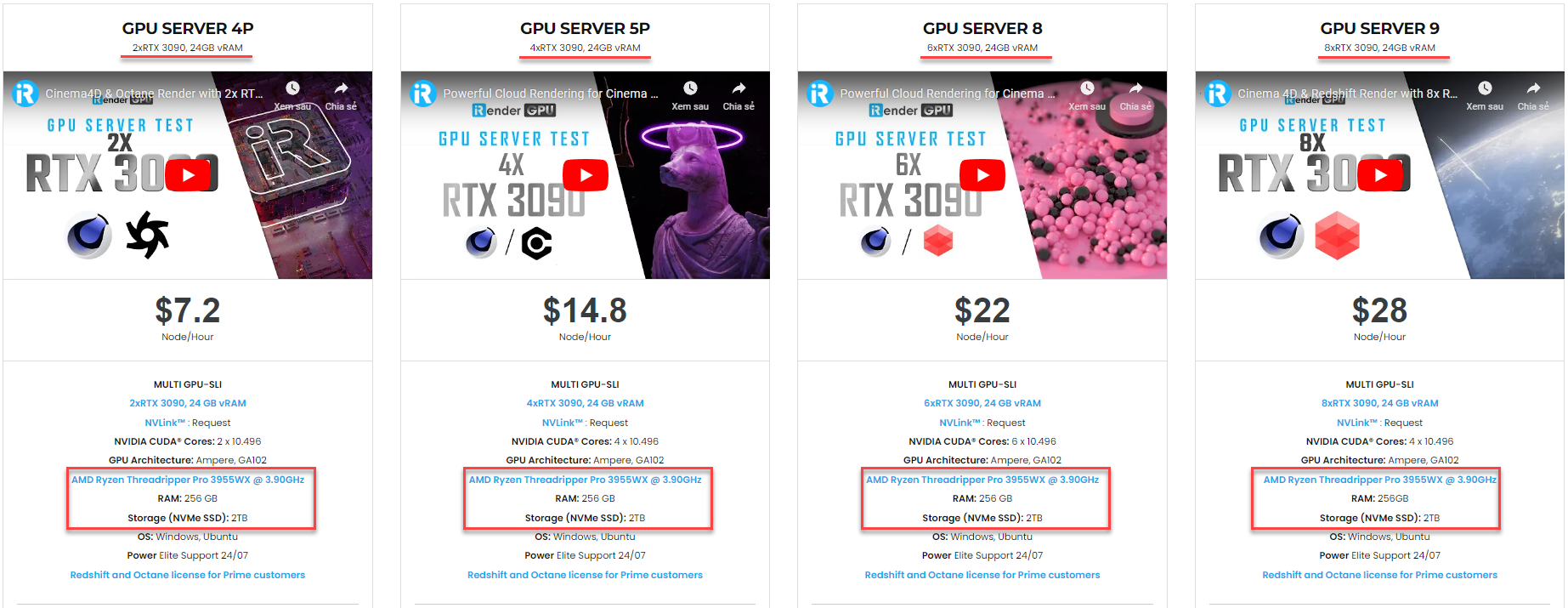Render smooth hair with Hair Min Pixel Width in Redshift
When rendering thin hair geometry in Redshift, there is a common issue called aliasing. Aliasing can appear as moire or noise-like visual artifacts. To alleviate this issue, we can use the Hair Min Pixel Width in Redshift’s advanced render settings. In today’s article, iRender will guide you to use the Hair Min Pixel Width in Redshift to render smooth hair. Explore now!
1. An introduction to Hair Min Pixel Width in Redshift
Aliasing exists because camera rays can easily “miss” thin hair. Hair Min Pixel Width in Redshift is a technique that alleviates the aliasing issues by automatically thickening hair strands and making them appropriately semi-transparent to compensate for the thickening.
The figures below show how this works:
The enclosing square symbolizes the footprint of a single pixel. The 16 dots indicate unified samples. Green dots represent unified samples that intersected hair, whereas red dots show those that missed hair. This means that the pixel does not accurately represent the hairs it contains, resulting in aliasing and noise. Obviously, if there were more unified samples, there would be greater chances of hitting the hair and the pixel would look “cleaner.”
In the right image, we can see the effect of Hair Min Pixel Width. The hair has been thickened and made more transparent. As a result, the majority of the unified samples can intersect the hair geometry. Therefore, the pixel receives a much more precise representation of the hairs it contains and will render it cleaner.
Source: help.maxon.net
Note: The Hair Min Pixel Width setting introduces semitransparency. Therefore, it can impact render times! However, since it helps in rendering smooth hair with fewer unified samples, its use can produce an overall gain in terms of render times.
The images below demonstrate how the hair min pixel width method works in practice. Even though the geometry is not representative of a real-life scene, it does represent the pathological combination of thin hair and bright lighting. This combination significantly highlights aliasing artifacts, making it ideal for the demonstration.
Source: help.maxon.net
2. Settings of Hair Min Pixel Width
Enable
This setting option enables/disables the Min Pixel Width technique.
Automatic Threshold and Threshold
The “Threshold” parameter controls how much thickening happens. The value represents the pixel fraction by which the hair will be thickened. As a result, the higher the value, the greater the thickness. A value of 1 means “as thick as the pixel,” whereas 0.125 means “an eighth of a pixel.” A higher level of thickening leads to more semi-transparency and, as a result, longer rendering times. Therefore, users should keep this parameter as low as possible. If the scene requires a large number of unified samples for other reasons (such as depth of field or motion blur effects), the hair min pixel width technique will function well with less thickening and lower thresholds. Too low a threshold, on the other hand, means that unified samples will start missing hair again. The hair min pixel width technique is, as a result, less effective and the rendered result will appear noisier.
The option “Automatic ‘Threshold” will compute a threshold according to the number of unified samples. We recommend that most users should use this automatic setting.
Trace Depth
The min pixel width technique, as previously mentioned, thickens hair to make it semi-transparent. The Trace Depth setting controls the number of transparency levels. When the trace depth is reached, the min pixel technique is automatically disabled, and thus, hair is no longer thickened and semi-transparent. In practice, this implies that hair behind several layers of other hair will become noisy again. However, because it will be obscured by these “in front” layers, the noise may no longer be visually significant.
In other words, the larger the trace depth, the longer the min pixel width technique works and the higher the render quality. The “How to use” guide as follows focuses more on this subject.
3. How to use Hair Min Pixel Width
After enabling the hair min pixel width technique, we recommend choosing the automatic threshold setting. From then on, the only setting that the user will care about is the trace depth and global unified samples (in the Output tab). We recommend 64-128 unified samples for thin hair rendering.
Note: Please keep in mind that the min pixel width trace depth is related to the global trace depth limits. If you intend to increase the min pixel width trace depth, you must first ensure that the “combined” trace depth is appropriately large. If that is not the case, Redshift will give a render-time warning.
As aforementioned, the trace depth control sets the “depth” (hair layers) until which the min pixel width method will perform. With a low trace depth setting, the first few layers of hair will render clean, but the hair behind them will render noisy. A large trace depth, on the other hand, requires Redshift to compute a lot of semi-transparency, which can considerably increase render times!
Let’s take a look at the below examples.
The images show rendered instances of different trace depths. In all images, the hair min pixel width threshold was set to 0.25, and the unified sampling was set to min 16, max 64, and an error threshold of 0.003. (Note: The min pixel width threshold was set at 0.25 to make the effect of the trace depth parameter more visible. A smaller threshold will be more suitable for the 64 unified samples.)
Source: help.maxon.net
Usually, a trace depth value between 4 and 6 is sufficient. It’s suggested that you experiment with it to reach your desired “quality vs render time” target.
Source: help.maxon.net
4. iRender - The Best Render Farm for Redshift
iRender is proud to be a professional GPU Accelerated Cloud Rendering Service provider for 3D Render, CGI, and VFX tasks with more than 30,000 clients. We are appreciated in many global rankings (e.g. CGDirector, Lumion Official, Radarrender, InspirationTuts CAD, All3DP, BlenderBaseCamp, VFX Rendering.)
Our service
We provide high-configuration servers (machines) that are specifically configured and optimized for GPU rendering. Using our service, you have complete control and flexibility over the server(s) you operate. Therefore, you can customize your creative working environment as you wish. With a range of single to multiple GPU servers RTX 3090 and RTX 4090, you can choose the one that meets your need to start the rendering. Furthermore, we provide useful features to help you switch among the server packages without having to reinstall anything. You can even run multiple machines simultaneously to speed up the renders, not having to re-install anything, either.
Why choose us for your Redshift projects?
Redshift is a fully GPU-based renderer. This means that the graphic cards (or GPUs) in your system impact how long the renders take to complete. Also, Redshift scales very well with multiple GPUs and can significantly improve your render times. Therefore, the more powerful the GPU, the better, the more GPUs the faster the render will be.
At iRender, we have both powerful GPU and multiple GPU servers that absolutely speed up Redshift rendering. Our multiple GPU machines are built with top-end rendering GPUs which are RTX 3090 and RTX 4090. Also, they all have a strong AMD Ryzen Threadripper Pro 3955WX processor, allowing you to extract mesh data, load textures, and prepare scene data more quickly. Moreover, the workstations are ideal with 256GB RAM capacity and 2T NVMe SSD storage. We highly recommend you try the highest configuration server, the 8x RTX 3090. This server will be a super-configured one that brings crazy speed to Redshift. It is rated as one of the most worth-trying workstations so far for Redshift.
All of our servers’ configurations are publicly posted on our website. Visit HERE for more details about the configuration and the cost.
Redshift speed test videos
Let’s check out the rendering performance in Redshift for Cinema 4D on our RTX 3090 and RTX 4090 servers in the 02 following videos.
This month, we are running a SPECIAL PROGRAM: 20% Additional Bonus for new clients who register an account and make a top-up within 24 hours of registration.
Let’s get started!
Get the FREE COUPON to try our high-end computers for your Redshift projects now! For further information, please do not hesitate to reach us at [email protected] or Whatsapp: +84915875500.
iRender – Happy Rendering!
Reference source: help.maxon.net
Related Posts
The latest creative news from Redshift Cloud Rendering.