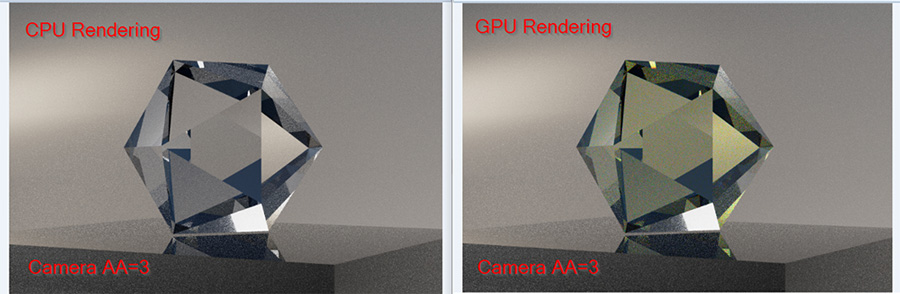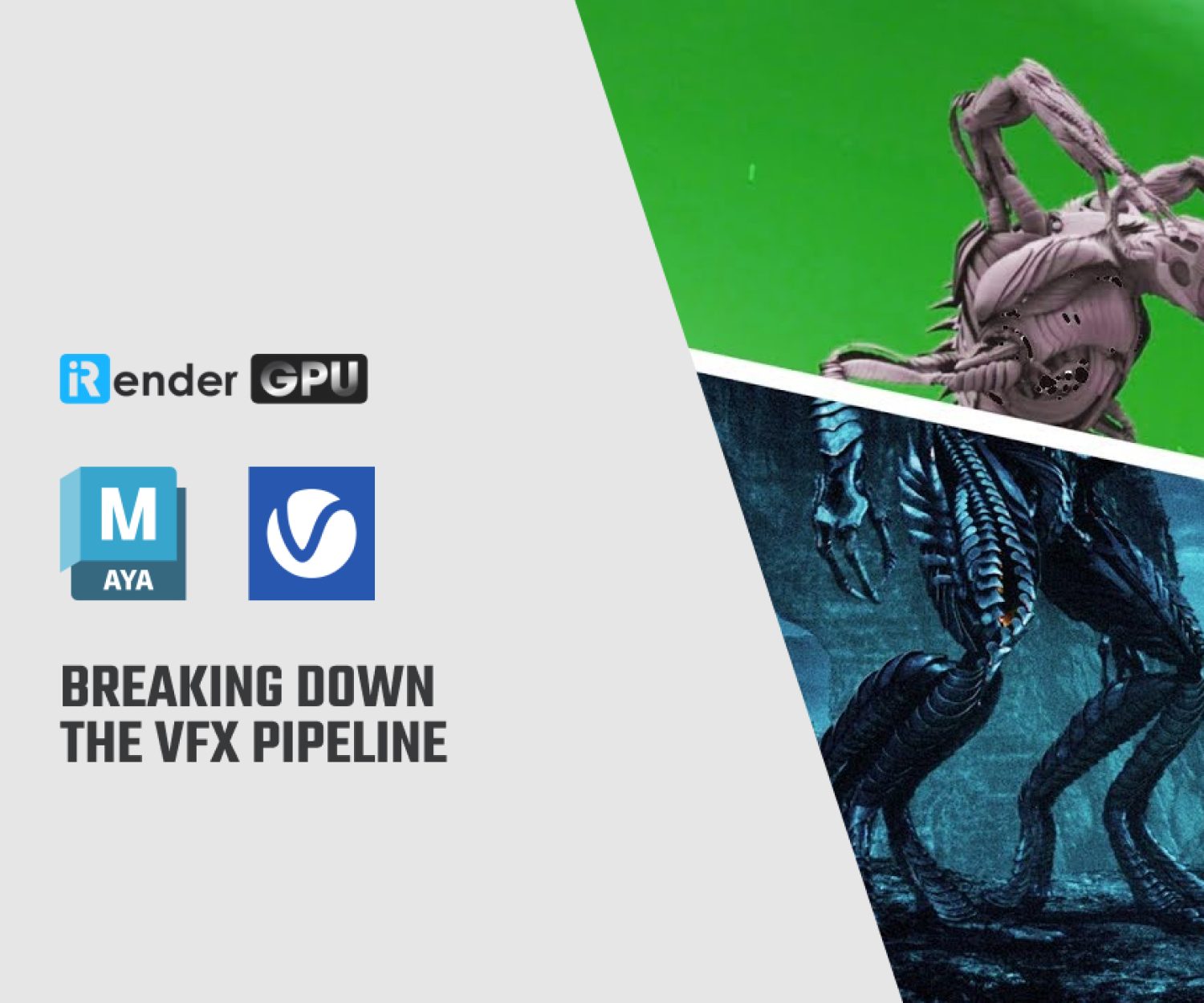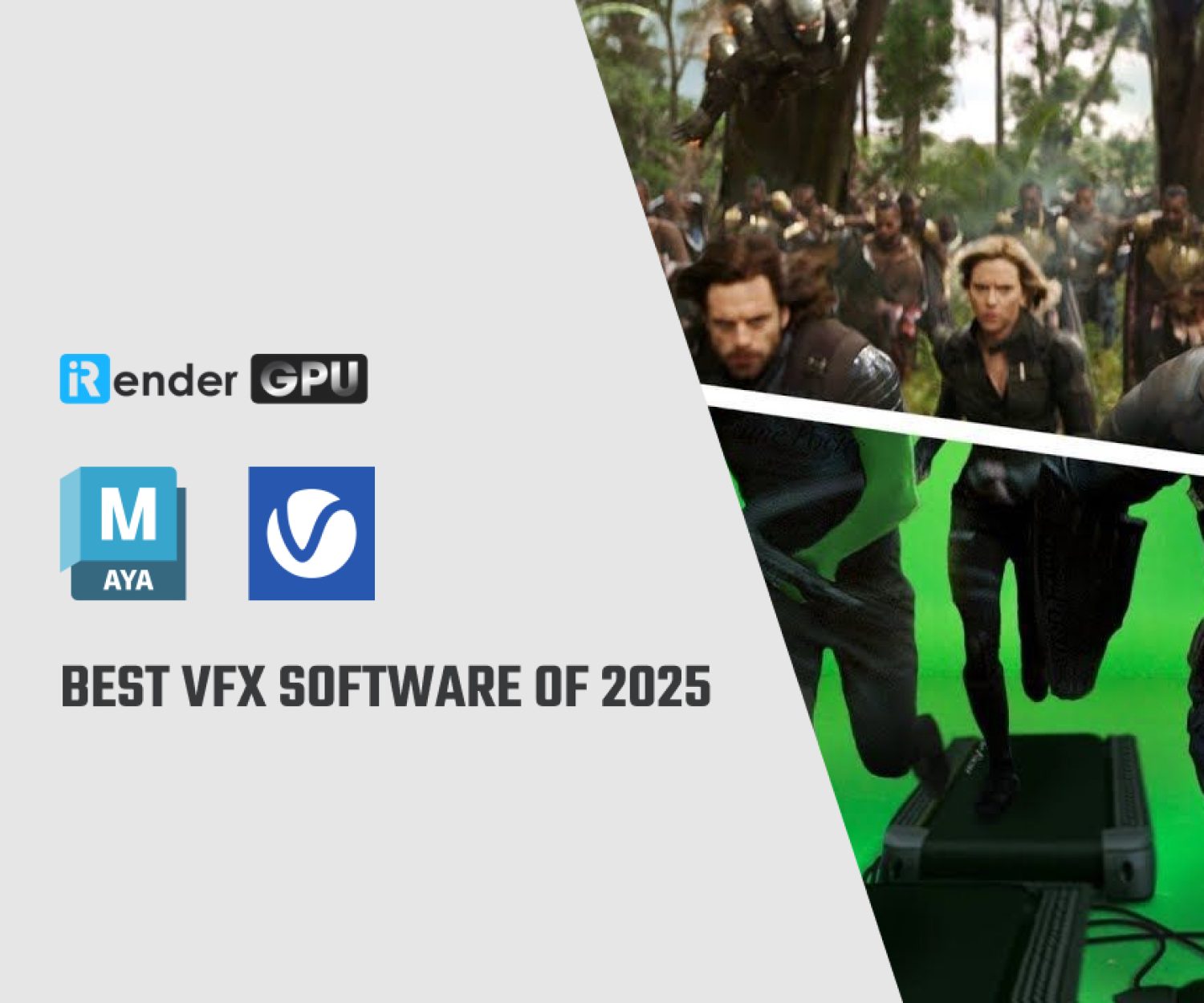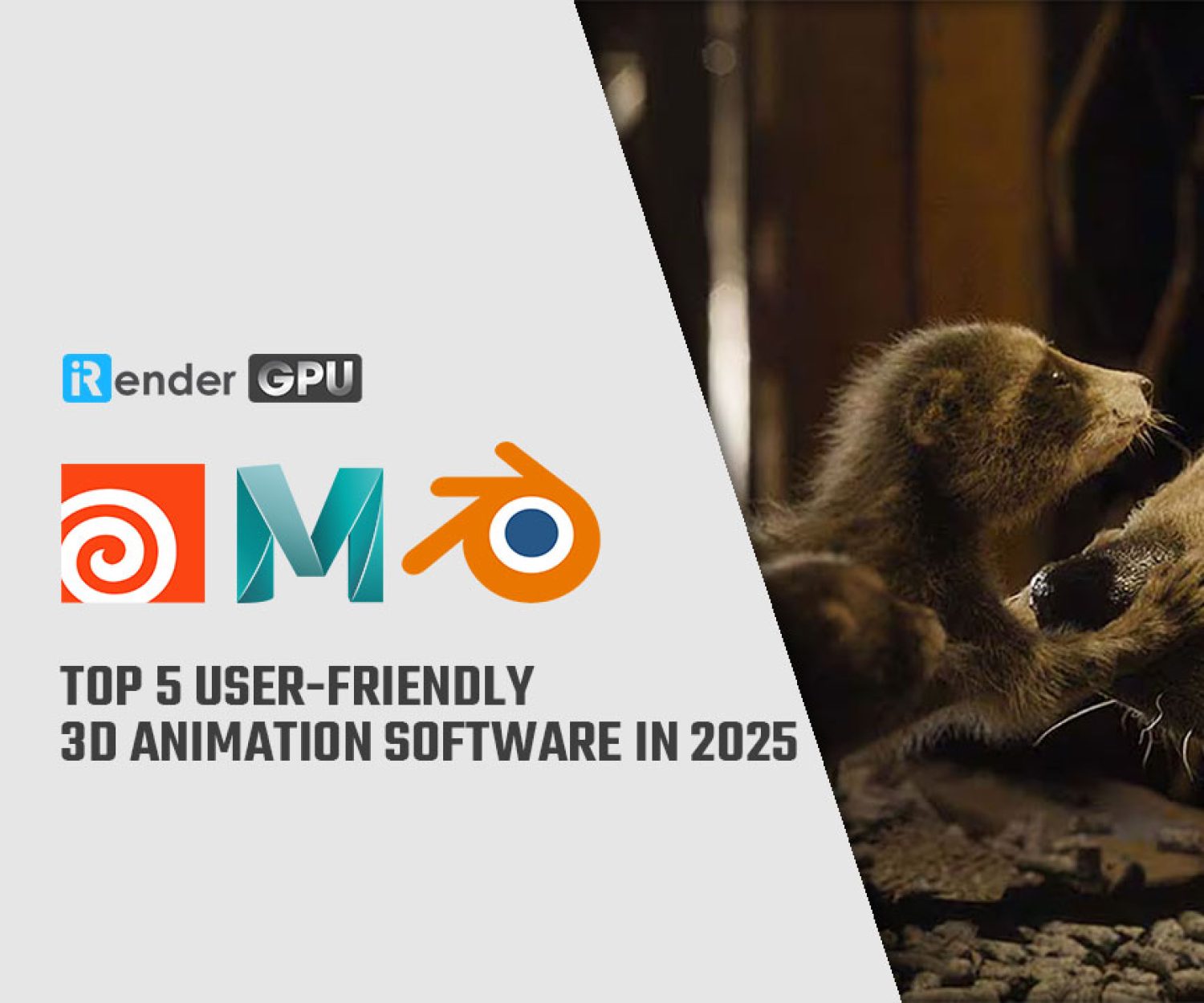Should we choose Arnold CPU or GPU for Maya?
Arnold is Autodesk’s famous ray tracing renderer. It calculates three-dimensional computer-generated scenes and is widely used in professional film production, VFX, and demanding shoots. More than 300 leading studios and production houses are estimated to use Arnold as their standard renderer. Arnold can integrate with many famous software such as 3Ds Max, Cinema 4D, and Houdini. From version 6, Arnold can use CPU and GPU for rendering. In today’s article, let’s learn about Arnold and find the answer to the question: “Should we choose Arnold CPU or GPU for Maya rendering?“.
Maya Arnold GPU rendering
Since Arnold 6, users have been able to use Arnold rendering on both CPU and GPU. Autodesk Arnold, the default renderer for 3D animation tools Maya and 3ds Max, can leverage RTX-accelerated ray tracing and AI-powered denoising to achieve lightning-fast interactivity and significant final frame rendering speedups. Rendering in Arnold with NVIDIA RTX GPUs is much faster than CPUs, thanks to the new NVIDIA Studio Driver. Now, Autodesk has launched Arnold 7.2.1, the most current version of the production renderer, which includes an eye-catching new distance shader, support for global light sampling, and extended USD compatibility.
Furthermore, Arnold GPU is integrated into all plugins compatible with Autodesk Maya, 3ds Max, Houdini, Cinema 4D, and Katana.
Arnold 7 (Image Source: Autodesk)
Arnold GPU supports NVIDIA GPUs of the Ampere, Turing, Volta, Pascal, and Maxwell architectures. Many GPUs boost performance, and NVLink can be used to connect many GPUs with the same architecture and share memory.
However, GPU rendering is supported on Windows and Linux only, with no Mac support. You can check the list of supported GPUs here. We highly recommend using NVIDIA RTX GPUs for RTX-accelerated ray tracing and AI-powered denoising. The RTX 4090 is a high-end GPU and the most powerful in the GeForce RTX Series.
Maya Arnold CPU and GPU
Difference when rendering glass materials with GPU in Arnold for Maya (Image Source): Autodesk
You can easily switch between CPU and GPU in Arnold. To access the Render Device setting in Arnold plugins, navigate to Render Settings > System.
Furthermore, you can use the CUDA_VISIBLE_DEVICES (environment variable) to control which GPUs Arnold can see.
However, there are some limitations to rendering. Let’s check the list of limitations here:
- Filename attribute tags are supported. Mipmap bias is not supported.
- Light linking is not supported on volumes.
- Limited AOV support.
- Trace sets are not supported.
- Custom procedures, drivers, and color managers are supported.
- Custom shaders, cameras, filters, and BSDFs are not supported.
- Noice is not supported with Arnold GPU renders (because the variance filter is not supported on Arnold GPU).
System Requirements for Arnold in Maya
- Windows 10 or later, with Visual Studio 2019 Redistributable.
- Linux requires at least glibc 2.17 and libstdc++ 4.8.5 (gcc 4.8.5). This equivalent to RHEL/CentOS 7.
- CPUs need to support the SSE4.1 instruction set.
- GPU rendering works exclusively on Windows and Linux and requires an NVIDIA GPU with the Ada, Ampere, Turing, Volta, Pascal, or Maxwell architecture.
- Optix™ denoiser requires an NVidia GPU with CUDA™ Compute Capability 5.0 or above.
Should we choose Arnold CPU or GPU for Maya rendering?
Image Source: Techgage
Arnold GPU is definitely faster than CPU. However, GPU renders still can not compare to CPU renders in some ways. With Arnold, you may switch between GPU and CPU rendering and still achieve the same final result. Arnold produces 1:1 results on both GPU and CPU. That’s extremely wonderful and helpful. However, GPU renders are still noisier than CPU renders with the same settings. This is due to GPU renderings being “non-splitting” (just one path per camera/AA sample). As a result, GPU renderings require a greater AA sample count to get the same noise. When deciding between using a CPU or GPU for Maya, it’s essential to consider several factors such as your specific workflow, budget, and the particular features you plan to utilize in Maya.
Tips for matching Noise on CPU and GPU in Arnold
Because Arnold GPU only samples the camera (AA), matching noise may require some experimentation. We recommend that you also use adaptive sampling. Here are some guidelines:
- Set the Max. Camera (AA) to 30-50 (depending on your circumstances, you may go closer to 100). In general, the maximum number of samples should be rather huge. A large max sample size shows that the quality is regulated by noise falling below the threshold, rather than by clamping to the maximum AA.
- Set the Adaptive Threshold to somewhere around 0.015 or 0.02. Lower the threshold value to achieve a noise-free render, possibly even to 0.010.
- Set the Camera (AA) samples to around 3 or 4. Motion blur is one of the few reasons to use AA at higher settings. The higher the number of Camera (AA) samples, the less speedup adaptive sampling provides.
Speed Up Arnold rendering in Maya with iRender Farm
iRender Farm is one of the best cloud rendering services that support Maya and Arnold. With our powerful IaaS model and many server packages, from single GPU to multiple GPUs RTX3090/4090s, you can speed up your Maya projects several times. No matter what rendering engine you use with Maya, iRender can handle everything. iRender will provide you with a server (workstation) and it is a private working environment, you will install Maya, a plugin and add a license, start rendering. All our servers are physical machines so you will use 100% hardware usage, no sharing with anyone else. Join iRender now and have your own Cloud Workstation from only $8.2.
Let’s see how Maya performs on our server 9A (8RTX3090):
Moreover, the price is very flexible and suitable for Maya projects from small to large. Moreover, iRender always has a 24/7 online Support Team to help you handle problems immediately.
Right now, we have a promotion 100% bonus for the first transaction within 24h since your registration.
Let’s create an ACCOUNT and try our render beast for your Maya projects. For further information, please do not hesitate to reach us at [email protected] or mobile/ WhatsApp: +(84) 916017116, Skype: Lina iRender.
iRender – Happy Rendering!
Related Posts
The latest creative news from Maya Cloud Rendering, Redshift Cloud Rendering, Cinema 4D Cloud Rendering , 3D VFX Plugins & Cloud Rendering.