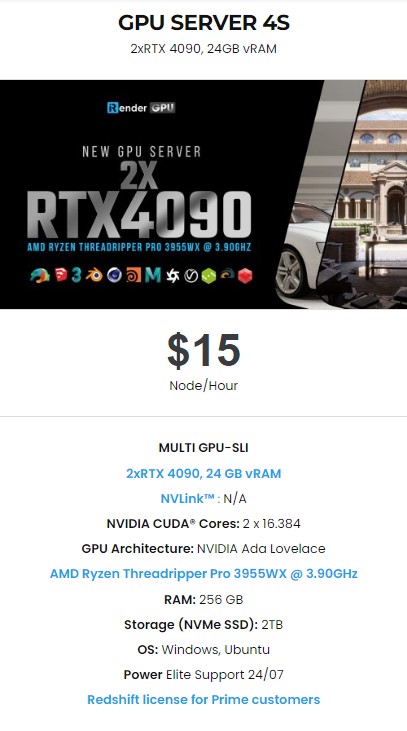Speed up Keyshot for Zbrush rendering with Multi-GPU
KeyShot render is an expert in daylighting (atmospheric scattering), light scattering by materials (BRDF and BSSRDF models), light transport algorithms like photon mapping, and real-time rendering technology. Luxion’s KeyShot is an interactive raytracing and global illumination program for both PC and Mac that simplifies the process of creating photographic images from 3D models. KeyShot is simple to use and allows anyone working with 3D data to create photographic-quality images in minutes, regardless of the size of the digital model. This article will learn more about Keyshot for Zbrush.
ZBrush and KeyShot integrate seamlessly.
KeyShot Pro (in conjunction with the ZBrush to KeyShot Bridge) enables you to paint, light, and view your models in real-time, as well as send all model changes back to KeyShot for an unrivaled workflow in creating concepts and product visuals.
KeyShot Pro can be used in conjunction with the ZBrush to KeyShot Bridge on Windows or macOS to enable real-time rendering of your model inside KeyShot. Using the BPR button, you can instantly send all SubTools, including Polypaint and MatCaps, to KeyShot and gain access to hundreds of material and lighting presets, allowing you to create look dev, pre-viz concepts, promo art, and production visuals faster than ever before.
The ZBrush to KeyShot Bridge is a plugin that allows you to send your model to KeyShot with a single click of the BPR button, transferring all SubTools, Polypaint, and textures. Model updates can be sent over via the LiveLinking connection with KeyShot with no need to reapply materials, with all changes appearing instantly in real time.
Basic Workflow from ZBrush to KeyShot
The process of rendering your ZBrush models or scenes in KeyShot is simple and is primarily determined by the materials used in ZBrush.
1. Switching Rendering Engines
To use KeyShot instead of the ZBrush BPR, go to Render >> External Renderer and click the KeyShot button to make it the default rendering engine for ZBrush.
2. Configuring the Bridge Options
Change the various options in the External Renderer sub-palette before sending your data to KeyShot.
The most important setting to take into account is the Auto Merge mode, which we recommend leaving enabled. Please see the AutoMerge function description at the end of this chapter for more information.
3. Data Transfer from ZBrush to KeyShot
With the above settings in place, pressing the BPR button (located in the Render >> BPR Render Pass menu or on the right Shelf in the main ZBrush interface) or the Shift+R hotkey will send your current model to KeyShot, launching it if necessary. If KeyShot is already running, it will use the current instance.
You can have the following scenarios inside KeyShot depending on what you have in ZBrush:
If you have an empty KeyShot scene, the Bridge will build it using the information from ZBrush.
If you already have a model loaded in KeyShot that is made up of one or more SubTools and the same model in ZBrush, the KeyShot scene will be updated to reflect the current ZBrush state. Modified SubTools, as well as new and removed SubTools, will be properly updated in KeyShot.
Note: Even if they haven’t been edited, all visible SubTools are always sent to KeyShot.
If you change the Tool or Project in ZBrush, whatever is currently in the KeyShot scene will be replaced by what is now in ZBrush. This is analogous to creating a new scene.
It is important to note that the Bridge will not save your KeyShot renders automatically. If you like a render, save it before starting another! Otherwise, the new render will overwrite the old one. The Bridge actions are irreversible.
GPU-accelerated Keyshot for Zbrush
KeyShot has the ability to harness the full GPU-accelerated ray tracing power of NVIDIA RTX with OptiX. Available for both real-time rendering and local render output, KeyShot’s GPU Mode allows GPU resources to be accessed with one-click to take advantage of multi-GPU performance scaling and the dedicated ray tracing acceleration hardware in NVIDIA RTX-capable GPUs. You may toggle between GPU and CPU as needed.
As we all know, ZBrush and ZBrushCore are CPU-based software, meaning that a special video card is not required to get the best results, but when combined with Keyshot, you can save render time when Keyshot use multiple GPUs.
iRender - The Best Cloud Rendering Solution for Keyshot
While Keyshot for Zbrush can take advantage of Multi GPU to speed up render time, iRender is proud to be a professional GPU Accelerated Cloud Rendering Service provider for 3D Render, CGI, and VFX tasks with more than 30,000 clients.
iRender’s service:
We provide high-configuration server rental service. Our servers are equipped with powerful GeForce RTX 3090 and 2 types of processors: AMD Ryzen Threadripper Pro 3955WX and Intel Xeon W-2245. All of them are specifically configured and optimized for Keyshot GPU or CPU rendering. With a range of GPU servers from a single RTX 3090 to multiple 2/4/6/8x RTX 3090, you can choose a server that meets your need to start the rendering process. For Keyshot GPU rendering, we highly advise you to choose multiple GPU servers. The more GPU, the faster the render speed. Visit our Server for more information about the configuration and the cost.
Let’s take a look at iRender’s latest GPU Server 4S with dual RTX 4090 to have one more option for Keyshot Multi-GPU rendering.
We are running a SPECIAL OFFER: 20% Additional Bonus for new clients who register an account and make a top-up within 24 hours after registration.
Let’s get started!
Get the FREE COUPON to try our server for your Keyshot renders. For more information, please do not hesitate to reach us at [email protected] or Whatsapp: +84915875500.
iRender – Happy Rendering!
Related Posts
The latest creative news from KeyShot Cloud Rendering , Cinema 4D Cloud Rendering , 3D VFX Plugins & Cloud Rendering.