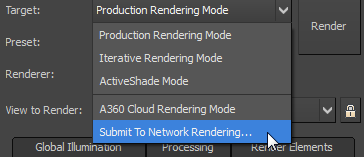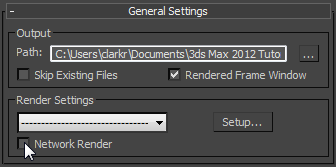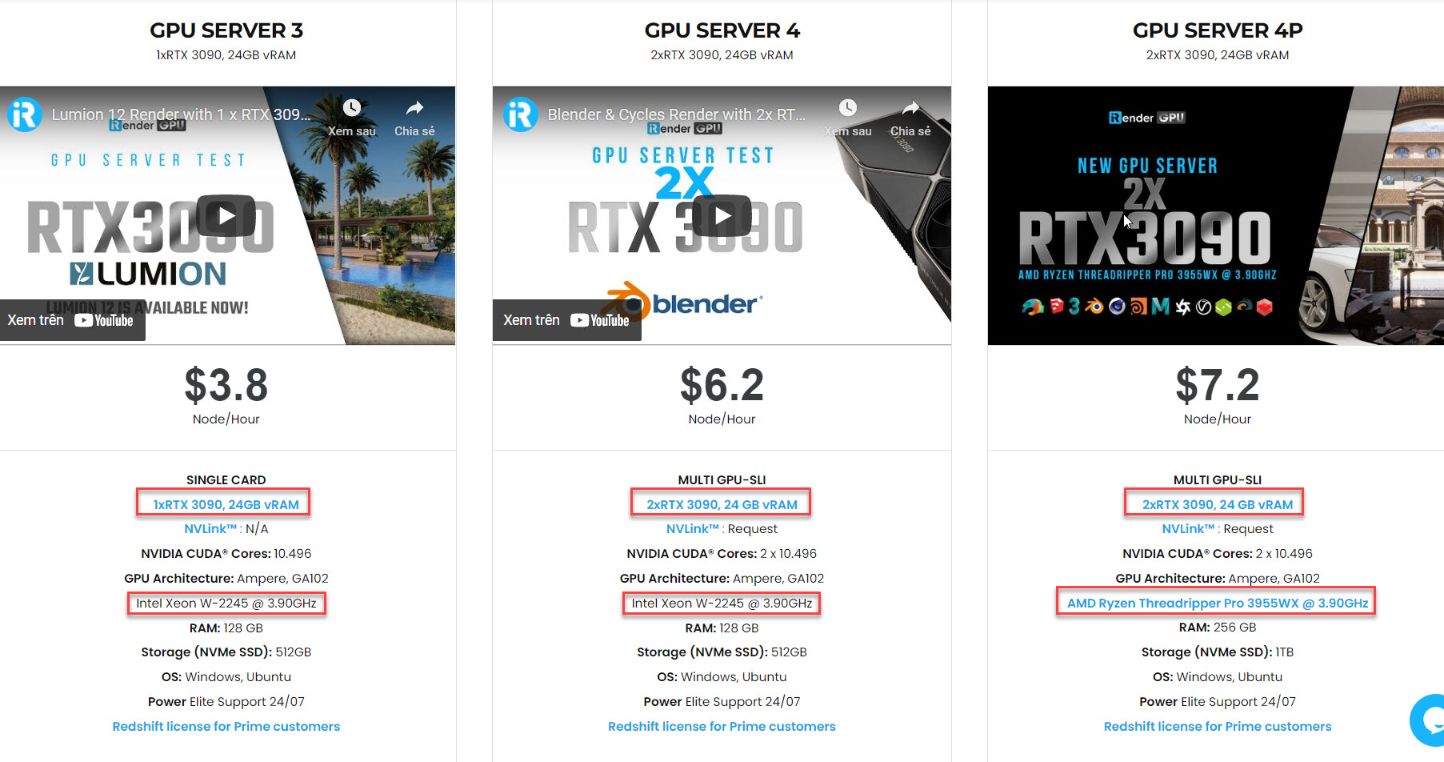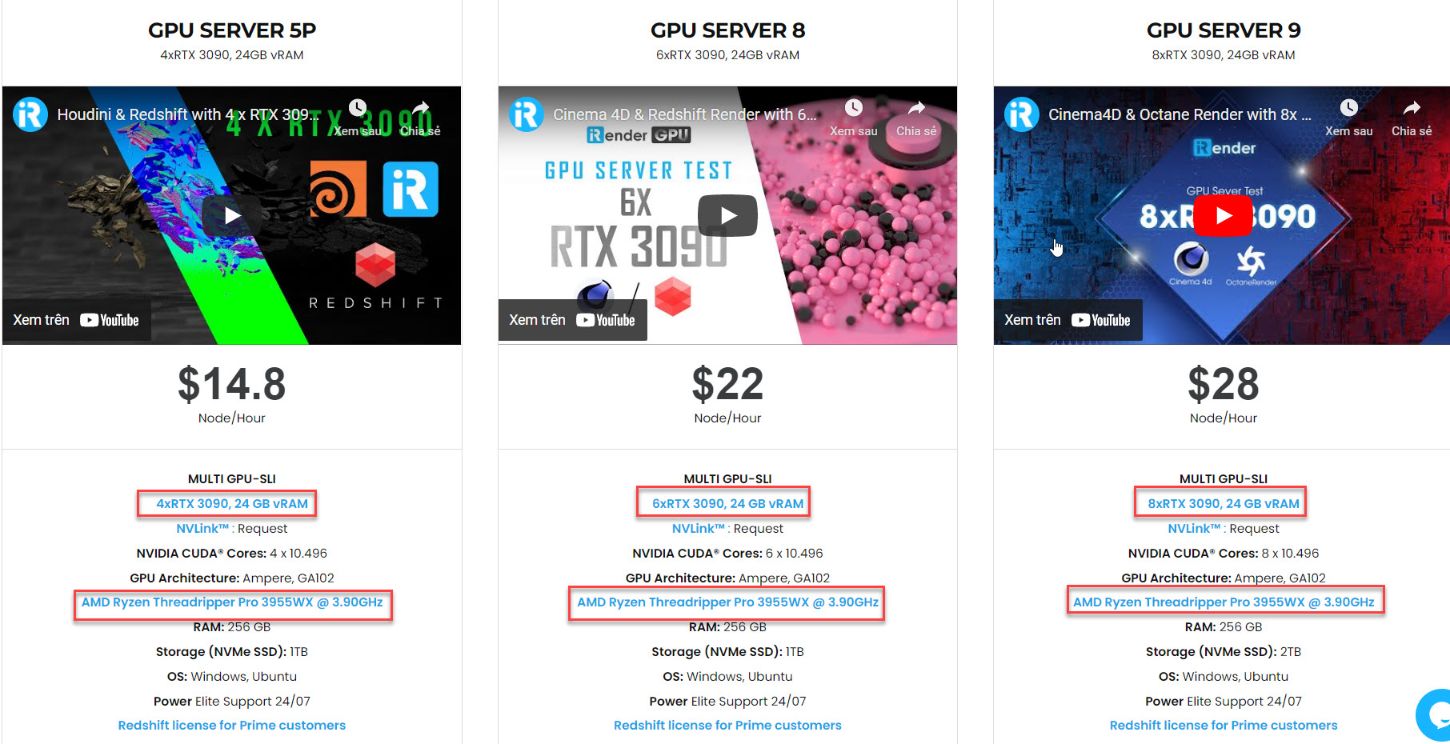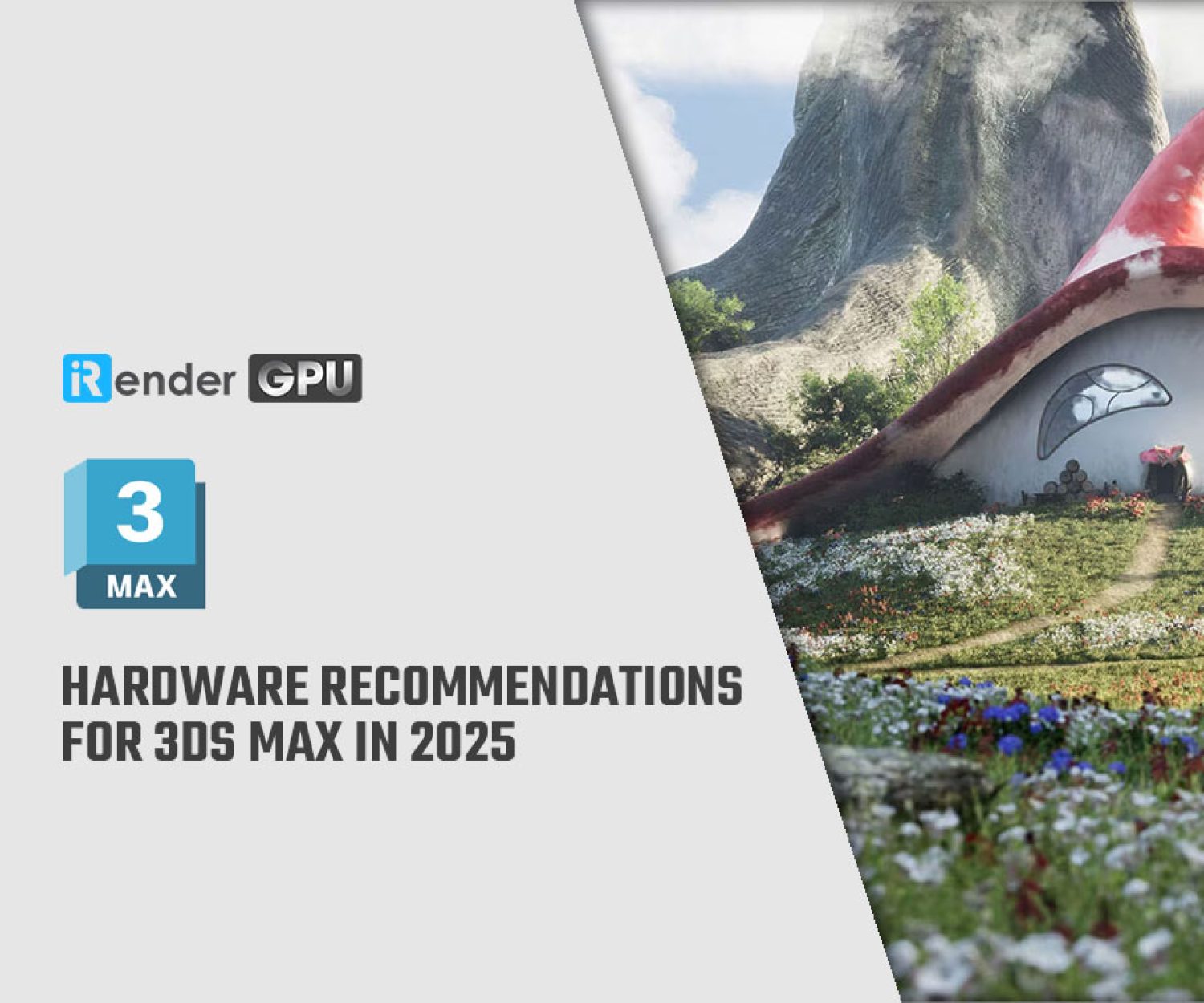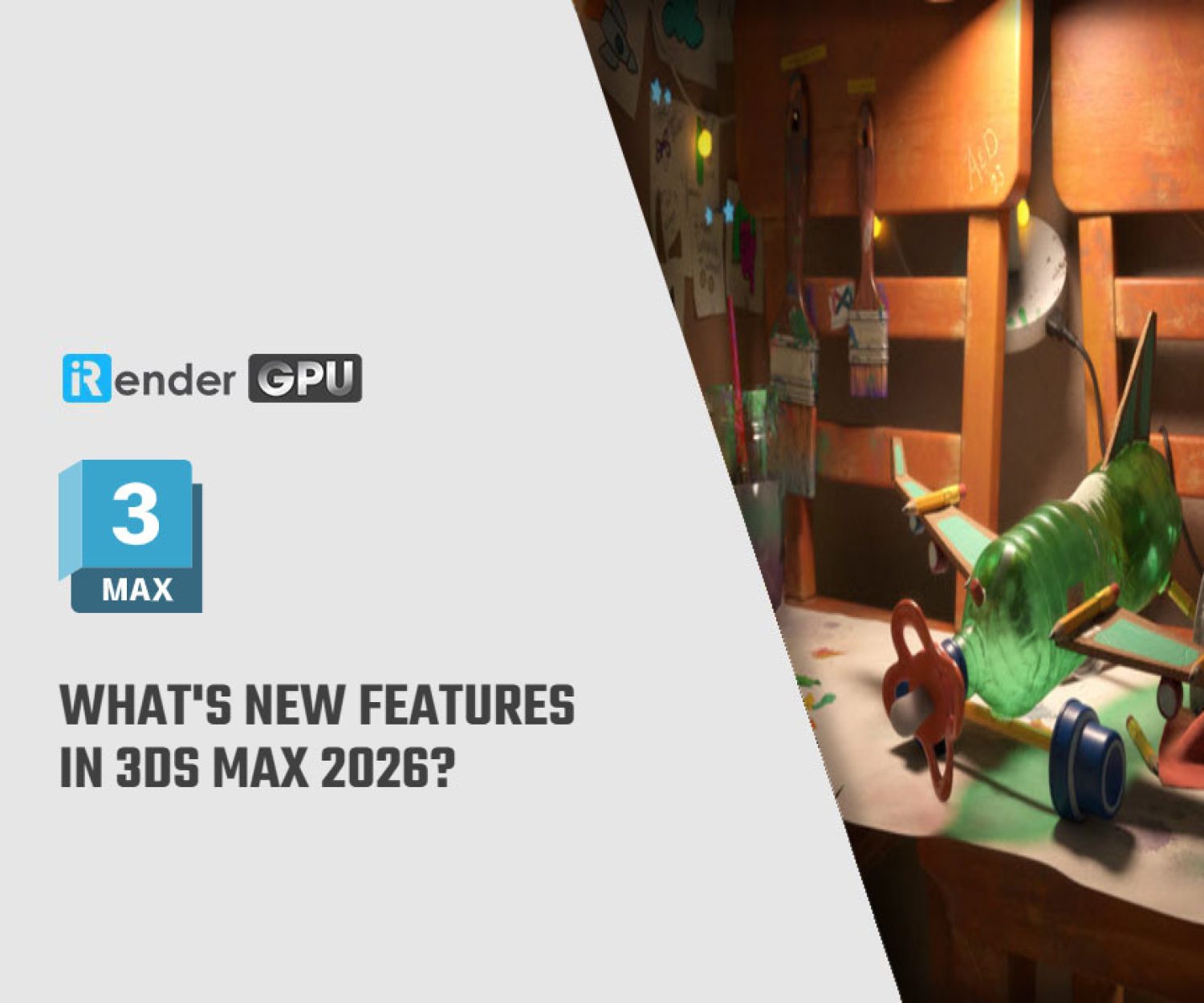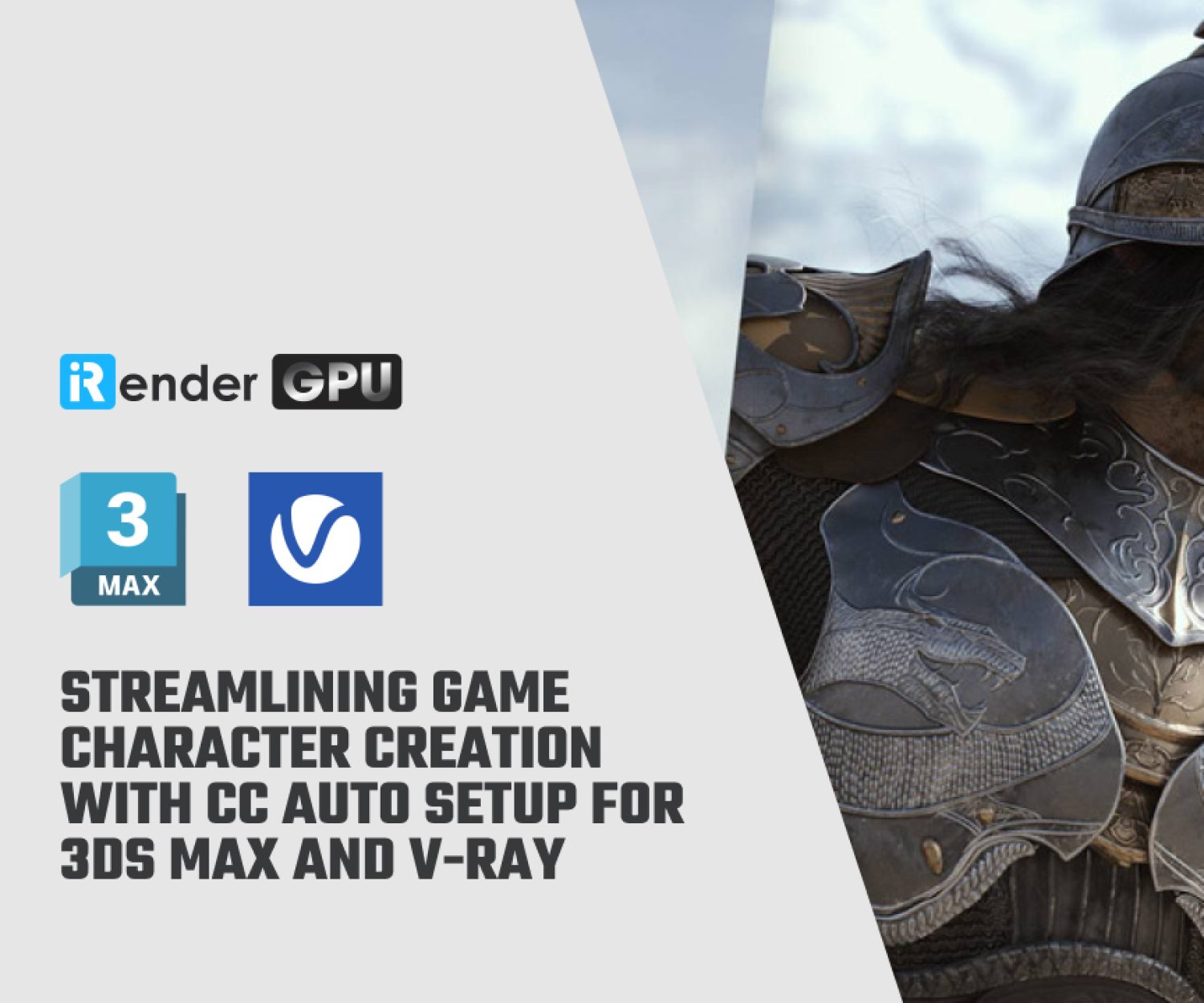Starting 3ds Max Network Rendering
Rendering networks are sometimes called “render farms.” One machine is configured as the network manager in 3ds Max. The Manager distributes the job to rendering Servers by “farming it out.” Additionally, you can use the same computer concurrently as a Manager and a Server to avoid wasting processing time. In today article, let’s see how can we get started with network rendering for 3ds Max
How Tasks Are Divided
The network rendering duty is divided up among the rendering Servers by 3ds Max, who assigns one frame at a time to each Server. In a common, shared directory, the Servers’ finished output gathers.
If the same path defines the directory on each system, rendered frame files can likewise be written there. Due to their consecutive numbering, frame files are simple to put together later.
When deciding how to assign frames and jobs, the Manager considers a variety of different parameters, always aiming for the rendering network’s maximum efficiency. The Manager automatically identifies idle rendering servers and takes them into account when allocating jobs or frames. The Manager reclaims the domain name whenever a Server goes offline for whatever reason.
Starting Network Rendering
There are two steps to beginning a network rendering session after setting up the network rendering system and software:
- Start the Server program on every machine in the network and the Manager program on one computer. The computer serving as the manager may also serve as the rendering server.
- Start a rendering job in 3ds Max on a networked computer running a licensed copy of the software.
During a network rendering session, the Manager and Server programs must be initiated and left running. Until you terminate the program or shut off the computer, both programs are still running.
The following circumstances are presumptive:
- On each computer that will function as a rendering server, 3ds Max has been installed. A license for 3ds Max is not required for computers that are simply used as rendering servers.
- All installed and functional network connectivity and protocols.
- A current version of Windows, such as Windows 7, is installed on every machine. Other operating systems’ restrictions might make network rendering unreliable.
- The names of every computer begin with a letter. Machine names with numeric first letters will not work.
- You’ve never tried network rendering before. Delete everything in the Program FilesAutodeskBackburnerNetwork folder except from nrres.dat if you’ve already tried network rendering and wish to go back to the way things were.
- Manager and Server are not services that have been set up.
How to Start
You are prepared to add an animation to the network rendering queue once the Manager and Server network services have been configured. Starting network rendering entails two steps:
- On the render dialog, set all desired rendering parameters, such as resolution and the output file type.
In 3ds Max, you can render from the  Render Setup dialog, or the Render To Texture dialog.
Render Setup dialog, or the Render To Texture dialog.
2. From the Render Setup dialog  Target drop-down list, choose Submit To Network Rendering.
Target drop-down list, choose Submit To Network Rendering.
If you are using the Render To Texture dialog, then on the General Settings rollout click to turn on Network Render, and then click Render at the bottom of the dialog.
3ds Max opens the Network Job Assignment dialog, which lets you make final decisions about the job and submit your animation to the rendering servers.
iRender - Great solution to boost render speed on 3ds Max
iRender is one of the render farms highly recommended to boost render speed for 3Ds Max. We provide dedicated servers for almost all requirements of designers. You can take advantage of our high performance to speed up rendering significantly. In Particular, we have servers with multi RTX 3090 coming with the following configuration specifications:
There are a variety of servers from single- GPU 1x RTX 3090 to Multi-GPU 2/4/6/8 x RTX 3090, you can choose one server that is suitable for your demand and your software to get started. Besides, we offer clients the powerful processor Intel Xeon W-2245 @ 3.90GHz/AMD Ryzen Threadripper Pro 3955WX @ 3.90GHz and 512 GB – 2 TB SSD – a great option if your project requires a strong super powerful CPU.
Let’s see rendering tests with 3ds Max & V-Ray with 6x RTX 3090 – the latest NVIDIA CARD RTX 3090 with 24GB VRAM will help you reduce your render time very much at iRender:
Besides, iRender provides high-end configurations at a reasonable price. You can see that iRender’s package always costs much cheaper than packages of other render farms (in performance/price ratio). Moreover, iRender’s clients will enjoy many attractive promotions and discounts.
For more advice and support to boost render speed for your 3ds Max project, please do not hesitate to contact us at anytime. Register an ACCOUNT today and get FREE COUPON to experience our service.
Thank you & Happy Rendering!
Related Posts
The latest creative news from V-Ray Cloud Rendering , 3ds Max Cloud Rendering , 3D VFX Plugins & Cloud Rendering.