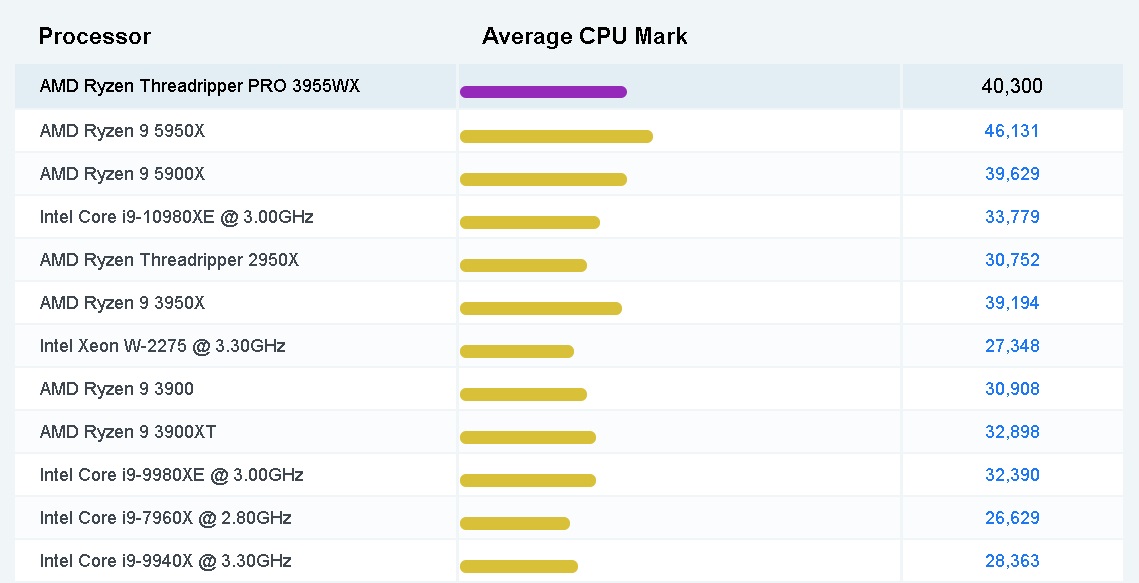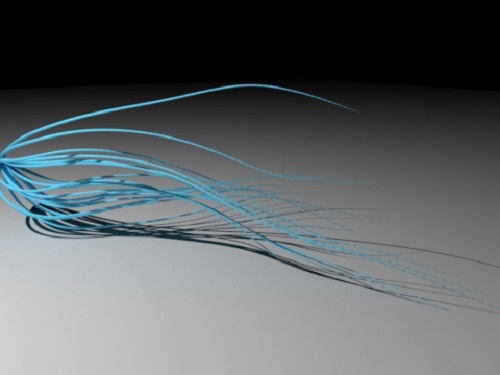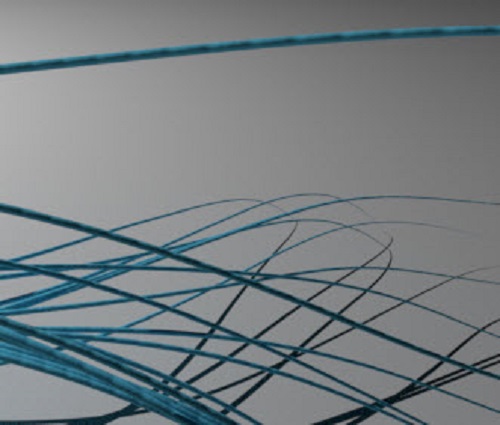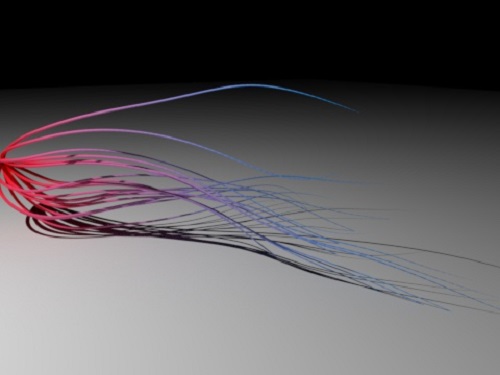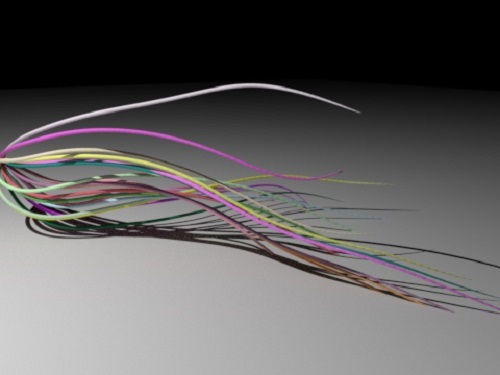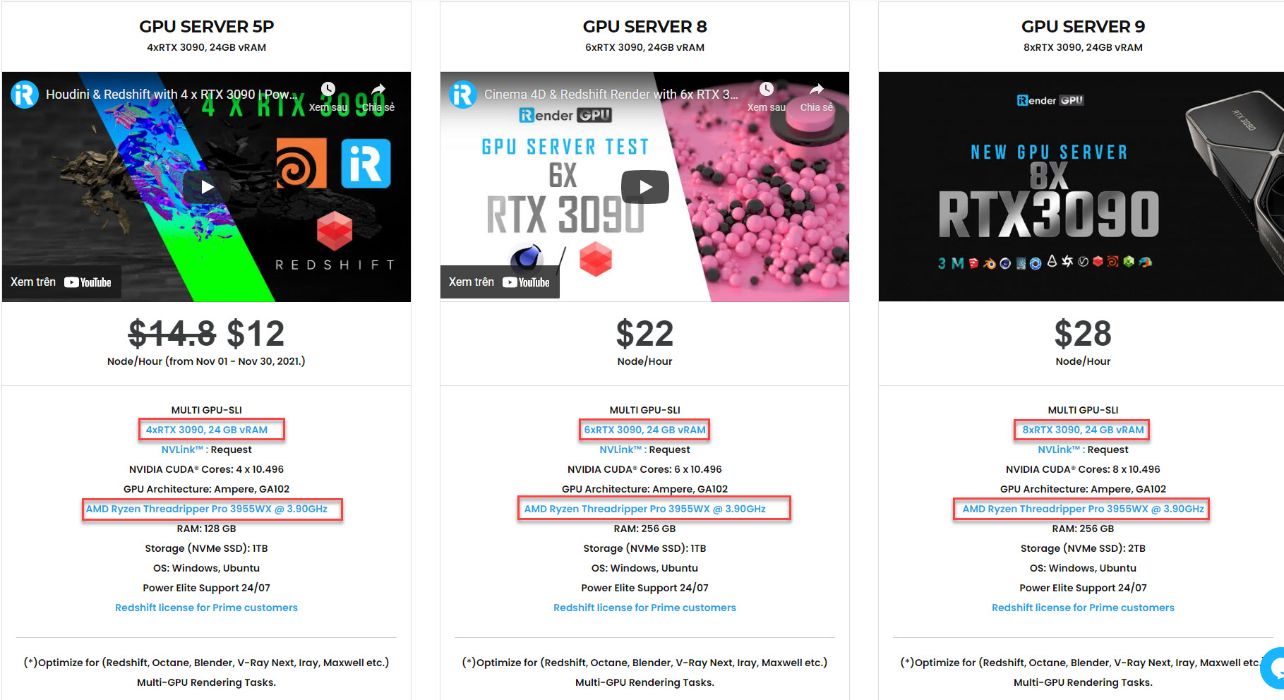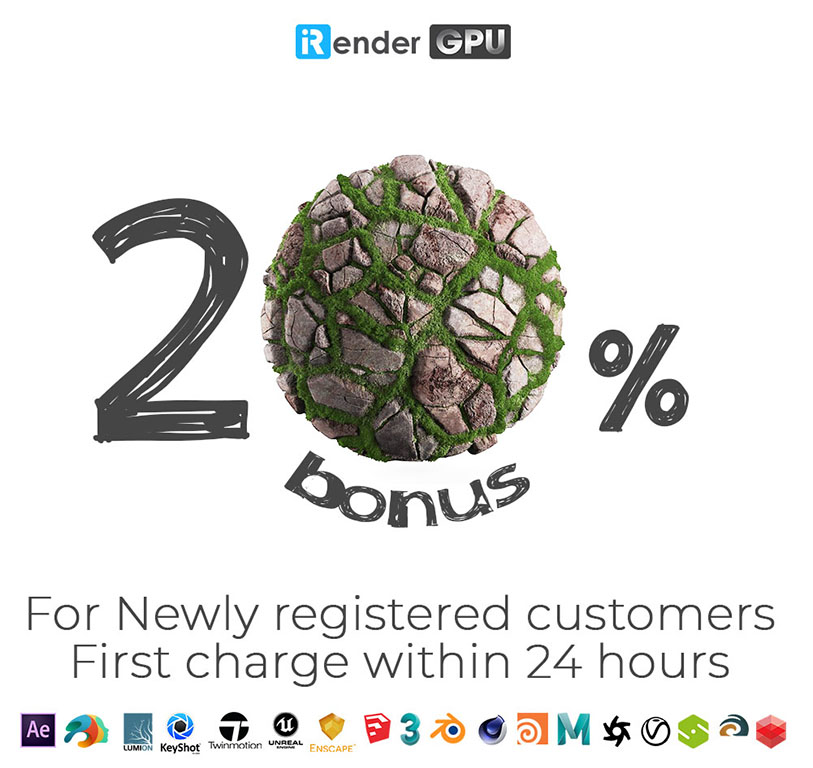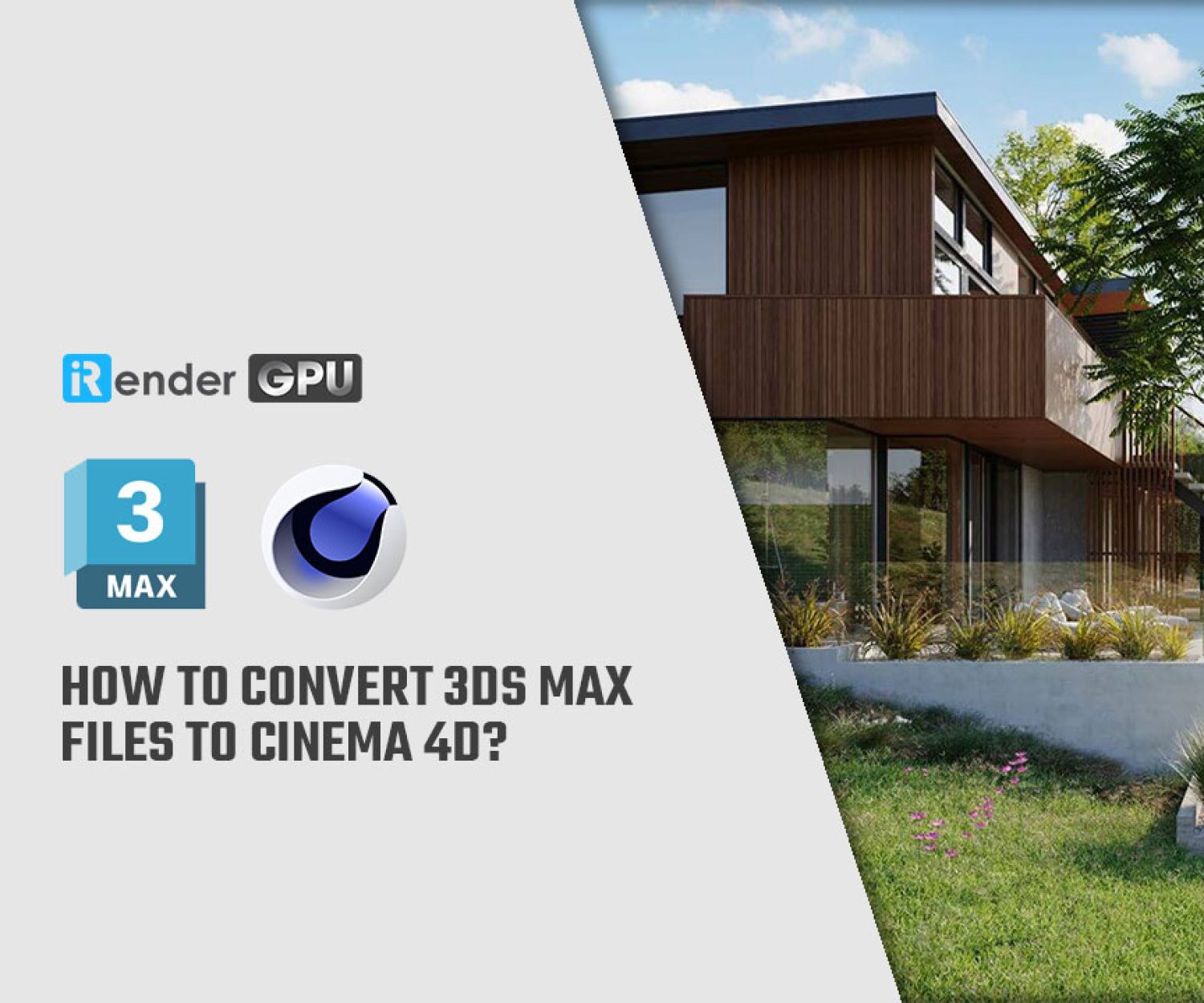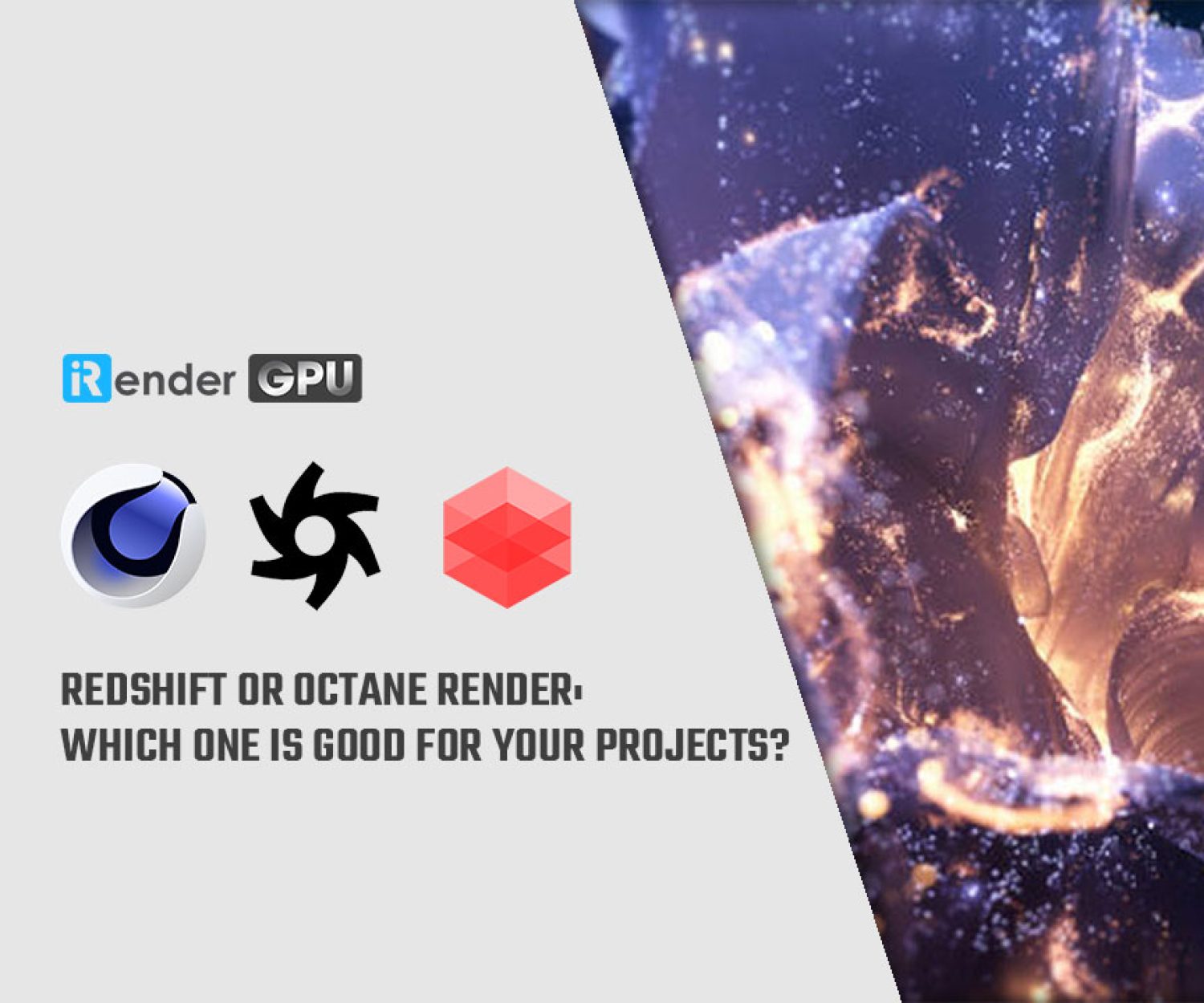The Best Hardware To Render Trails From X-particles And Cycles4D
X-Particles is a fully-featured advanced particle and VFX system for MAXON’s Cinema 4D (in R14 and later). Multithreaded, it utilises all of your computer’s CPU whenever possible for speed and efficiency. Recently, this plugin is becoming more popular by the day and we are seeing a lot of requests from readers looking to build a PC to Render Trails from X-particles for X-Particle Workloads.
With INSYDIUM’s own Real-Time Preview window and fully featured Node Editor, along with our eye for detail and quality, Cycles 4D is the ultimate render companion with unparalleled access to all Cinema 4D Modules and superb integration with X-Particles. In this article today, iRender will point out many aspects to help you build the best hardware for X-particles and guide on how to render trails from X-particles and Cycles4D?
How X-Particles utilize your CPU?
Apart from Cinema 4D’s Viewport Performance which is responsible for displaying a preview of your particle setup, the main performance demand comes from caching your particle system.
X-Particles utilizes the CPU to cache each frame and stores the cache either in your RAM or on your permanent storage. Although caches can get quite big, it’s straightforward to just get a larger SSD to make room for them. What’s not all that easy, though, is decreasing the time it takes to build an X-Particles cache. The reason is as simple as it is complex: X-Particle comes with many different features and solvers, and each of these makes use of your CPU in different ways.
The most powerful CPU for X-Particles
If you want to make use of the full range of X-Particles Features, you’ll need a CPU that has both as many cores as possible and clocks as high as possible. In other words, you need a CPU that doesn’t exist.
The more cores a CPU has, the lower it usually clocks. That’s just how thermal and power limits work. Moreover, features benefit more from high clocks than from lots of cores. So unless you know you’ll render trails from X-particles only to create fluid sims, you should stick to high-clocking mainstream CPUs with a moderate Core-Count.
Finding a CPU that has both as many cores as possible and clocks as high as possible? Right now, great allrounder CPUs for X-Particles are the AMD Ryzen 9 5900X and 5950X with 12 to 16 Cores that have high single-core performance. According to the chart above, let’s check out the benchmark of AMD Ryzen Threadripper PRO 3955WX at the popular comparisons, which made using thousands of PerformanceTest benchmark results and is updated daily. (As of 25th September 2021).
How to render trails from X-particles with Cycles4D?
1. Render trails
To render a trail is very simple. Simply add a Cycles 4D object material to the trail object. The trail will then render. You might see something like this:
Note that in this scene the trail thickness tapers to zero. To do this, also add a cyCurve tag to the trail object. The Curve Tip Thickness setting in the tag controls the thickness of the rendered spline.
In the cyCurve tag, there is a ‘Subdivide‘ switch. Render trails from X-particles, you should turn this off (and you MUST turn it off if you want to use the trail colour data – see in the next part). However, then if you look carefully you can see that, depending on the viewing distance and the lighting, the trail can give an odd, segmented appearance:
To fix this go to the Cycles 4D render settings, where the Curve Type is set to Curve Segments by default. You can fix this either by changing the type to Line Segments, or by increasing the subdivisions – 4 should be fine in most cases.
Important note: If you turn on motion blur in the Cycles 4D render settings, the trails will no longer render. This is because in the Cycles engine, motion blur on an object which changes its number of vertices during the animation may crash. Since trails will almost always have a changing number of vertices, they will not render if motion blur is on, to avoid this problem.
If you need both trails and motion blur in a scene the solution is very simple: add a cyObject tag to the Trail object and ensure that the motion blur switch in the tag is off. The switch overrides the motion blur switch in the render settings, so for the Trail object motion blur will now be disabled and they will render as normal.
2. Adding materials
As with any other object you can add any materials to the trail. Remember that the trail is just a spline, so any material will work.
Driving materials with the Hair Info node
The Hair Info node is slightly misnamed. It could be called the Spline Info node, because that is effectively what it returns – information about the actual spline. As an example, suppose we want the tip of each trail to be a different colour to the rest of the spline, something like this:
You can do this very easily with the Hair Info node. The node tree is very simple:
Driving materials with particle data
This has to be done differently than adding materials to particles, where the Particle Info node can be used to retrieve particle data such as colour. This cannot be done with the trail object because there is no direct access to the particle data, only the trail data.
In the latest version of X-Particles, the trail data contains trail colour for each vertex. This data can then be accessed using an Attribute node. If the emitter is set to emit particles with random colours, this is the result:
To set this up is extremely simple:
- in the Cycles 4D material add an Attribute node and link its Color output port to the input Color port of another node (this example uses a Diffuse BSDF node)
- in the Attribute node, select the ‘Trail‘ preset
- very importantly, in the cyCurve tag on the trail, turn the ‘Subdivide‘ switch OFF. Cycles 4D cannot subdivide the trail colour/thickness data, so if this option is on, the trails will render black
Then Cycles 4D will take the trail thickness and colour from the trail data.
Limitations on rendering trails
There are some limitations to be aware of when rendering X-Particles trails with Cycles 4D. These are explained elsewhere but in summary they are as follows.
1. Subdivision
Due to a limit within the Cycles render engine, any spline with more than 32K points in one segment will not render at all. This is a protective measure to avoid a crash. It’s quite easy to demonstrate this: in the xpTrail object, set ‘Intermediate Points‘ to ‘Uniform‘ and the number to 8. Then turn on the Subdivide switch in the cyCurve tag. You should see the trails disappear in the real-time preview, and they will not render to the picture viewer.
If you are rendering trails with the particle colour, do not subdivide the trail, either in the xpTrail object or in the cyCurve tag. The trails will render black if you do since although the trail spline can be subdivided, the trail colour data can not. As a general rule, do not subdivide the trails in the xpTrail object or the cyCurve tag, to avoid these issues.
 Note that you can safely alter the Curve Subdivisions setting in the main render settings; this will not cause the trails to render black or disappear.
Note that you can safely alter the Curve Subdivisions setting in the main render settings; this will not cause the trails to render black or disappear.
2. Setting the trail thickness
If you set the thickness mode in the xpTrail object, you should note that this will be overriden by the Set Thickness switch in the cyCurve tag, and that this switch is enabled by default. If you wonder why your trails are ignoring the thickness setting in the xpTrail object, you need to turn off the Set Thickness switch in the cyCurve tag.
The Best Multi-GPU Cloud Rendering for Cycles 4D and X-Particles
iRender is a Professional GPU-Acceleration Cloud Rendering Service provider in HPC optimization for rendering tasks, CGI, VFX with over 22.000 customers and being appreciated in many global rankings ( e.g: CGDirector, Lumion Official, Radarrender, InspirationTuts CAD, All3DP). Users will remotely connect to our server, install any version of Cinema 4D, Cycles 4D, X-particles only one time and easily do any intensive tasks like using their local computers.
Based on our previous analysis, AMD Ryzen Threadripper PRO 3955WX is highly recommended for X-particles. This is the world’s only processor family supporting PCIe 4.0, which delivers twice the I/O performance over PCIe 3.0. Moreover, it can accelerate workflows with next-gen GPUs and high-speed storage devices and support 128 PCIe lanes as well. As a final brief, this is a great choice for driving Multi-GPUs. That’s why I suggest you our server 5P (4x RTX 3090) or server 8A (6x RTX 3090) or server 9A (8x RTX 3090) if you are using Cycles 4D to render as well.
Take your render performance to the next level with the AMD Ryzen Threadripper PRO 3955WX. Featuring 16 cores and 32 threads with a 3.9 GHz base clock frequency, 4.3 GHz boost frequency, and 64MB of L3 cache, this processor significantly reduces rendering times for 8K videos, high-resolution photos, and 3D models. A faster CPU will allow you to extract mesh data, load textures, and prepare scene data more quickly. Check out our Cinema 4D and Cycles 4D test on 4x RTX 3090 below:
+ Texture: 4k PBR texture – 16 texture total
+ 10k resolution HDR
+ Total render time: 25 minutes 45 seconds for 60 frames or 25,75 seconds/frame.
As demonstrated above, video card performance in Cycles 4D scales very well as additional cards are added. It isn’t quite perfect, or linear, scaling – there is some level of diminishing returns – but it is still more than enough to justify their use in multi-GPU workstations.
Conlusion
In parallel with providing a variety of additional features for users such as Snapshot, Clone, NV Link, APIs,… iRender team has developed iRender mobile app to helps users to render on a mobile phone. With all the outstanding advantages mentioned above, you must have found yourself the perfect choice for Redshift. We provide unmatched support tailored to your specific needs and goals. SPECIAL OFFER for this December: Get 20% BONUS for all newly registered users. CHECK IT OUT!
For further queries, please feel free to contact Ms. Jenny: [email protected]. Now get a coupon here to enjoy the performance leadership of our CPU and unlimited power of Multiple RTX 3090. We do the rendering, the creativity is yours!
iRender – Happy Rendering!
Source: cycles4d.net
Related Posts
The latest creative news from Redshift Cloud Rendering, Houdini Cloud Rendering , 3D VFX Plugins & Cloud Rendering.