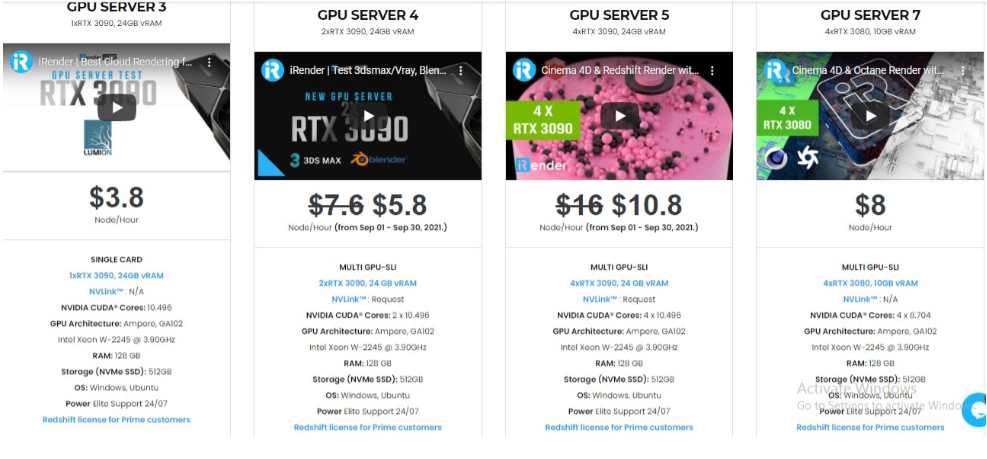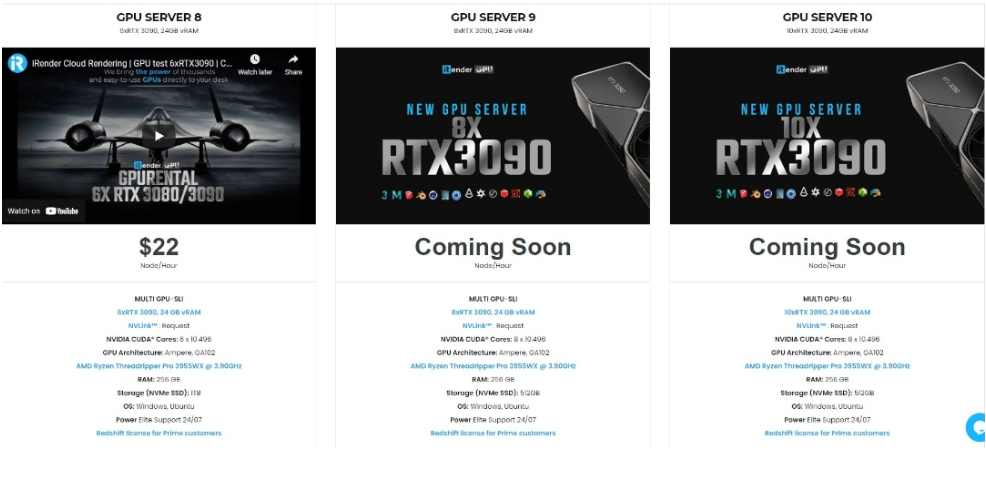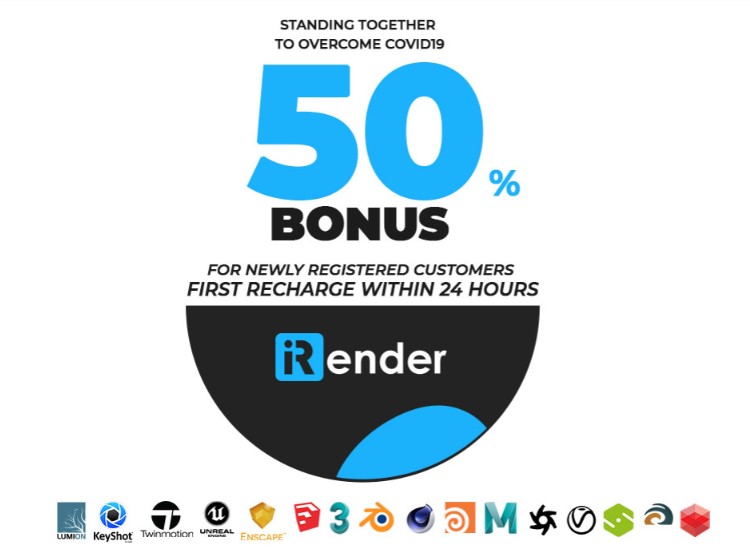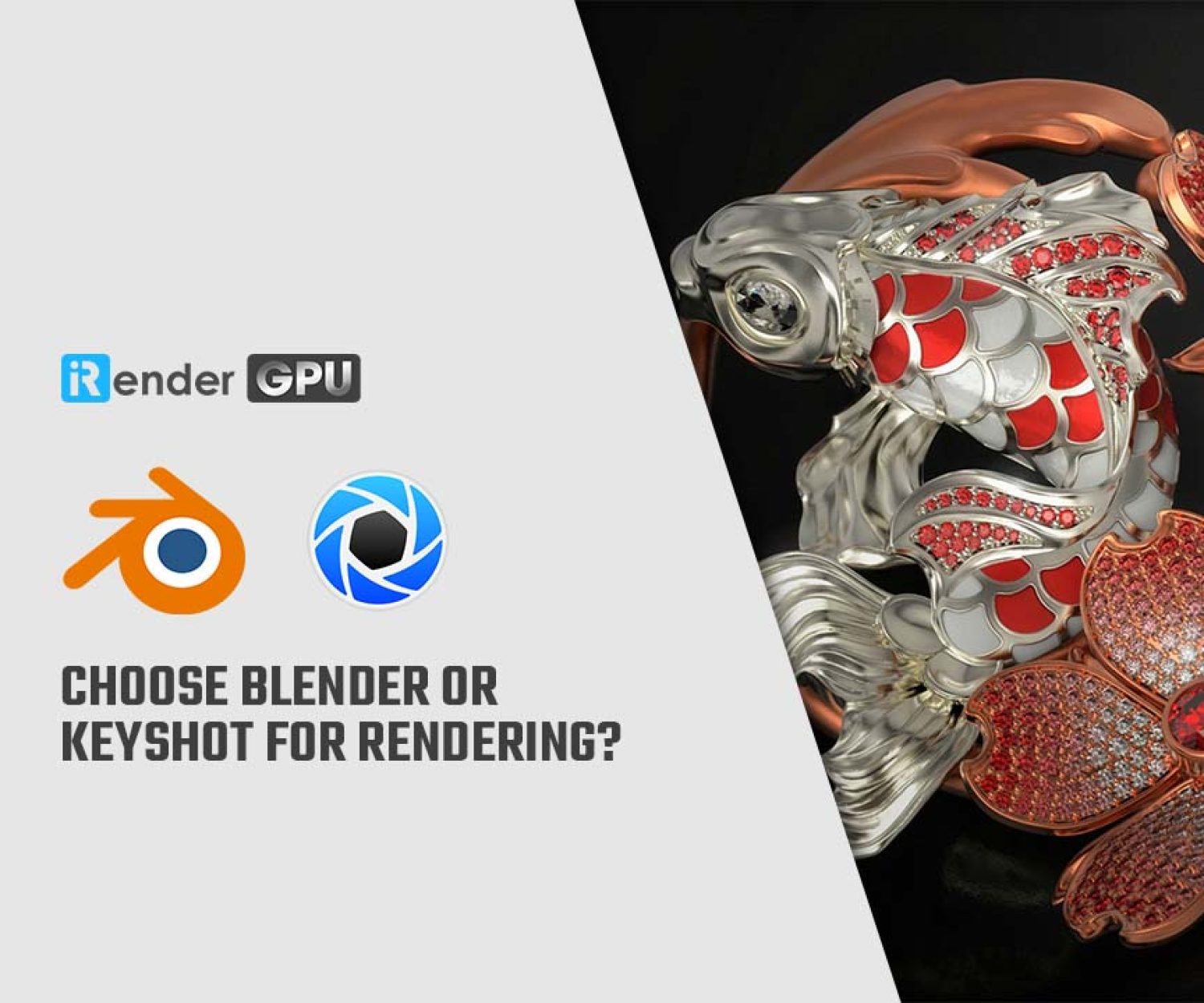Tips To Make a Wonderful Scene Without Crashing in Keyshot
There are many potential problems when it comes to rendering. Software and Computer crashes can happen at any time and sometimes without warning. And it always seems it will happen when you have either not saved your work or you have an urgent deadline to meet. These crashes could be computer-related and multiple applications will crash at the same time causing massive headaches. You must have often noticed that whenever you have a heavy rendering process, Keyshot suddenly crashes. But what are the reasons behind the sudden crashing in Keyshot and how to fix it?
Although it’s frustrating, the good news is that you should be able to fix this issue on your own easily after reading this article. First, iRender will point out three main reasons why your Keyshot keeps crashing again and again. In the second part, let’s discuss in detail how to fix them.
Why your Keyshot keeps crashing?
1. Crash Right After Launch
New KeyShot releases require the most recent graphics drivers. If Keyshot is crashing despite your system having enough RAM, there may be a problem with your graphics card or driver. Keyshot can also crash in that case if the driver for your graphic card is not updated then first of all update the driver of your graphic card.
Even after that Keyshot is crashing then it means that your graphic card is not sufficient to make the Keyshot run smoothly. Then if you want to know whether your graphic card will support it or not, I have given a list below, which you can see:
- NVIDIA: GeForce 400 and newer, Quadro Tesla GPU architecture and newer, including RTX-based cards, with NVIDIA drivers (list of all GeForce and Quadro GPUs)
- AMD: GCN 1st gen and newer. Since Blender 2.91, Terascale 2 architecture is fully deprecated, try using 2.90 (albeit not supported, it might still work) [list of all AMD GPUs]
- Intel: Haswell architecture and newer. [list of all Intel GPUs]
- macOS: Version 10.13 or newer for Intel processors on supported hardware. Version 11.0 for Arm-based processors (Apple Silicon).
To check your driver:
- Launch Windows Device Manager.
- Go to Display Adapters.
- Right-click your card and go to Properties -> Driver -> Driver Date.
Your driver should not be more than two months old. To obtain the latest, visit the graphic card manufacturer’s web page and search for the latest driver for your card model. DELL users should go through DELL’s website to obtain the latest “video” drivers.
2. Crash/Freeze When Importing or Saving
This crash is normally caused by DELL’s Backup and Recovery. On Alienware, this is called AlienRespawn. We’ve also received reports that NAHIMIC, gaming audios software, causes conflicts.
To fix this issue, you can try the following:
- Go to your Start menu, click Control Panel -> Programs.
- Click Uninstall a Program.
- Find Dell Backup and Recovery or AlienRespawn (on Alienware), or NAHIMIC.
- Right-click and select Uninstall.
- Follow the prompts until the utility uninstalls and restart your computer
How to Stop Keyshot from Crashing?
We have learned what can cause Keyshot to crash, but what should we do to prevent Keyshot from crashing like this? There are ways by which we can overcome this problem, below I have given some methods which will help you to fix this problem.
Step 1: Update your graphics card driver
To obtain the latest, visit the graphic card manufacturer’s web page. Download and install the latest driver updated for your card model.
You’ll need to keep your computer’s drivers up to date to prevent Keyshot from crashing. Doing so will not only increase the overall performance of your computer but will also reduce the chances of Keyshot crashing. You can take the help of your graphic card website to update the driver of the graphic card.
If your computer doesn’t have a dedicated GPU, there is every chance that Keyshot will crash. So, use a good graphics card (optimal: +12 GB VRAM) in your system. Below is a list of NVIDIA GPUs we updated with VRAM greater than 12 GB.
Step 2: Set permissions into the KeyShot 5 resources folder
Go to your Documents folder
- Right-click the KeyShot 5 folder
- Select “Properties”
- Disable “Read only”
- Go to the Security tab
- Click the Edit button. Ensure that all users have read and write permissions
- Click Apply and OK
- Click Apply and OK once more.
Step 3: Download Visual C++ and .NET
Please download Framework .Net and Visual C++ for your operating system.
Visual C++ 2005 (64bit): http://download.microsoft.com/download/8/B/4/8B42259F-5D70-43F4-AC2E-4B208FD8D66A/vcredist_x64.EXE Visual C++ 2010: http://www.microsoft.com/en-us/download/details.aspx?id=14632 Framework .NET: http://www.microsoft.com/en-us/download/details.aspx?id=21
Restart your system, then go to Control Panel > System and Security > Windows Update and click “Check for Update”. Then install all the updates available.
Step 4: Turn off graphics effects
- Open the Windows explorer and browse to your Documents folder
- Find the KeyShot 5 folder and open it. Inside you will find keyshot5.xml
- Right-click keyshot5.xml and select to Open with > Notepad
- Go to Edit > Find
- Type the following in the search bar: enable_gpu and click Next
- In your document “enable_gpu” is highlighed. In the same line you will see the word “true”. Erase “true” and substitute with “false” (Note: everything else on that line should remain as is)
- Save your changes and close the file
- Now go ahead open KeyShot.
The Professional Cloud Rendering Service For Keyshot
iRender is a GPU-Acceleration Cloud Rendering Service for Multi-GPU Rendering with Powerful Render Nodes: 1/2/4/6x RTX 3090/3080/2080Ti, provides high computing performance on the model of IaaS (Infrastructure-as-a-Service). Keyshot users can easily choose their machine configuration from recommended system requirements to high-end options, which suit all your project demands and will speed up your rendering process many times.
High-end hardware configuration
- Single and Multi-GPU servers: 1/2/4/6x RTX 3090/3080/2080Ti. Especially, NVIDIA RTX 3090 – the most powerful graphic card.
- 10/24 GB vRAM capacity, fitting to the heaviest images and scenes. NVLink/SLI requested for bigger vRAM.
- A RAM capacity of 128/256 GB.
- Storage (NVMe SSD): 512GB/1TB.
- Intel Xeon W-2245 or AMD Ryzen Threadripper Pro 3955WX CPU with a high clock speed of 3.90GHz.
- Incredibly, iRender supports NVLink (Request) which helps you increase the amount of VRAM to 48GB. This is a technology co-developed by Nvidia and IBM with the aim of expanding the data bandwidth between the GPU and CPU 5 to 12 times faster than the PCI Express interface.
Let’s see rendering tests with Keyshot on Single and Multi-GPU(NVLink) servers at iRender:
- Reasonable price
iRender provides high-end configuration at a reasonable price. You can see that iRender’s package always costs much cheaper than packages of other render farms (in performance/price ratio). Moreover, iRender’s clients will enjoy many attractive promotions and discounts. For example, this October, we offer a promotion for new users and discounted prices for many servers, users will take advantage of these to level up their renders.
SPECIAL OFFER for this October: Get 50% BONUS for all newly registered users.
If you have any questions, please do not hesitate to reach us via Whatsapp: +(84) 916017116. Register an ACCOUNT today and get FREE COUPON to experience our service. Or contact us via WhatsApp: +(84) 916017116 for advice and support.
Thank you & Happy Rendering!
Source: blog.keyshot.com and reddit.com
Related Posts
The latest creative news from KeyShot Cloud Rendering , Cinema 4D Cloud Rendering , 3D VFX Plugins & Cloud Rendering.