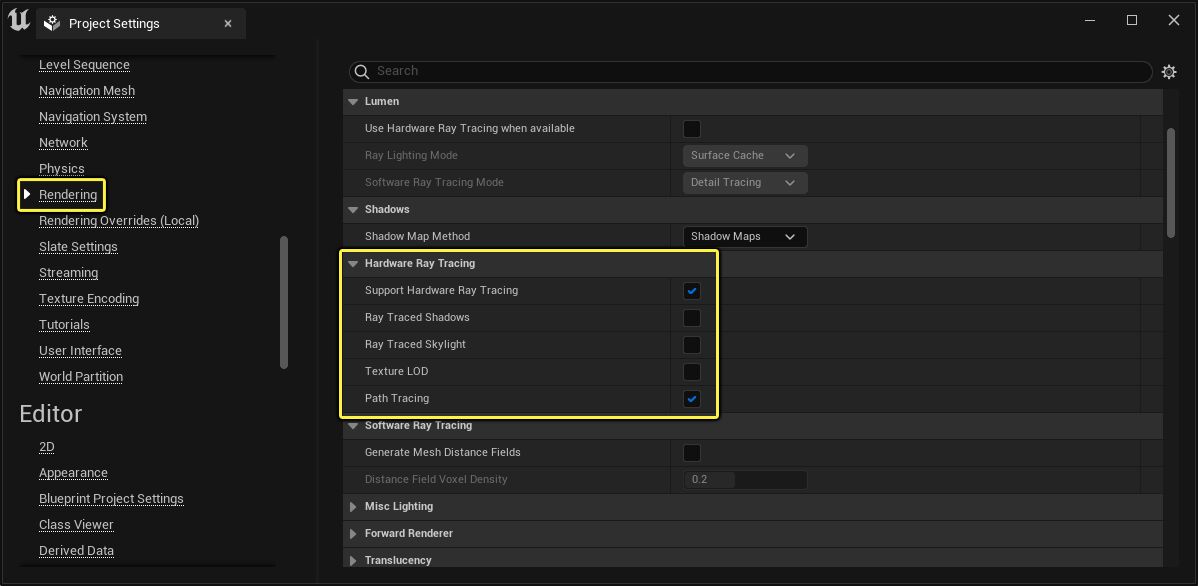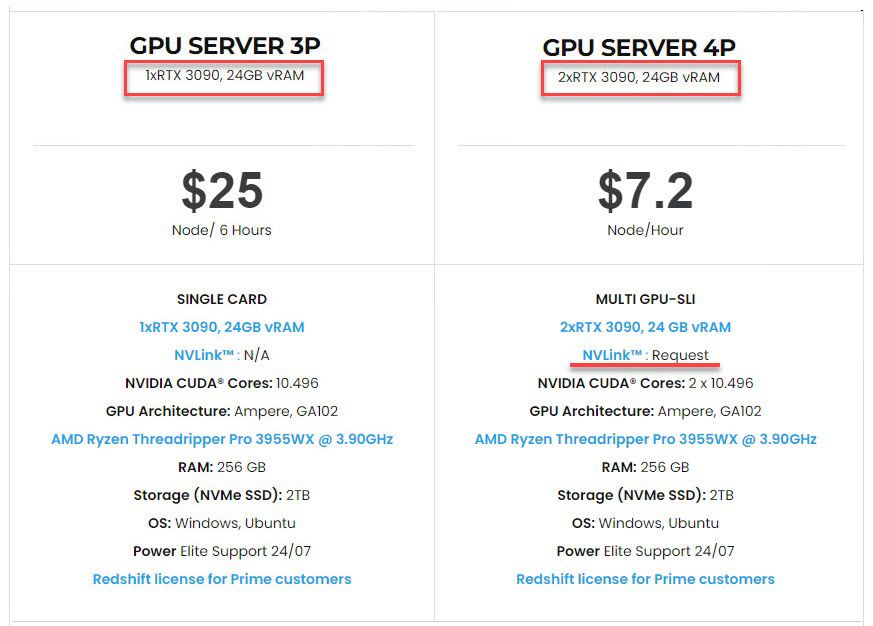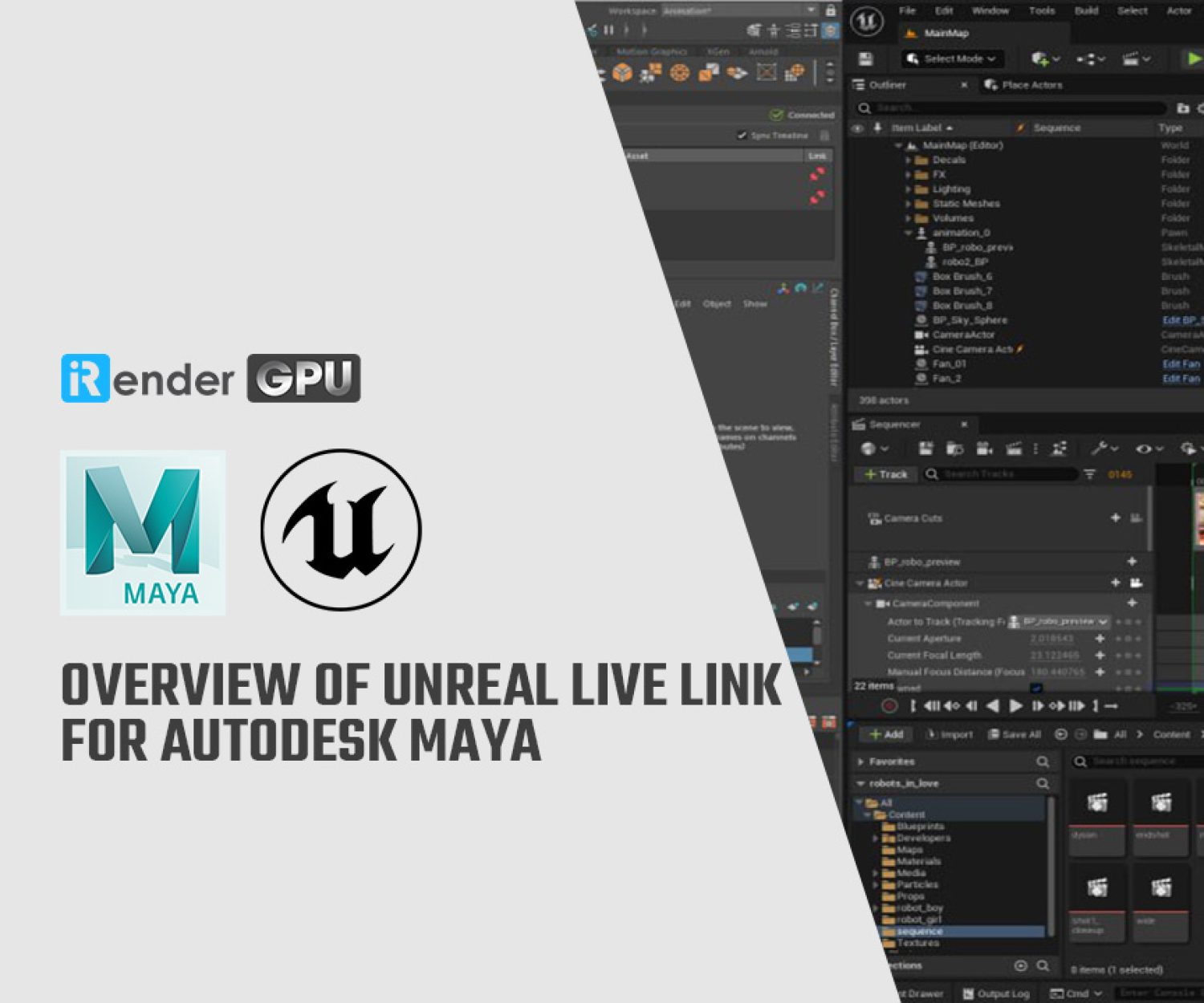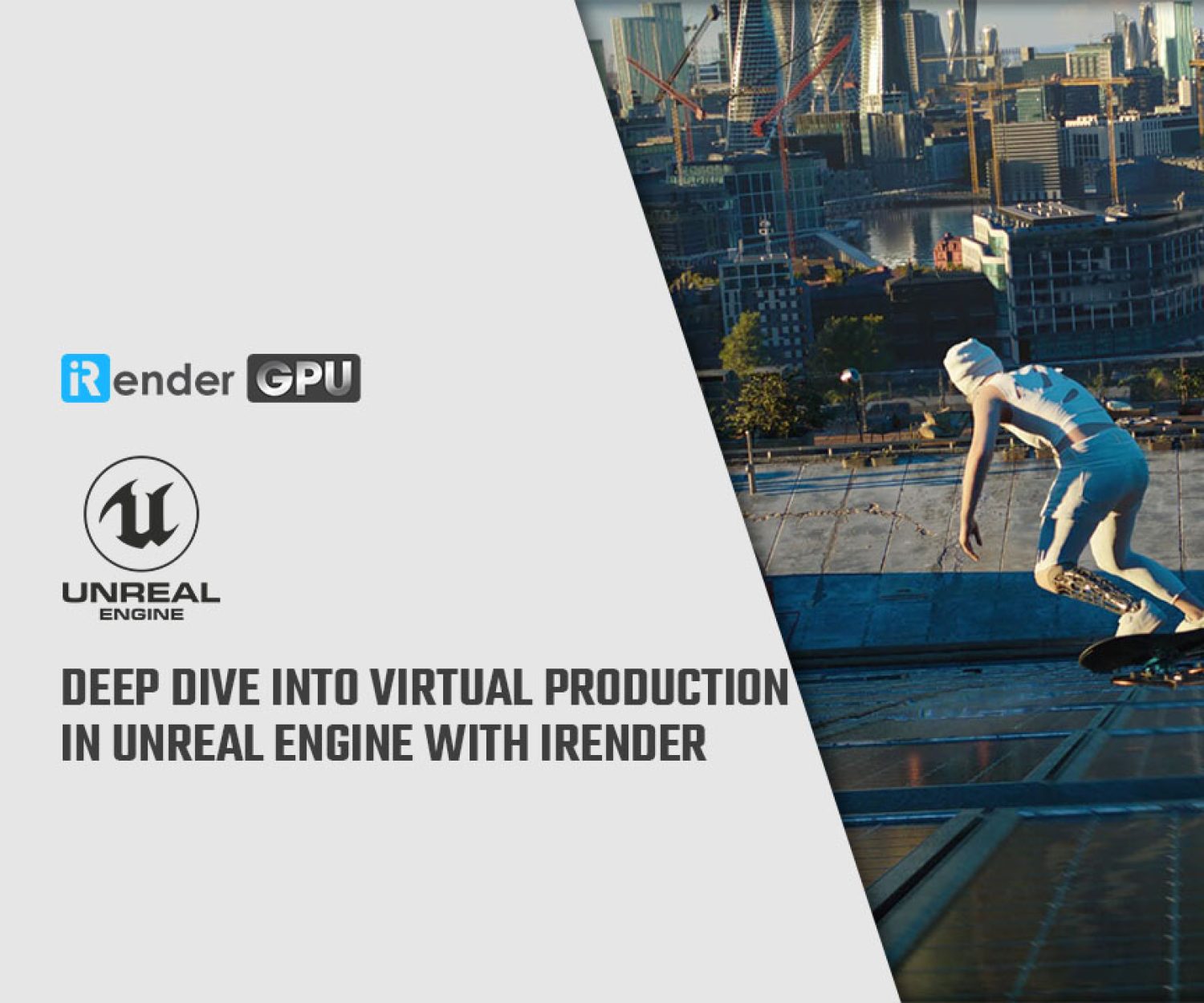Using Multiple GPUs in Path Tracer in Unreal Engine 5.1
Unreal Engine 5.1 now supports multiple GPUs in the Path Tracer – a progressive, hardware-accelerated rendering mode of this awesome real-time 3D software. Path Tracer in Unreal Engine 5.1 comes with some crucial improvements, among which, its support for multiple GPUs is the most noticeable. Let’s learn how to use multiple GPUs in Path Tracer in Unreal Engine 5.1 with iRender.
1. An overview of Path Tracer in Unreal Engine
What’s Path Tracer in Unreal Engine?
The Path Tracer in Unreal Engine is a progressive, hardware-accelerated rendering mode. It mitigates the drawbacks of real-time features by providing physically correct and compromise-free global illumination, reflection and refraction of materials, and much more. It shares the ray tracing architecture built into Unreal Engine, with little to no additional setup required to generate clean and photoreal renders.
The Path Tracer utilizes the same ray-tracing architecture as other ray-tracing features, such as Real-Time Ray Tracing and GPU Lightmass, which makes it perfect for ground truth comparisons and production renders. It only uses the scene geometry and material to render its unbiased result. And it does not use the same ray-tracing code that has been developed to work well for real-time rendering.
The Benefits of Path Tracer
When compared to other rendering modes, the Path Tracer has the following benefits:
-
-
-
- Generating high-quality photorealistic renders with physically accurate results.
- Minimal or no additional setup is required to achieve comparable results to other offline render engines.
- Reducing the feature gap of comparable real-time features (Example: materials seen in reflections and refractions are rendered without limitations, such as having global illumination and path-traced shadows present.)
- Fully integrated with Sequencer and Movie Render Queue to support Film/TV quality render outputs.
-
-
The scenes below are examples of high-quality renders using the Path Tracer rendering mode.
How to enable the Path Tracer in your project
Enabling Path Tracer for an Unreal Engine project requires Hardware Ray Tracing.
First, ensure to meet these system requirements:
-
-
- Operating System: Windows 10 ver 1809 or later
- GPU: NVIDIA RTX and DXR driver-enabled GTX series
-
Next, project settings as follows:
-
-
-
- Platforms -> Windows -> Targeted RHIs -> Default RHI: DirectX 12
- Engine -> Rendering -> Hardware Ray Tracing: Enable Path Tracing and Support Hardware Ray Tracing. (Unreal Engine 5 includes settings that control the creation of path tracer specific shader permutations for materials. Users can disable this setting to reduce shader compilation time for projects that do not plan to use the path tracer)
- Engine -> Rendering -> Optimizations: Enable Support Compute Skin Cache. (When you enable Support Hardware Ray Tracing for the project, you will be prompted to enable Support Compute Skin Cache if it is not already enabled. This is required in order to implement hardware ray tracing and path tracing.)
-
-
Finally, restart the engine for changes to take effect.
2. Path Tracer improvements in Unreal Engine 5.1
Below are features and improvements in Path Tracer for this release:
-
-
-
- Support for a variety of engine features, including Exponential Height Fog and Sky Atmosphere, Planar Decals, Water Geometry and Single Layer Water Shading Model, Per-Instance Custom Data and Per-Instance Random material expressions, and support for Light Functions.
- The Reference Motion Blur option was added to the Movie Render Queue for a more precise motion blur, with a higher performance cost in order to get smooth results. There is no post-process vector blur in this mode, and denoising is applied after all spatial and temporal sample accumulation. To increase quality, users should apply higher temporal samples.
- Support for multi-GPU rendering (mGPU).
- Experimental support for the Optix denoiser. This denoiser is GPU-based, resulting in faster denoising times. It also includes a temporal experimental component that attempts to eliminate flickering in denoised animations.
- Experimental support for temporal denoising that can be enabled with r.PathTracing.TemporalDenoiser 1. Temporal denoising is planned to be used with Movie Render Queue with Reference Motion Blur enabled. The Optix denoiser estimates motion vectors using NVIDIA’s Optical Flow SDK, but the OpenImageDenoise denoiser uses an Engine built-in algorithm.
-
-
3. Using Multiple GPUs in Path Tracer in Unreal Engine 5.1
Computing lighting with multiple GPUs (mGPU) is supported via NVIDIA’s Scalable Link Interface (SLI) technology, which connects multiple NVIDIA GPUs. This improves the amount of processing power required to render scenes that use core Hardware Ray Tracing features like the Path Tracer and GPU Lightmass.
Enabling support for multiple GPU configurations by:
-
-
-
- Connecting GPUs with NVLink and enabling SLI in the NVIDIA Control Panel.
- Pass the command line argument -MaxGPUCount=N, (N is the number of GPUs available, for example, -MaxGPUCount=2.)
- With the editor open, use the console variable r.PathTracing.MultiGPU 1 to enable multi-GPU support. You can also add this console variable to your DefaultEngine.ini file located in [Unreal Engine Root]/Engine/Config under the [/Script/Engine.RendererSettings].
-
-
When the editor opens, check the Output Log to ensure that multi-GPU mode is active. Look for LogD3D12RHI: Enabling multi-GPU with 2 nodes.
Note: To use multiple GPUs, it requires Windows 10 version 2004 or newer.
4. iRender - The best render farm for Unreal Engine
iRender is proud to be a professional GPU Accelerated Cloud Rendering Service provider for 3D Render, CGI, and VFX tasks with more than 30,000 clients. We are appreciated in many global rankings (e.g. CGDirector, Lumion Official, Radarrender, InspirationTuts CAD, All3DP, BlenderBaseCamp, VFX Rendering.)
Our service for Unreal Engine
We provide remote machine rental services, specifically, high-configuration dedicated servers (RTX 3090 and RTX 4090 physical machines/computers) for you to completely control via the Remote Desktop application. You will set up your creative working environment as you wish on our servers to optimize and render projects whenever/wherever you want.
Currently, we have single RTX 3090 and dual RTX 3090 (with NVLink support) packages that are the two most suitable servers for Unreal Engine rendering. Their detailed configuration is as the following pictures.
Both packages have a strong AMD Ryzen Threadripper PRO 3955WX CPU. Also, they are ideal with 256GB RAM capacity and 2T NVMe SSD storage, which meets all your small to very big projects. If you have very huge projects that you want to render in Unreal Engine 5.1 to use its new multiple GPU support, consider using our 2x RTX 3090 server (with NVLink supported). For faster rendering, you can even use several servers simultaneously. It will be an absolutely cool experience to control a crew of servers running together to complete the render through one computer’s screen.
Let’s get started!
Stop researching! We are the right place for your Unreal Engine renders. Create an account and we are ready to prove that! For further information, please do not hesitate to reach us at [email protected] or Whatsapp: +84915875500.
iRender – Happy Rendering!
Reference source: unrealengine.com
Related Posts
The latest creative news from Unreal Engine Cloud rendering.