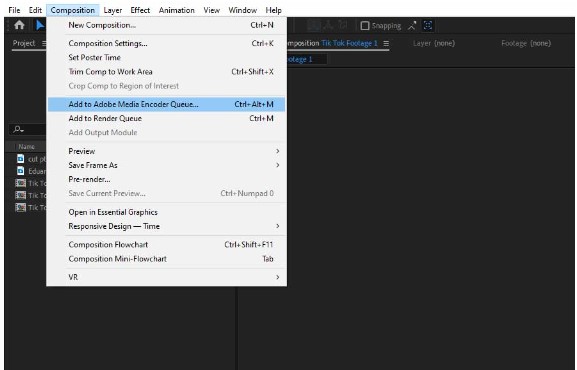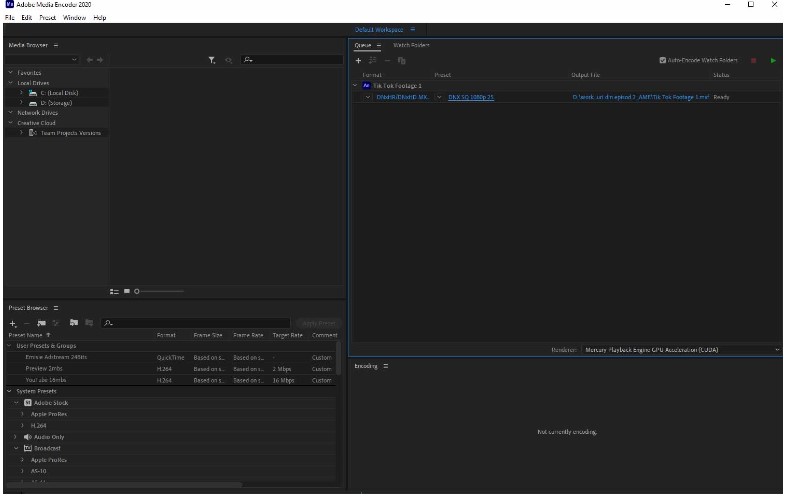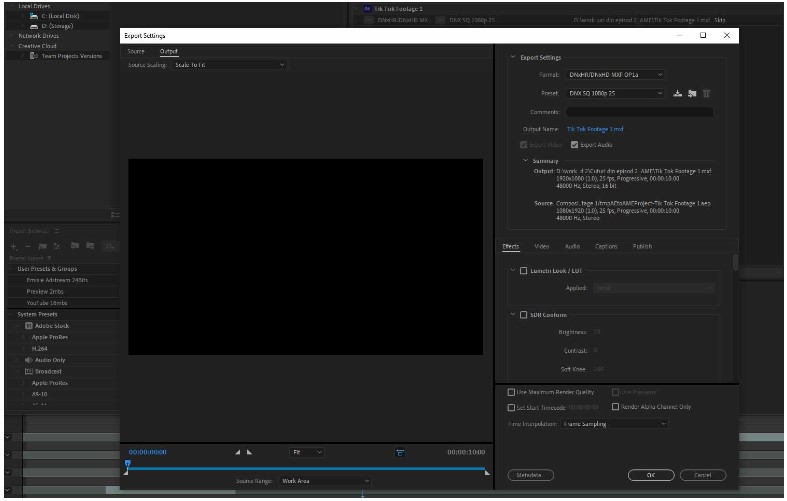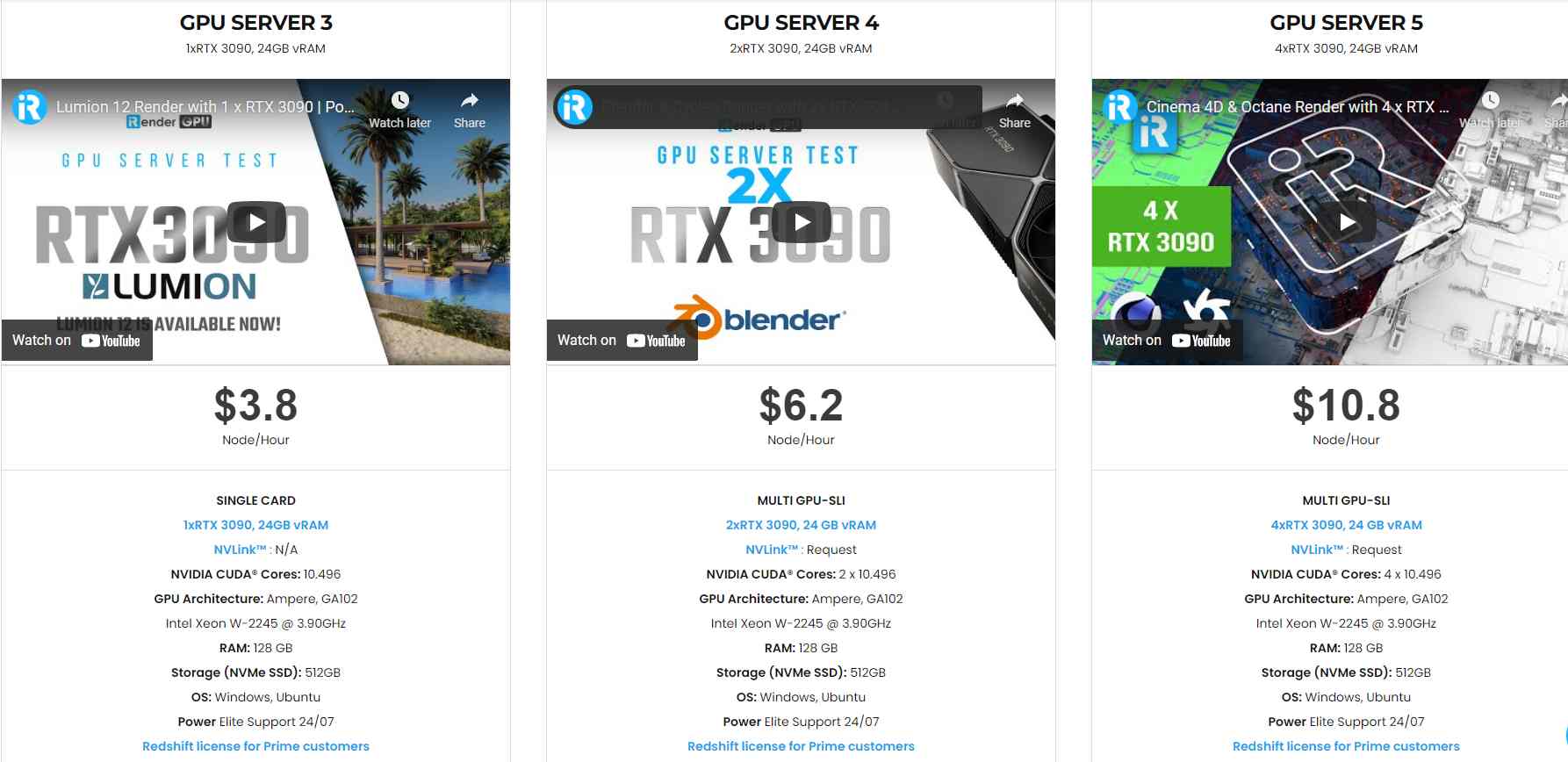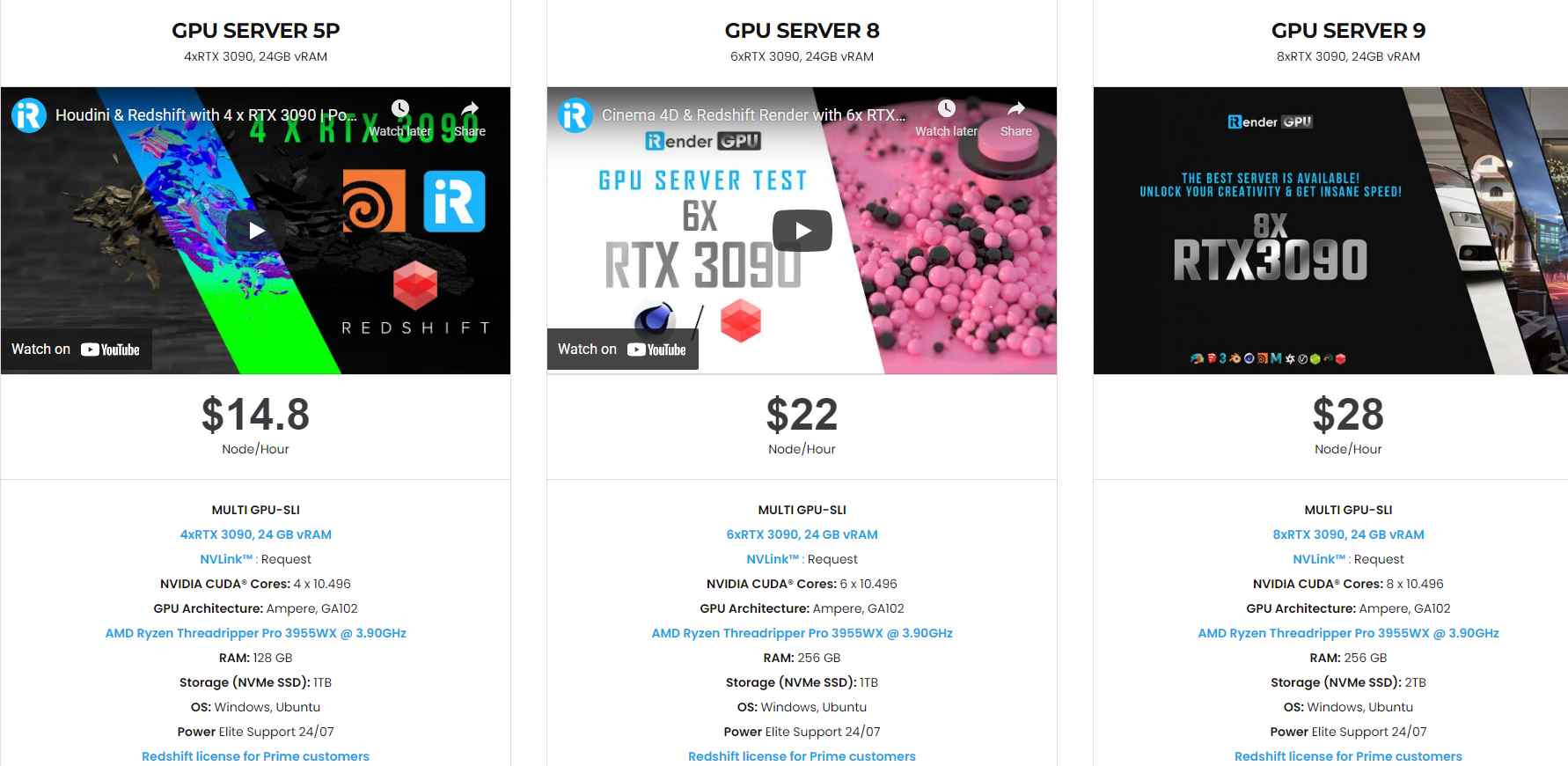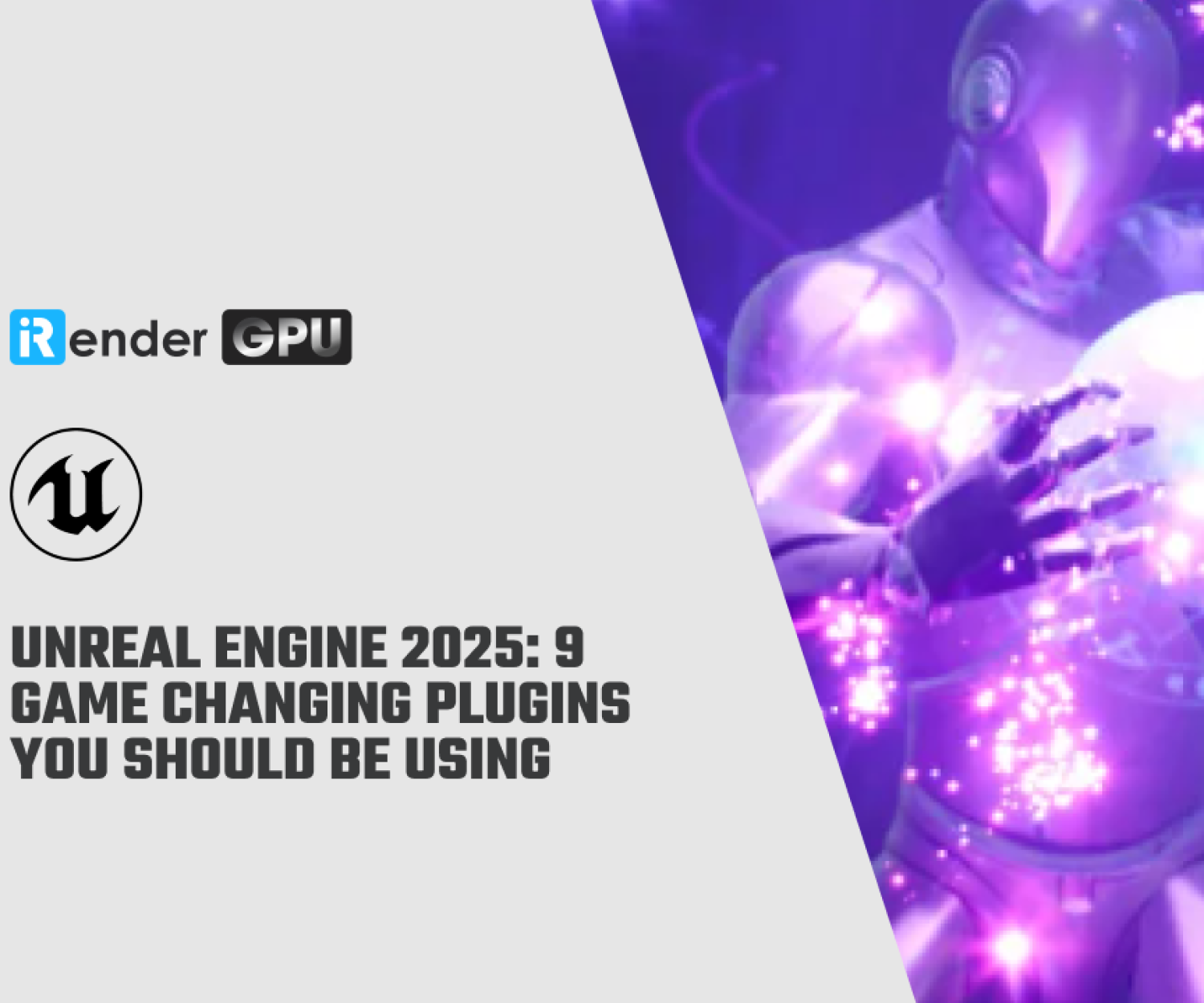Ways to Render/Export in After Effects with iRender (Part2)
After long hours of work you want to lay back and see it rendering, the most basic way of exporting or rendering your project in After Effects is by using its own render engine. Unfortunately, Adobe stopped allowing us to render in small formats such as MP4 from After Effects. Media Encoder comes as a bundle together with the installation of After Effects. Media Encoder can be purchased today from Adobe as a monthly subscription together with After Effects, for only $20.99 per month.
This takes us to the second method to render/export in After Effects. You can bridge your project directly inside Media Encoder and here you will be able to select many other types of file formats, including MP4 or H.264.
Step 1: Add to Adobe Media Encoder Queue
When you want to bridge your project directly inside Media Encoder, you simply go to the Composition drop-down menu from the top left corner of the window and select “Add to Adobe Media Encoder Queue”
By doing this it will open up Media Encoder and your composition will be loaded inside it.
Step 2: Choose your file format, name & destination
Now just press on the first blue text associated with your composition, this will open up a new window in which you will choose the name, the destination, and one of them any file formats Media Encoder can provide, even MP4.
Step 3: Edit the settings for your video
Here you can also save presets like in After Effects and access them to speed up your work. After you’ve done everything press “Ok”.
Step 4: Render
Go to the top right corner of the window and press the green triangle to start the render.
One of the benefits of the encoder is that using it to render compositions lets you continue to work within Adobe After Effects, whereas rendering video in After Effects stops you from working on your composition until the render is complete. If you’re busy using AE and don’t want to interrupt your work with bulk rendering, try Adobe Media Encoder instead.
The professional cloud rendering service for After Effect
iRender is a GPU-Acceleration Cloud Rendering Service for Multi-GPU Rendering with Powerful Render Nodes: 2/4/6/8x RTX 3090. iRender provides High-performance machines for GPU-based rendering on the Cloud. Users will remotely connect to our server, install any version of After Effect and plugin Helium only one time, and easily do any intensive tasks like using their local computers.
Conclusion
Through this article, iRender hopes you can easier to render/export in After Effects. If you have any questions, please do not hesitate to reach us via Whatsapp: +(84) 972755742. Register an ACCOUNT today and get FREE COUPON to experience our service. Or contact us via WhatsApp: +(84) 972755742 for advice and support.
iRender – Happy rendering
Source & pictures: teckers.com
Related Posts
The latest creative news from Unreal Engine Cloud rendering.