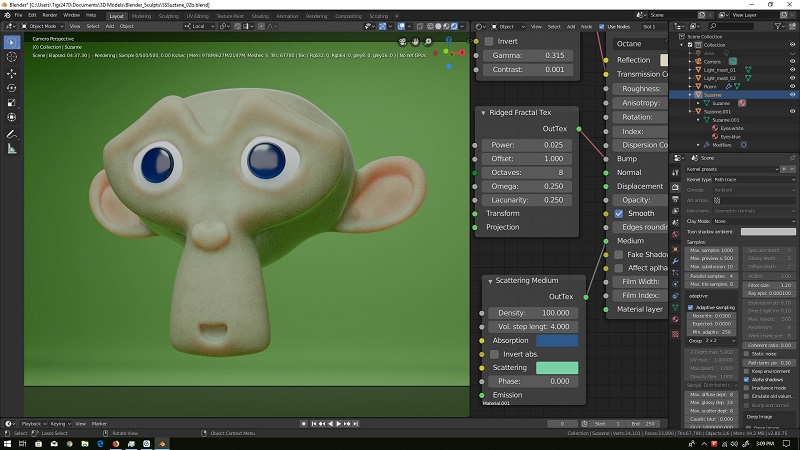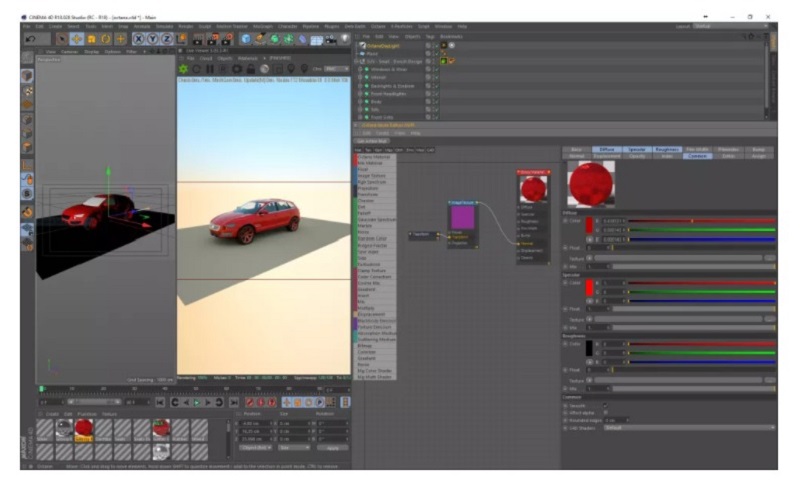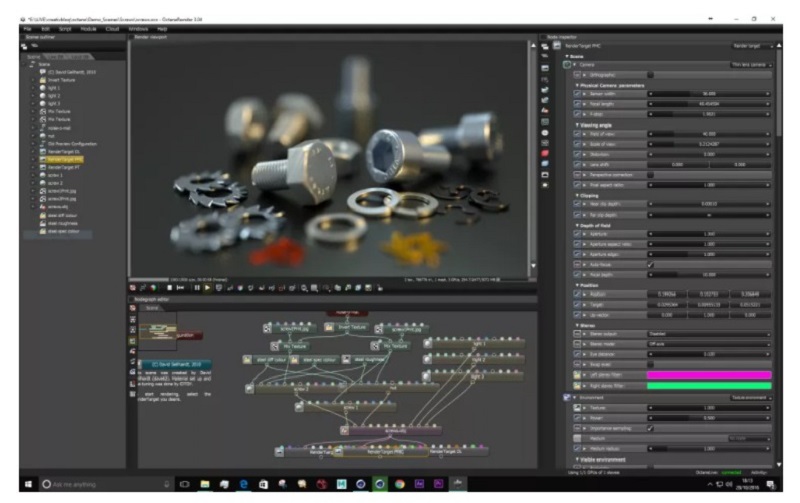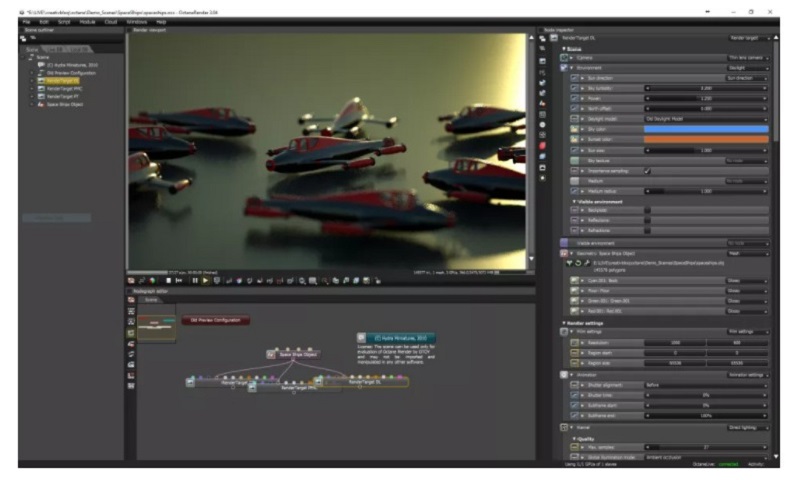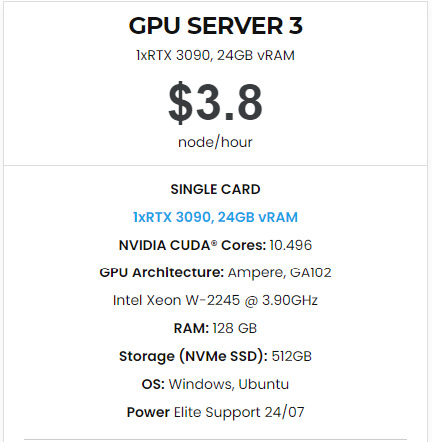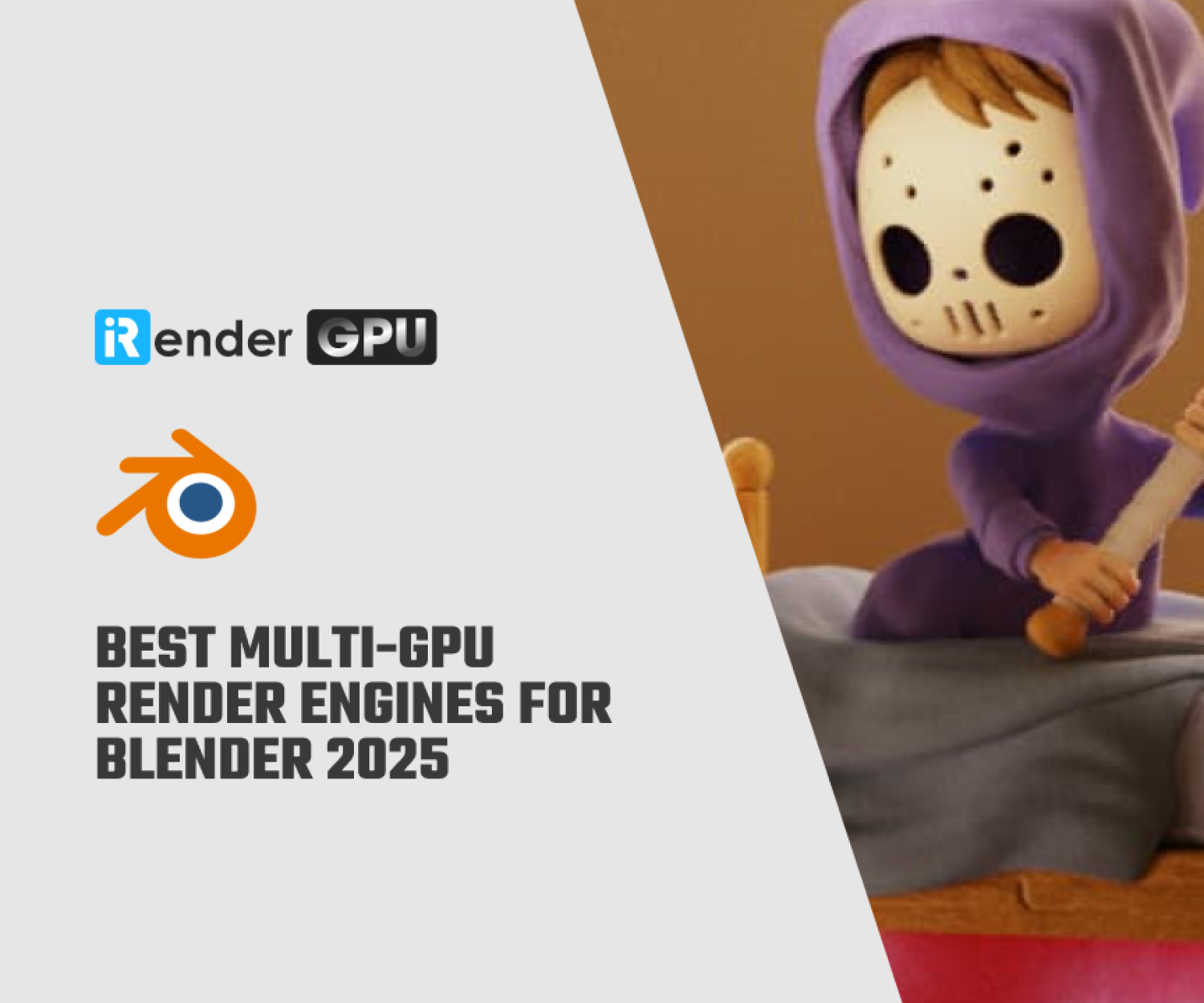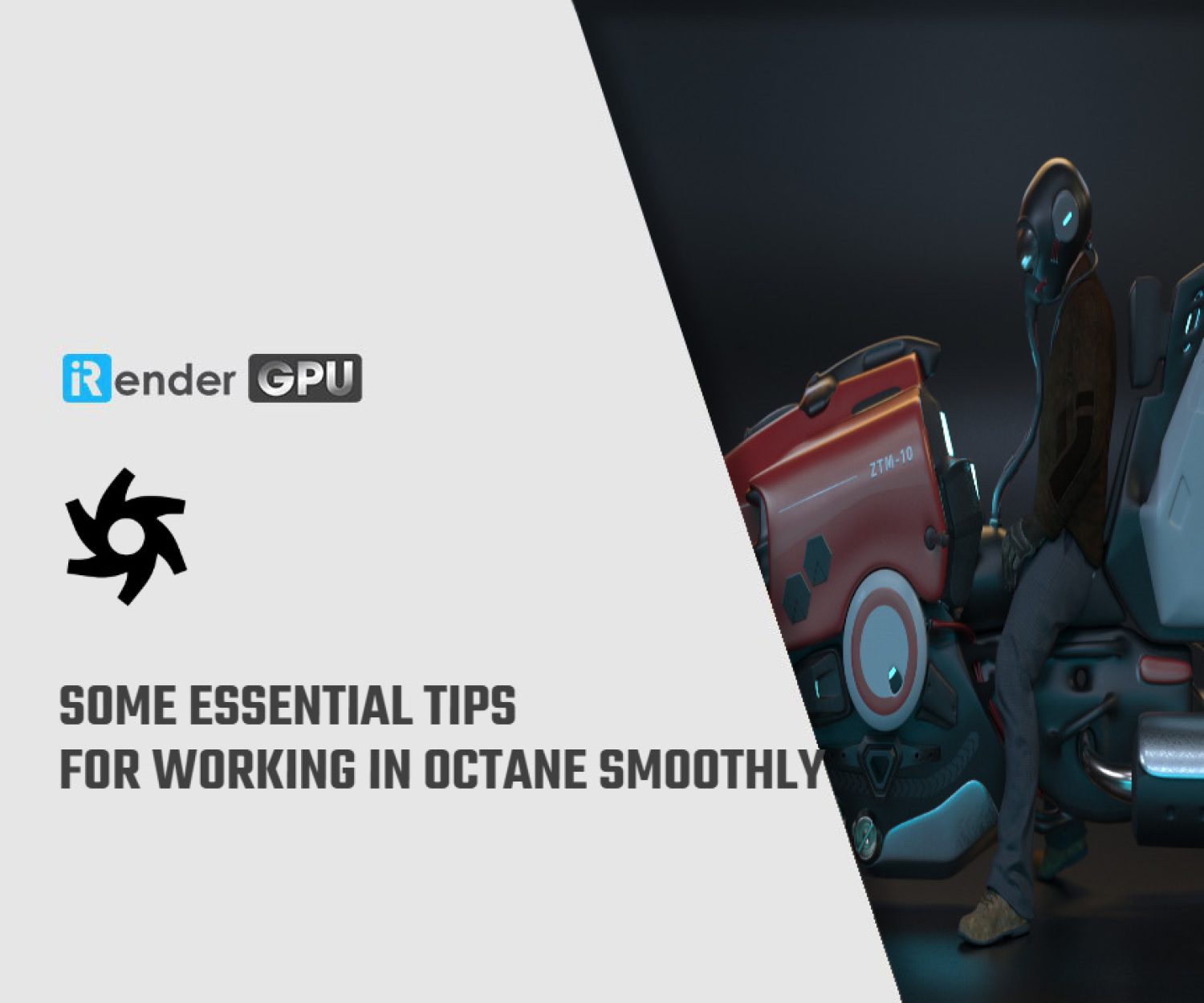5 tweaks: How to optimize Octane with Blender?
OctaneRender was one of the pioneers in the GPU rendering scene when it first launched, and since then has become a household name for powerful yet fast rendering. It’s an unbiased, spectrally correct render engine that leverages RTX hardware to its fullest extent to render accurate images at blazingly fast speeds right in the viewport. It features, among other things, layered materials (as opposed to manually mixing shading layers), Spectral Random Walk Subsurface Scattering, Volumetric Rendering, or Deep Pixel Rendering with full Nuke integration.
Image Source: blenderartists.org
Octane is one of these latest names in a growing list of “industry-standard” renderers to join the roster of render engines with official blender support. Luckily for Blender users, Octane offers a special free version of its Blender plugin with the caveat of supporting only one GPU. The plugin comes in the form of a special Blender build downloaded directly from OTOY with the OctaneRender engine built-in. Another note is that Octane comes with its own shader nodes/editor, and as such Cycles materials won’t be automatically ported over to OctaneRender. In the previous article we have known about 5 tips to speed up Cycles. This post will continue to provide 5 tips for optimizing Octane with Blender.
1. Optimize Octane with Blender: Use the Node Editor
Image Source: blenderartists.org
Octane’s workflow is based on a Node Editor which can vastly speed up your workflow. Learning to use the node editor, whether it’s in the Octane Standalone app, or more importantly within the host application, can make scenes much more efficient. This is especially true in Blender. Also, it makes it easier when working with Octane in different applications as the node structures are then consistent across your work.
2. Make the most of depth of field
One of Octane’s standout features is how well it handles Depth of Field with little render time hit.
Image Source: blenderartists.org
Usually when using depth of field in renders it sends the render times through the roof. But, this isn’t the case with Octane. At most, I have only ever seen an increase of 5-10% in render time by adding depth of field, but usually it’s a lot less and because it’s in the render, it carries through into compositing passes as well.
3. Use low samples for client preview
Image Source: blenderartists.org
Using low samples for preview animations can be a huge time saver. When working in animation, you should try and use a few samples as you can when working, even for client preview work. Beacuse the great thing with Octane is that there are no tedious render buckets, just a complete iteration of the frame with each sample. There are various post tools such as Red Giant’s Denoiser which are great for cleaning up noise, and when the work is signed off, you just increase the sample rate.
4. Optimize Octane with Blender: Use LiveDB
Image Source: blenderartists.org
LiveDB is a great resource for setting up materials quickly to optimize Octane with Blender. When time is too tight to create a material from scratch, you can always use the ‘LiveDB’ database of materials that come with Octane to create a starting point for what you need. From metals, fabrics, liquids and skin there will be a Material preset available within LiveDB to download into your scene to help you on your way.
5. Get lots of graphics cards
Octane is a GPU-based renderer, which means that it uses the power of a graphic card for its render speed. You can build your PC with up to 12 GPUs (graphics cards) and the more graphics cards you have, the more power and speed you can get. It is proportional. By the way, you also should remember that the cards need to be NVIDIA, so my condolences to those who are fans of AMD at the moment.
- However, if you are not on the budget, you might consider our CPU/GPU rental service. iRender offers multi-card configurations for you to choose for Octane with a diversity of latest cards from NVIDIA: RTX 2080 Ti, RTX 3080, RTX 3090 and definitely far beyond Blender’s recommended GPU requirement:
- If you are using Octane with studio version that limits to 2 cards, this following configuration package would be the best one for you to maximize render performance:
In case you are using the free version of its Blender plugin with the caveat of supporting only one GPU, this card needs to be as powerful as possible with a sufficient amount of VRAM for the graphics workflow. iRender also can help you to speed up your rendering by a specific server: Xeon W-2245 CPU Processor with a high clock speed of 3.9 GHz- 4.7GHz and 512 GB SSD to specifically support single-threaded tasks. This package also comes with the latest RTX 3090 card from Nvdidia and the VRAM capacity of up to 24GB.
In conclusion, no matter which version of Octane you are using, iRender and our server can flexibly meet your needs and satisfy Octane’s power.
Final thought
We hope this overview has shown you some information to utilize a GPU renderer like Octane in the cloud. iRender is a GPU-Acceleration Cloud Rendering Service for Single or Multi-GPU Rendering, optimize Octane with Blender. At iRender, we try our best every day to offer the best thing to our beloved customers, what a 3D artist deserves, what an artwork deserves. What you get is more than rendering to create the final product. You receive a new technology solution, a good service, high security, features and software, and other utilities to help you save costs and time, reduce stress while working and most importantly, breaks the creative limits of many technology ‘artists’ nowadays. If you have any questions, please do not hesitate to reach us via Whatsapp: +(84) 981-868-890. We will be ready to help you in any way!
Become a member of the iRender community today to stop wasting pointless hours of rendering. Always at the forefront of cutting-edge graphics technology, we do the rendering, the creativity is yours!
Thanks & Happy Rendering!
Related Posts
The latest creative news from Blender Cloud Rendering, Redshift Cloud Rendering, Houdini Cloud Rendering , Octane Cloud Rendering, 3D VFX Plugins & Cloud Rendering.