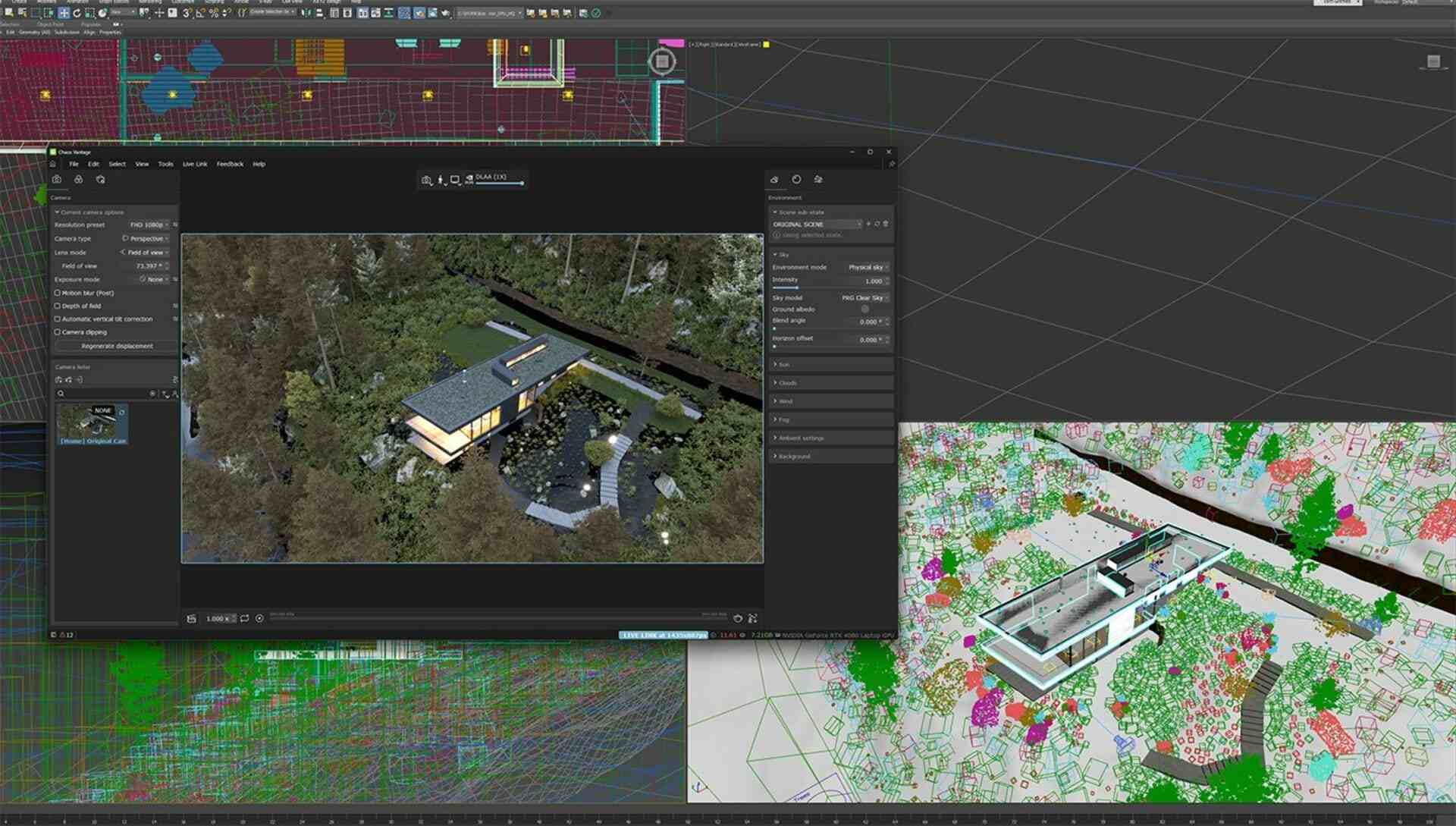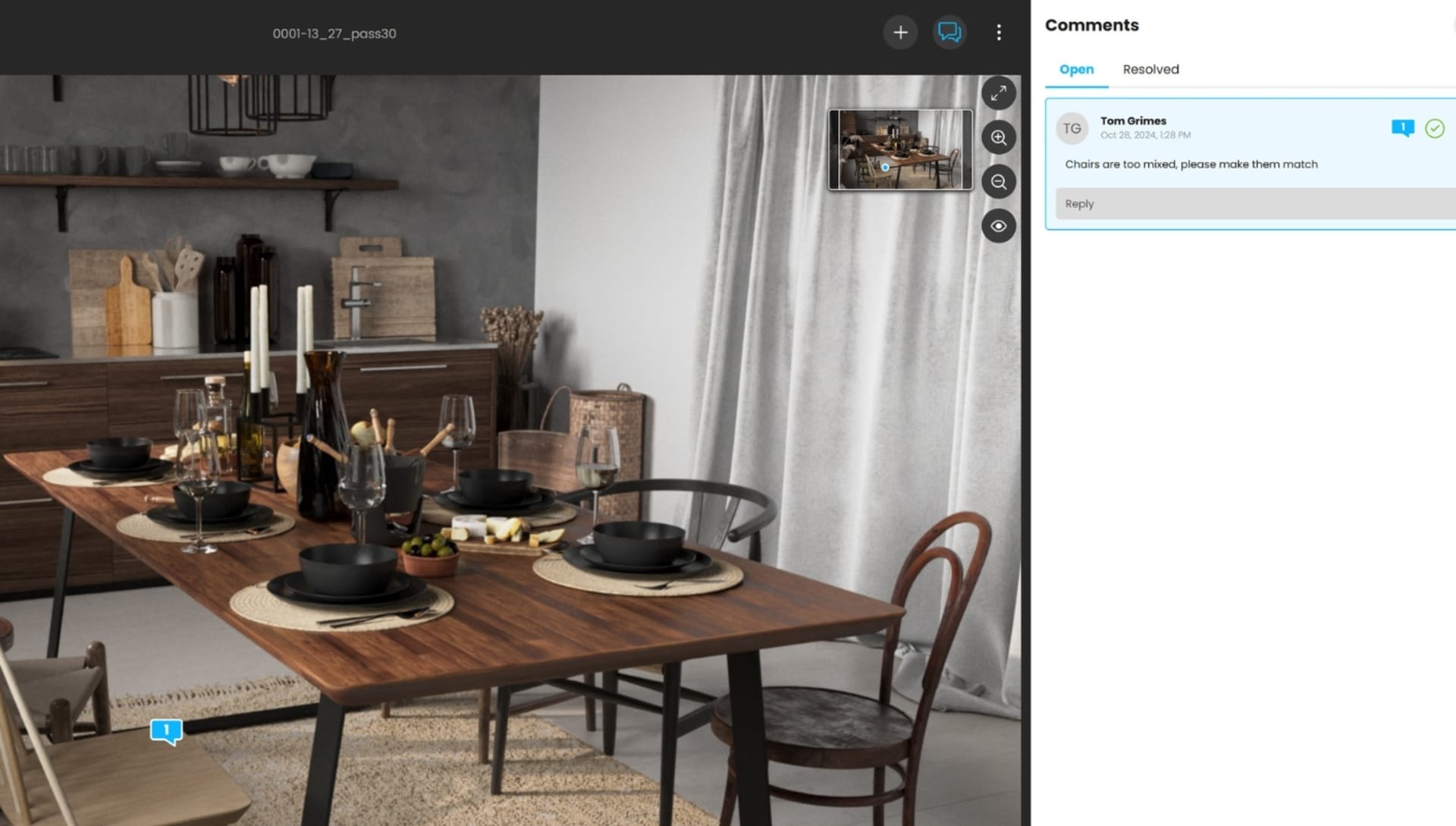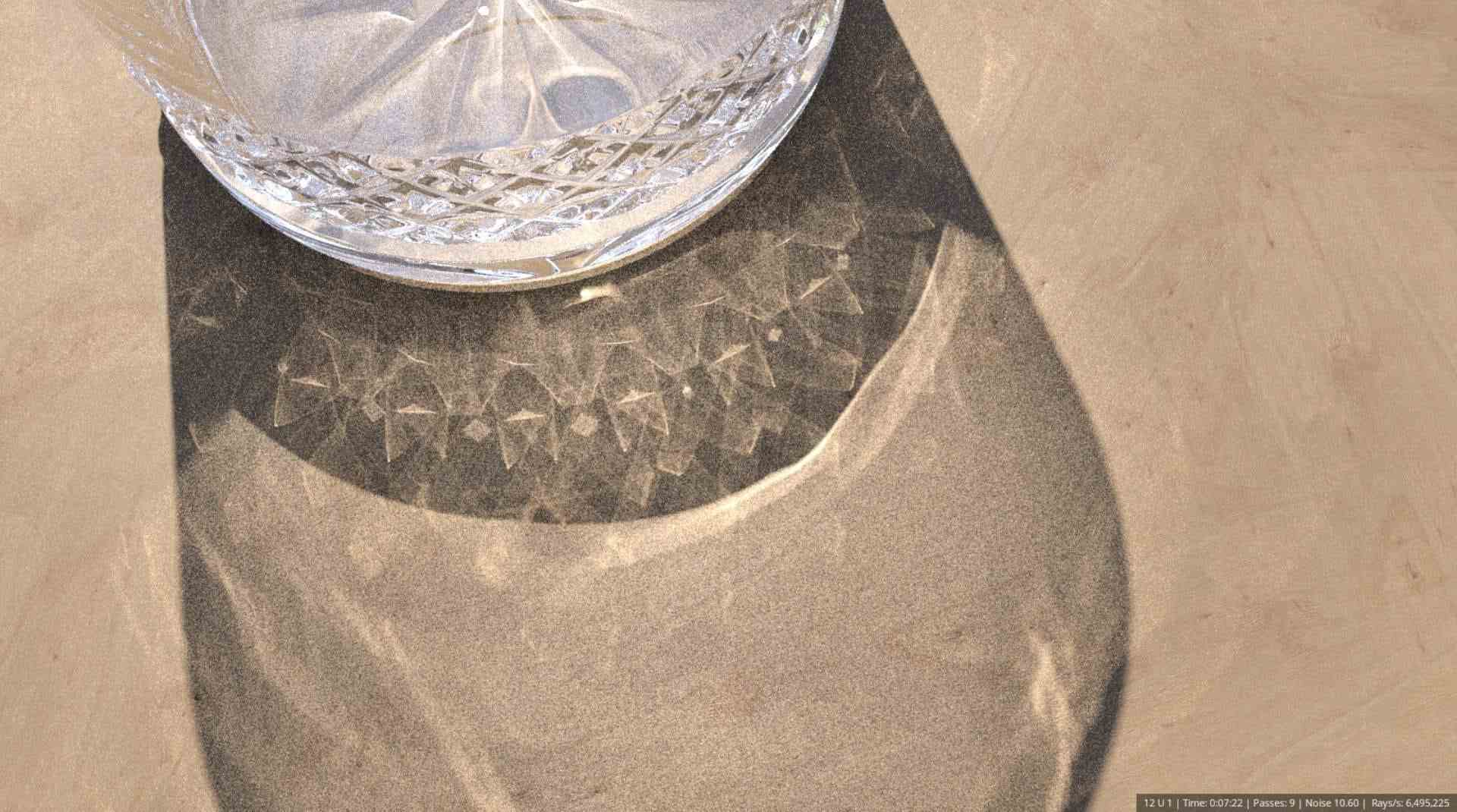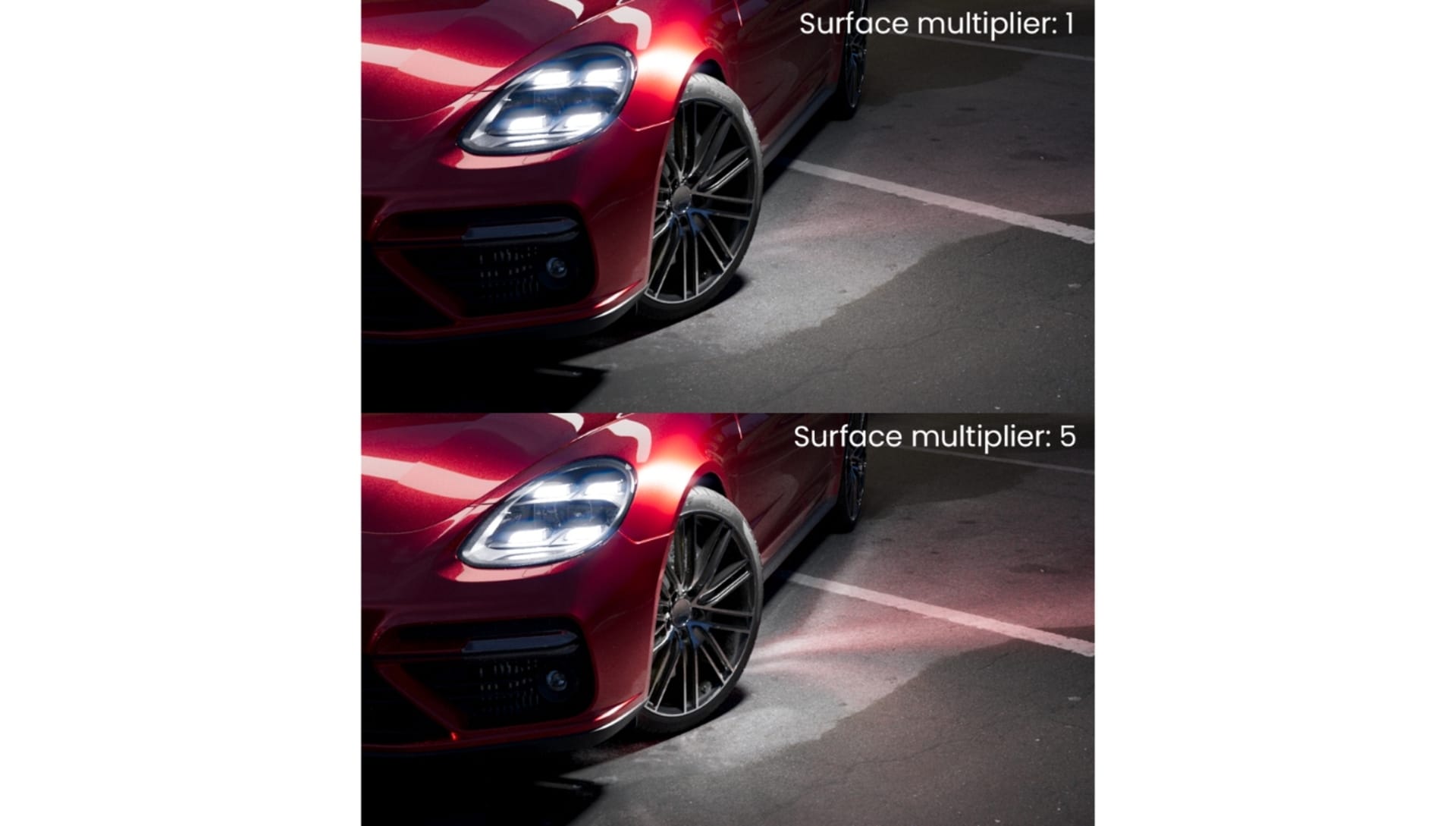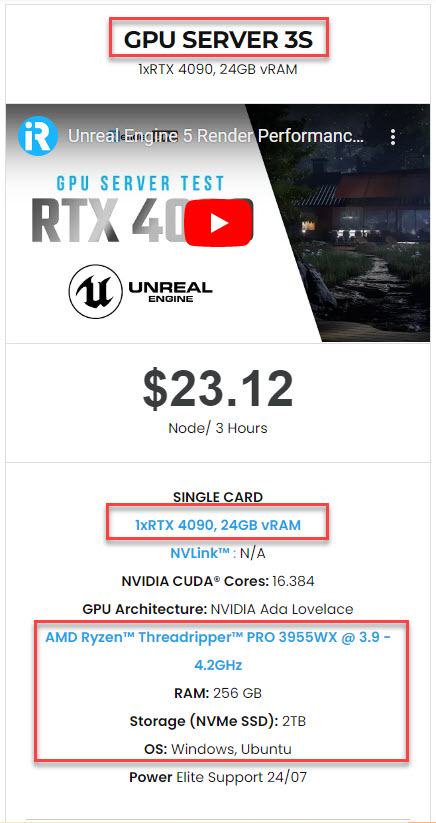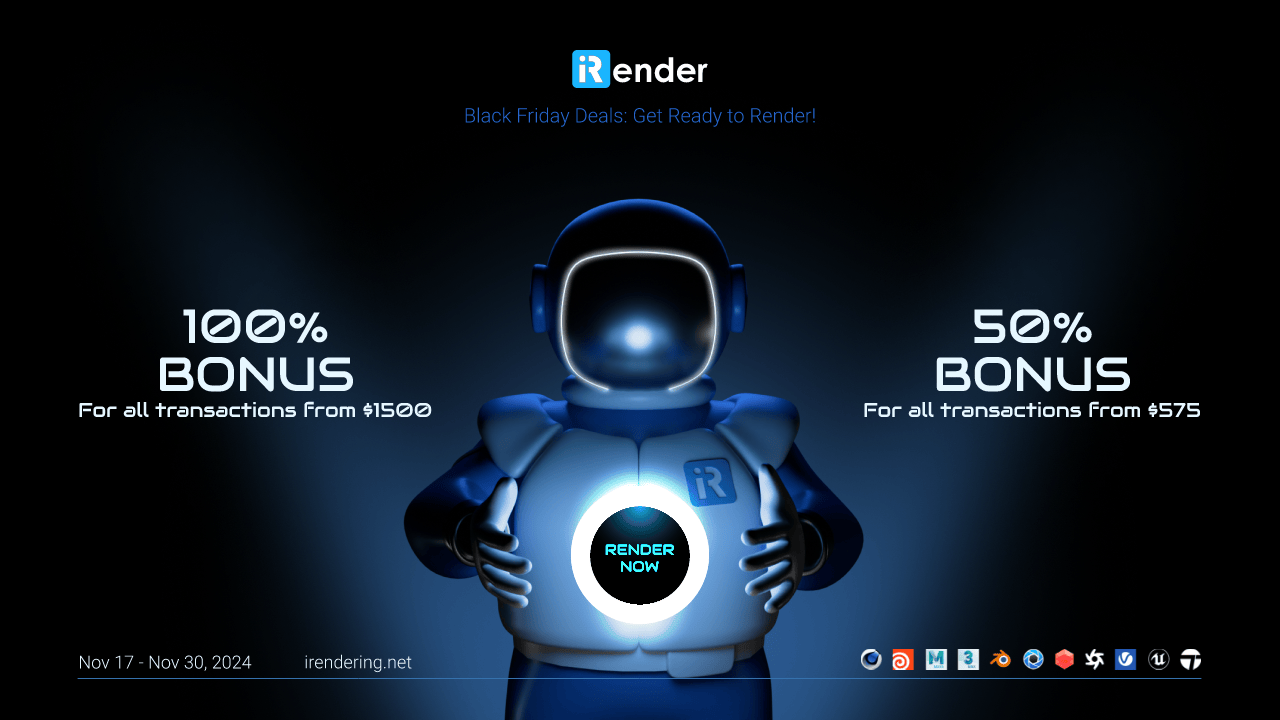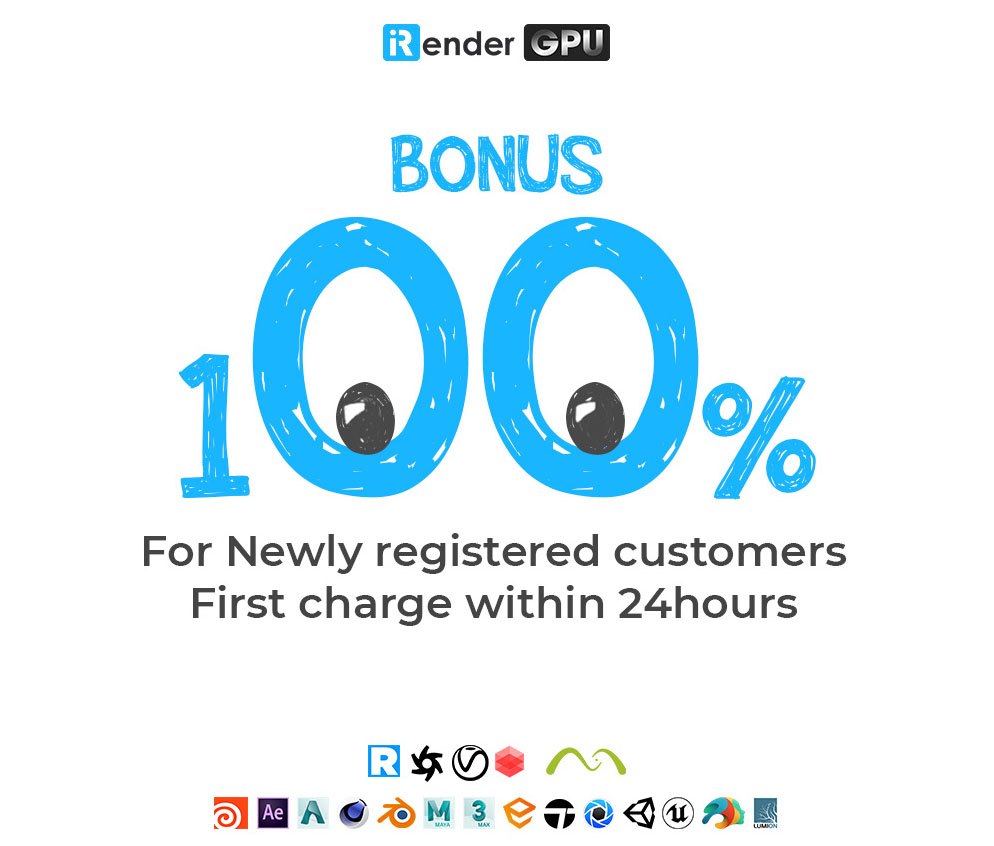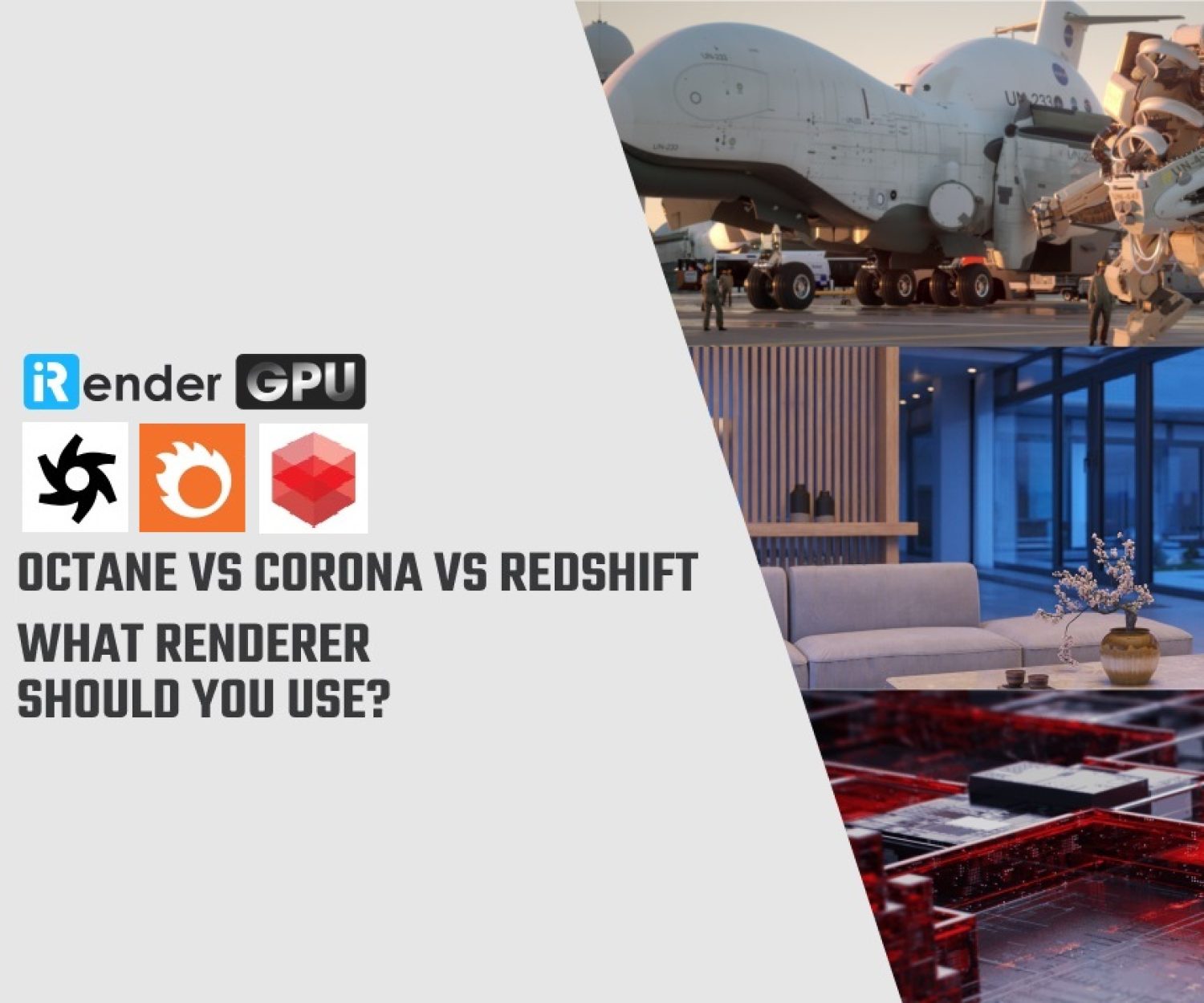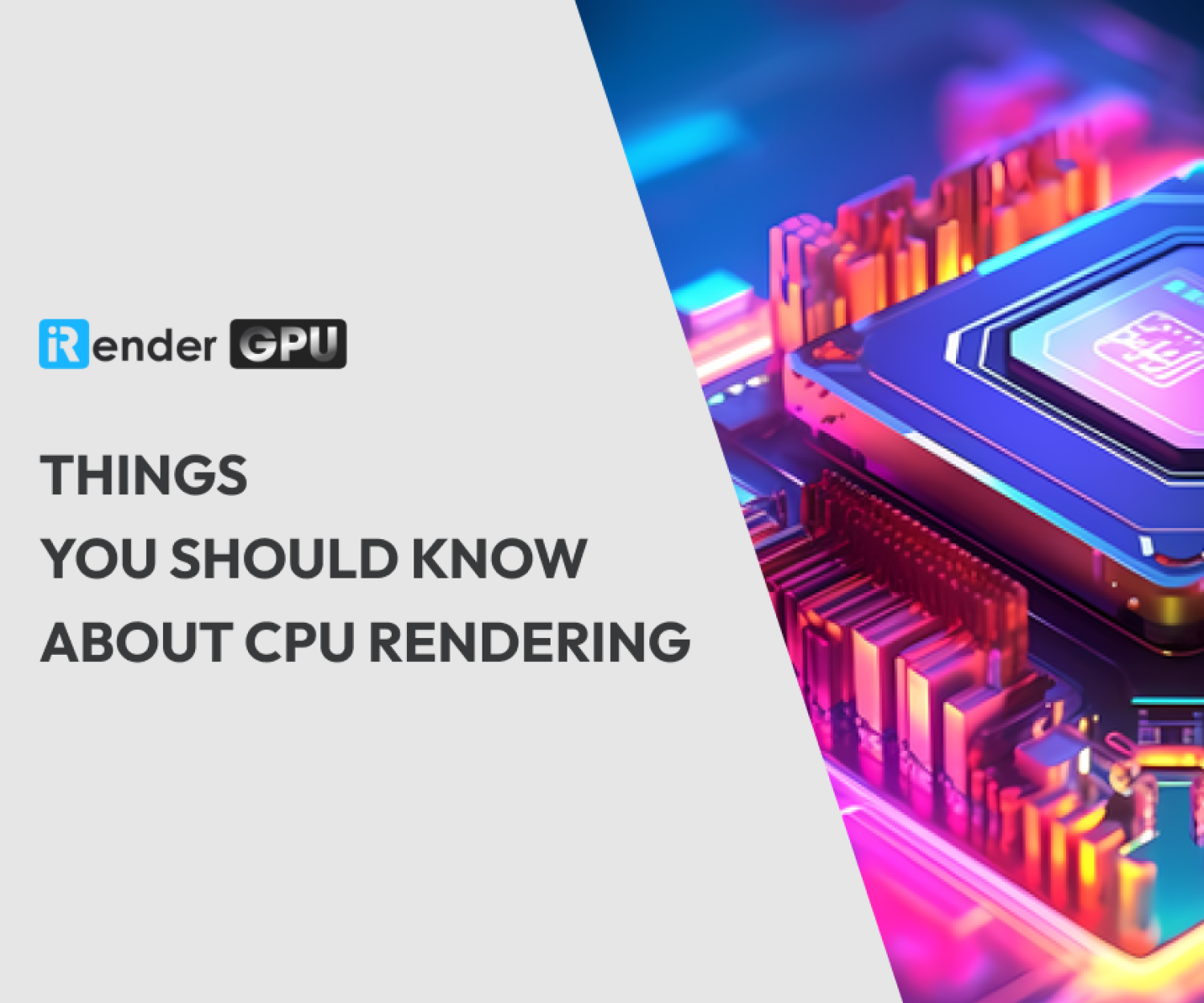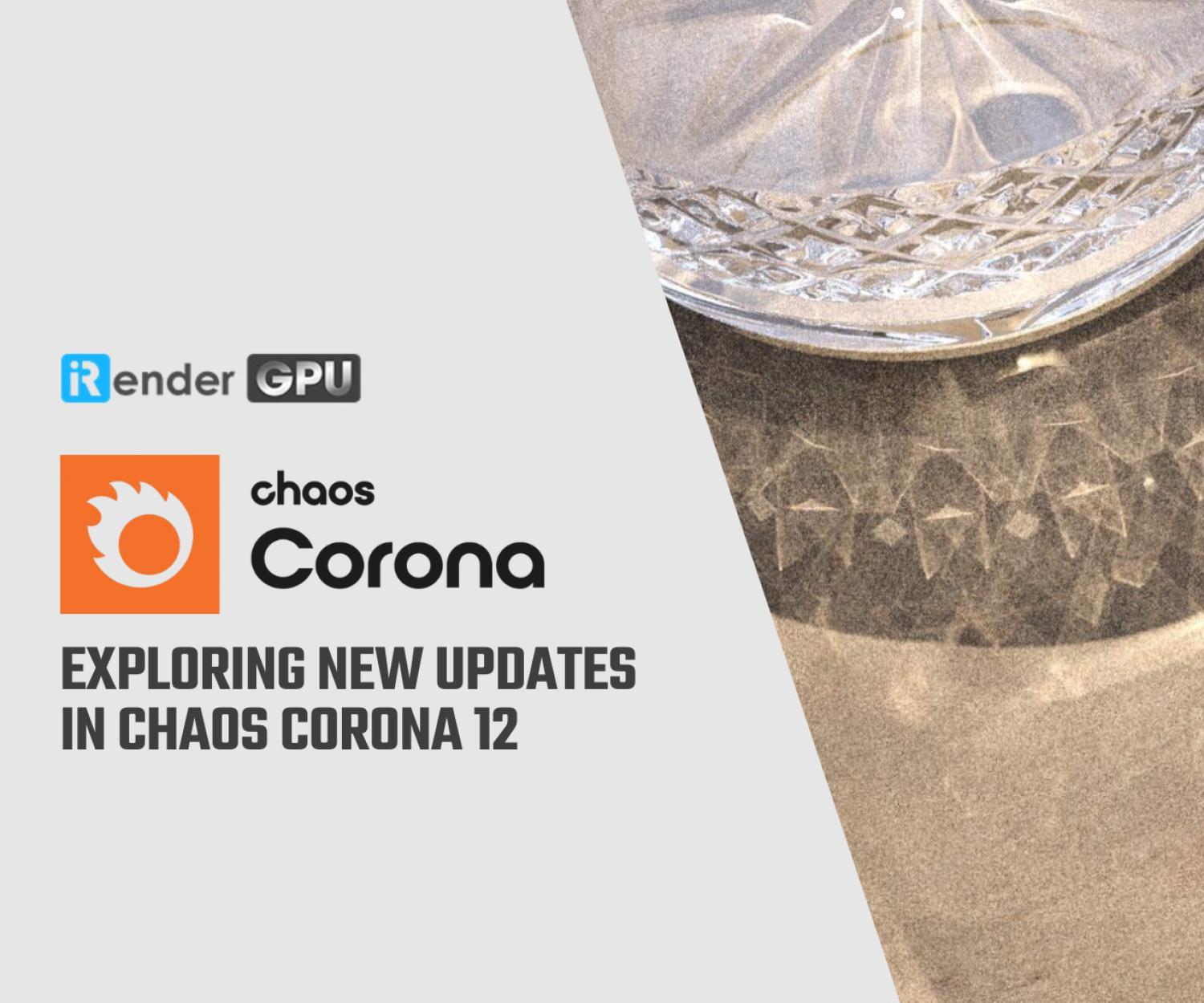Exploring new updates in Chaos Corona 12
Chaos has released Corona 12 Update 1, the latest version of its production renderer for 3ds Max and Cinema 4D. Let’s explore some important new updates with iRender!
New Updates in Chaos Corona 12
Corona to Vantage Live Link
Corona 12 Update 1 introduces an initial implementation of a Live Link. This is just a starting point though, with more functionality to come in future releases.
With this early version, Vantage can be utilized for a form of “Interactive Rendering” that refreshes in real-time as you make adjustments in 3ds Max or Cinema 4D. This detailed ray-traced GPU rendering can be beneficial in certain scenarios while developing your scene. It offers an alternative way to discover ideal camera angles, modify lighting, organize your scene, configure various material aspects, and more.
Chaos Cloud Collaboration
With this update, you can now send an image directly from the VFB to Chaos Cloud Collaboration, allowing you to share it with your client and engage in discussions using markup and comments. This eliminates the dependence on email, Dropbox, Google Drive, and similar services, plus it means your client isn’t left having to use Paint or Photoshop to draw attention to certain parts of the image.
Cloud Collaboration enables you to create multiple projects and manage their sharing options. It also takes care of image versioning throughout the project and serves as a convenient method for delivering final renders.
To sum up, Cloud Collaboration makes it easy to share images with your clients, sending them right from the VFB. Then, you can discuss changes via markup, send deliverables, set up Virtual Tours, and open the door to much more in the future.
Faster Caustics
The first improvement to Caustics will now give a significantly cleaner result in the same amount of render time. Can not specify an exact figure for the speed increase since it largely depends on the prevalence of caustics in your scene. If caustics are the primary focus of the scene, you’ll experience a more significant speed improvement compared to a scene where caustics have a minor role.
As an approximation, Caustics themselves should be visually “about twice as good” in the same amount of render time.
Caustics Multiplier
The second Caustics improvement allows you to adjust the intensity of the Caustics in the Beauty pass, removing the need to use render elements and post-processing to get the results you are looking for.
Please note that you must set the Surface Multiplier at render time – it cannot be adjusted in post. IR can be used to find the right value before committing to a final render.
Volumetric Caustics
The final Caustics improvement is that you now have the option to enable the visibility of reflected or refracted rays created from Caustics as they pass through a Volumetric material. A common illustration of this is sunlight underwater, where the refraction of light through the shifting water surface creates a captivating display of light beams within the water volume.
Let’s see other cases, such as underwater swimming pool lights passing through steam in a heated pool or jacuzzi, or light beams reflecting off the mirrored surface of a disco/mirror ball through the dry ice in the atmosphere of a night club, or sunlight reflected off windows through an early morning mist and more.
With surface Caustics, you can control the intensity of the volume Caustics in the Beauty pass.
Auto Exposure, Auto White Balance & improved White Balance
First comes Auto Exposure, a checkbox that lets Corona 12 choose the exposure values for you, just like when using a modern camera. This can serve as a simple starting point, with the option to make additional adjustments through the regular Exposure control or to bake them into the tone mapping.
If “Update during animation” is checked, then the automatic exposure and/or white balance will be recalculated for each frame of an animation, helping with scenes that move from dimly to brightly lit areas.
Additionally, a “Strength” parameter ranges from 0, which means no exposure adjustment, to a maximum of 1, where the calculated auto exposure value is fully applied. This allows for automatic adjustments to exposure or white balance for an effective starting point or to respond to changing lighting during animations. Furthermore, a new algorithm enhances white balance for more pleasing outcomes.
Auto White Balance functions have the same possibilities as mentioned above. There’s one extra improvement to White Balance though, as we have changed the algorithm it uses to one that gives a more natural look. For compatibility, any existing scenes will load with a “Legacy White Balance” to ensure they render the same as before. In new scenes, the new White Balance will be the default. While the difference is subtle, the results are more in line with the effects of White Balance in other popular software like Photoshop.
Image Upscaling
NVIDIA’s new Image Upscaling offers two key benefits.
First, it enables quick test animations by rendering images at a quarter size (e.g., 960×540 for 1920×1080) and then using AI Upscaler, resulting in a rendering speed that’s approximately four times faster. However, these animations lack temporal consistency, leading to noticeable flickering.
Second, when enabled for Image Refresh (IR), it can improve responsiveness during editing, although parsing times may limit this benefit. It’s particularly useful for scene setup, lighting, and camera angles but less effective for detailed material editing due to reduced detail.
Please note that NVIDIA Denoising is always applied to the image when Upscaling is used, both in IR and rendering modes. Also, just like NVIDIA Denoising, this requires a compatible NVIDIA card.
Are you looking for a cloud render farm for your project with Corona?
iRender provides high-performance and configurable server systems to customers who need to utilize the power of CPU & GPU such as 3D rendering, AI training, VR&AR, simulation, etc. With iRender IaaS and PaaS services, you can access our server through the Remote Desktop Application do whatever you want, and install any software you need on it. It is like you are using your own computer but with a powerful configuration and much higher performance. In particular, you only need to install the software for the first time, the next time you connect to the computer everything is ready for you to use.
Corona Renderer is purely CPU-based. It uses Intel Embree Ray Tracing Kernels, the fastest CPU ray tracing solution on the market. Since they mesh well with the Corona architecture, they are an important factor in its performance.
By rendering only on the CPU, we can avoid all bottlenecks, problems, and limitations of GPU rendering, which include the unsuitability of GPU architectures for full GI, limited memory, limited support for third-party plugins and maps, unpredictability, the need for specialist knowledge or hardware to add nodes, high cost, high heat and noise.
Also, Corona usually comes with Cinema 4D and 3ds Max. We support all 3D software including Cinema 4D and 3ds Max with their plug-ins. Moreover, we have preinstalled Cinema 4D and you can use a free Cinema 4D license from us. With Corona, you can consider our 3S server.
Now we have a huge promotion for the biggest sale event of the year: Black Friday. Don’t miss this best deal and speed up your rendering performance with iRender.
For more detailed information, please contact us via Live chat 24/7 or WhatsApp: +(84)915875500 or Email: [email protected]
iRender – Happy rendering!
References: chaos.com
Related Posts
The latest creative news from Corona Cloud Rendering