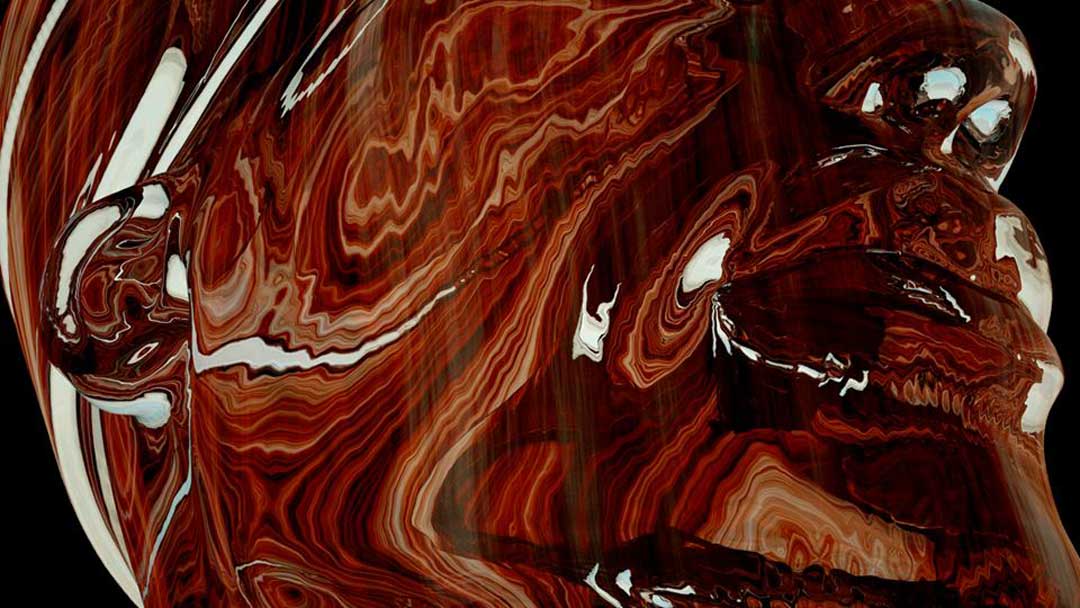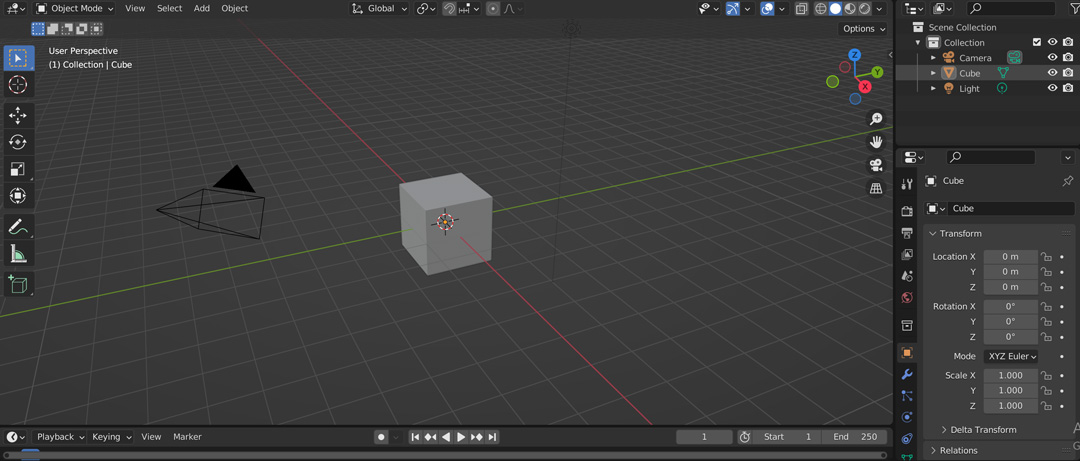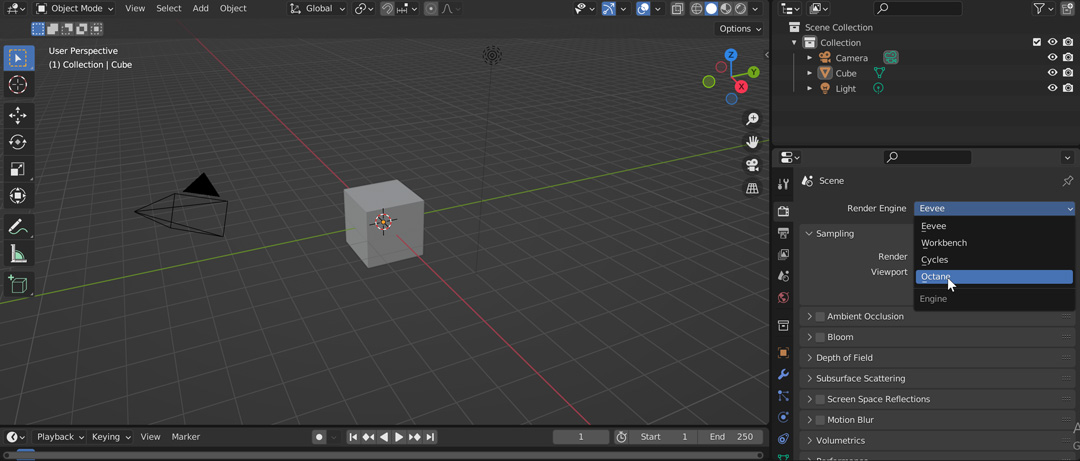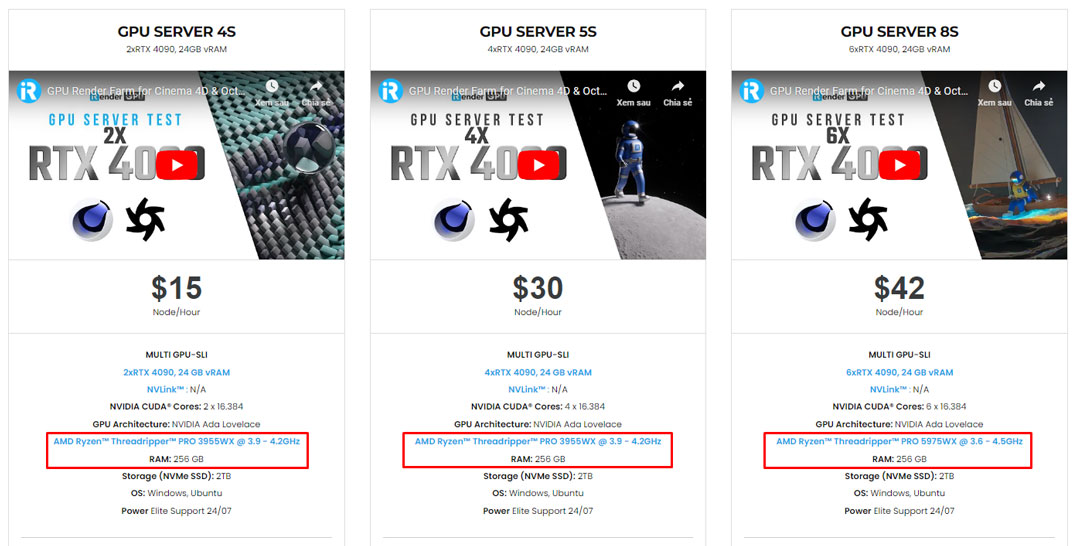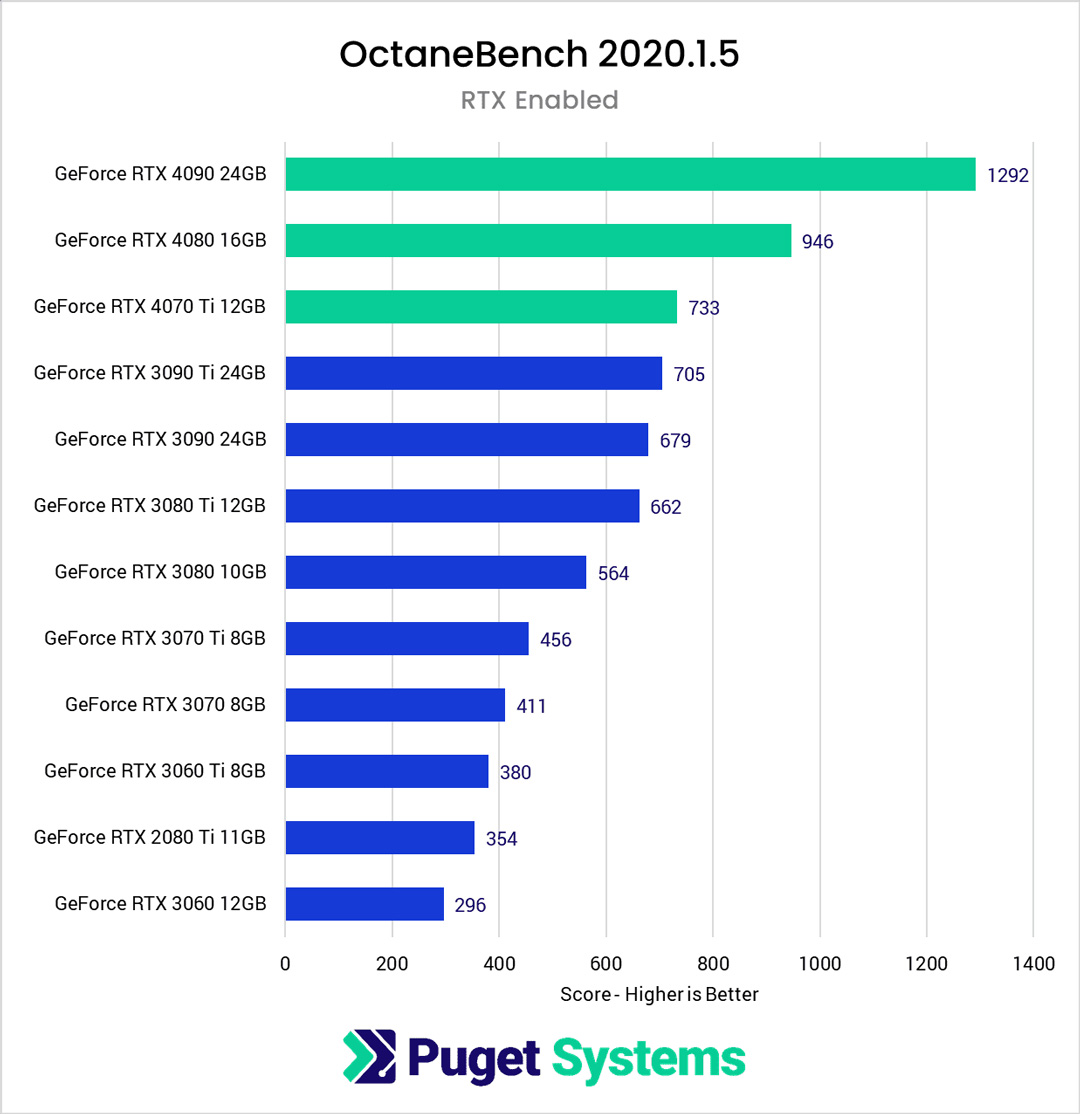Hardware Recommendations for Octane Render in Blender
Blender is a powerful 3D modeling and animation software that offers a variety of renderers, including the popular Eevee, Cycles, and Workbench, as well as several third-party renderers available as add-ons. Octane Render is one such add-on renderer that is known for its ability to efficiently produce high-quality images. However, to achieve optimal performance with Octane Render in Blender, it’s essential to have the right hardware configuration. In this article, we will provide recommendations for the optimal hardware setup, including the CPU, GPU, RAM, and storage, to use with Octane Render in Blender.
Octane Render in Blender
Octane Renderer (Image source: Britelite Immersive)
Requirements:
DCC Plugin License: The DCC Plugin License is required to use OctaneRender with Blender. The Prime license is free and provides access to a selection of products, but it limits you to using a maximum of 1 GPU. The Studio+ license offers more features and support for multiple GPUs, but they require a monthly or annual subscription fee.
OctaneServer: OctaneServer is a standalone application that needs to be running on your computer in order to use OctaneRender with Blender. It communicates with Blender Octane Edition to enable the rendering of scenes using the OctaneRender engine. You need to download the appropriate version of OctaneServer based on your DCC Plugin License type.
Blender Octane Edition: Blender Octane Edition is a modified version of Blender that includes the OctaneRender plugin and has been optimized to work with it. This modified version of Blender is required to use OctaneRender. It is important to note that OctaneRender cannot be activated on the standard Blender release, so you must use Blender Octane Edition if you want to use OctaneRender.
Pricing
There are two types of Octane Licenses:
- Octane Render Prime (Free Tier | CUDA): This license type is free to use. It will be able to use a maximum of 1 GPU, provides access to a selection of products, and will not be compatible with Beta Releases.
- Octane Studio +:
Monthly subscription: 23.95 €/month (Billed monthly)
Annual subscription: 19.99 €/month (Billed yearly)
Setting the Octane Render in Blender
Step 1: Please go to the Download section then download both OctaneServer and the matching Blender Octane Edtion installers, install OctaneServer first, and then install Blender Octane Edition.
Step 2: Then you open the Blender Octane Edition application, and you will be presented with a standard Default Scene.
Image Source: Otoy
Step 3: In Blender, navigate to Edit > Preferences…, and in the Blender Preferences interface, find OctaneRender Engine under the Add-ons tab. If it is not ticked already, tick the checkbox for the OctaneRender option.
Image Source: Otoy
Step 4: Under Render Properties, make sure that the Render Engine dropdown is set to “Octane”
Image Source: Otoy
Now you have successfully installed OctaneRender for Blender.
Hardware Recommendations for Octane Render in Blender
OctaneRender supports all major platforms:
- Windows 7 or higher (64-bit)
- Linux (64-bit)
- MacOS 10.13.6 High Sierra (NOTE: 10.14 Mojave and 10.15 Catalina do not support NVIDIA CUDA)
However, if you want Octane in Blender to bring the best quality and speed, your computer needs to be powerful enough. You can refer to the recommended system requirements for Octane in Blender:
1. CPU (Processor)
With OctaneRender, the CPU does not directly play a role in rendering the scene. However, according to Otoy, the CPU does help speed up some parts of the rendering process, such as preparing the scene. Therefore, you also need to prepare a powerful CPU with a high single-core performance. Here are some suggestions:
- AMD Ryzen 7 7700X 8 Core: this is one of the highest clock speed CPUs available, and does very well in both OctaneRender and Blender. It has enough PCI-Express lanes to support dual video cards, along with other standard hardware devices (NVMe drives, etc).
- AMD Threadripper PRO 3955WX 16 Core: ADM Threadripper PRO 3955WX is combined with the right motherboard, it allows up to 4xAMD Radeon or NVIDIA RTX graphics cards.
At iRender, we equipped the high performance CPU AMD Ryzen Threadripper Pro 3955WX with 16 cores and 32 threads and AMD Ryzen™ Threadripper™ PRO 5975WX @ 3.6 – 4.5GHz on all of our current RTX4090 servers. This is a powerful combination that can be utilized to bring better rendering performance.
2. Graphics card (GPU)
To use Octane for Blender you will need a GPU that has CUDA-Cores, meaning you will need an NVIDIA GPU.
For Octane Render Ptime Tier: it uses a maximum of 1 GPU.
For Octane Studio+: it actually scales almost perfectly with multiple cards. In other words, if you take advantage of Octane and Blender’s ability to use multiple GPUs, your rendering will complete twice as fast as if using only one GPU. GeForce series cards will be more suitable for Octane and Blender users.
Image Source: Techgage
- GeForce RTX 4090 24 GB: Currently, it is NVIDIA’s most powerful graphics card. The RTX 4090 is 2 times faster than the RTX 3090. This is the best choice for your overly complex scenes and all projects with Octane Renderer as well in Blender.
- GeForce RTX 3090 24GB: It is one of the best options for Octane users. The RTX 3090 offers the best performance in Octane Whistle and has an amazing 24GB of RAM.
- GeForce RTX4080 16GB: It is also a good choice for Octane users. Built on the super-efficient NVIDIA Ada Lovelace architecture and 16GB of super-fast G6X memory.
Image Source: Puget Systems
3. Memory (RAM) & Storage (Hardrive)
Image Source: Storage Review
32 GB of RAM is the amount we recommend if you want to use Octane in Blender. Blender itself needs a lot of RAM. Also, rendering engines like Octane usually don’t run completely on their own, so you need as much RAM as possible. Solid-state drives (SSDs) are a great choice for the primary hard drive that will hold your operating system and the installation of OctaneRender. Your system can boot, start apps, and load files much more quickly thanks to SSDs’ high speed than it could with a traditional hard drive.
Speed up Octane Render in Blender with iRender Farm
iRender provides cloud rendering services in the form of an IaaS product (Infrastructure-as-a-Service). iRender supports all softwares in the market so you can easily render with Octane in Blender with iRender.
A flexible environment working
iRender will provide you with a high-performance machine, it is a blank computer (Windows 10 or Windows 11 computer). You will need to install the software you want to use on the server and start rendering. If you want to have more than one environment where you can speed up render times for your project, you only need to set it up once. All data and installed software/applications will be stored after each use. And with iRender, you can use many machines at the same time by using the “Clone” function. iRender also has many options for you to switch between servers without reinstalling anything, ensuring optimal costs for each project.
Powerful rendering package
iRender Farm also provides a wide variety of packages with powerful CPU & GPU ranging from 1/2/4/6/8 x RTX 3090 and RTX 4090s. You can choose any type of server that is suitable for your needs. Besides, iRender offers a powerful CPUs, AMD Ryzen Threadripper Pro 3955WX @ 3.90GHz, AMD Ryzen™ Threadripper™ PRO 5975WX @ 3.6 – 4.5GHz, 256 GB RAM and 2 TB of SSD storage, which helps load Octane scenes quickly.
iRender recommends starting with lower servers first to try the render farm out, and then you can upscale at will. Let’s check out our videos about Octane rendering:
In summary, with our powerful solution for Octane and Blender render, iRender hopes you can find out the best choice. If you have any questions, please do not hesitate to reach us via Whatsapp: +(84) 916017116, Skype: Lina iRender, or email: [email protected].
CREATE ACCOUNT now and try the next level of rendering!
Happy Rendering!
Reference source: Puget Systems, CG Director, Storage Review, Techgage, Otoy
Related Posts
The latest creative news from Blender Cloud Rendering, Redshift Cloud Rendering, Houdini Cloud Rendering , Octane Cloud Rendering, 3D VFX Plugins & Cloud Rendering.