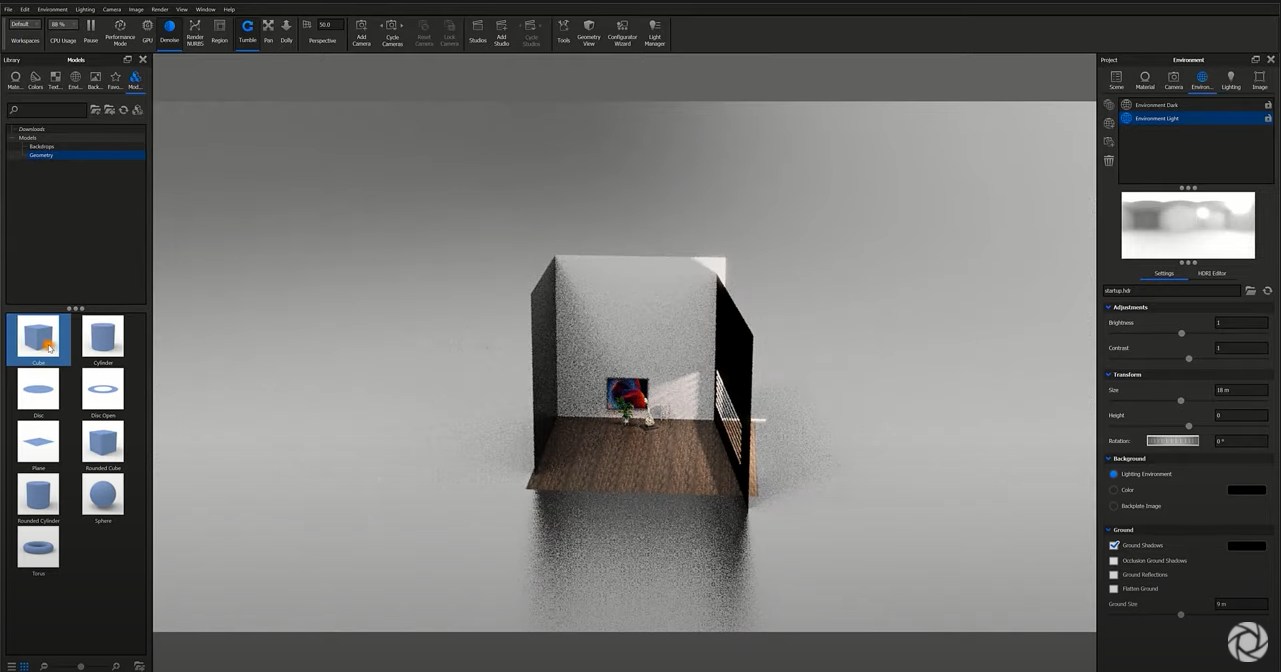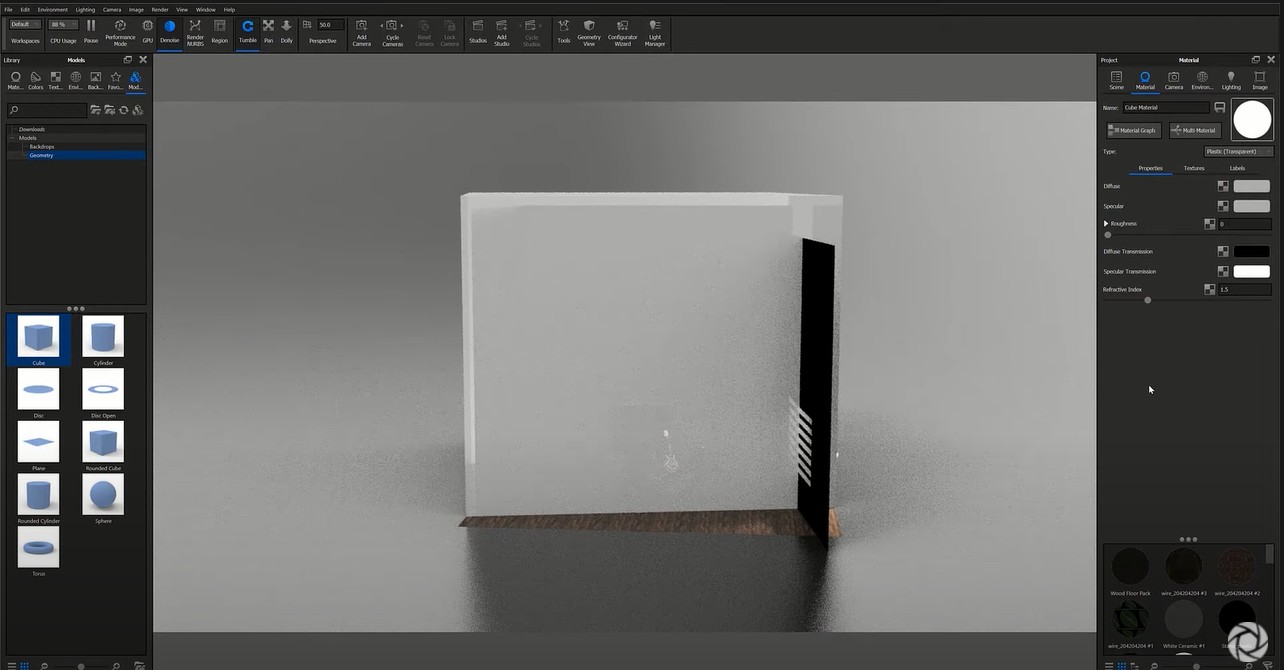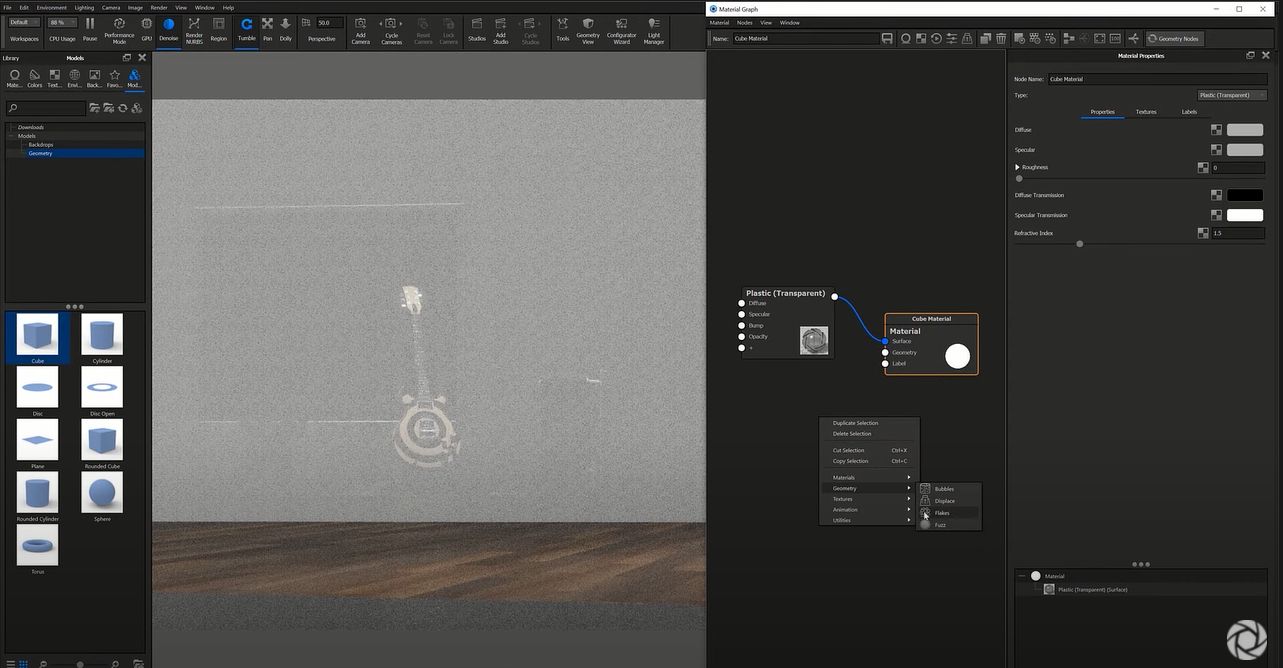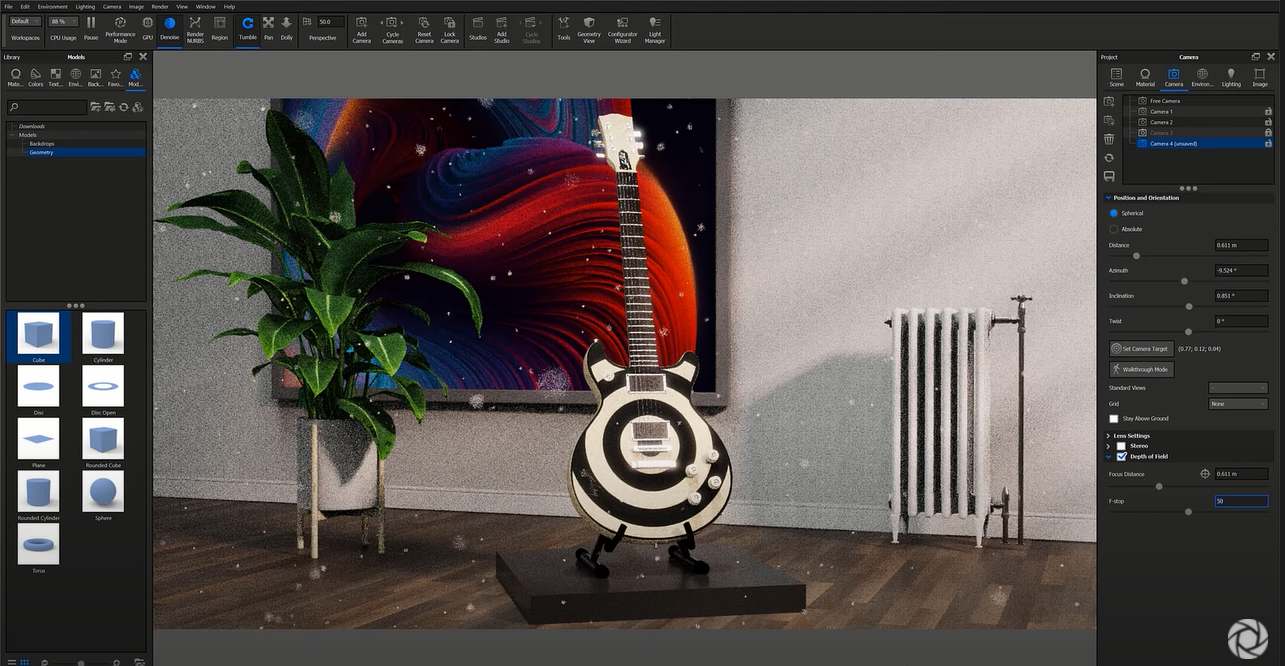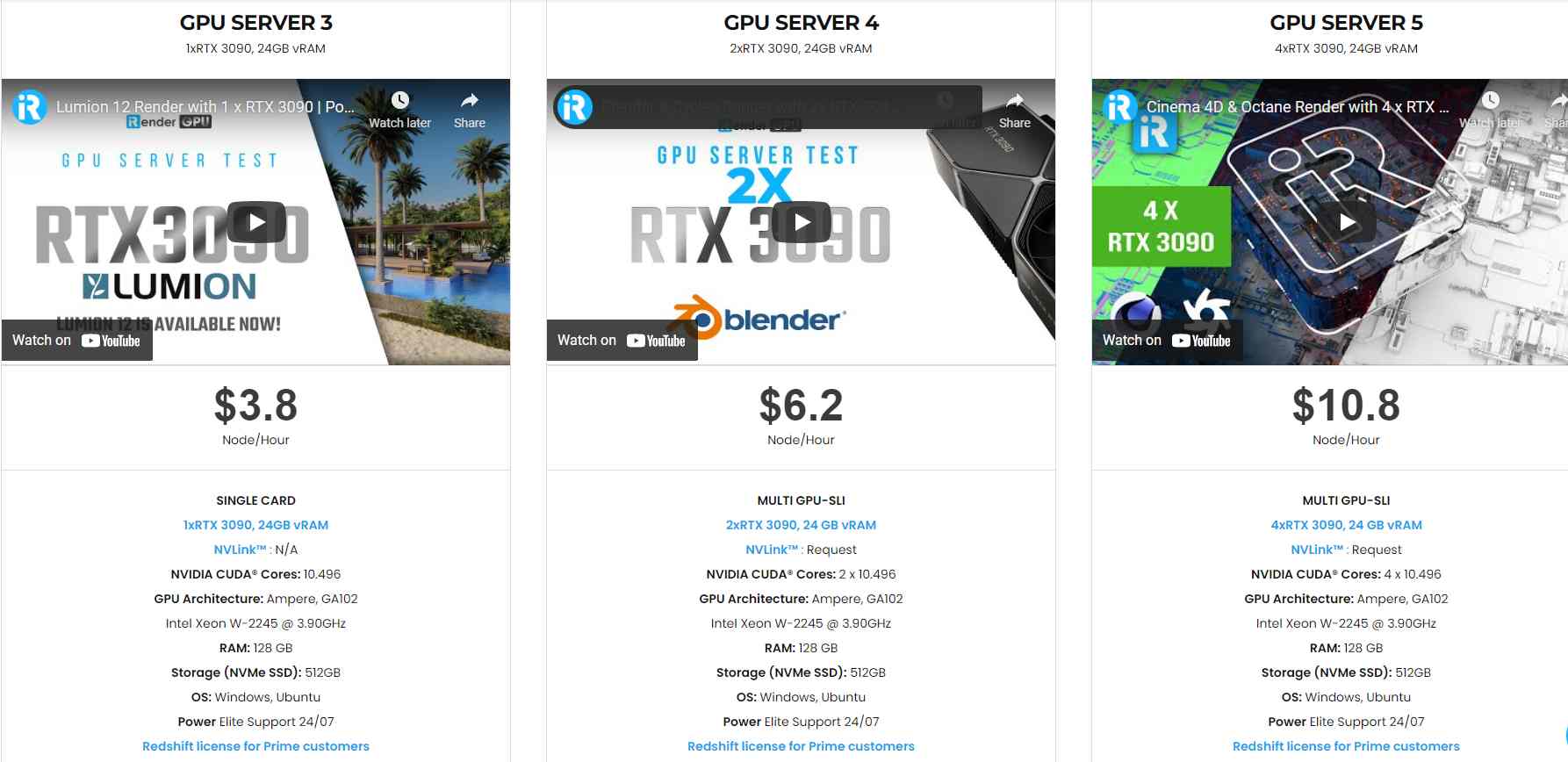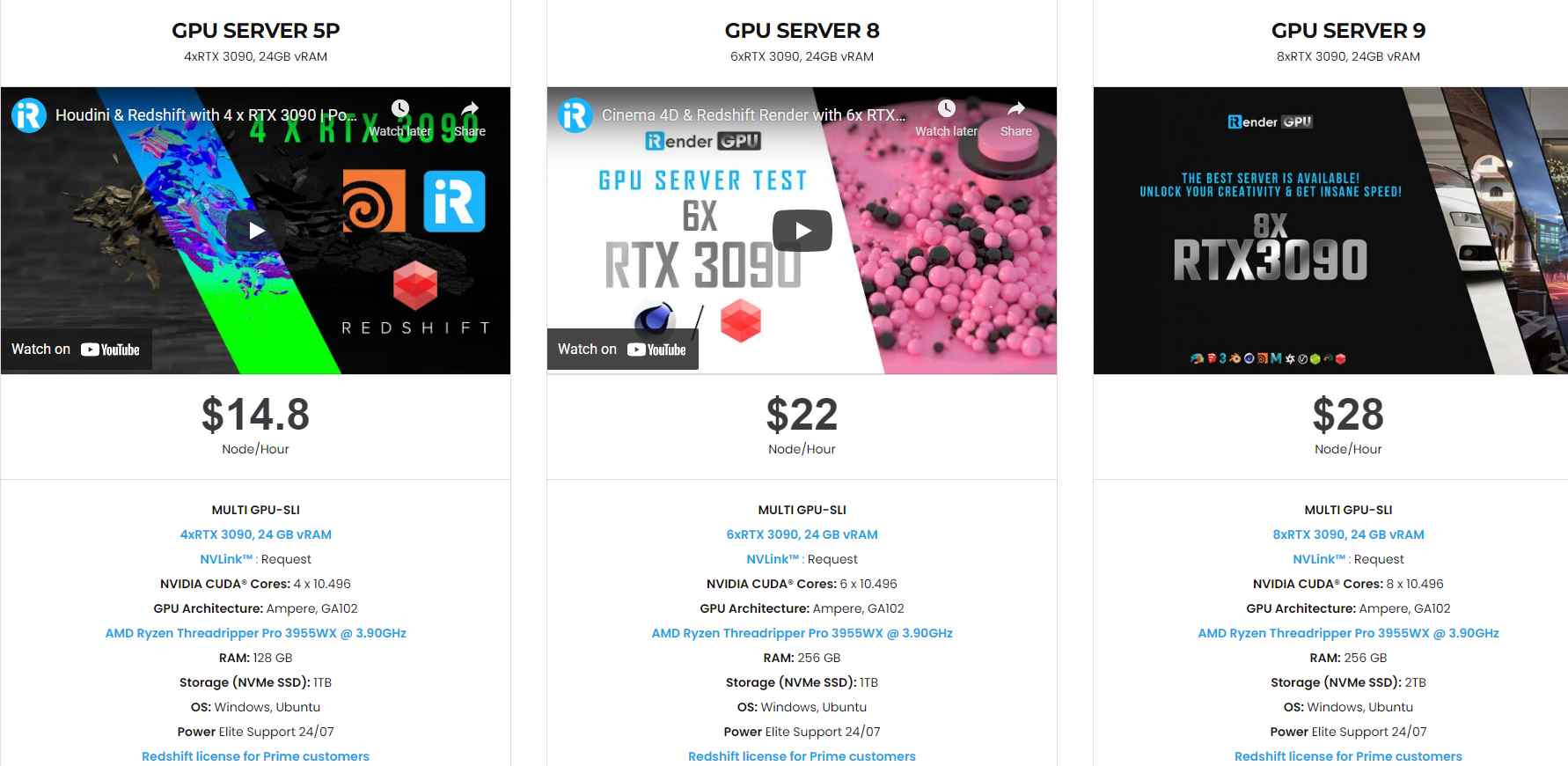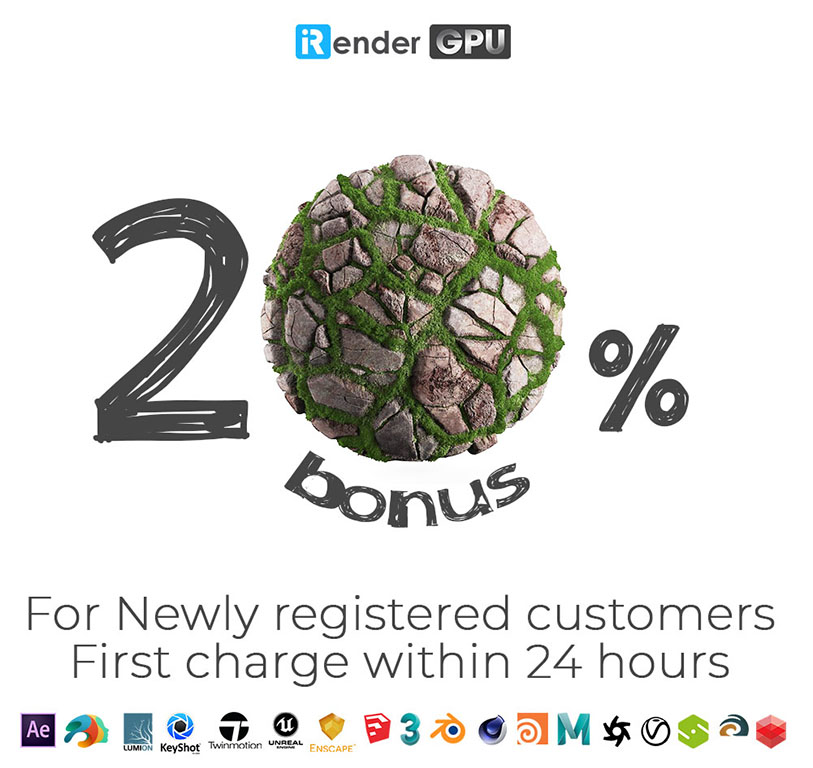How to Create Floating Dust in KeyShot
KeyShot is a stand-alone, real-time ray tracing and global illumination program used to create 3D renderings, animations and interactive visuals. As with any rendering, the little details add that extra bit of realism, and one way to add more detail to your scene is to add some atmosphere with floating dust. Although Keyshot does not have a floating dusk material, you can easily create the effect by enveloping your scene with basic geometry that has Flakes added using the KeyShot Pro Material Graph. You can make it as dense or as subtle as you like to add just the right level of atmosphere. We will discover the detail how to do it in today’s blog.
1. Add Basic Geometry
First, add a piece of geometry from the Library, Model tab. A cube works well but a cylinder or sphere could be used also. Scale the geometry so it envelopes the scene in your Camera View (just as you would when creating fog with scattering medium). This is going to be the substrate for the floating dust.
2. Apply Material
With your cube at proper scale, change the material to something that mimics dust particles as closely as possible. A transparent or cloudy plastic works well, but there are a variety of materials that can be used for dust. A transparent material works well since light passes and bends through the particles making it less likely to have strange reflections or shadows. When particles are not transparent, unlit areas may look too dark. Once you have your material set, it’s time to add the flake geometry.
3. Add Flake Geometry
Double-click the cube to display the Material Properties, then open the Material Graph. Right-click the workspace and select Geometry, then Flakes, from the menu. Attach the new node to the Geometry input of your parent material. Now hit Execute Geometry Node (at the bottom of the Flake Properties) to see how the flakes look.
4. Adjust Flakes Properties
At this point, adjust the Flakes Size and Density to decrease the flake’s visibility and make them seem more like floating specks. The amount to adjust each parameter will depend on personal preferences, so adjust them until you have a size and density you feel works best for your specific scene.
5. Add Depth of Field
The particles may not feel quite like dust, so in the Project Window, select the Camera tab and check the Depth of Field option. This will blur the particles slightly. A little goes a long way, so start small, particularly if you don’t want a visible depth of field. Adjust the settings so the entire scene is in focus but with enough depth of field that the flakes are blurred and appear more like floating dust.
This trick is also a great way to add snow to your renderings and, if you add a little motion blur, you can even use this method to create rain effects in your KeyShot scenes. You can learn more about the Material Graph and Flakes in the KeyShot Manual.
iRender - Powerful Cloud Rendering For Keyshot
iRender is a GPU-Acceleration Cloud Rendering Service for Multi-GPU Rendering with Powerful Render Nodes: 2/4/6/8x RTX 3090, provides high computing performance on the model of IaaS (Infrastructure-as-a-Service). Users will remotely connect to our server, install any version of Keyshot only one time and easily do any intensive tasks like using their local computers.
High-end hardware configuration
- Single and Multi-GPU servers: 1/2/4/6/8x RTX 3090. NVIDIA RTX 3090 – the most powerful graphic card.
- 24 GB vRAM capacity, fitting to the heaviest images and scenes. NVLink/SLI requested for bigger vRAM.
- A RAM capacity of 128/256 GB.
- Storage (NVMe SSD): 512GB/1TB/2TB.
- Intel Xeon W-2245 or AMD Ryzen Threadripper Pro 3955WX CPU with a high clock speed of 3.90GHz.
Incredibly, iRender supports NVLink (Request) which helps you increase the amount of VRAM to 48GB. This is a technology co-developed by Nvidia and IBM with the aim of expanding the data bandwidth between the GPU and CPU 5 to 12 times faster than the PCI Express interface.
Let’s look at Keyshot rendering test with NVLink on servers using graphic card RTX 3090 at iRender.
Reasonable price
With all the outstanding advantages mentioned above, you must have found yourself the perfect choice for Keyshot. We provide unmatched support tailored to your specific needs and goals. SPECIAL OFFER for this January: Get 20% BONUS for all newly registered users. Let’s CHECK IT OUT!
For more advice and support, please do not hesitate to reach us via Whatsapp: +(84) 915875500. Register an ACCOUNT today and get FREE COUPON to experience our service.
Thank you & Happy Rendering!
Source: blog.keyshot.com
Related Posts
The latest creative news from KeyShot Cloud Rendering , Cinema 4D Cloud Rendering , 3D VFX Plugins & Cloud Rendering.