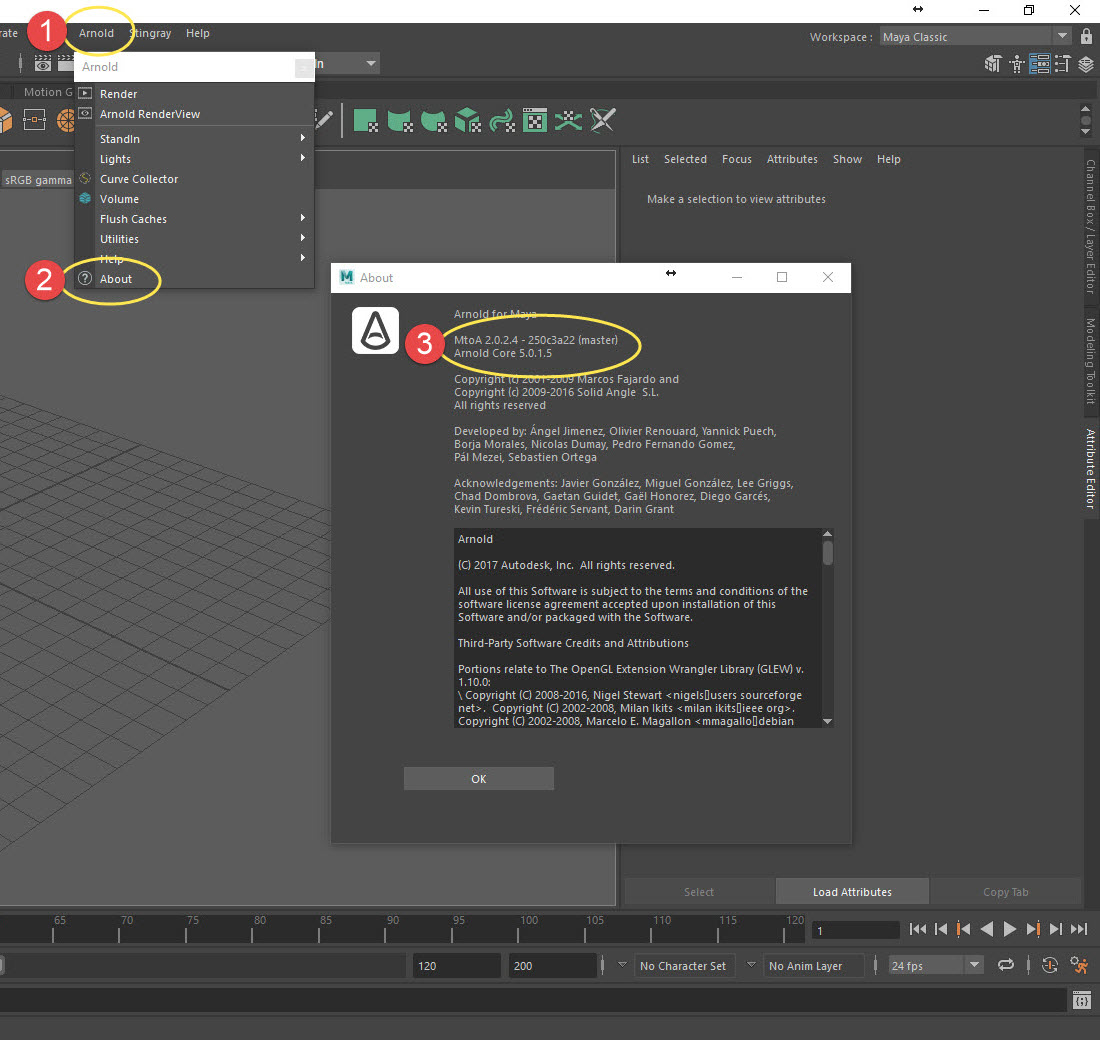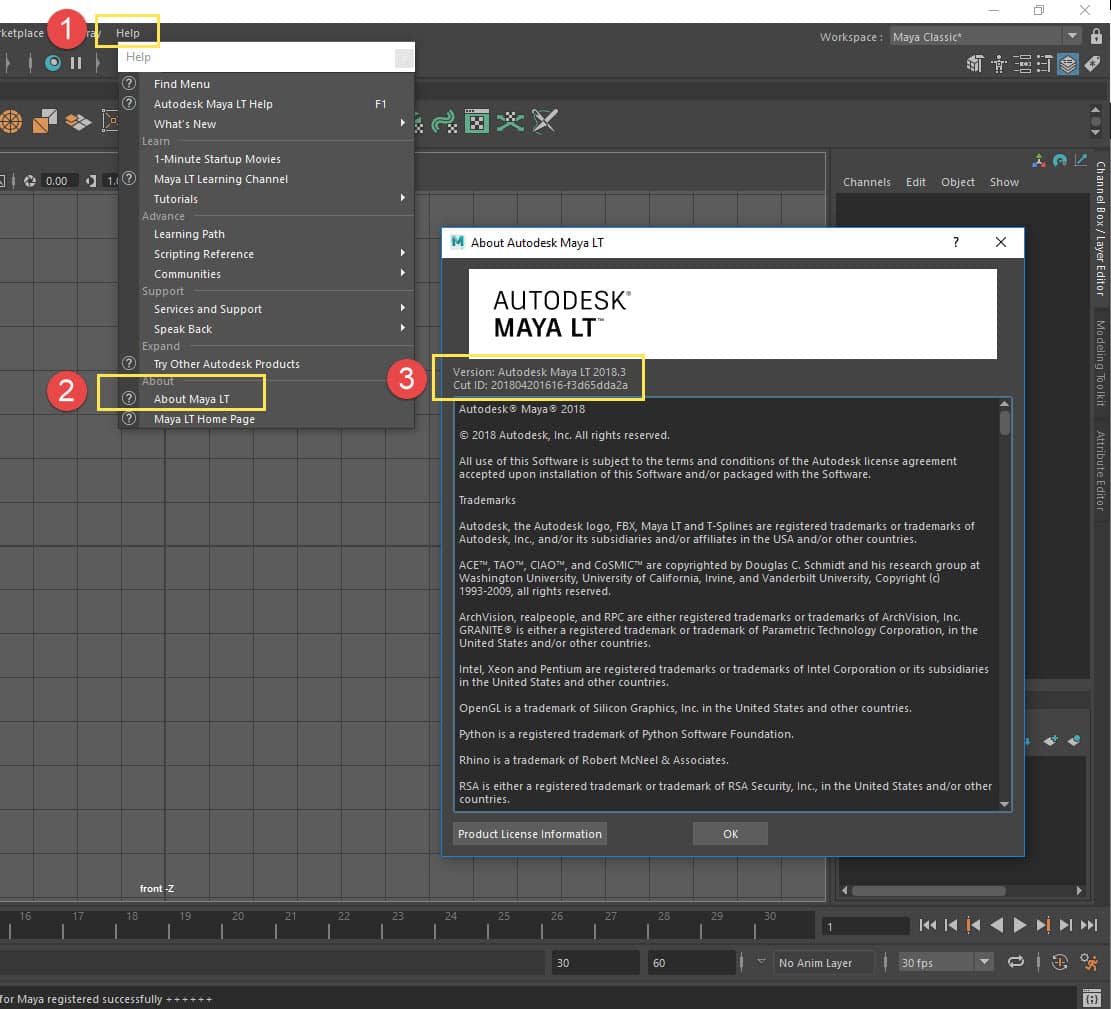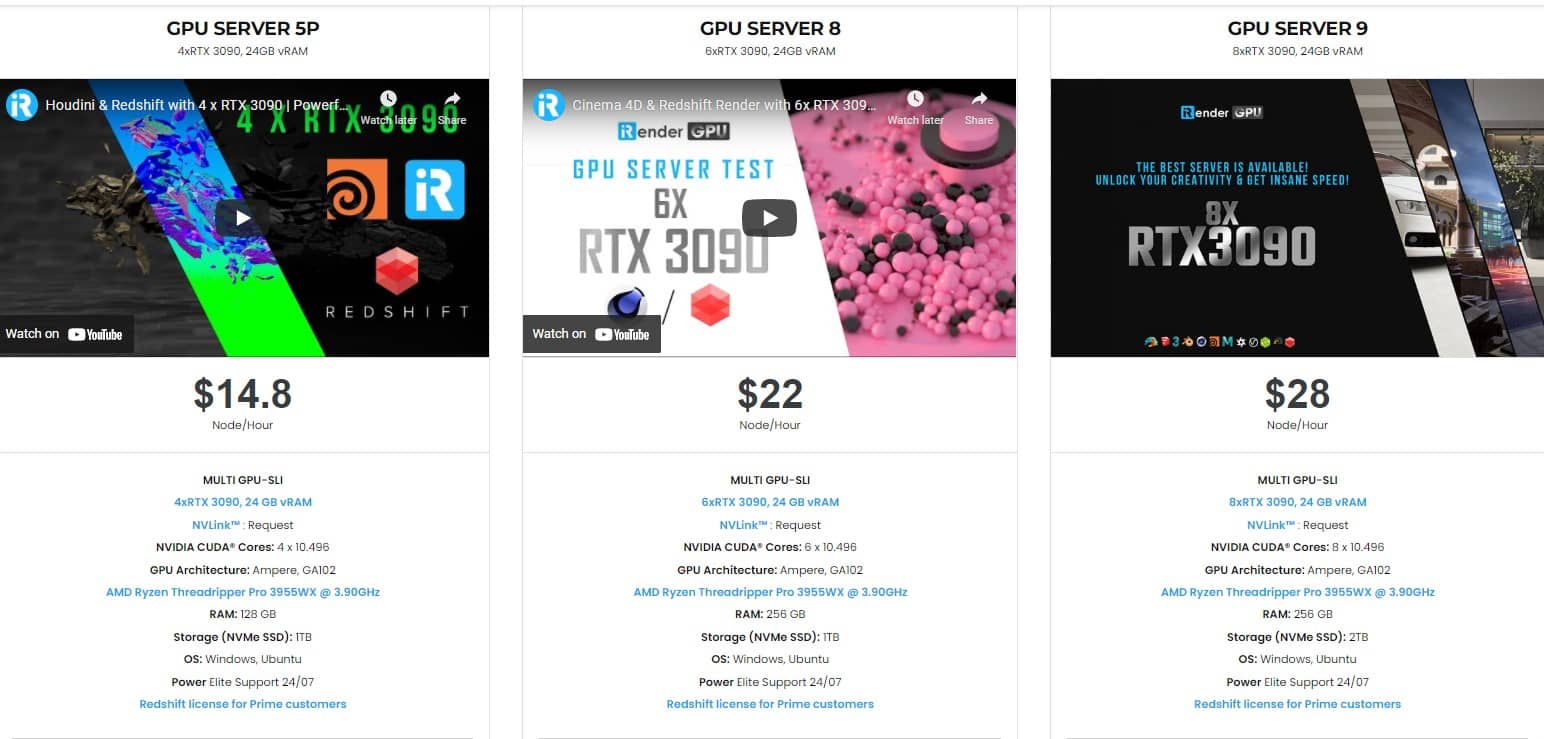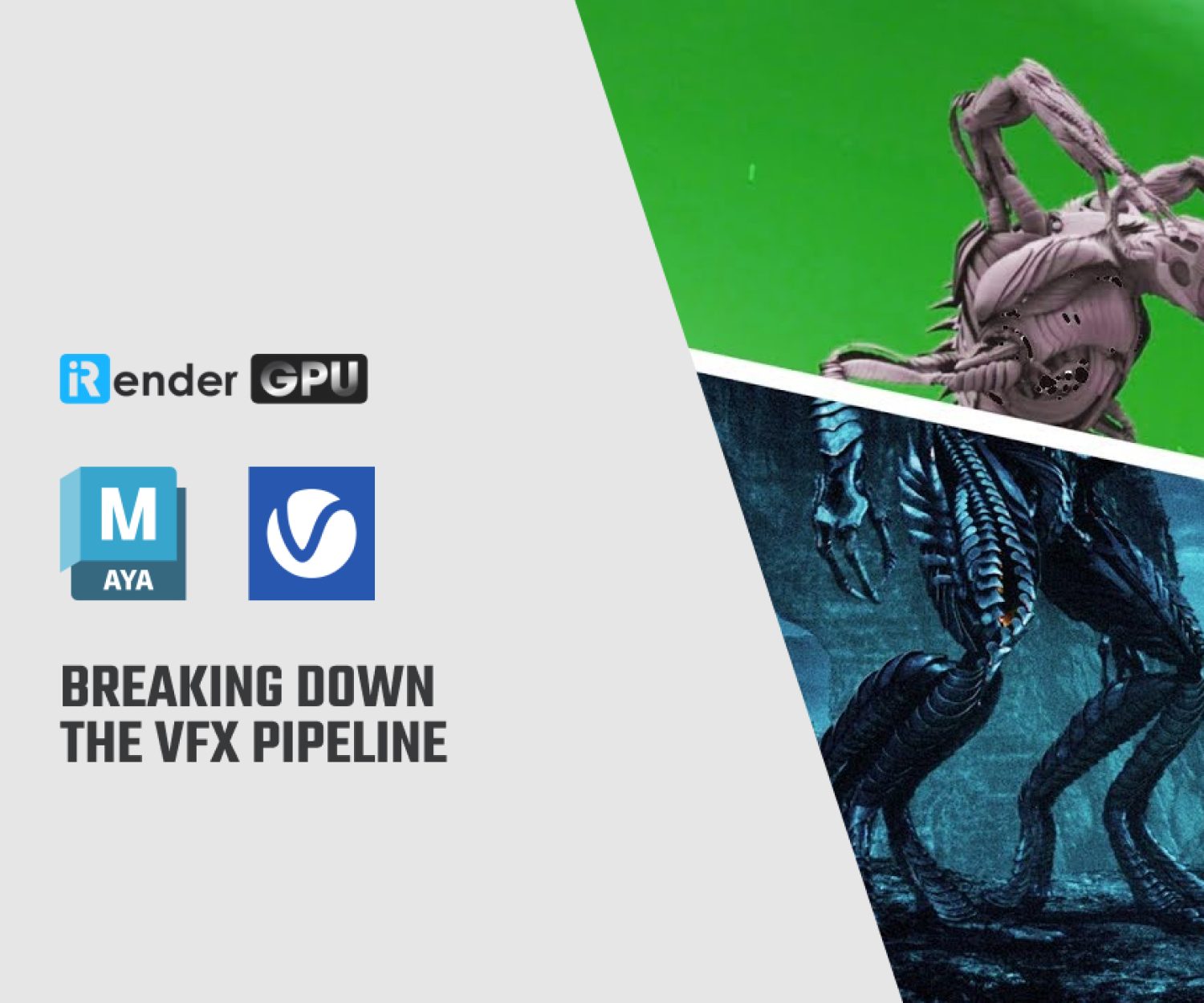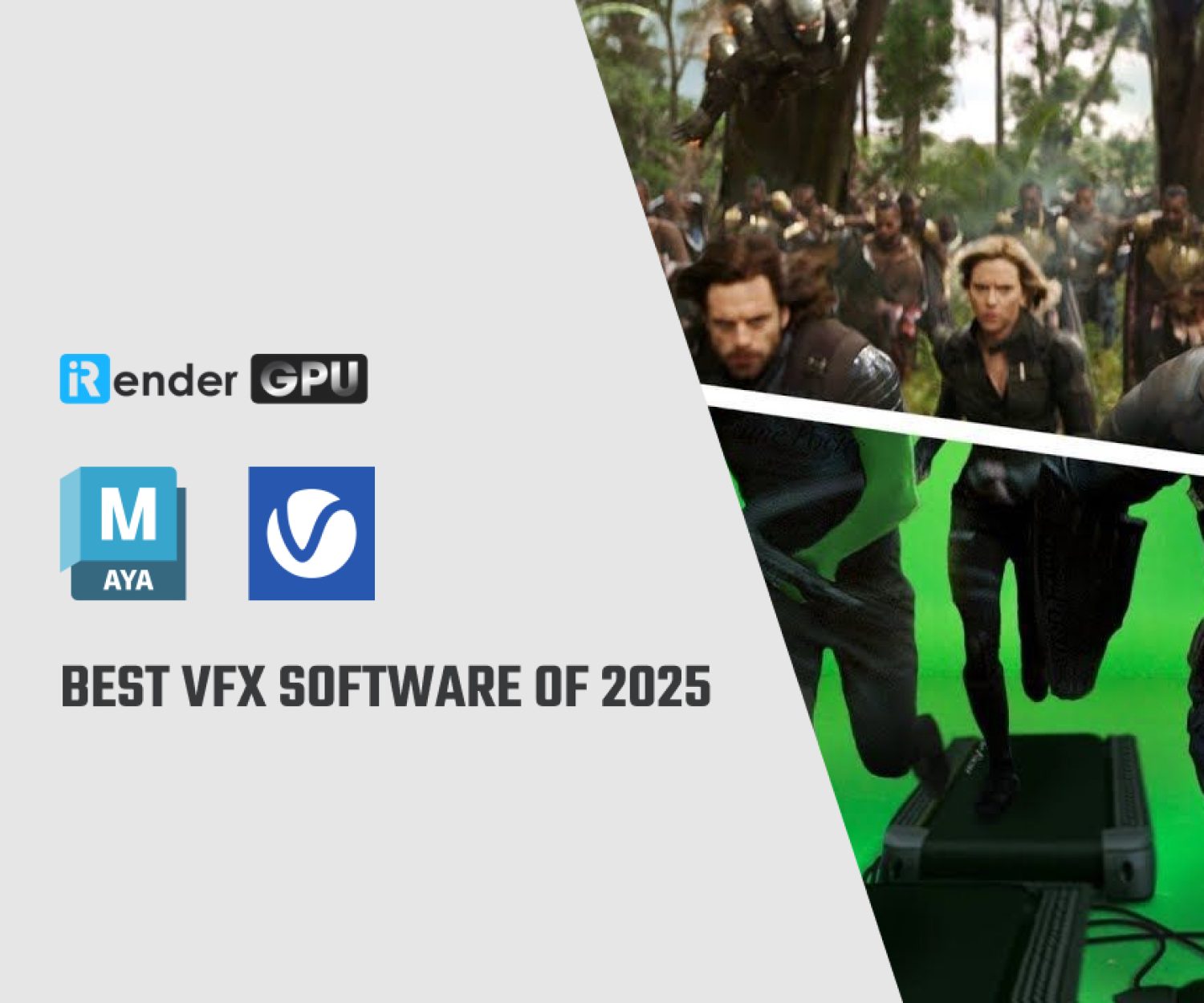Improve render time with Arnold for Maya
Arnold is a ray-tracing renderer program from Autodesk for calculating three-dimensional, computer-generated scenes and has become one of the most widely used rendering programs in professional film production worldwide in recent years. Over 300 leading studios and production houses use Arnold as their standard renderer. Autodesk Arnold is part of Autodesk Maya and Autodesk 3ds Max as an interactive renderer. In today’s article, let’s see how to improve render times with Arnold and Maya.
What can make render time longer?
Causes for slow render times include (but are not limited to) the following:
- Unsupported Processor.
- Unsupported Graphics card (GPU).
- Outdated or unsupported Graphics card drivers.
- Render sampling higher than necessary.
- Outdated Arnold Plug-in.
- Updates missing from Maya.
- Large scene files.
Implement a supported processor for Arnold
Arnold rendering system requirements state that the processor (CPU) in use must support SSE4.1 instruction set.
To determine if the processor meets this requirement, find the name of the CPU and search for it on the manufacturer website.
If a supported processor cannot be implemented, use a different renderer in Maya.
When you select a renderer, Maya’s user interface is automatically configured to use that renderer. For example, if you render the current frame, Maya uses the renderer to process the image and display it in the Render View. Or, if you press the Display Render Settings window button, the Render Settings window appears, showing the Common tab and tab that corresponds to the selected renderer.
To choose the renderer
- Do one of the following:
- Click , then choose the renderer.
- Select the renderer from the drop-down list in the Render View window ().
- Select the renderer from the drop-down list in the Render Settings window.
Note: The Maya Vector renderer plug-in is loaded by default. If you do not see it listed in Render > Render Using, choose and make sure the VectorRender plug-in is loaded.
To specify the default renderer
- Select .
- Select the Rendering category, then set the Preferred Renderer option.
Update graphics card
Find the name of the graphics card, and confirm that the card is on the System requirements for Autodesk Maya list. Once confirmed, ensure that the most current drivers are installed:
From version 6 onwards you are able to switch between CPU and GPU rendering. Arnold is optimised for NVIDIA RTX series graphics cards with CUDA cores. Take advantage of the new technology to improve your rendering performance. We can recommend the following graphics cards for optimal rendering results: NVIDIA Quadro RTX 4000 with 8GB DDR6 VRAM, NVIDIA Quadro RTX5000 with Cuda cores, NVIDIA Quadro RTX6000 with 24GB VRAM. NVIDIA Geforce series graphics cards, the RTX3060, RTX3070, RTX3080 and RTX3090 models demonstrate their power in Arnold 6 in particular by combining RTX-accelerated rendering and GPU-accelerated AI denoising for fast, interactive rendering. The result is noise-free images with very high fidelity. RTX graphics cards are almost twice as fast compared to NVIDIA’s Pascal series graphics cards.
Reduce render sampling and scene size
In the render settings, under the Arnold tab reduce the number of sampling set to the applicable fields.
Install latest Arnold and Maya updates
Updates are published for Arnold more frequently than Maya. Use the following resources to ensure the latest update is installed:
To determine what version of Arnold is installed in Maya, after launching Maya, navigate to Arnold > About to launch a new window; this window will list the version that is currently installed.
Maya updates are not included in the initial download of Maya, regardless of when it is installed. Updates are a separate installation process. To view the installed version of Maya:
- Go to Help > About Maya.
- Check the Version.
Speed up render time with iRender service!
iRender high-end hardware configuration
- Offering the most powerful graphic card currently, RTX 3090. The servers range from Single and Multi-GPU servers: 1/2/4/6/8 x RTX 3090 with 24 GB vRAM capacity, fitting to the heaviest images and scenes. NVLink/SLI requested for bigger vRAM.
- A RAM capacity of 128/256 GB.
- Storage (NVMe SSD): 512GB/1TB.
- Intel Xeon W-2245 or AMD Ryzen Threadripper Pro 3955WX CPU with a high clock speed of 3.90GHz.
- Additionally, iRender provides NVLink (Request) which will help you increase the amount of VRAM to 48GB. This is a technology co-developed by Nvidia and IBM with the aim of expanding the data bandwidth between the GPU and CPU 5 to 12 times faster than the PCI Express interface. These servers are sure to satisfy Arnold artists/ studios with very complex and large scenes.
Below are our Multi-GPU server package with one of the best GPU and CPU in the market.
Hopefully the above information will help you better control the render quality and speed and have a better experience when working with Arnold.
At iRender, we have developed multiple RTX 3090 workstations specifically optimized and configured for GPU rendering workflows, from single- GPU 1x RTX 3090 to Multi-GPU 2/4/6/8 x RTX 3090, you can choose one server that is suitable for your demand and your software to get started. You are guaranteed to experience maximum performance for your budget. Users will remotely connect to our server, install their software only one time and easily do any intensive tasks like using their local computers. We offer clients the powerful processor Intel Xeon W-2245 @ 3.90GHz / AMD Ryzen Threadripper Pro 3955WX @ 3.90GHz and up to 1 TB SSD to load your scene quickly.
Register an account today for FREE TESTING COUPON to experience our service. Or contact us via WhatsApp: (+84) 912 785 500 for advice and support.
Thank you & Happy Rendering!
Reference source: knowledge.autodesk.com
Related Posts
The latest creative news from Maya Cloud Rendering, Redshift Cloud Rendering, Cinema 4D Cloud Rendering , 3D VFX Plugins & Cloud Rendering.