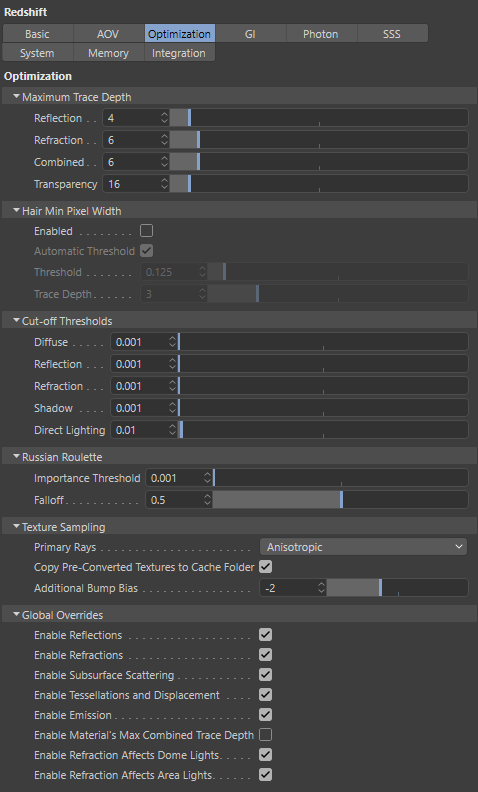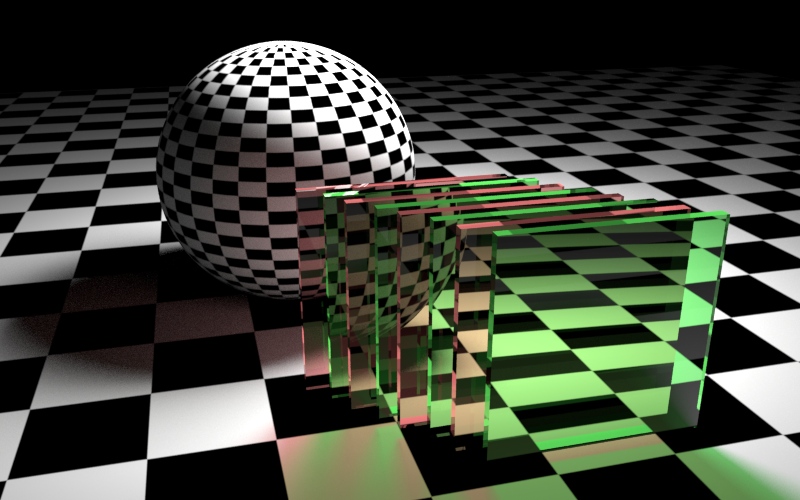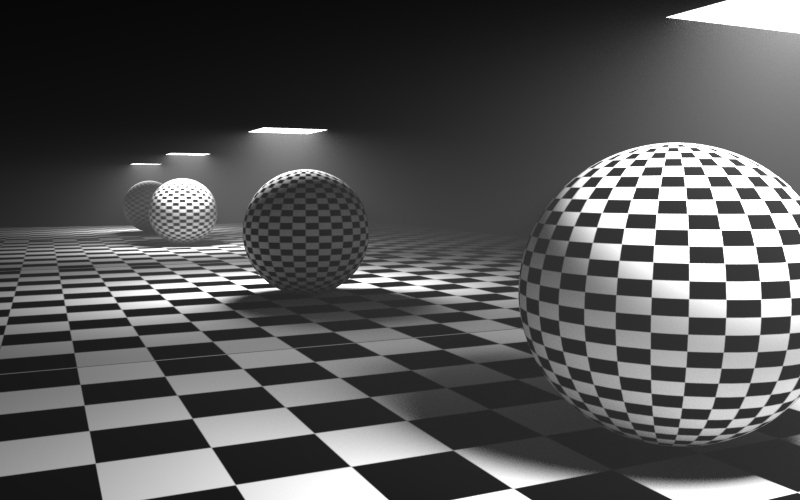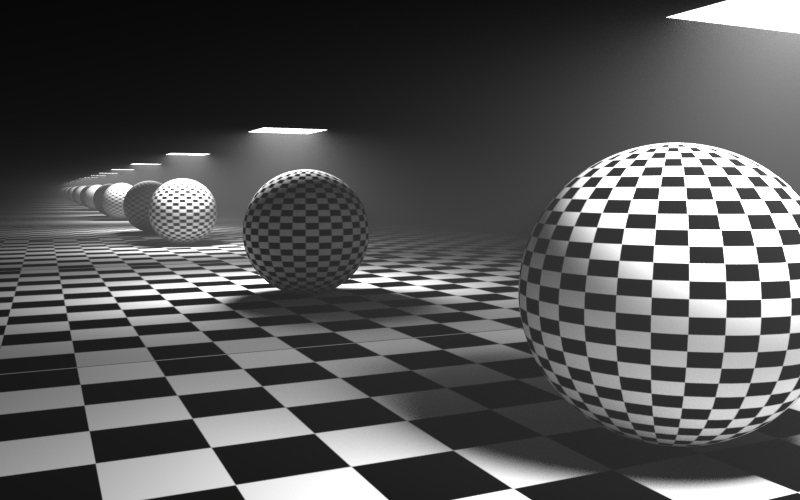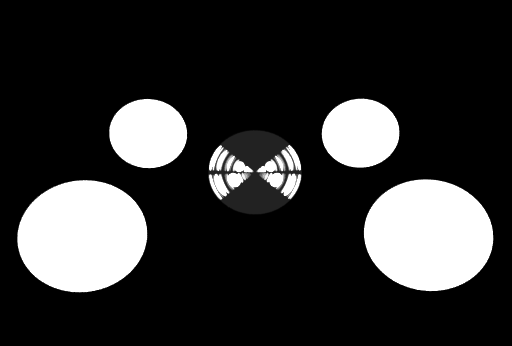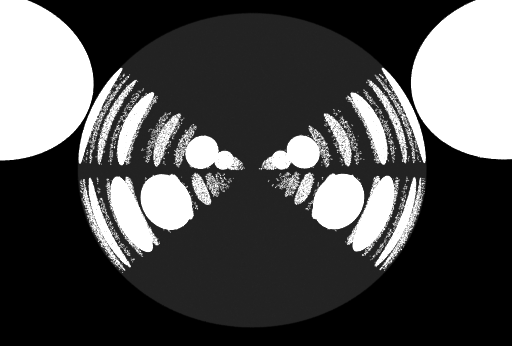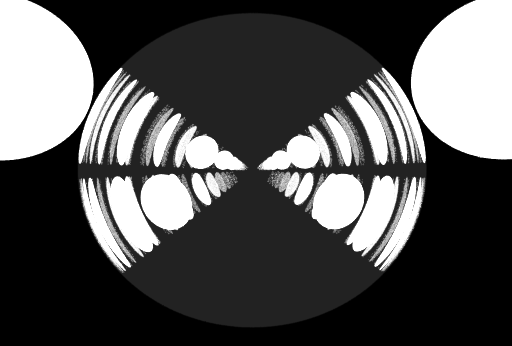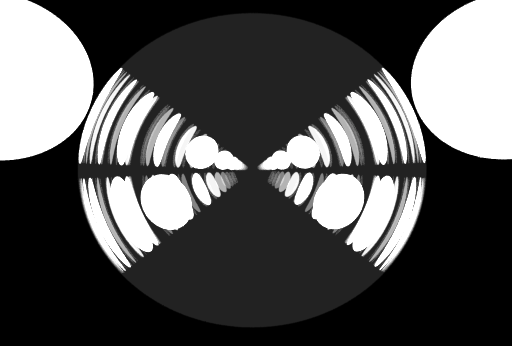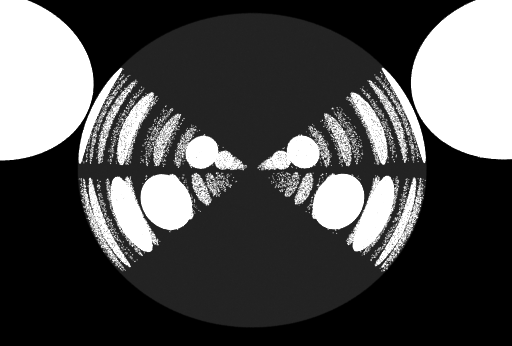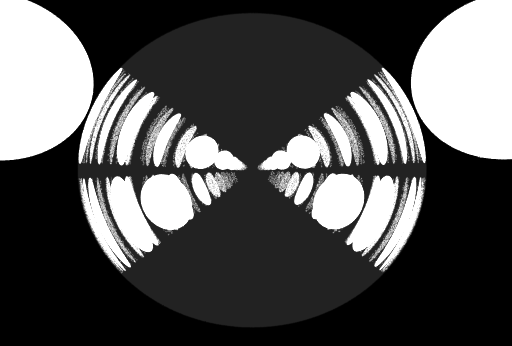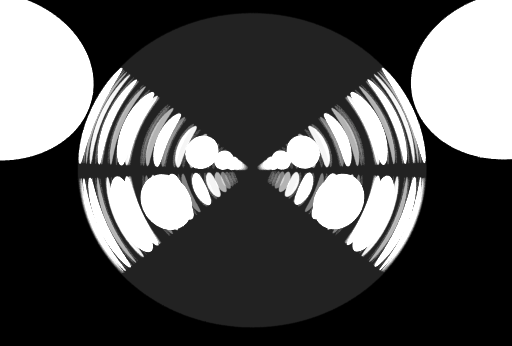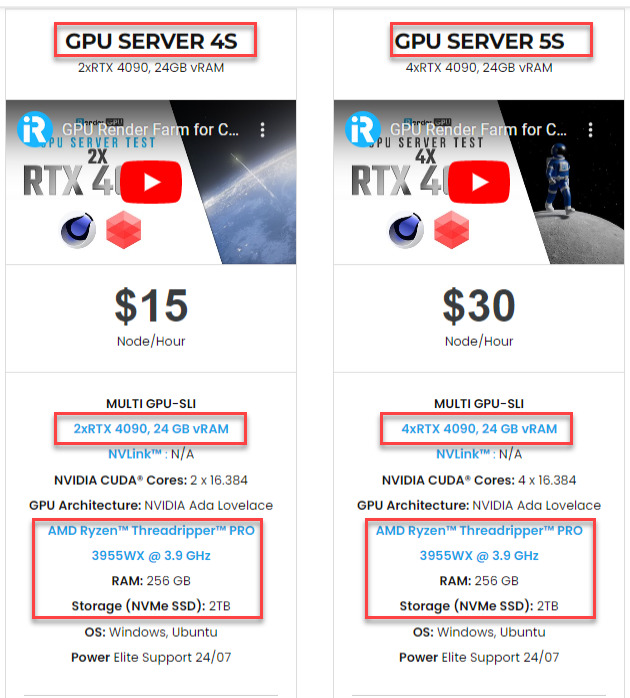Improving rendering performance with Redshift’s advanced optimizations
Redshift provides various options allowing you to fine-tune the performance of rendering, depending on the requirements of your scene. Let’s explore these options in Redshift’s advanced optimizations.
1. Redshift’s advanced optimizations for better rendering performance
There are various options to improve your rendering performance in Redshift’s advanced optimizations. They are Maximum Trace Depth, Hair Min Pixel Width, Russian-Roulette, Texture Sampling, and Global Overrides. Let’s explore them in more detail:
1.1 Maximum Trace Depth
The trace depth limits control of the depth of reflections and refractions. There are separate settings for reflection, refraction, and transparency. The “combined” option specifies the maximum amount of reflections and refractions. Assume that reflection, refraction, and combined are all set to a value of 10. If a ray has already been refracted 8 times, it can only be refracted or reflected 2 more times since the combined trace depth is 10. The transparency trace depth lets straight transparencies such as Opacity in the Redshift Material go far deeper than complex refractions.
Note that:
-
-
-
- The Transparency Trace Depth setting was added with Redshift 3.0. When using Redshift 3.0 to match results with previous scenes, please ensure to set the Transparency Trace Depth to the same value as the Refraction Trace Depth to achieve equivalent results to 2.6 in terms of both look and performance.
- Increasing the trace depth limits may lead to longer rendering times!
-
-
Most scenes can get away with relatively low reflection and refraction trace depth. This is particularly true for reflections. Refractions, on the other hand, can be more difficult to deal with. Scenes with glass may require increasing the refraction trace depth limit to avoid inaccurate results behind a few layers of glass, as demonstrated below:
Source: help.maxon.net
Similarly, a “opposing mirrors” scene, such as below, will need raising the reflection trace depth limit.
Source: help.maxon.net
1.2 Hair Min Pixel Width
Please see this article for more details on the function and specifications of hair min pixel width.
1.3 Cut-off Thresholds
Note: This option for improving rendering performance with Redshift’s advanced optimizations is only for advanced users! Improper settings can result in noisy images or long rendering times!
Rays become tinted and dimmer as they go through reflections, refractions, or shadows. A ray from the camera, for example, could hit a very faint mirror. Anything reflected in that mirror will be dim. When the rays become dim, they contribute relatively little to the final image. And the renderer has no reason to continue bouncing them around.
The Cut-off threshold list of parameters lets the user choose minimal values that are considered “black,” allowing the renderer to stop tracing earlier. The default settings should be sufficient for most scenes, but in some extreme cases, a very dark mirror may reflect an incredibly bright piece of geometry. Grain will appear if the renderer “cuts off” the mirrored rays too early. If you believe that this is happening in your scene, consider lowering these numbers. To completely disable this optimization, set the settings to 0.0.
The following test scene demonstrates what occurs when there are very bright objects in the scene and the cutoff thresholds are not set low enough. A glass reflective and refractive sphere is located in the middle of the scene. It is surrounded by four extremely bright self-illuminating spheres. The reflection and refraction trace depths are set to 16, so the self-illuminating spheres’ reflections/refractions’repeat’ several times inside the glass sphere.
Source: help.maxon.net
1.4 Russian-Roulette
Note: This option for improving rendering performance with Redshift’s advanced optimizations is only for advanced users! Improper settings can result in noisy images or long rendering times!
Some shaders require shooting many types of rays. A glass shader, for example, need to shoot two rays: one for reflection and one for refraction. The architectural shader can shoot two reflection rays (with varying gloss levels) and one refraction ray. The car paint shader shoots two reflection rays with different gloss values. When such shaders’ rays ‘see’ other shaders of the same type, the number of rays that must be shot increases exponentially with increasing trace depths. The initial two rays of a glass shader may become 4 rays on the following trace depth, then 8, 16, 32, 64, and so on.
When the importance of the ray is low, Russian-Roulette lets the renderer to shoot only one type of ray. For example, a glass seen through a very dim mirror can often get away with shooting a reflection ray and a refraction ray at the same time. Shader settings determine the type of ray to shoot (reflection or refraction). If, for example, a glass is very transparent and only has a very slight degree of reflection, the renderer will prefer refractive rays over reflective ones.
The “Importance Threshold” determines when the renderer will begin optimizing. Low numbers indicate that you should begin doing it for very dim rays, while higher numbers indicate that you should begin doing it for slightly brighter rays. As a result, the bigger the number, the quicker the optimization will occur. However, starting it too early can cause grain artifacts. If you notice grain in your glass and suspect Russian-Roulette, try lowering this value to 0.001. Set it to 0.0 to entirely stop this optimization.
The “Falloff” parameter makes the Russian-Roulette optimization easier. This indicates that after a ray’s intensity reaches the “Importance Threshold” value, the renderer will play Russian Roulette gradually rather than abruptly. This reduces the possibility of noise-banding artifacts. The “Falloff” parameter controls how gradually the renderer will ease into Russian-Roulette optimization. Putting this option to 0.0 will enable optimization abruptly, whereas setting it to 1.0 will do it extremely smoothly. It is quite rare that users would need to change this parameter, therefore it’s recommended that you leave it at 0.5.
Source: help.maxon.net
1.5 Texture Sampling
Redshift’s ‘Anisotropic’ filtering allows for high-quality texture mapping. Redshift also supports low-quality texture mapping techniques including ‘Bilinear’ (blurry) and ‘Point’ (blocky). Most scenes only need high-quality texture mapping for parts of the image that are directly visible to the camera, for example, the “primary rays”. Secondary rays (reflections, refractions, GI, lights) and shadow rays are frequently less visually essential, so lower-quality texture sampling approaches can be used. As a result, Redshift defaults to ‘Anisotropic’ for primary rays and ‘Bilinear’ for secondary and shadow rays.
MIP-maps are pre-filtered (blurred) versions of textures that Redshift computes automatically behind the scenes. MIP-maps are important for making textures appear less noisy when viewed from a distance. Each texture is coupled with several MIP-maps. A 1024×1024 texture, for example, will include 512×512, 256×256, 128×128, 64×64, 32×32, 16×16, 8×8, 4×4, 2×2, and 1×1 MIP maps.
When the renderer needs to choose a sample for texture mapping, it chooses two consecutive MIP-maps (for example, 256×256 and 128×128) based on how far the textured object is from the camera and then filters in-between them. Tri-linear interpolation is the greatest filtering method for this job.
The “MIP Filtering Trace Depth Threshold” instructs the renderer to stop “tri-linear” filtering between MIP-map levels after a particular trace depth, which improves performance but may produce banding artifacts. Banding artifacts are generally not visible beyond certain trace depths, hence it is advised that you use the default settings and let the renderer switch to “bi-linear” filtering after the first trace depth.
The “Copy Pre-Converted Textures to Cache Folder” option is used in conjunction with pre-converted textures created with the ‘TextureProcessor’ tool. This option is enabled by default, with the assumption that the local texture cache folder has greater IO performance than the source texture folder, which is typical when source textures are stored on slower network drives or when the local texture cache folder is on an SSD drive and the source texture folder is on a mechanical disk.
Out-of-core texture file streaming during rendering can be substantially faster by copying the pre-converted textures to the local computer cache folder, which can have a considerable influence on rendering performance. When the texture cache folder’s IO performance is equivalent to or lower than that of the source texture folder, this option should be disabled.
1.6 Global Overrides
-
-
-
- The settings “Enable Reflections” and “Enable Refractions” enable/disable reflections and refractions globally.
- The “Enable Subsurface Scattering” option disables any preprocessing for subsurface scattering and renders the SSS shaders as diffuse.
- Similarly, “Enable Tessellation And Displacement” toggles between enabling and disabling all tessellation and displacement.
- The “Enable Emission” option globally enables/disables material emission.
-
-
2. iRender - The Best Render Farm for Redshift
About us
iRender is proud to be a professional GPU Accelerated Cloud Rendering Service provider for 3D Render, CGI, and VFX tasks with more than 30,000 clients. We are appreciated in many global rankings (e.g. CGDirector, Lumion Official, Radarrender, InspirationTuts CAD, All3DP, BlenderBaseCamp, and VFX Rendering.)
How does our service work?
We provide high-configuration dedicated servers (physical computers/machines) specifically optimized for GPU rendering. Using our service, you will have complete control over the server(s) you rent through the Remote Desktop application. Therefore, you can customize your creative working environment as you wish. In short, iRender’s server is like your computer in the cloud accessible on any device instantly. You will use its full power for everything. iRender provides useful features to help you switch among the server’s configurations without having to reinstall anything. You can even run multiple servers simultaneously to speed up the renders, not having to re-install anything, either.
Why choose us for your Redshift rendering?
Redshift is a fully GPU-based renderer. This means that the graphic cards (or GPUs) in your system impact how long the renders take to complete. Also, Redshift scales very well with multiple GPUs and can significantly improve your render times. Therefore, the more powerful the GPU, the better, the more GPUs, the faster render will be.
At iRender, we have both powerful GPU and multiple GPU servers that absolutely speed up Redshift rendering. Our multiple GPU machines are built with top-end rendering GPUs which are RTX 4090 and RTX 3090. Also, they are all equipped with a strong AMD Ryzen Threadripper Pro 3955WX processor, allowing you to extract mesh data, load textures, and prepare scene data more quickly. Moreover, the workstations are ideal with 256GB RAM capacity and 2T NVMe SSD storage for any project size.
iRender’s new RTX 4090 render beasts:
We just released new multiple RTX 4090 servers (4x RTX 4090 and 2x RTX 4090) that are rated as the most robust render machines on the market. They are highly recommended for improving rendering performance with Redshift’s advanced optimizations. Below are these two servers’ configurations:
Let’s check the rendering performance in Redshift for Cinema 4D on these multiple 2x and 4x RTX 4090 servers.
This month, we are running a SPECIAL PROGRAM: a 20% Additional Bonus for new users who register an account and make a top-up within 24 hours of registration.
Let’s get started!
Get FREE COUPON to try our high-end computers for your Redshift projects now! For further information, please do not hesitate to reach us at [email protected] or mobile: +84915875500.
iRender – Happy Rendering!
Reference source: help.maxon.net
Related Posts
The latest creative news from Redshift Cloud Rendering.