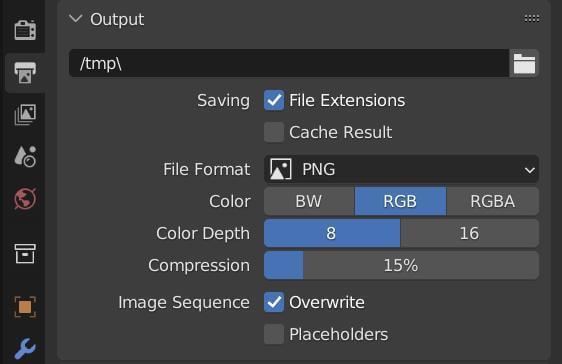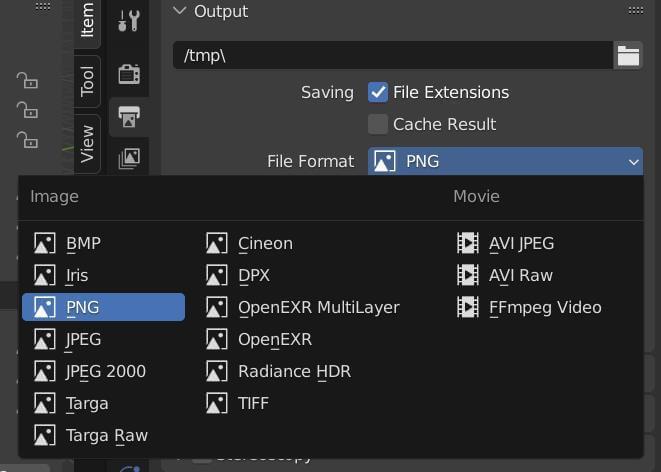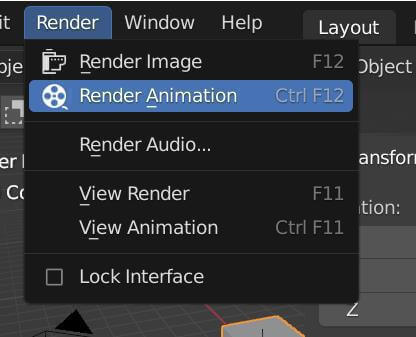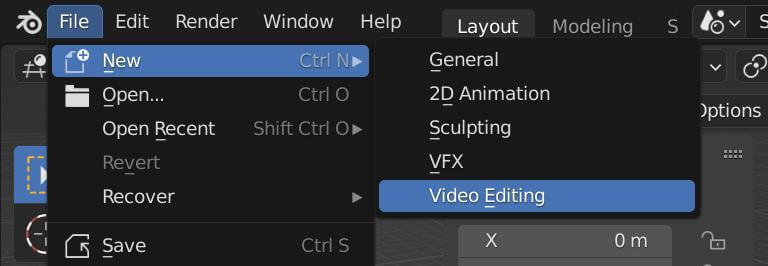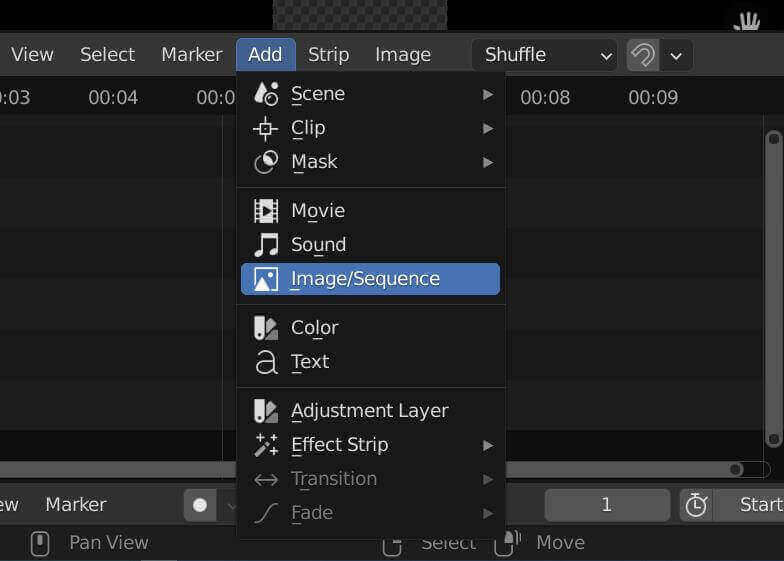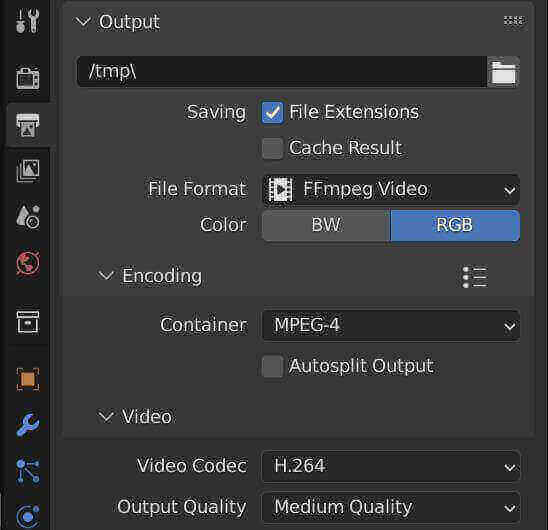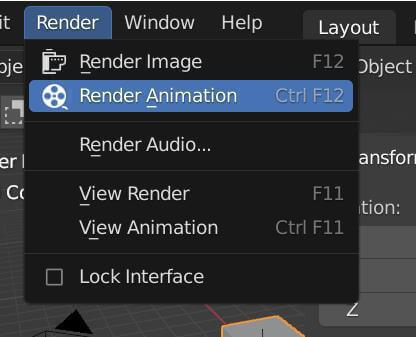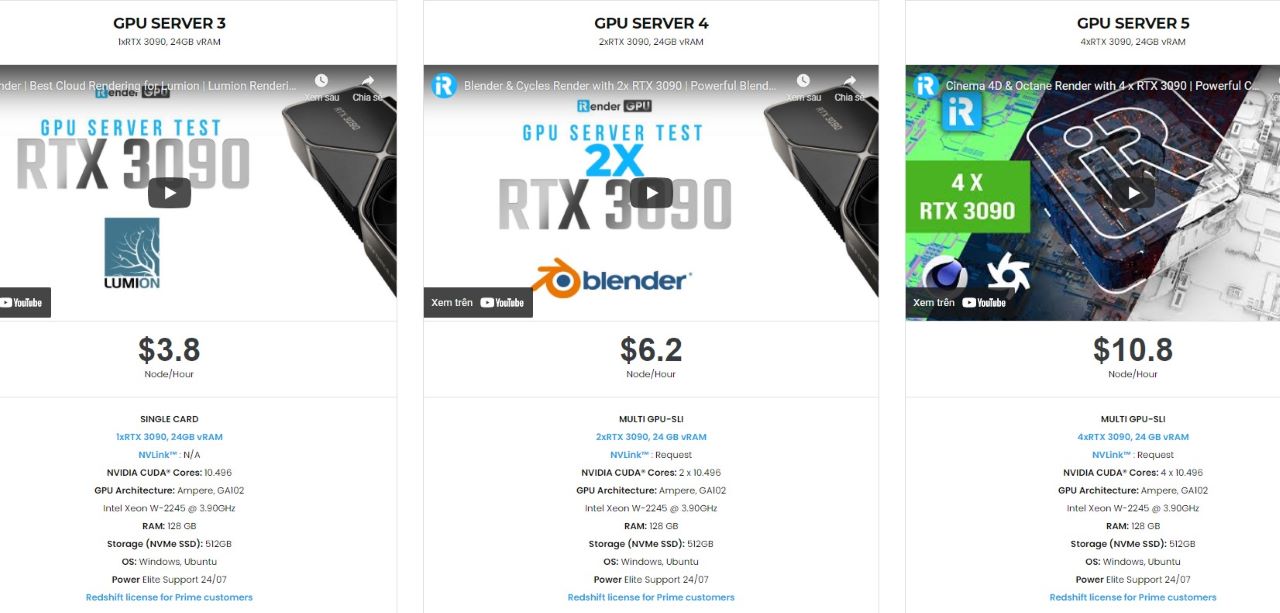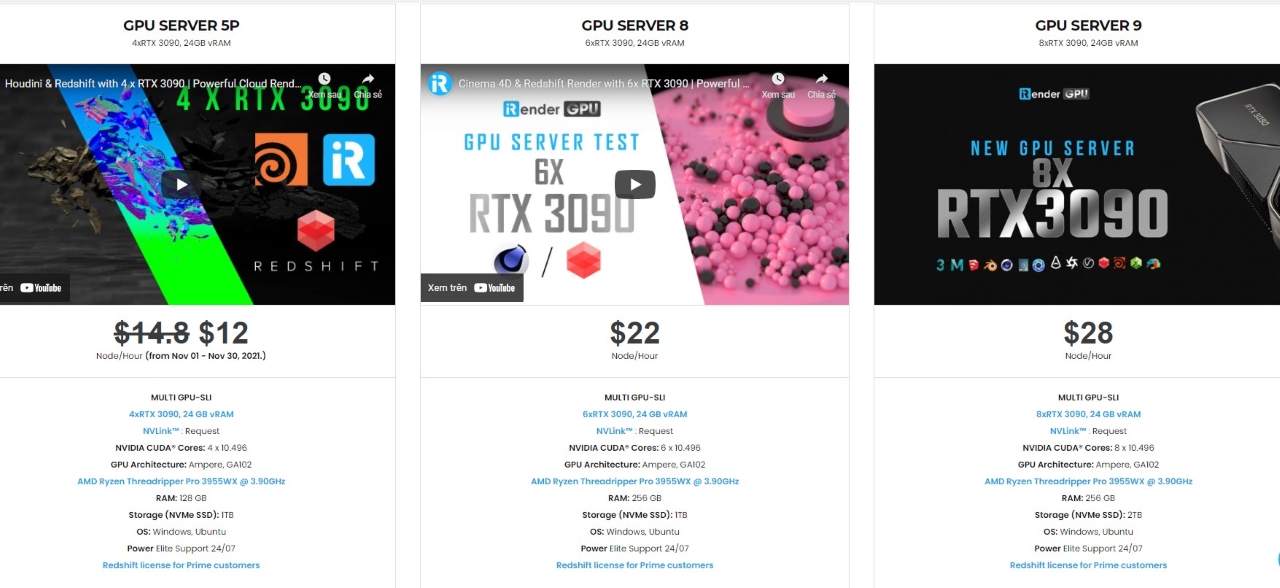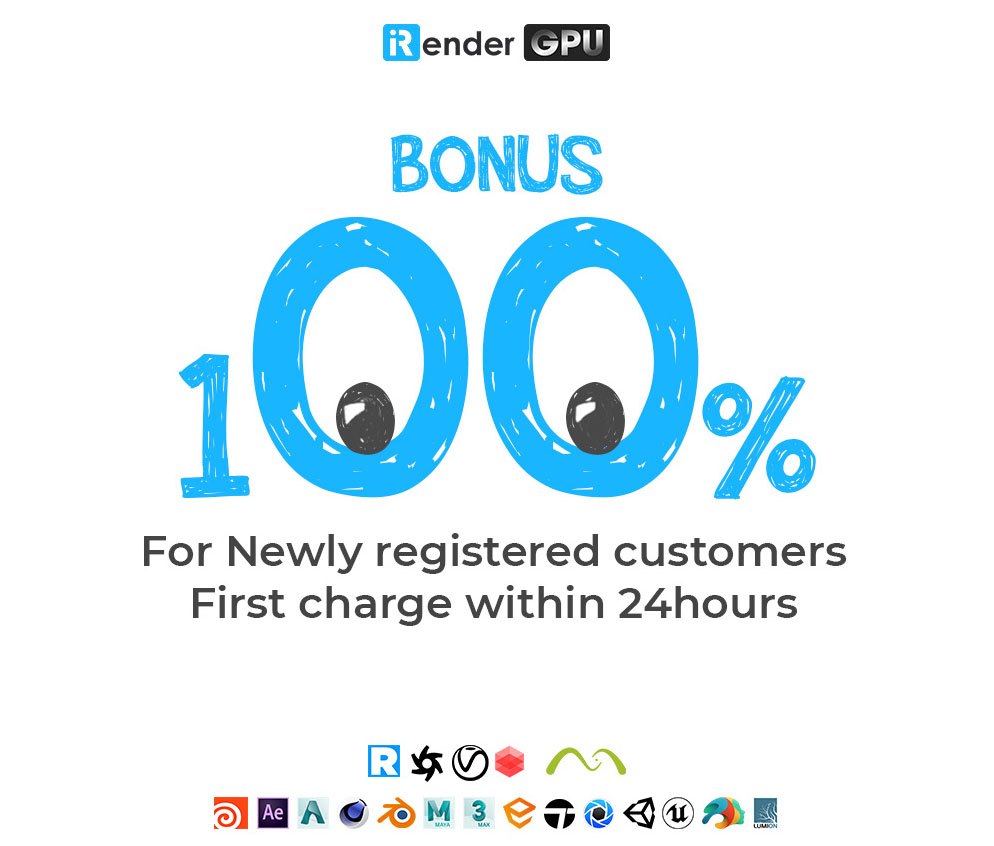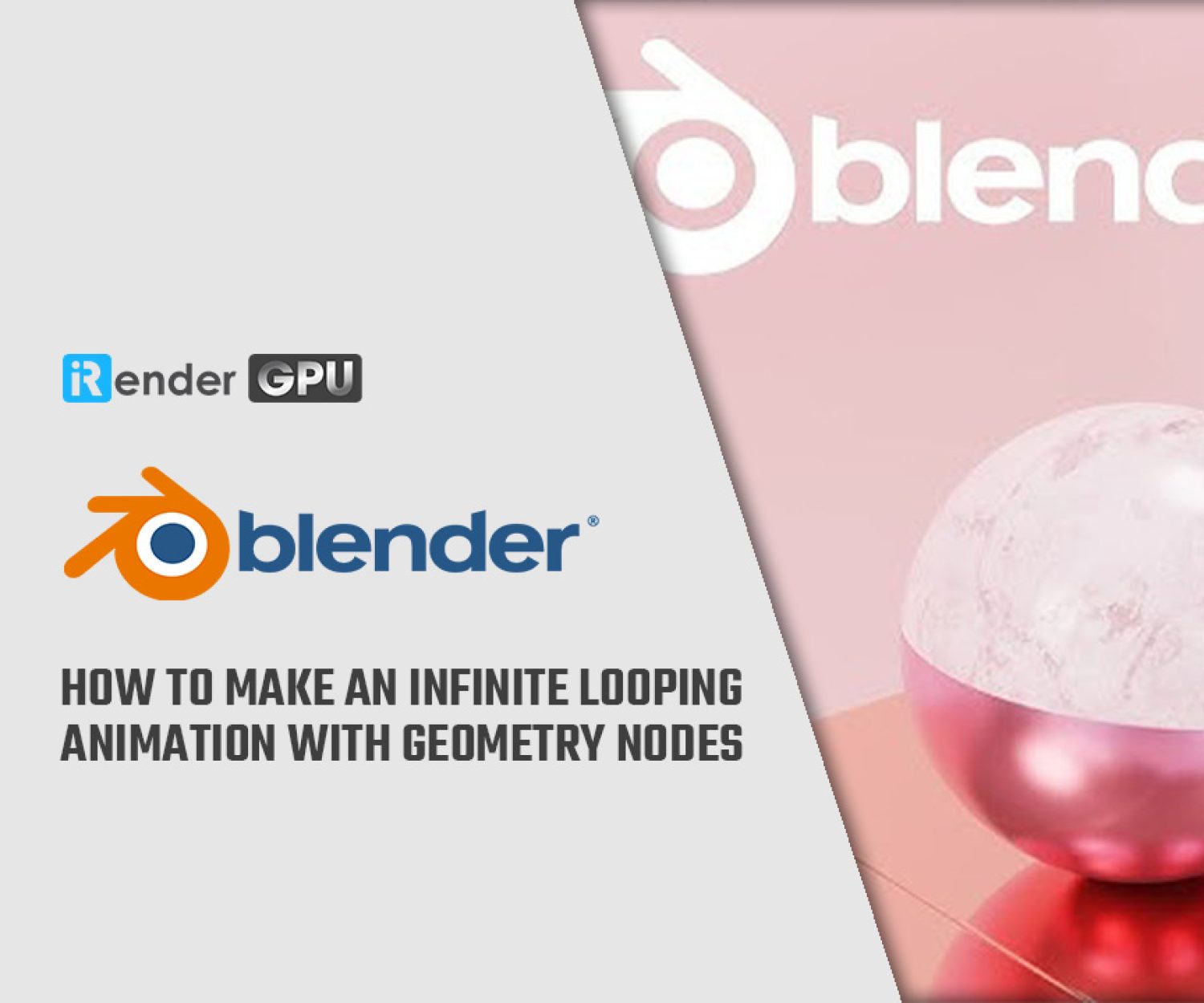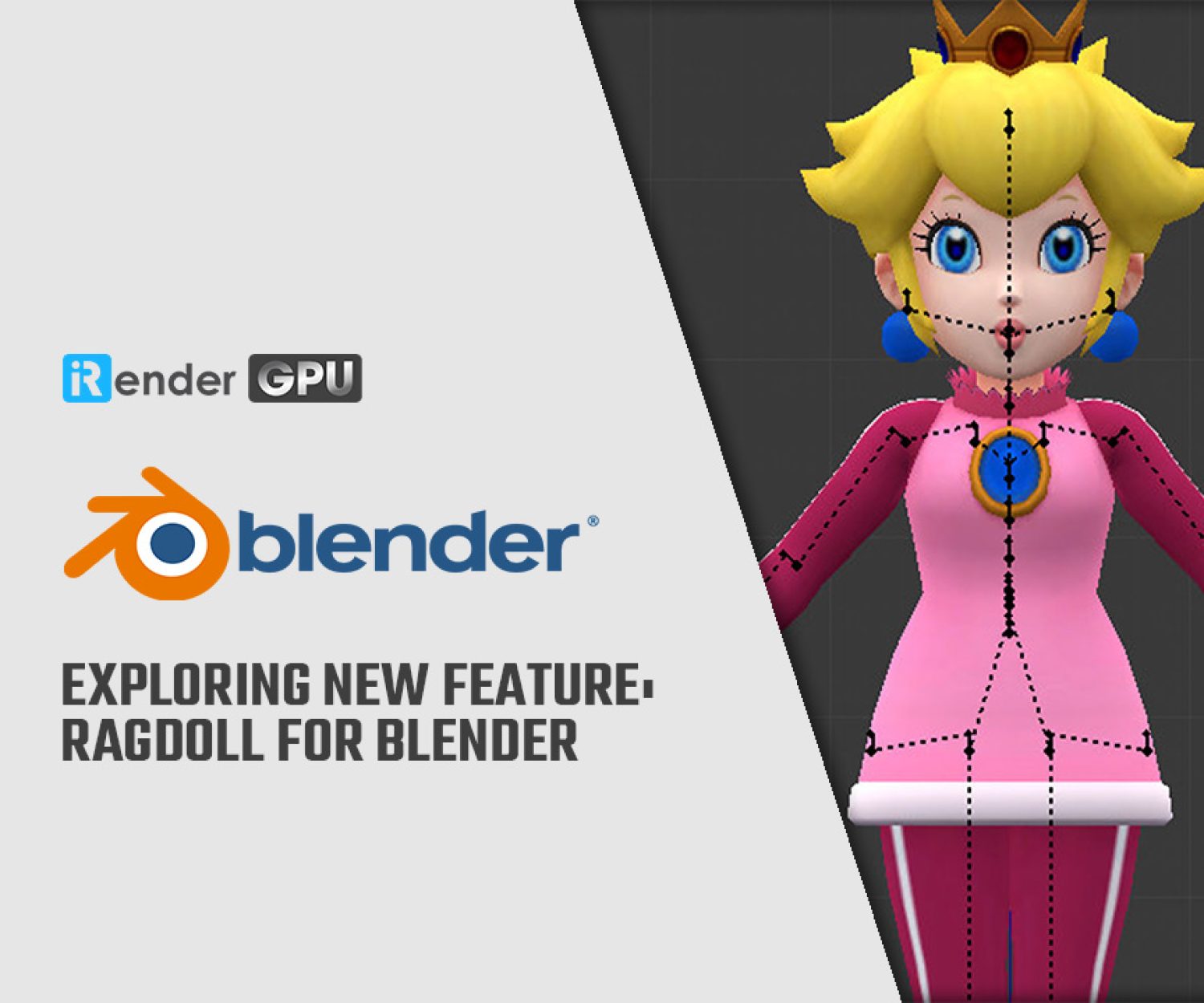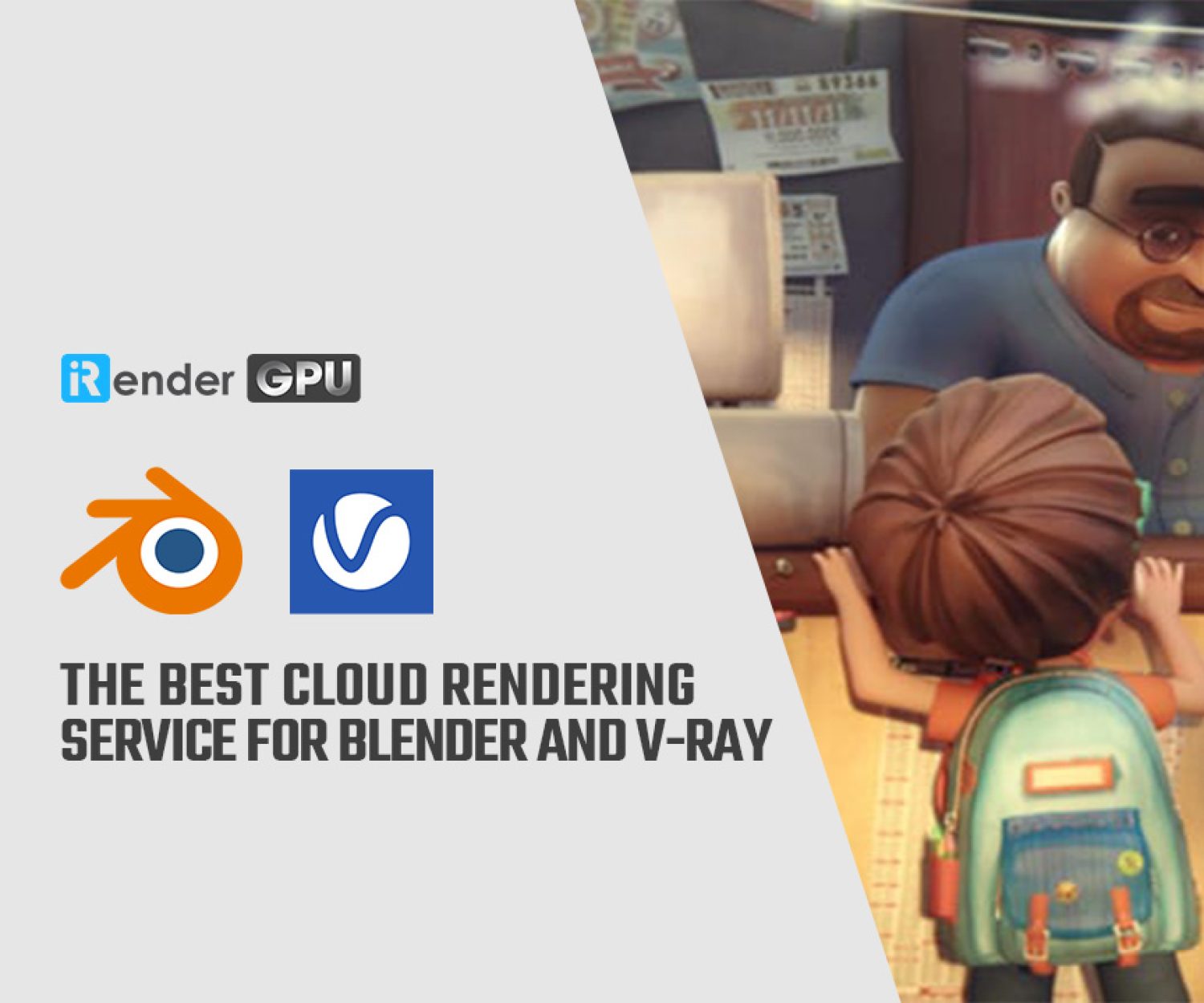Render an Animation as Video in Blender
In Blender, it is a good idea to render your animation as an Image Sequence first before creating a video file. If you render it directly to a video file, you can’t stop or pause it, or you’ll get a corrupted file and have to render all of the frames all over again. Having an image sequence allows you to experiment with different video encoding formats and settings. Let’s explore the way to render an animation as video in Blender in today’s blog.
Step 1: Render your animation into image sequence
- Go to Blender’s Output Properties tab, then Output subtab
- Click on the folder icon to select where your rendered image sequence will be saved
- Under File Format, select PNG. If you plan to do a lot of post-production after render, go to OpenEXR or OpenEXR Multilayer
- Under Color, select RGB. If you want to render an animation with transparent background, select RGBA
- On Blender top most menu, Select Render > Render Animation (or press the shortcut Crtl + F12)
- Blender will now start rendering the scene frames one by one
- When the rendering is finished you will get numbered images according to the frame range you selected
Step 2: Convert your image sequence into video format
- To encode your rendered image sequence to video file, start a new Blender project and choose New > Video Editing
- On the Sequence window, click on Add > Image Sequence
- Select all of the image files of your animation with A and click on “Add image strip”
- Go to Blender’s Output Properties tab, then Output subtab. Click on the folder icon to select a folder where your video will be saved
- Under File Format, select Ffmpeg
- Under Encoding > Container, select MPEG-4
- Under Video > Video Codec, select H.264
- On Blender’s top most menu, select Render > Render Animation (or press the shortcut Ctrl + F12)
=> The result of this will be a video file
iRender - The Best Cloud Render Farm for Blender
iRender is a GPU-Acceleration Cloud Rendering Service that provides high performance computing with the latest GPUs (GeForce RTX 3090/4090). The core difference between iRender compared to other render farms is our extremely unique solution – IaaS Render Farm, completely different from the old SAAS solution, which is gradually revealing many limitations. In other words, this is a hardware service, not a software service, modern artists will choose a machine configuration to suit their design needs and requirements of the graphic software, subsequently have full authority to set up and control directly the remote machine through their own personal computer.
High-end hardware configuration
- Single and Multi-GPU servers: 1/2/4/6/8x RTX 3090. NVIDIA RTX 3090 – the most powerful graphic card.
- 24 GB vRAM capacity, fitting to the heaviest images and scenes. NVLink/SLI requested for bigger vRAM.
- A RAM capacity of 128/256 GB.
- Storage (NVMe SSD): 512GB/1TB/2TB.
- Intel Xeon W-2245 or AMD Ryzen Threadripper Pro 3955WX CPU with a high clock speed of 3.90GHz.
Let’s see rendering tests with Blender with 2/4/6/8x RTX 3090/4090 – the latest NVIDIA CARD RTX 3090/4090 with 24GB VRAM will help you reduce your render time very much at iRender:
Reasonable price
With all the outstanding advantages mentioned above, you must have found yourself the perfect choice for Blender 3.1. We provide unmatched support tailored to your specific needs and goals. SPECIAL OFFER for this April: Get 100% BONUS for all newly registered users. Let’s CHECK IT OUT!
For more advice and support, please do not hesitate to reach us via Whatsapp: +(84) 915875500 or email: [email protected].
Become a member of the iRender community today to get FREE COUPON to save your precious time of rendering. Always at the forefront of cutting-edge graphics technology, we do the rendering, the creativity is yours!
Thank you & Happy Rendering!
Source: gachokistudios.com
Related Posts
The latest creative news from Blender Cloud rendering.