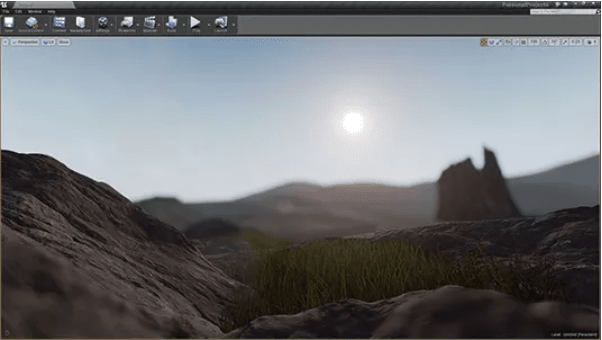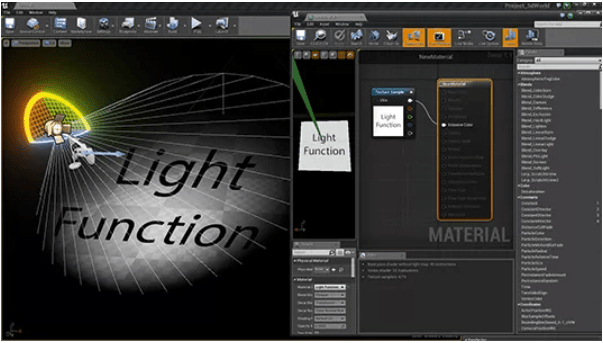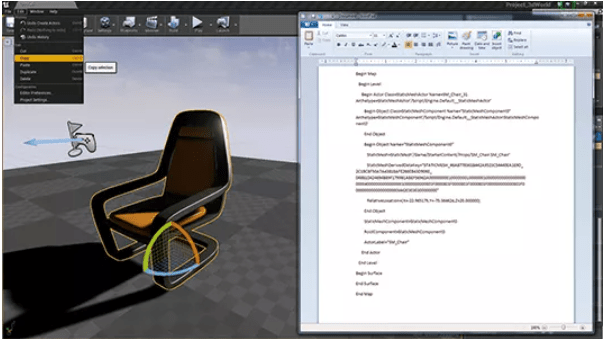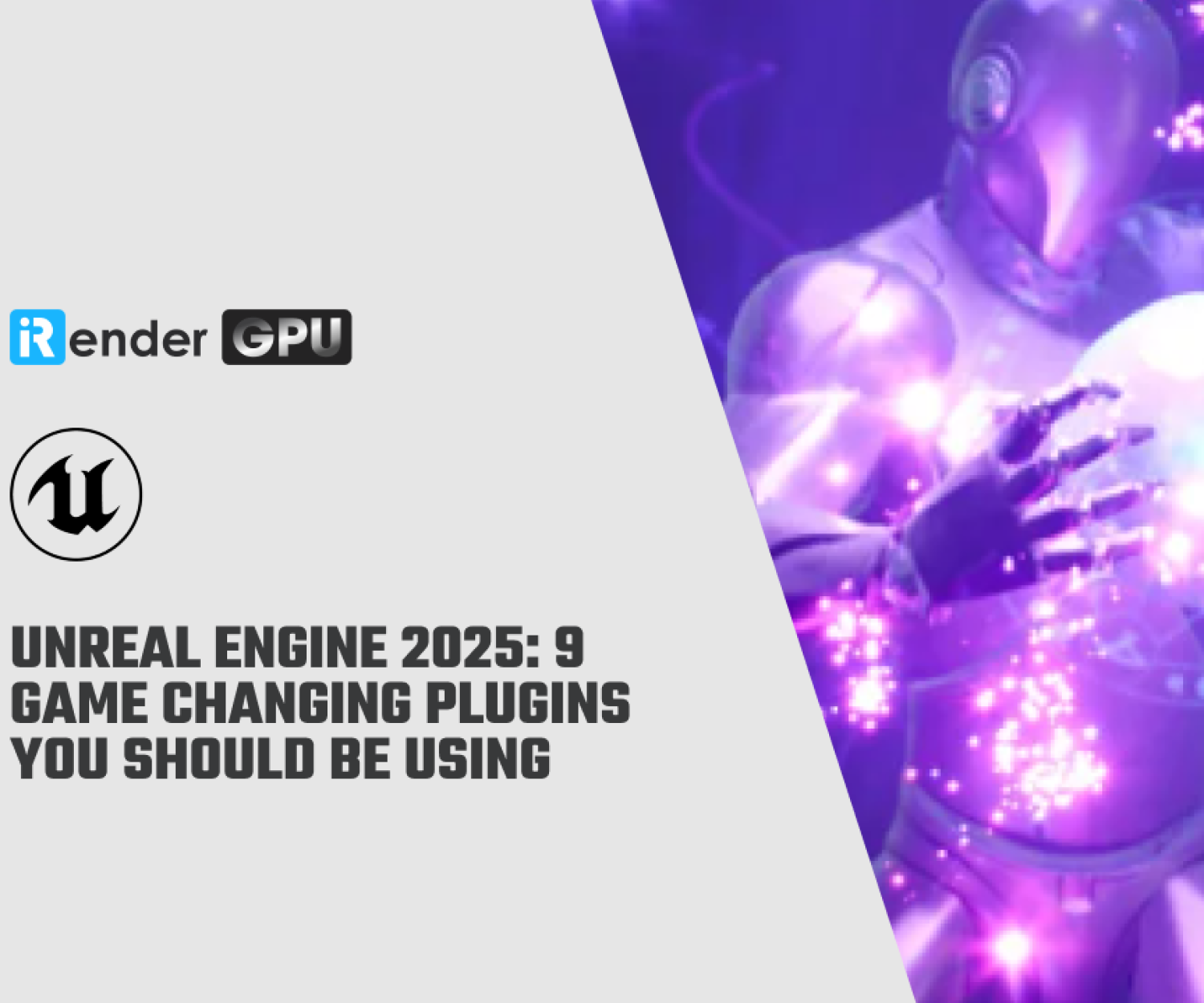Tips for Faster Workflow with Unreal Engine
No one can deny the position of Unreal Engine in the game graphics industry because of the countless great benefits that it has brought since its inception. In the previous article, we explored the material tips for faster workflow in Unreal Engine to bring unexpected effects. Today’s article will continue to give you more extremely useful tips to work with Unreal Engine faster than you know. Let’s discover together!
Editing bloom and lens flares
Image bloom and lens flares post-processing has become popular in games and 3D and can be enabled and customized in UE4 using post-process volumes. Bloom can be highly customized in almost every sense. And for the size, colour, intensity, and threshold can all be tweaked and even be used to mask dirt textures to mimic dirty lenses. Similarly, image-based lens flares can also be enabled and their shapes and intensity adjusted.
Creating depth of field
Unreal 4 supports both gaussian and custom-shaped bokeh depth of field. Both of these options exist within the settings of Post Process Volumes. However, It should also be noted that while bokeh sprite weighting exists to help with blurring thin objects in front of distant objects and vice versa, problems can sometimes still occur. Care should be taken when applying depth of field to foliage and other similar shots.
Auto exposure and eye adaptation
Auto exposure control is on by default and simulates eye adjustment to bright or dark areas. The effect is awesome but can create constantly changing visual variables that are hard to stay consistent within. Adjustments to the exposure range can be made in the settings of post-process volumes and can be disabled by setting the minimum brightness equal to the maximum. And, Exposure bias can be used to adjust base exposure settings.
Light functions
One fun feature when lighting in Unreal 4 is the support of light function materials. You can see, These materials act as masks for the light and can be used to make anything from custom colour variation in a light to cloud shadows on the ground. They are made by setting the Material Domain to Light Function in the Material Editor and can be used on spot, point, and directional lights.
Save yourself time by copying and pasting
One fantastic trick to know about Unreal 4 is that any object in a level can be copied and pasted directly into another level within the same project. It will appear with the same properties and in the same location. Moreover, what’s even better is that anything copied from Unreal can be pasted into a text document. That text can then be copied and re-pasted into another Unreal 4 level.
View modes and buffer visualisations
Knowing what makes up your image is an integral part of working in any 3D engine and working in a deferred renderer like UE4 allows for some useful view modes. Pressing Alt and 1-8 switches between various view modes like Unlit or lighting only but if you click on the View Mode button in the Viewport you can view individual buffers. This can be useful for seeing level wide ranges of material inputs, like roughness.
Performance tips
While Unreal is incredibly powerful, not every workstation is created equally. If you are running into performance problems in-engine, the first place to turn is the Engine Scalability Settings within the Setting button on the Editor Toolbar. Turning down some options like anti-aliasing can really speed things up when working. Another trick is to organise large groups of assets into folders in the world outliner. You can then toggle their visibility to help with performance.
These is some tips for faster workflow with Unreal Engine. iRender hopes you will enjoy this article.
Conclusion
Hopefully today’s article that iRender collects and summarizes will help you create interesting works with Maya more easily. In addition, iRender also provides a high-configuration machine rental service to help you save time and costs in rendering.
With the benefits iRender gives you as well as the configuration that is very suitable for every Unreal Engine version and all of its renderers, do not hesitate to use the service at iRender to have a great experience with your rendering time. Register for an ACCOUNT today to experience our service. Or contact us via WhatsApp: (+84) 912 785 500/ email [email protected] for advice and support.
iRender – Happy Rendering!
Source: creativebloq.com
Related Posts
The latest creative news from UE4 Cloud Rendering, Enscape Cloud Rendering, Lumion Cloud rendering, V-Ray Cloud Rendering , Twinmotion Cloud Rendering , 3D VFX Plugins & Cloud Rendering.