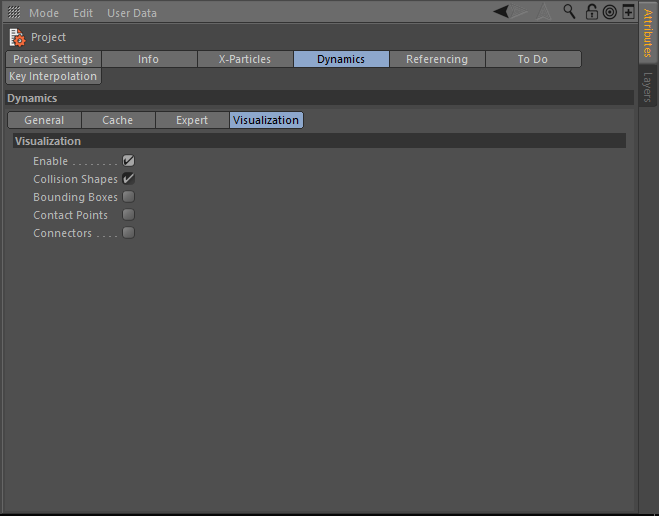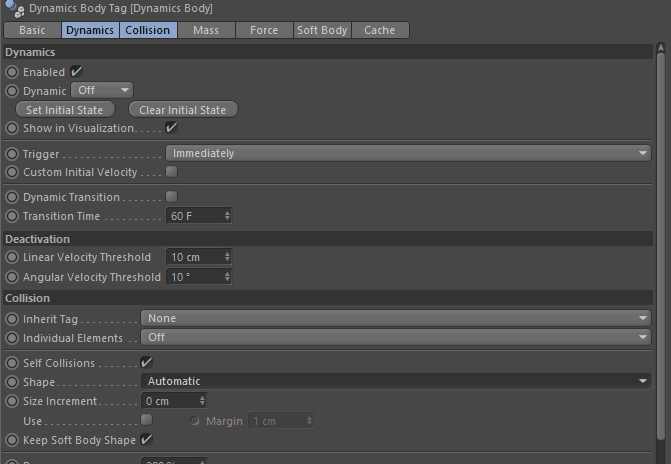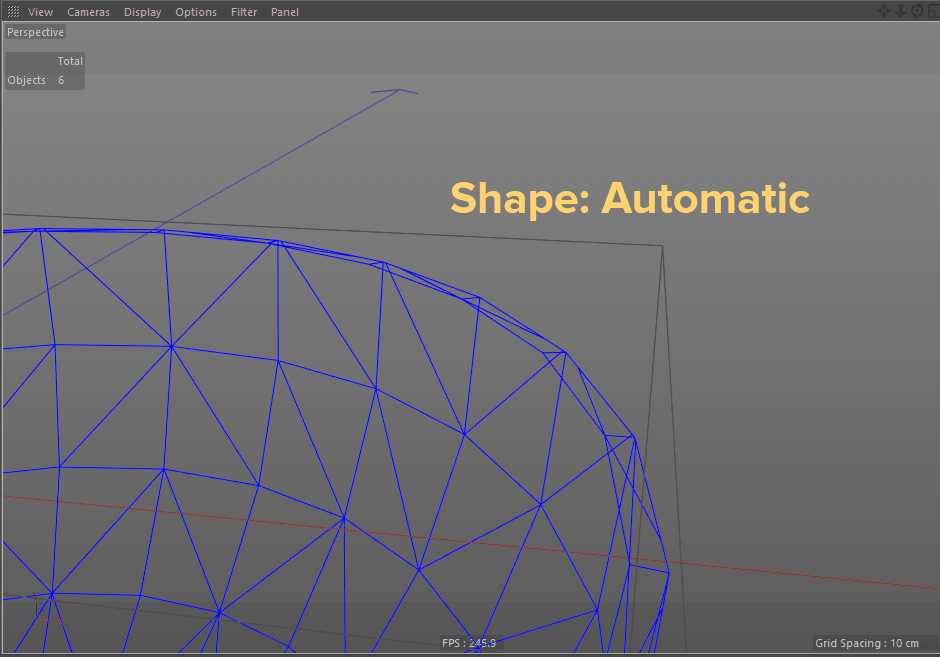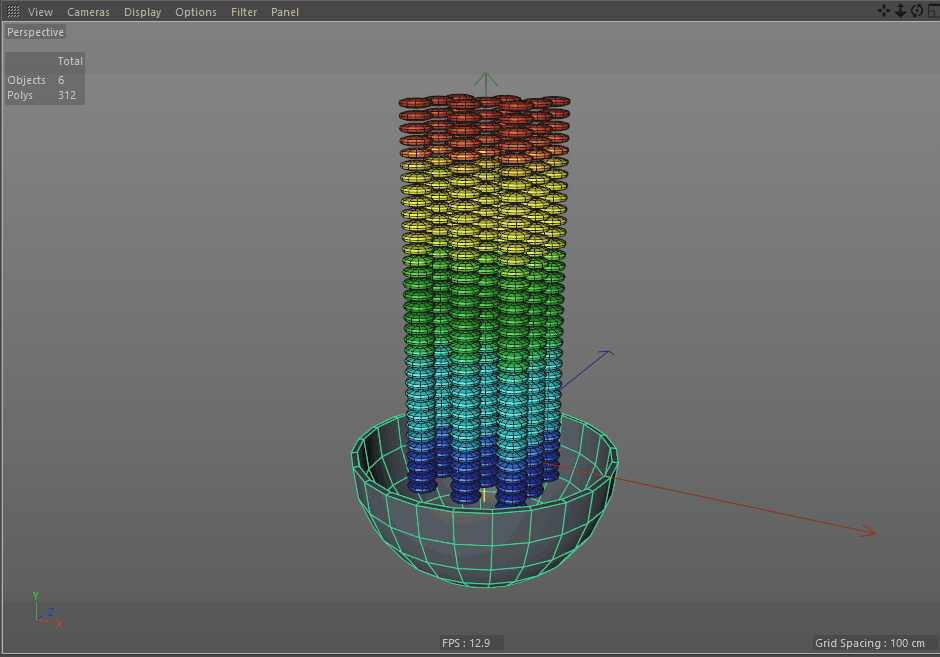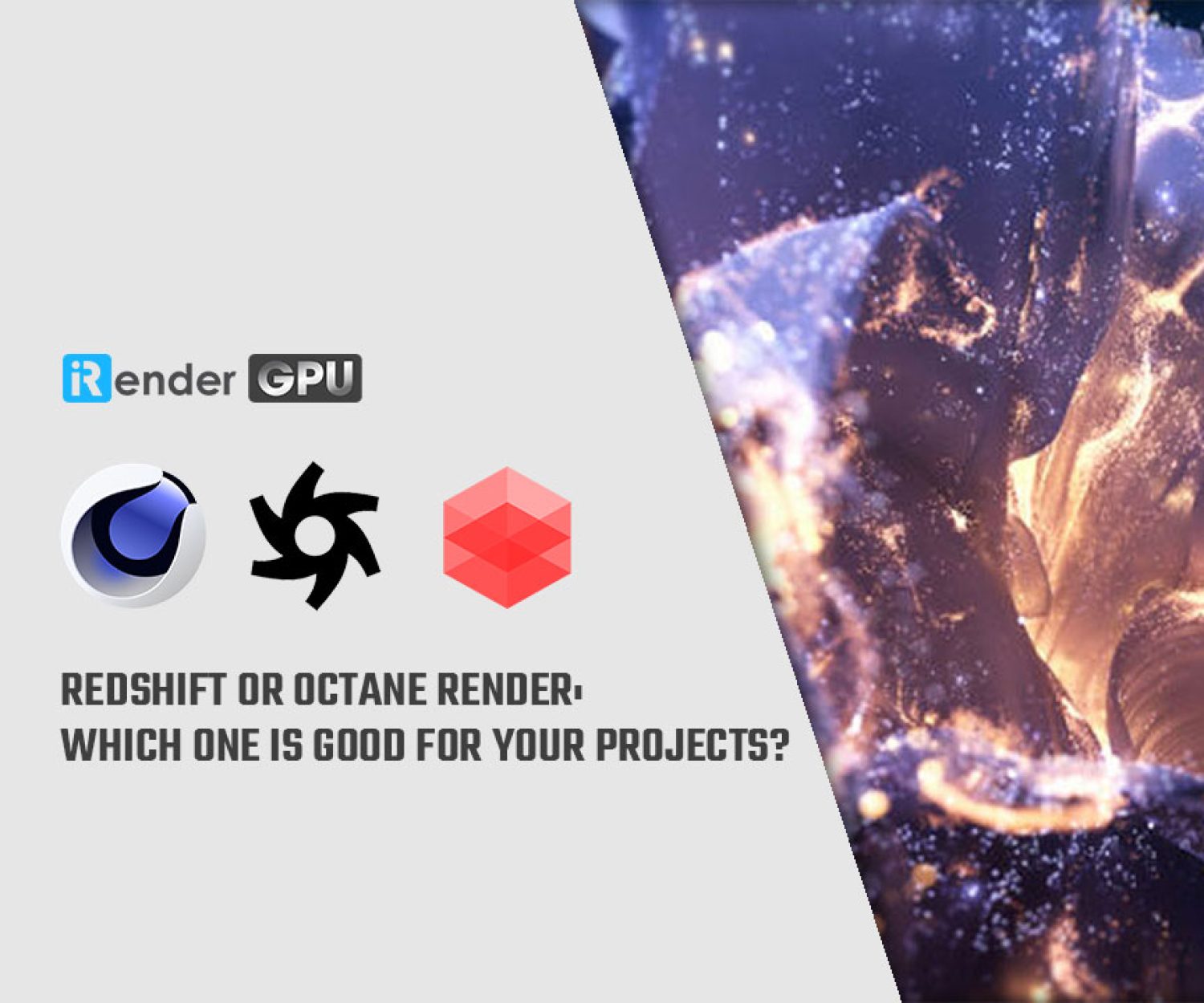Troubleshooting Simulation Problems with Dynamics in Cinema 4D
When dealing with a scene that has a lot of dynamic objects in it, simulating realistic dynamics can be a computationally expensive operation. The computer program must evaluate the geometry of each object in each frame to determine whether or not it has collided. In this article, we will learn about some tips to solve Simulation Problems with Dynamics in Cinema 4D.
1. Overview
Surely when using C4D you have ever encountered problems with simulation dynamics. Chances are your lights and background MoText aren’t responsible for that. Bend deformer doesn’t seem to be working on the 5 million poly 3D scan you imported. You should copy that bend deformer to a simple 5×5 cube to determine if the issue is with the deformer or the geometry.
2. Troubleshooting Tips
2.1. Seeing the Matrix
The Project Settings Dynamics Tab allows you to edit some global settings which will affect all dynamic objects in your scene. You can get to this window with the shortcut Control+D (Command+D on a Mac) and clicking on the Dynamics Tab. You can also open this menu from the Menu Bar at the top of your window, clicking on Edit and mousing down to Project Settings. Let’s check Enable and then hide our scene geometry to see the simulation as the program sees it.
2.2. Shape matters
We may access the Shape selection menu from the Collision Tab. This parameter is always set to Automatic by default, which simply selects one of the other choices from that list based on the type of item to which the tag is applied.
If you choose Static Mesh for collider geometry, this mode will take into account the entire collider’s geometry, providing more precise collisions.
2.3. Back to Square one
Until we are able to return to our initial setup and have it play without any errors, debugging is never completely complete. Restart your cloner and reveal all of your scenes.
Leverage The Cloud Rendering Service for Cinema 4D Redshift
iRender is a Professional GPU-Acceleration Cloud Rendering Service provider in HPC optimization for rendering tasks, CGI, VFX with over 20.000 customers and being appreciated in many global rankings (e.g. CGDirector, Lumion Official, Radarrender, InspirationTuts CAD, All3DP). Users will remotely connect to our server, install any version of Cinema 4D only one time and easily do any intensive tasks like using their local computers.
Take your render performance to the next level with the AMD Ryzen Threadripper PRO 3955WX. Featuring 16 cores and 32 threads with a 3.9 GHz base clock frequency, 4.3 GHz boost frequency, and 64MB of L3 cache, this processor significantly reduces rendering times for 8K videos, high-resolution photos, and 3D models. A faster CPU will allow you to extract mesh data, load textures, and prepare scene data more quickly. Check out our Cinema 4D on multi-GPU at iRender below:
For further queries, please do not hesitate to reach us via Whatsapp: +(84) 916017116 or email: [email protected]. Sign up ACCOUNT today and get FREE COUPON to stop wasting pointless hours of rendering.
We do the rendering, the creativity is yours!
Thank you & Happy Rendering!
Source: schoolofmotion.com
Related Posts
The latest creative news from Redshift Cloud Rendering, Cinema 4D Cloud Rendering , 3D VFX Plugins & Cloud Rendering.