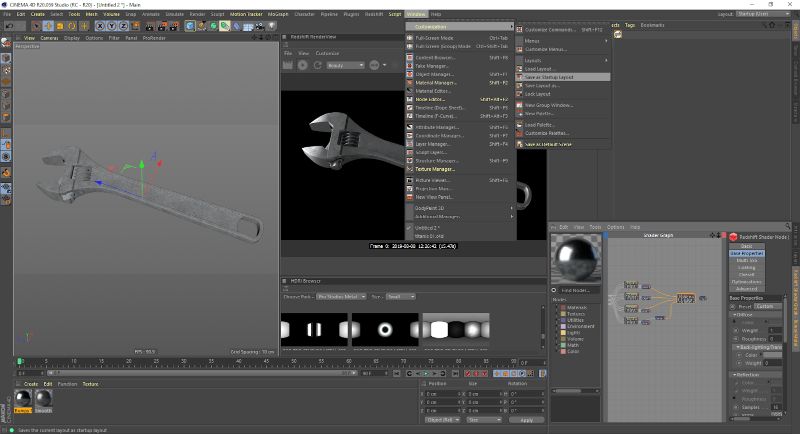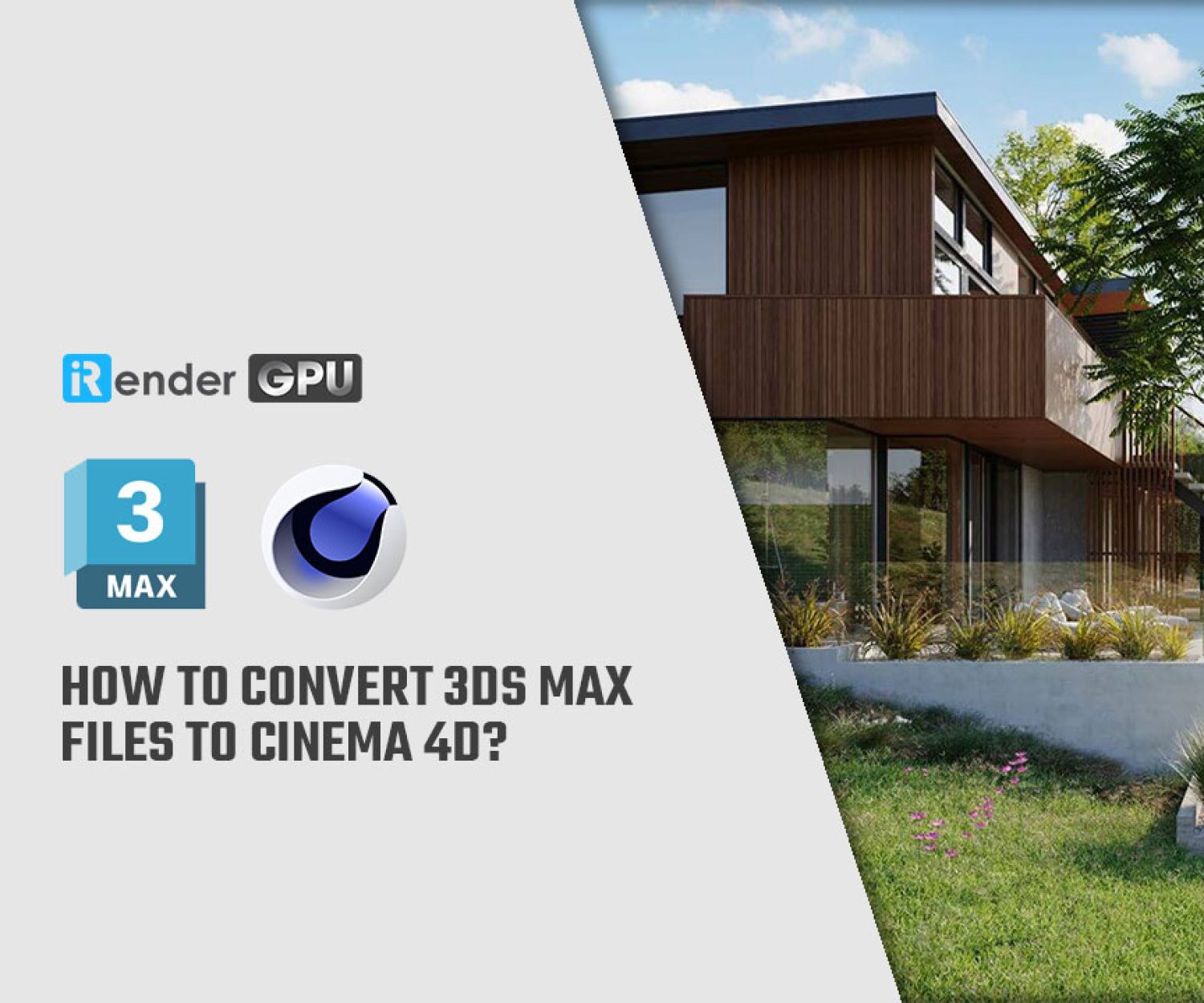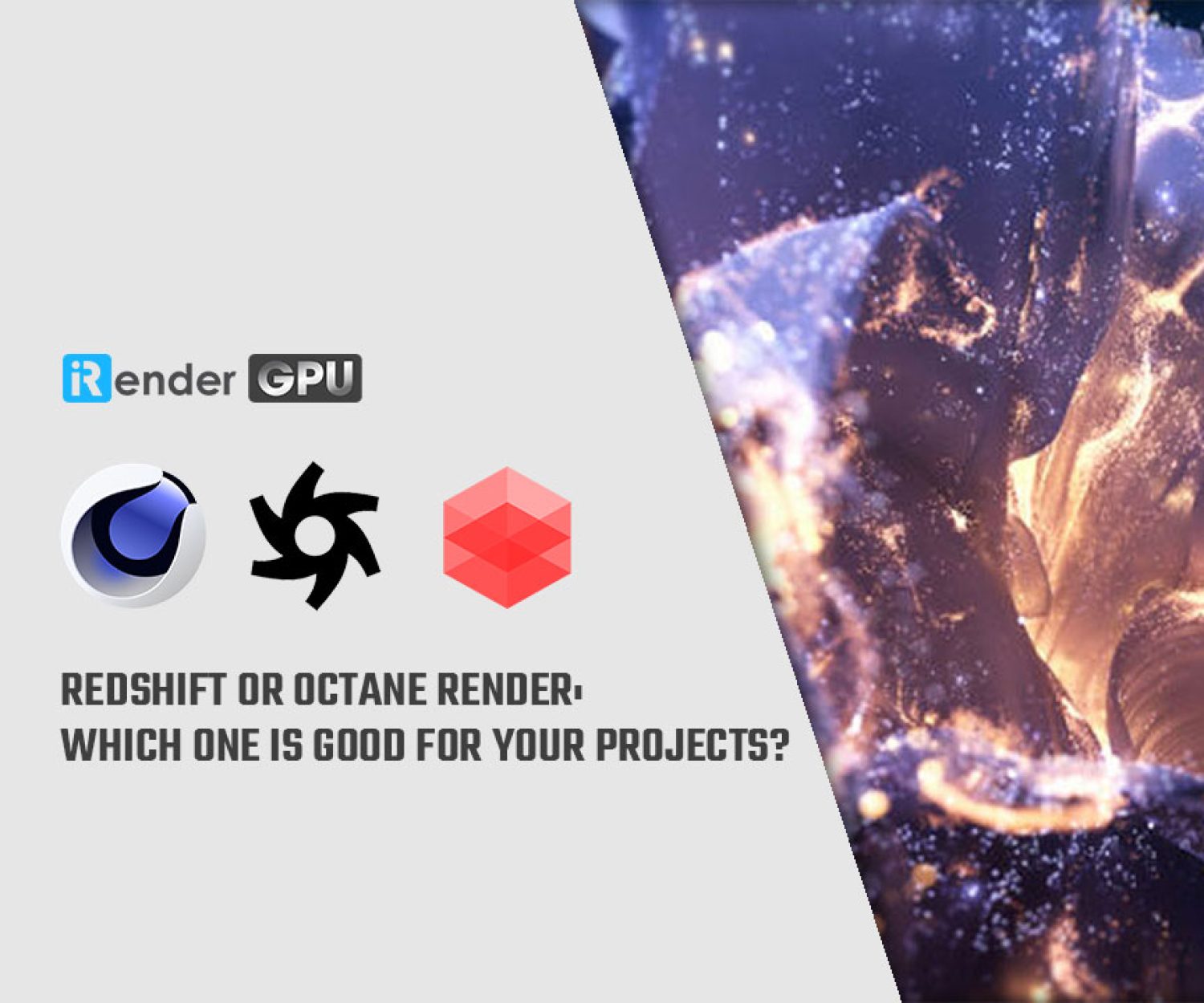Useful tips to optimize your workflows in Cinema 4D
Cinema 4D is one of the perfect packages for all 3D artists who want to achieve breathtaking results fast and hassle-free. Beginners and seasoned professionals alike can take advantage of Cinema 4D’s wide range of tools and features to quickly achieve stunning results. Cinema 4D’s legendary reliability also makes it the perfect application for demanding, fast-paced 3D production.
For today’s article, we would like to provide you with a few tips to help speed up and optimize your workflows in Cinema 4D. It’s a small (but helpful!) step towards creating the fantastic work that Maxon’s veterans are capable of conjuring. Let’s figure it out!
1. Make use of traffic lights
Cinema 4D is a cornerstone of the 3D industry. Why is it so popular? After all, many other packages offer the same features, including motion graphics and character animation.
It’s because Cinema 4D arguably offers the lowest learning curve of any of the leading 3D packages. The Cinema 4D UI is simple, clean, and offers gems such as the object list; which in turn provides the easy-to-use ‘traffic light’ system.
The traffic lights of Cinema 4D gives artists the ability to see the visibility of an object and what materials, plug-ins, and tags you have applied. You can hide and unhide objects, which can speed up your workflows in Cinema 4D on complex scenes. Find a quick tutorial on using traffic lights in Cinema 4D here.
2. Configure Cinema 4D’s UI
Cinema 4D allows you to modify and configure the layout of your Cinema 4. This way, you can better suit it to tasks such as animation, modeling, and UV texturing – or for whatever else you might need it! Access layouts via the ‘Layout’ drop-down, available at the top-right portion of the UI. And, Palettes can be dragged/locked and added to tabs as desired.
To modify the UI, right-click over practically any part of the Cinema 4D UI – elements can then be resized and dragged. Use the ‘Window>Customization’ menu to access more ways to configure the UI. Tools such as the ‘Customize Commands’ palette can also be used to add Icons to any menu.
Moreover, once you’ve customized the Cinema 4D UI to your liking, you can save it by going to the ‘Window\>Customization\>Save Layout as…’. Use ‘Window\>Customization\>Save as Startup Layout’ to make Cinema 4D open directly to your UI of choice!
3. Create complex objects with Volume Modeling
One of Cinema 4D standout features was its Volume Modeling toolset. This toolset allows any object in Cinema 4D to become a volume. These volumes can be mixed with other shapes either by addition, subtraction, and intersection, which means any artist can create complex forms in minutes.
To make an object a volume, add a ‘Volume Builder’ object and make the mesh a child of it. Adjust the voxel size to a level that suits both the features required and the viewport speed. Add more meshes as children of the Volume Builder. Using the attributes palette, decide if they are to be Union or Subtraction objects. Also add a Smoother modifier to refine the object, then make the Volume Builder the child of a Volume Mesher object to make the new mesh.
The best thing about this workflows in Cinema 4D is that it works with Cinema 4D animation systems like MoGraph and X-Particles too.
4. Using the After Effects camera
Cinema 4D has an established reputation for working well with Adobe After Effects. The Cineware format even allows users to open Cinema 4D files directly within After Effects.
However, complex camera setups, such as a camera with the Camera Morph Tag, do not always translate.
One way to get around this is to use ‘Bake Object’ in the Timeline menu. Select the Camera and the Camera Morph Tag, then on the Timeline Menu select ‘Functions\>Bake Objects’. Select all of the tick boxes, then wait for Cinema 4D to create a new camera with the motion baked in. This process may take a couple of minutes; Cinema 4D will show a progress bar in the bottom left of the screen to keep track of progress.
5. Multiple computers = multiple ways to work
Cinema 4D is justly proud of its cross-platform ability. A single license of Cinema 4D can be easily swapped between an artist’s machines, even if they’re going from their PC desktop or their MacBook. Maxon was also singled out at this year’s Apple WWDC for Cinema 4D’s compatibility with the new Mac Pro. This cross-platform capability can come in useful when you’re on the move.
One way that Cinema 4D can really help to boost efficiency, however, is via its network rendering solution Team Render, which comes with any Cinema 4D license. Team Render enables users to link multiple machines in a studio (or at home) into a render farm.
If you have the capability, it’s one way to render scenes and animations far more quickly than is possible on a single computer!
Conclusion
With some above small tips, we hope that you can now know some ways to increase your efficiency with C4D software. Irender is on the way to become the best render farm service nowadays. Thanks to our leading technology, we help users create high-quality images and videos in the shortest time ever and minimize the rendering time
Moreover, with our powerful and diversified servers such as 4/6 x RTX3090, 4/6 × RTX 3080 1080Ti, 6 × RTX 2080Ti, we believe that C4D users will have the most comfortable, quickest, and most effective rendering time.
So, do not hesitate anymore, let’s HERE to get FREE COUPON to test our GPU servers and reach a new level of cloud rendering.
iRender– Happy Rendering!
Reference source: ftrack.com
Related Posts
The latest creative news from Cinema 4D Cloud Rendering , 3D VFX Plugins & Cloud Rendering.