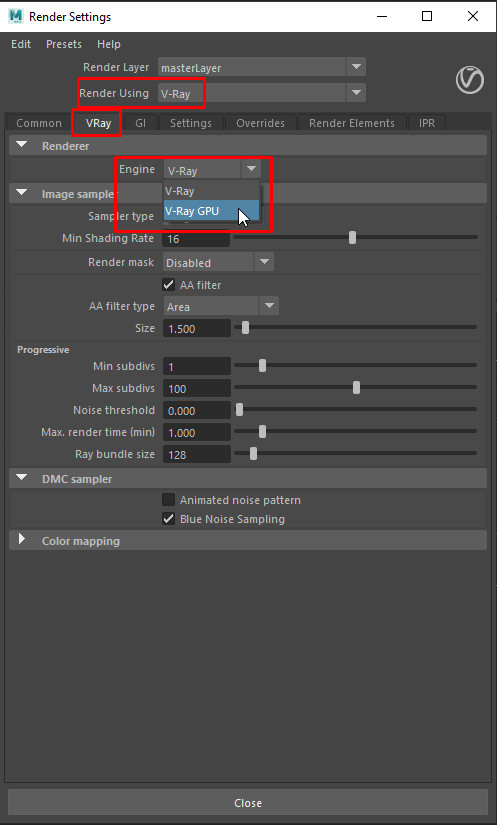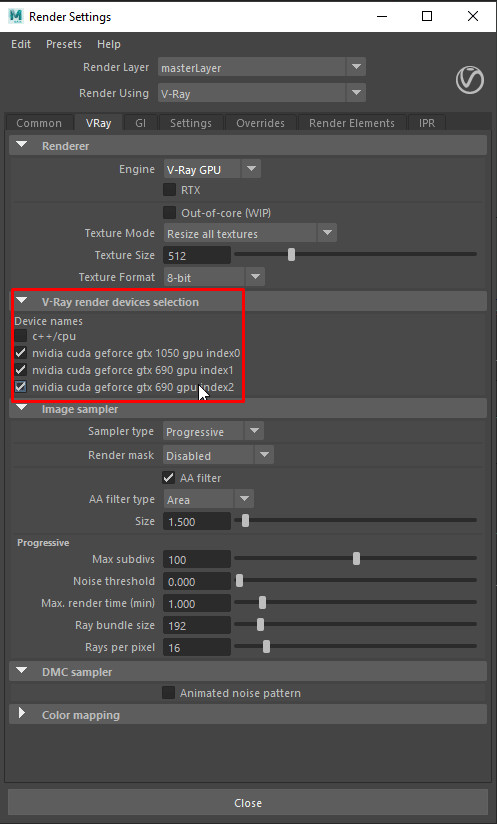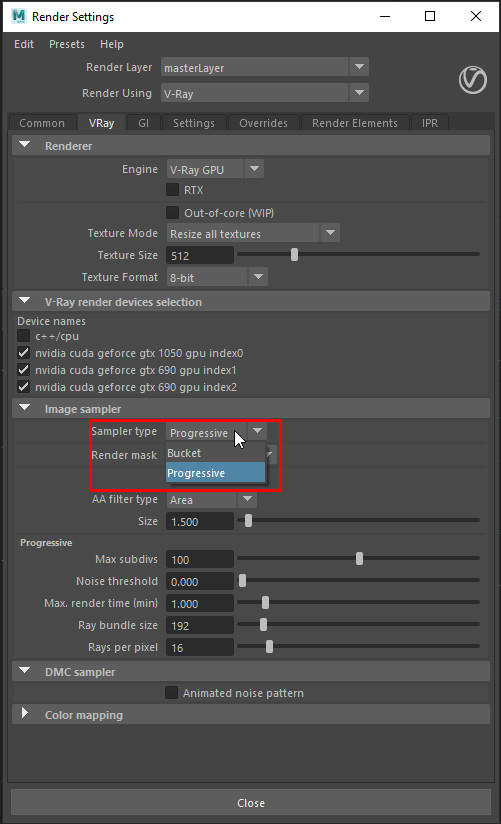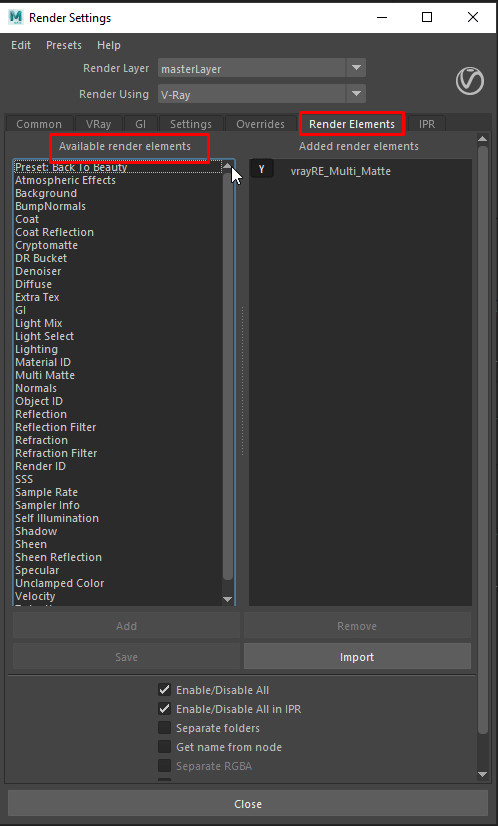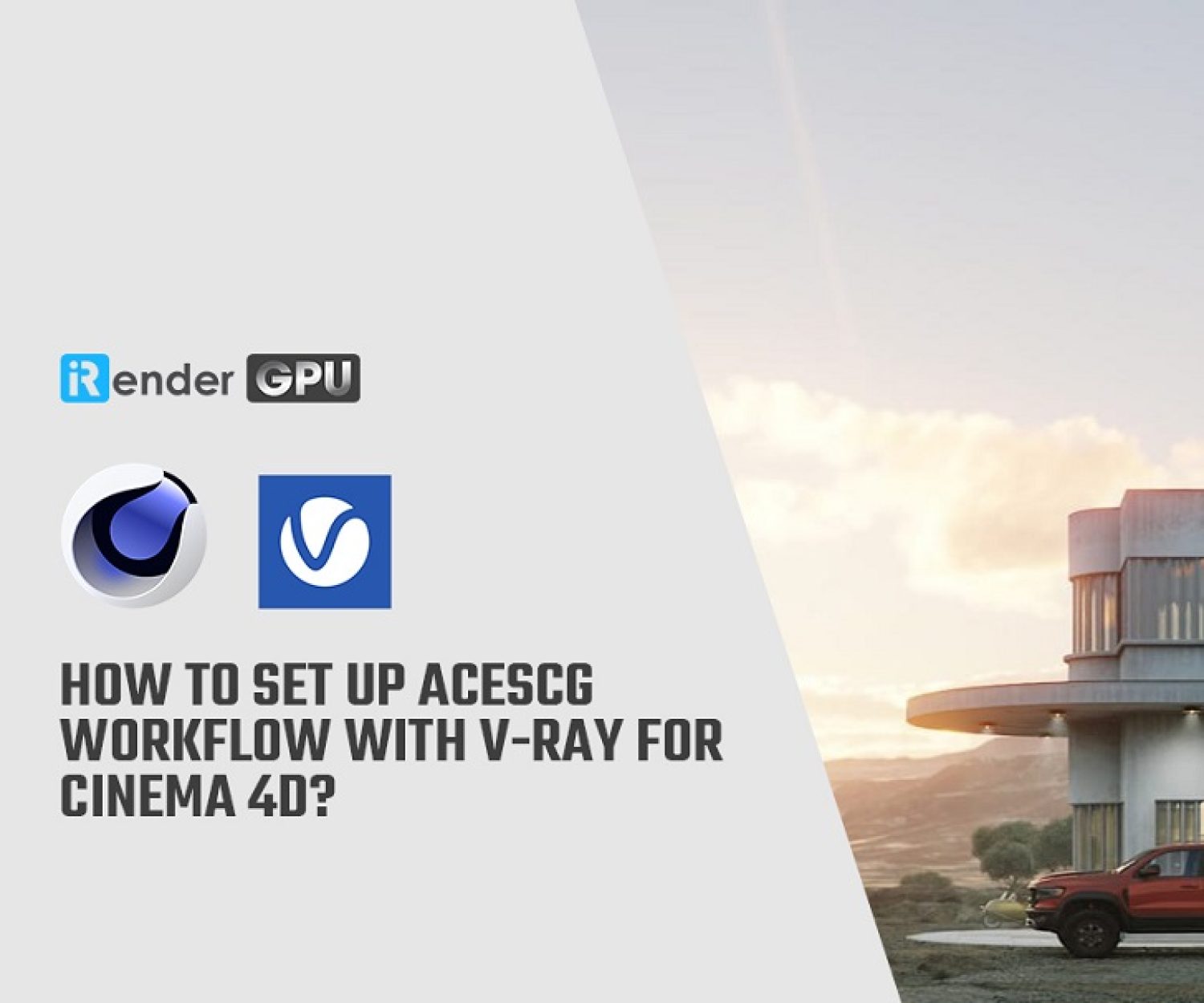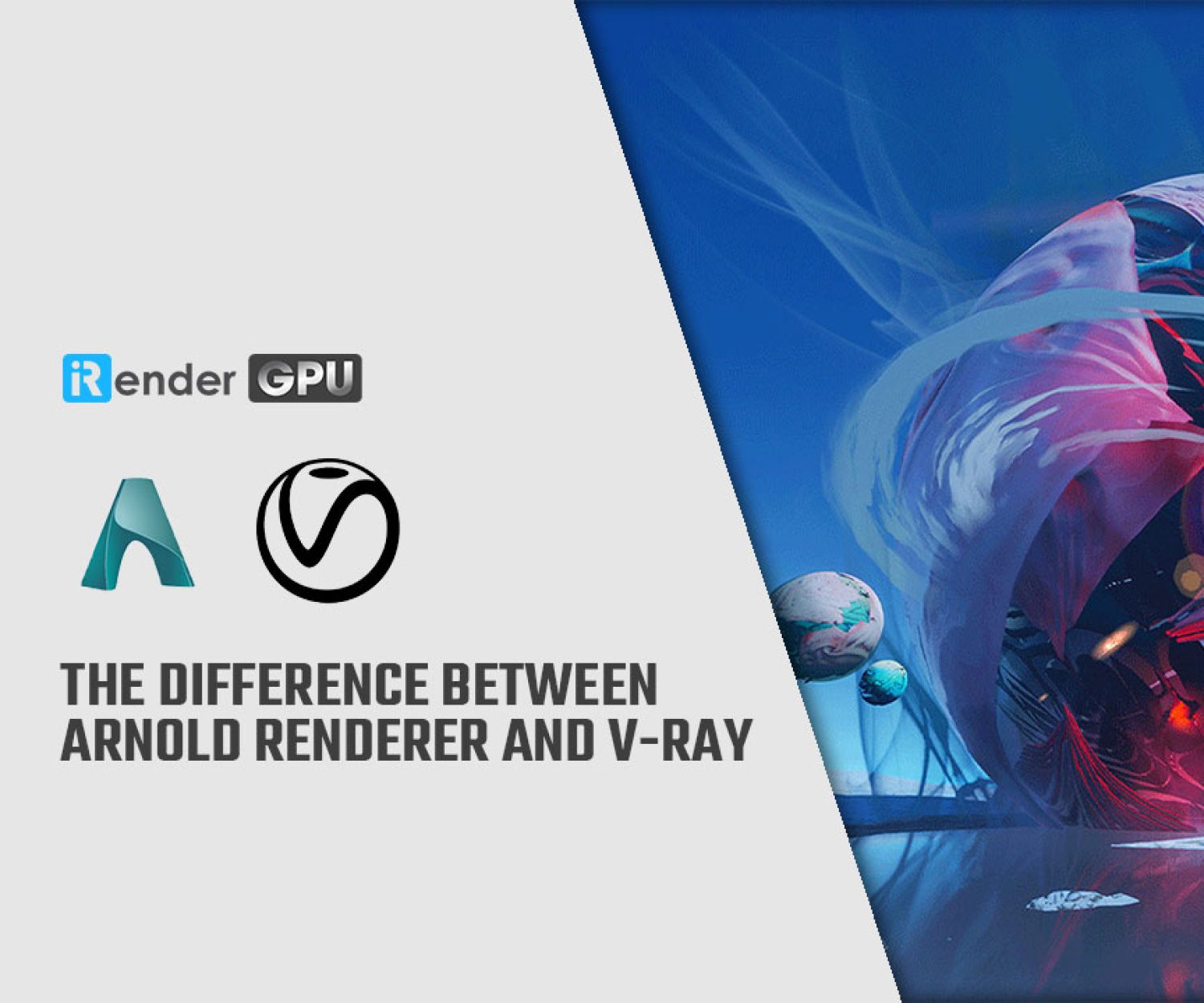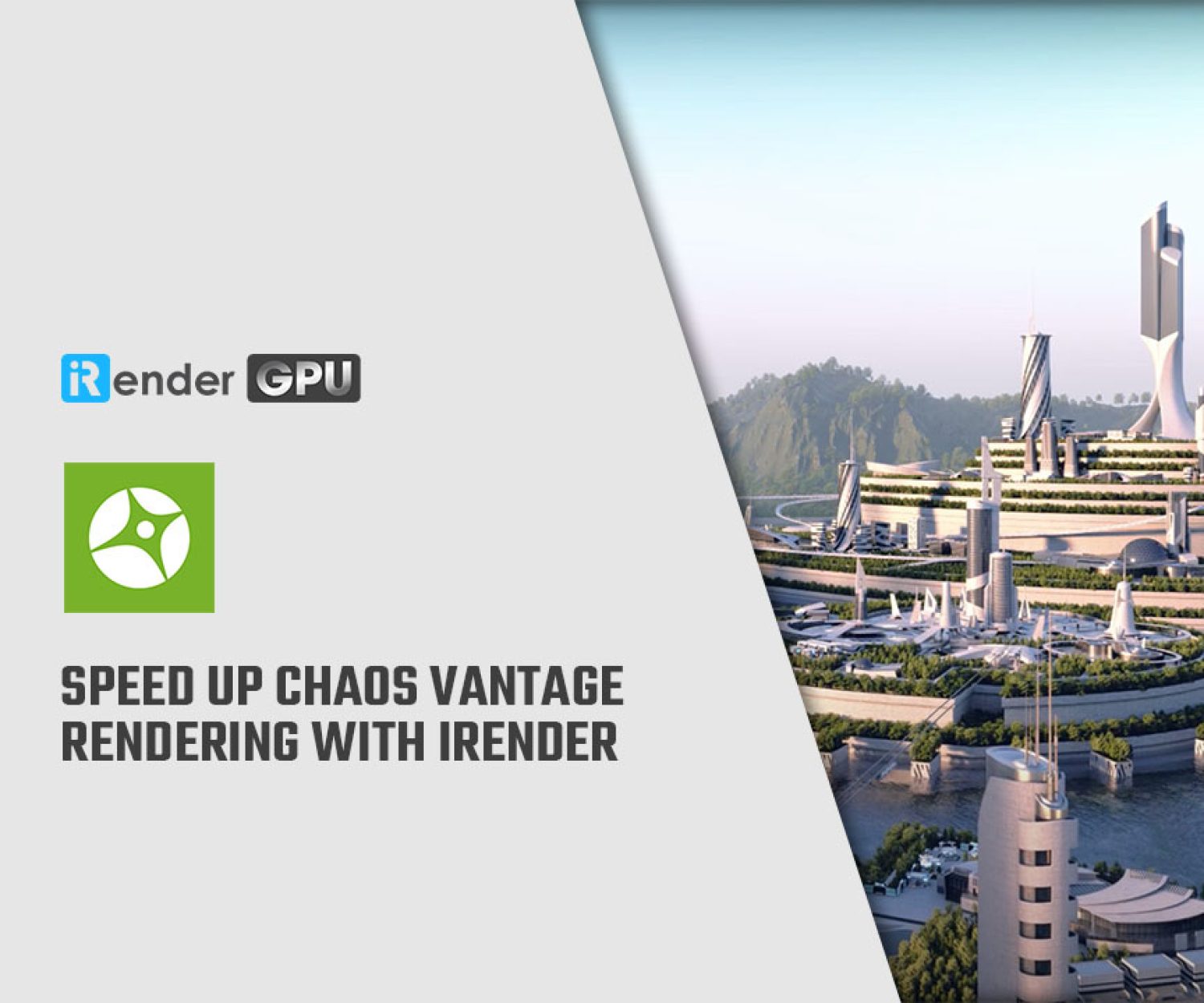Using your GPU in V-Ray for Maya
Chaos releases visualization tools that enable creators in various creative fields to produce photorealistic visuals and animation. The company’s physically based renderer, V-Ray, has been recognized with an Engineering Emmy and an Academy Award for its contribution to the widespread use of ray-traced rendering in film and television. In this blog, we will learn more about how to use the V-Ray GPU in V-Ray for Maya.
Simple explain about V-Ray GPU
V-Ray GPU is a standalone render engine. It is intended primarily to maximize the speed and performance of the renderer by utilizing your GPU device(s). Additionally, it can be used in conjunction with a CPU device. This is known as hybrid rendering when the V-Ray GPU engine uses your computer’s CPU or both the CPU and GPU simultaneously to conduct raytracing calculations.
Numerous functionalities are supported by the V-Ray GPU, and new features are always being added. V-Ray GPU executes some calculations differently from the conventional V-Ray engine even though they both have the same user interface. Even though it could appear to be pretty close, comparing the results of the two engines will never result in a one-to-one match. Furthermore, having them all be the same is not the purpose.
In light of this, it is strongly advised not to switch engines in the middle of a project. If you have started building up a scene using the conventional V-Ray engine, you should stick with it throughout. If your scene will be prepared for GPU rendering, the interface will only display the options that are available.
To quickly preview scene changes, you can use V-Ray GPU in IPR mode or as a production render. The Progressive and Bucket Image Samplers are also supported.
V-Ray GPU rendering is based on the NVIDIA CUDA and RTX platforms. V-Ray GPU is supported only in 64-bit builds of V-Ray for Maxwell-, Pascal-, Turing-, or Volta-based NVIDIA cards.
How to start using V-Ray GPU?
It is simple to configure the GPU devices for rendering using V-Ray. You only need to pick V-Ray GPU as the engine in the Render Settings window. Here is a step-by-step instruction along with some notes for you.
- Go to the Render Settings window > V-Ray tab > Renderer > Engine. From the drop-down menu, select V-Ray GPU.
The V-Ray render devices selection rollout will provide a list of all supported devices on your computer. If you have more than one GPU device, you can use them all at once or choose one from your collection. The ability of the CPU device to render in hybrid mode with the V-Ray GPU can be activated here.
For working on the user interface, you might want to reserve one of your GPU devices. One GPU should be used for the monitor in a system with multiple GPUs, with the remaining GPUs being reserved for rendering. If not, rendering could make your user interface sluggish. You might want to enable Low GPU thread priority on a computer with just one GPU device.
- Select the Image Sampler next. Both the Progressive and Bucket Sampler kinds, each having unique advantages, are compatible with the V-Ray GPU.
Keep in mind that the V-Ray GPU doesn’t support all V-Ray functions. When V-Ray GPU is the renderer, the unsupported features and/or parameters will be concealed from view. You can check the supported list when choose the Render Elements option in Render Settings window or here is list of all supported features of V-Ray for Maya
Conclusion
If you are looking for a highly configurable computer that can meet all the relevant requirements to use V-Ray and Maya, come to iRender’s service. iRender is a render Farm providing professional cloud rendering services in PC optimization for rendering, CGI, and VFX tasks with more than 20,000 customers and is highly rated in many global rankings (e.g. CGDirector, Lumion Official, Radarrender, InspirationTuts CAD, All3DP, BlenderBaseCamp, VFX Rendering.). We offer a wide range of servers, including AMD Ryzen Threadripper Pro 3955WX processor with high clock speeds of 3.9GHz–4.7GHz and up to 2TB SSD to load your files quickly. Besides, the power of 2/4/6 /8 x RTX 3090 GPU will surely make you satisfied.
Users will connect remotely and have full control of the machine “online”. Using our remote desktop is no different than your local computer. You can install any plugin you want just once. Become a member of the iRender community today to stop wasting hours rendering nonsense. We do the rendering, the creativity is yours!
iRender – Happy Rendering!
Source: chaos.com
Related Posts
The latest creative news from V-Ray Cloud Rendering , 3D VFX Plugins & Cloud Rendering.