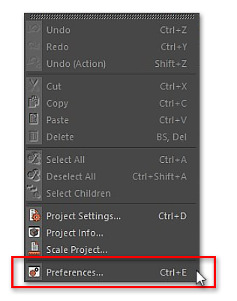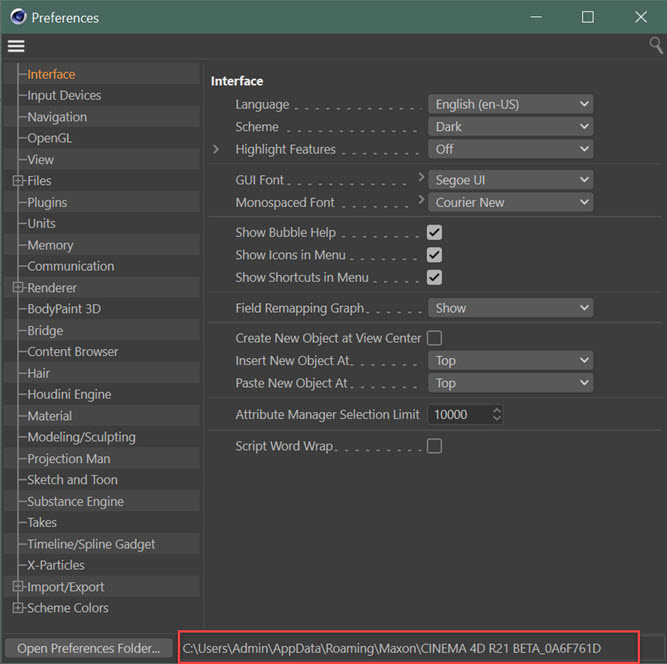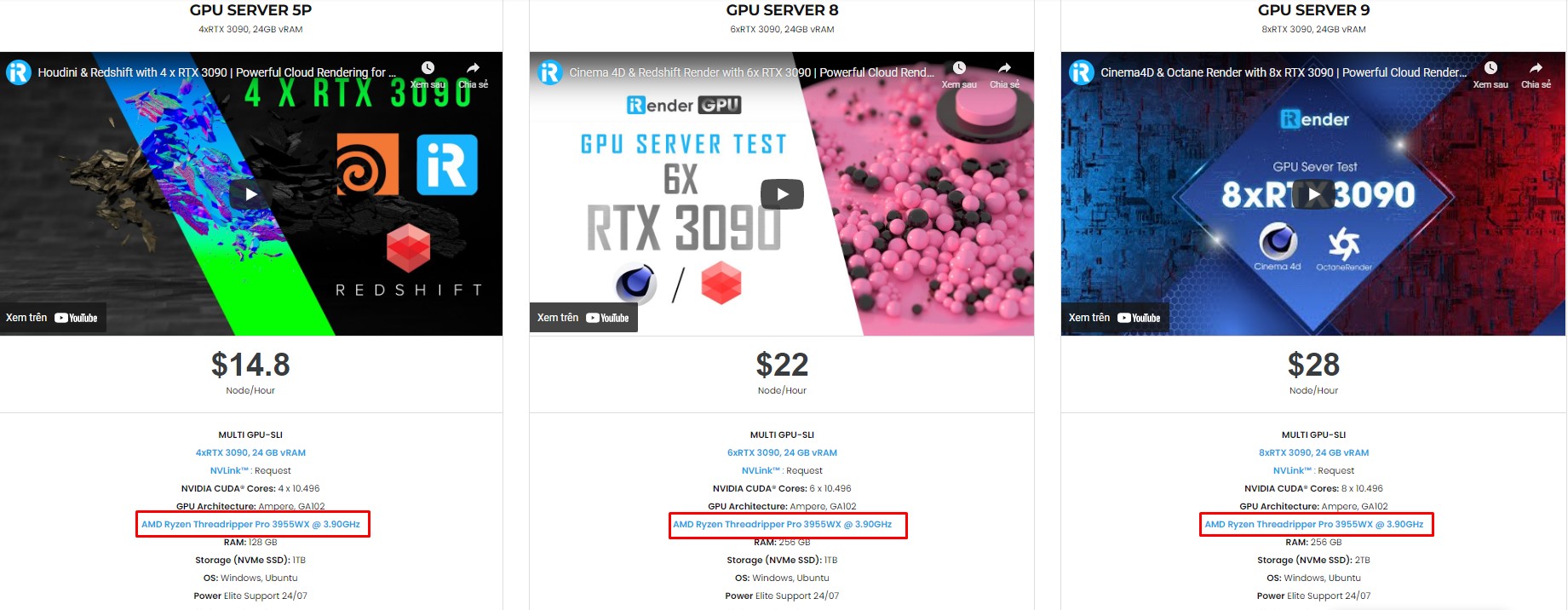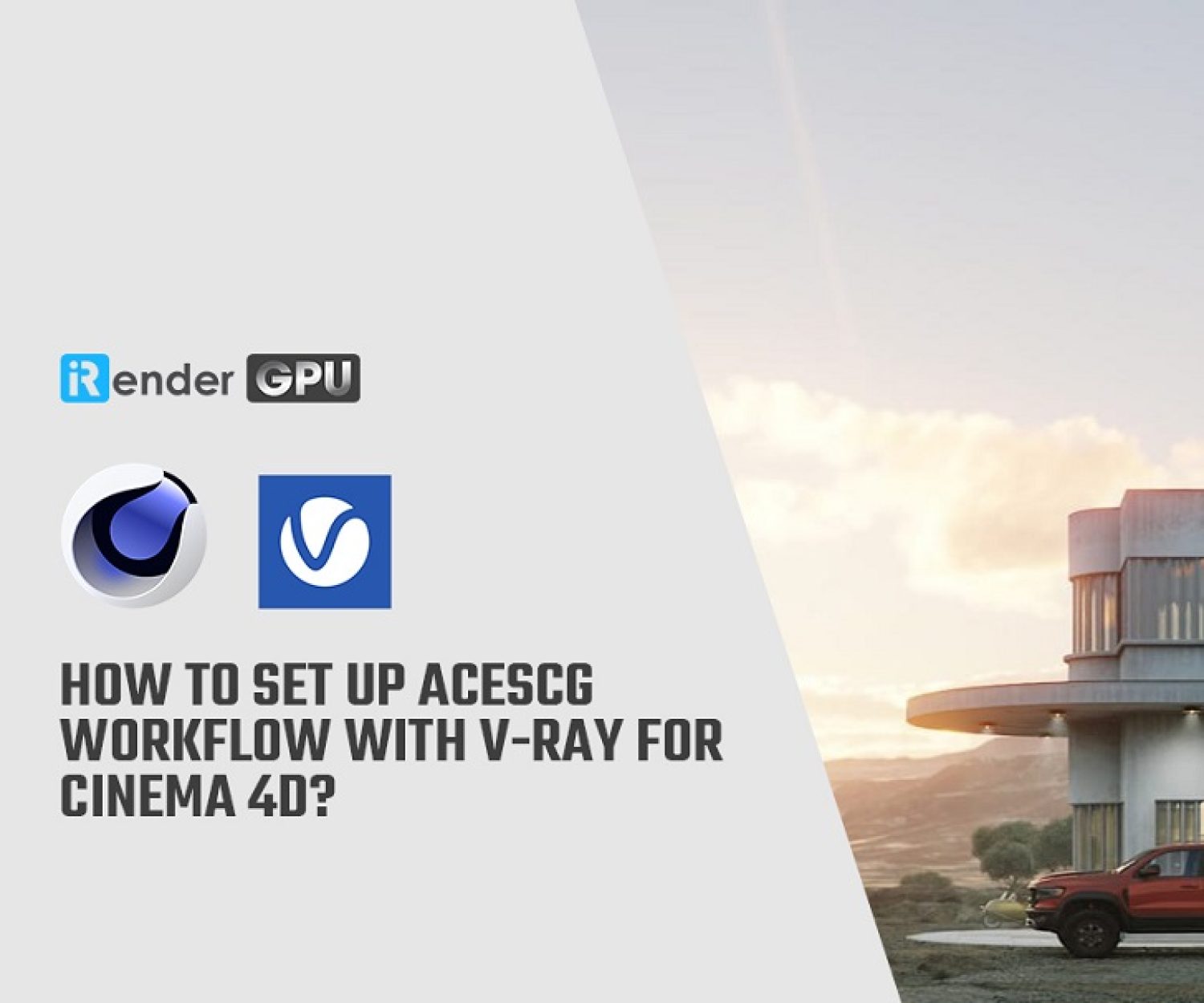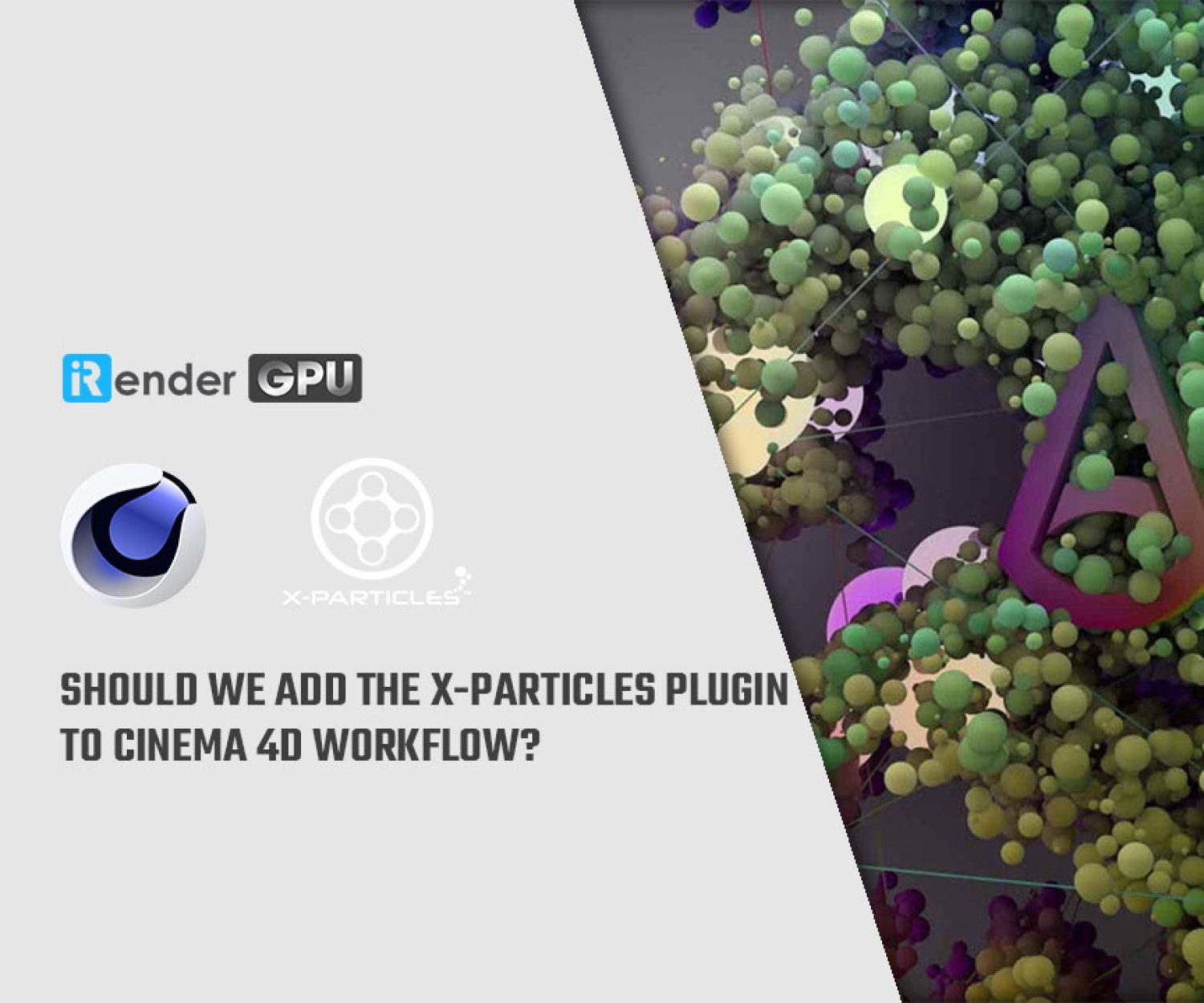X-particles issue: It doesn't appear after install
X-Particles is a fully-featured advanced particle and VFX system for Maxon’s Cinema 4D. Sometimes you have already installed X-particles but it does not show up in Cinema 4D. You got in trouble with this issue. Let’s read this article to find a solution to the problem.
Install Location
X-Particles should be installed in the plugins folder in the user preferences folder rather than the folder containing the Cinema 4D program file. There are two possible locations for INSYDIUM Fused installation. The first is the plugins folder in the same place as the Cinema 4D application itself. The other location is in the user preferences folder.
You have to sure you put it on the correct path. Maxon recommends this location because for security reasons. You may get an unsuccessful installation if you try to install a plugin in the Program Files (or Applications) folders in Windows/OS X.
The user data folder for Cinema 4D can be found in Cinema following these instructions below:
- Run Cinema 4D and open the Edit menu:
2. Click ‘Preferences’. This dialog box appears: *Note that the dialog box tells you where the user preferences folder is and provides a handy button to open it.
3. Click the ‘Open Preferences Folder…’ button. An Explorer (Finder on macOS) window will open at that location. Within that folder, you will see a folder named ‘plugins’. Unzip the downloaded archive file into that folder.
4. Last but not least, if you are upgrading to a new version of X-Particles, you must remove any existing installation. Check both the user preferences plugins folder and the Cinema 4D application plugins folder. Then you delete any other folders containing INSYDIUM Plugins. If you do not do this, Cinema 4D will try to load the plugins twice.
Finally, you will have installed X-Particles plugins successfully!
X-Particles does not appear
If you check this plugin in the right location as above. However, after installing X-Particles it does not show up in the Cinema 4D menu bar. In addition, there will be no messages in the console from X-Particles.
For Windows users, there is an issue that occurs in a small percentage of users to do with missing Windows libraries (DLLs). As with many other Windows applications, X-Particles uses Microsoft Visual C++ libraries when it runs. If these are not installed on your machine the plugin will not run.
The solution to this problem is to download and install Microsoft Visual C++ via this link.
If X-Particles is in the Cinema menu bar, but you do not see ‘xpOVDB Mesher’ or ‘xpShatter’ in the X-Particles Generators sub-menu, you can solve it by this solution too.
Though, please see the Knowledge Base article on the INSYDIUM website here.
For you
iRender is a GPU-Acceleration Cloud Rendering Service for Multi-GPU Rendering. Our dedicated servers are perfect for when you need immediate access to your own render farm or need the ability to scale render power quickly. These servers operate the same as having a render farm at your desk and are available from any location.
We have many servers and flexible plans for them. You can pay for the time (per minute, per hour) that you have used on our server.
Our powerful system can enable you to accelerate rendering with Cinema4D much faster than a standard personal computer. The more servers you use, the faster your rendering process will be. Sometimes, your hardware such as CPU, GPU, and RAM cannot meet the project requirements, but iRender does.
Besides, iRender’s workflow is simple and easy. You will get access to the remote server via Remote Desktop file and take full control of it. You can install any software you want on the remote server (like your PC), use your license, and render your project.
It’s time for you to EXPLORE the best service at iRender. Contact Candace – Customer Support – via Whatsapp: +84 0394000881 or Email: [email protected] to get a free coupon for a trial.
Source: docs.x-particles.net; insydium.ltd
Related Posts
The latest creative news from Cinema 4D Cloud Rendering , Houdini Cloud Rendering , 3D VFX Plugins & Cloud Rendering.