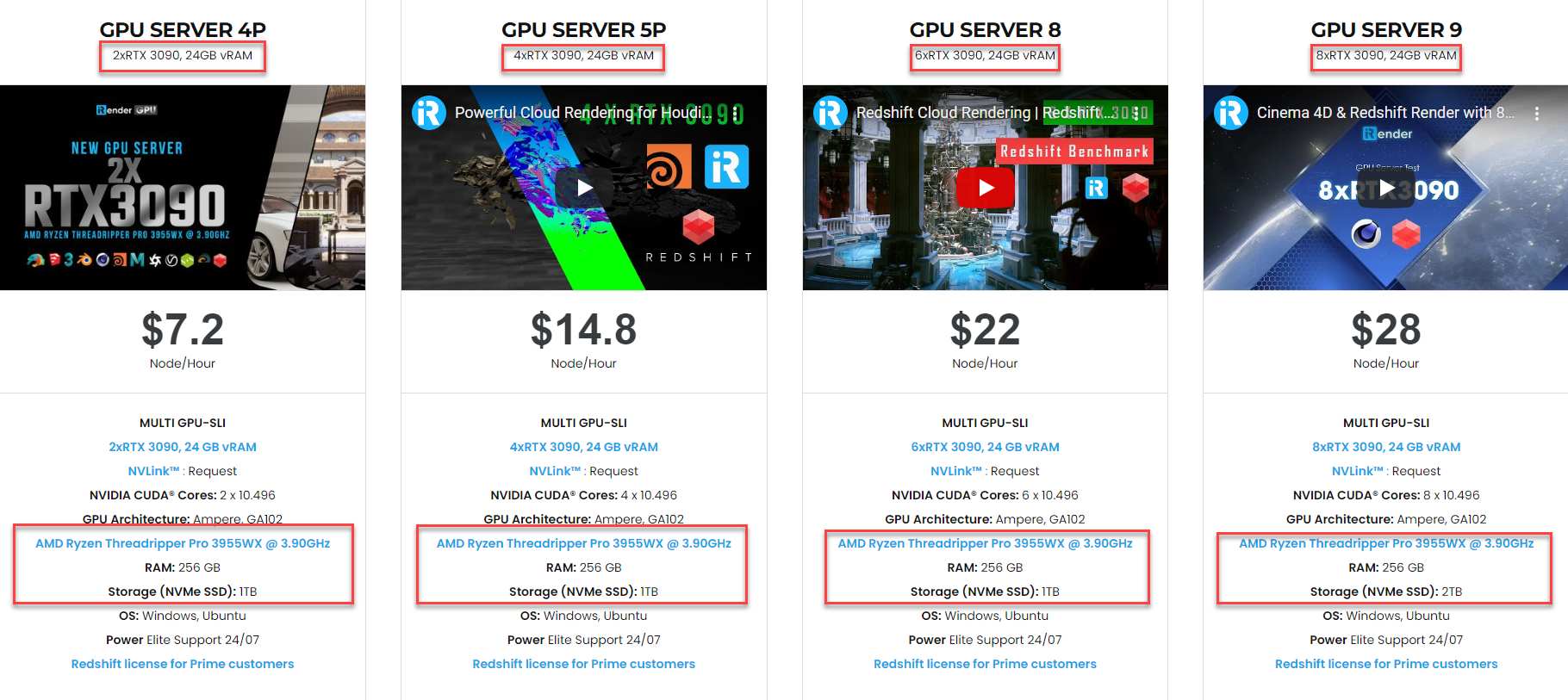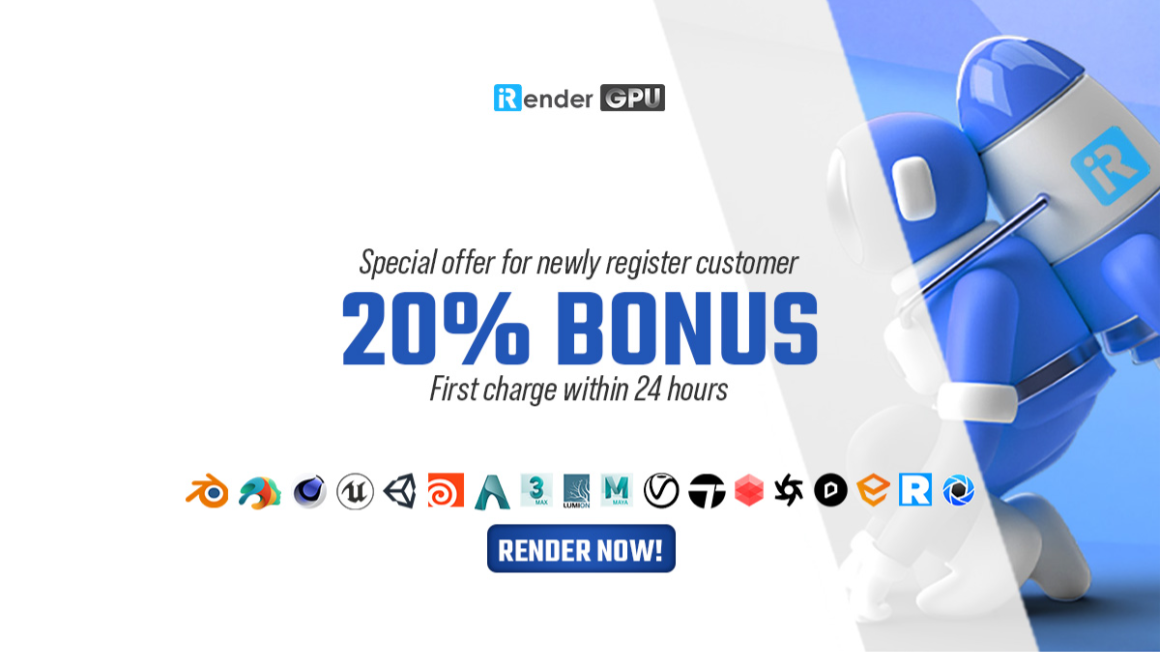Cloud rendering service for OctaneRender for Rhinoceros
Octane Render is one of the most popular render engines in the 3D industry, uers of most modern 3D modeling packages can enjoy the power of OctaneRender. While, Rhino CAD is most commonly used in architectural trades, industrial design, and jewelry design. If you are using Rhino – one of the best 3D modeling software for your Octane project, let’s have a look at today article to have more information about cloud rendering service for OctaneRender for Rhinoceros.
Getting Started With OctaneRender for Rhinoceros
Getting Started With OctaneRender for Rhinoceros
Software and Hardware Requirements
It is not mandatory to have OctaneRender™ Standalone Edition installed. However you must own a license for Standalone Edition in order to use the plugin as your Standalone credentials will be requested when you activate the plugin. If you do install Standalone Edition, it does not need to be the same Octane version as the plugin since they operate separately. It is however recommended that you install OctaneRender™ Standalone Edition (via the installer .exe) in order to set the Windows Nvidia driver time-outs correctly.
The plugin requires Rhinoceros 6 or higher to be installed. It runs currently on Windows 32- and 64 bit. It also highly recommended that you use your onboard graphics or a second graphics card for the Windows display adapter. If you do not have an onboard or second graphics card, use the Low Priority Render Priority. If you are running a GTX 690, or multiple graphics cards, it is important to disable SLI in the Nvidia control panel.
Installation of the Plugin into Rhinoceros
- Download the .RHI installer and drag it into Rhino and follow the installation instructions. You will then need to restart Rhino.
Depending on your Windows version and security settings, you may need to “Unblock” the plugin. Please refer to https://wiki.mcneel.com/rhino/unblockplugin for details.
- Once installed, the plugin is accessed via:
- The OctaneRenderForRhino command
- By clicking the top-right Options button on a panel and selecting OctaneRender.
You will need to activate the plugin prior to using it for the first time. Enter your OctaneLive User ID and Password and click the Activate button. Once activated, the other tabs (i.e., “Settings”, “Materials”, etc.) will be selectable and you can start using the plugin to render.
GPU setting
Activating the Plugin
The OctaneRender for Rhinoceros plugin requires internet access to launch the first time. Internet access is not required to use both OctaneRender and OctaneRender for Rhinoceros plugin.
When no internet access is present, the Live Database will not be accessible. Upon launching the plugin for the first time, the user will need to log in to their OctaneLive account which associated with their forum log-in information. This information can be found in the customer section of the OctaneRender website.
Important: You will need to ensure that your firewall is NOT blocking inbound and outbound connections from Modo in order for the plugin to communicate with the Otoy servers. So inbound and outbound connections from Rhino.exe need to be allowed via port 443.

Image source: docs.otoy.com
The Device tab can be used to access GPU settings in addition to the Octane Log, Network Rendering, and Out of Core settings (figure 1).
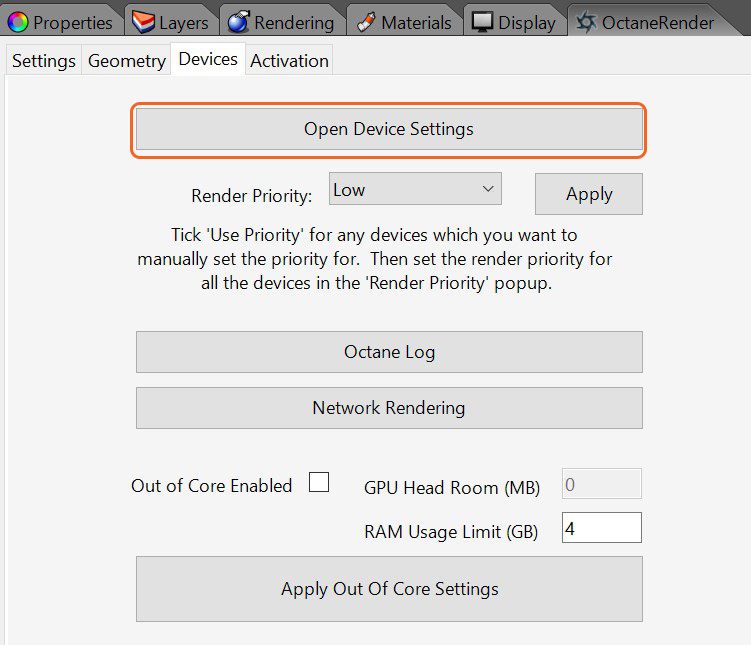
Image Source: docs.otoy.com
You can enable or disable your Cuda Devices from this window.
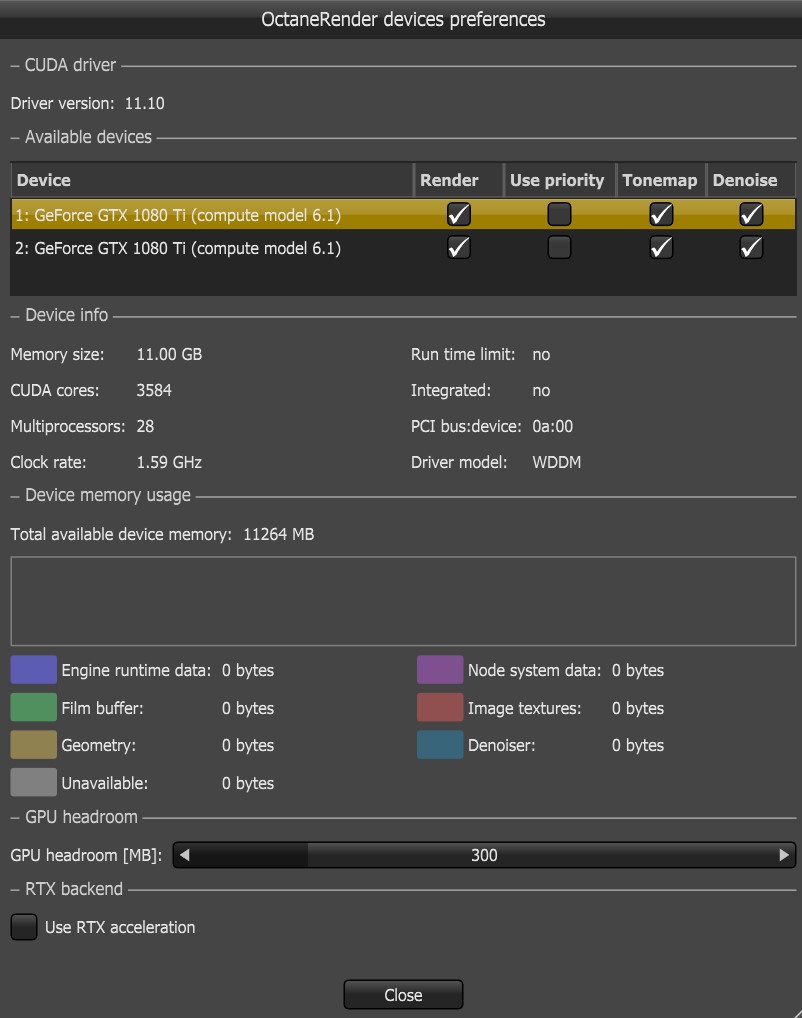
Image Source: docs.otoy.com
You can also specify particular cards render at the currently selected Render Priority. To do this, tick the Use Priority checkbox, and then select High, Medium or Low as the Render Priority. If you are using a single card for both Cuda rendering and as you Windows display adapter, it is recommended that you select the Low Priority. Remember to click Apply to apply a changed Render Priority to your video card.
Important:
- If you have an on-board graphics card (or second graphic card), use it as your Windows display adapter
- If you do NOT have an on-board graphics or second graphics card to use as your Windows display adapter, set the Render Priority of your card to Low (as described above).
- If you get an Nvidia driver crash, this is due to a time-out. In this case, install Octane Standalone (since the installer will change the Nvidia time-out settings), and set the Render Priority of your card to Low (as described above).
In the unlikely event that you get a Cuda error from your video card, click the Cuda Errors button to display specific details on the error.
For troubleshooting problems, refer to the topic in the OctaneRender™ Standalone Edition User Manual.
Purchasing a new GPU?
When thinking about purchasing a new GPU, there are several factors to consider. You should buy the video card with the most RAM (we recommend a minimum of 2GB Video RAM) and the most CUDA Cores for your budget. Check that your power supply can also handle the new card. If you’re using a Mac, be sure to get an Apple-approved GPU.
Additional memory is required to collect all necessary information when using Octane’s Denoiser features. A 4k render, for example, will take around 5 GB, whereas an 8k render will take around 20GB. High Definition renders, on the other hand, will require only around 0.5GB.
Geometry, textures, post-processing buffers, and other 3D modeling software will require additional memory on top of this. To run the denosier, the system ram available must be increased, along with approximately 450Mb VRAM on devices.
As OctaneRender completely relies on the GPU for rendering and does not use the CPU (besides scene loading), a more powerful graphics card (or multiple GPUs – see next question) is required to increase OctaneRender’s rendering performance. OctaneRender scales linearly with the number of CUDA cores within a given GPU architecture (e.g. the GTX 690 with 3072 CUDA cores is twice as fast in OctaneRender as the GTX 680 with 1536 CUDA cores). Adding more CPU cores improves scene-loading times.
Why should you choose iRender cloud rendering service for Octane for Rhinoceros?
We bring the power of Cloud GPU Computing directly to your desk
iRender Render Farm is a Powerful GPU-Acceleration Cloud Rendering for almost softwares including Octane. We offer a choice of server packages ranging from single GPU to 8 GPU RTX 3090 and 4x RTX 4090, allowing you to pick the best server package for your demand.
To understand more about Octane’s performance on our servers, you can see the following video:
Especially, iRender has launched server 4S with CPU AMD Ryzen™ Threadripper™ PRO 5955WX @ 4.0 – 4.5GHz and 2 RTX 4090s one of the newest Nvidia cards. With this improvement, iRender promises to bring you unprecedented experiences when rendering with Octane.
You can install any software and use our servers as your own computers
Once connecting to your iRender computer via Windows Remote Desktop, you will have full control over the machine as if you were owning a powerful computer rig of your own. You can install any software and plugins you want just once, and all will be saved for future use. In addition, iRender also provides you with a lot of useful features such as NV Links so that you can take full advantage of our service for your work.
Our customer support and technical team is available 24/7
In case you have any problems or questions, don’t hesitate to contact the 24/7 support team. iRender will be happy to help you with your questions and problems at all times.
iRender, in particular, is running a fantastic deal for you: new clients will receive a 20% bonus on their first purchase within 24 hours of enrolling.
Besides, we are committed to providing you with a rendering experience unlike any other. iRender has appreciated in many global rankings (e.g: CGDirector, Lumion Official, Radarrender, InspirationTuts CAD, All3DP, VFXRendering). To learn and enjoy more, please create an account here.
iRender – Happy Rendering!
Source: Source: docs.otoy.com
Related Posts
The latest creative news from Redshift Cloud Rendering, V-Ray Cloud Rendering , Octane Cloud rendering, Houdini Cloud rendering, 3D VFX Plugins & Cloud Rendering.