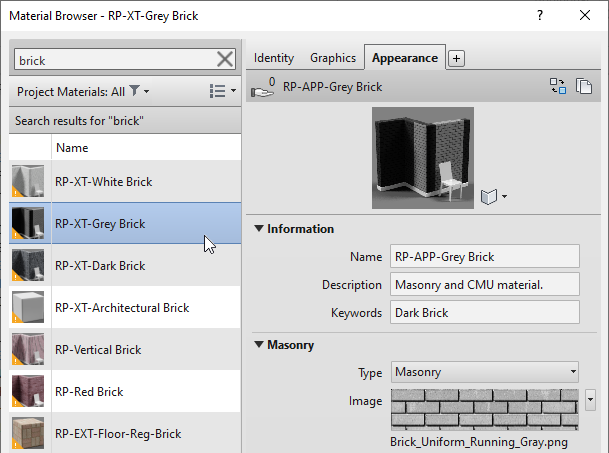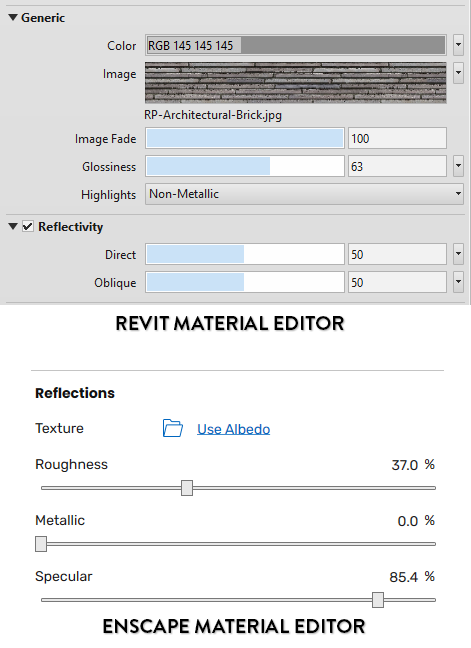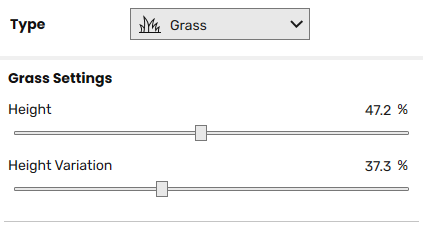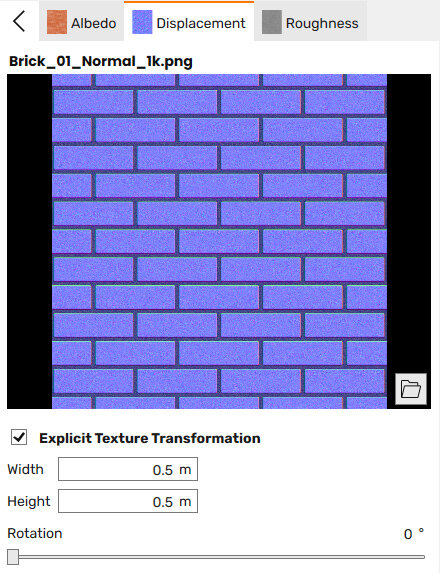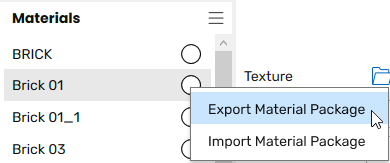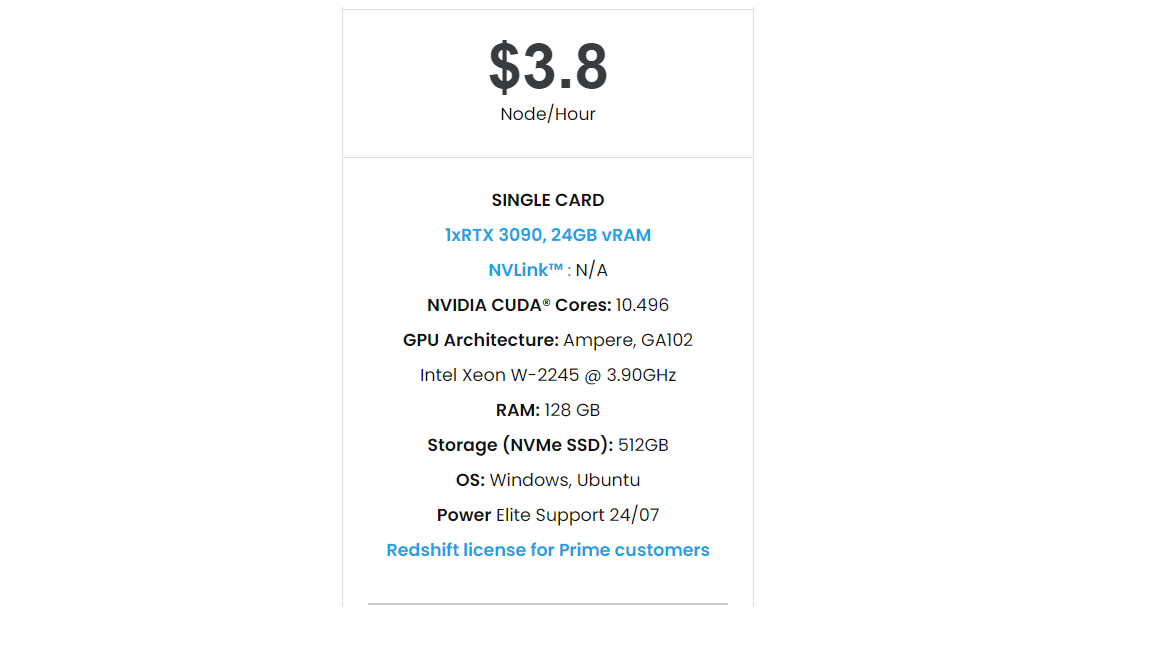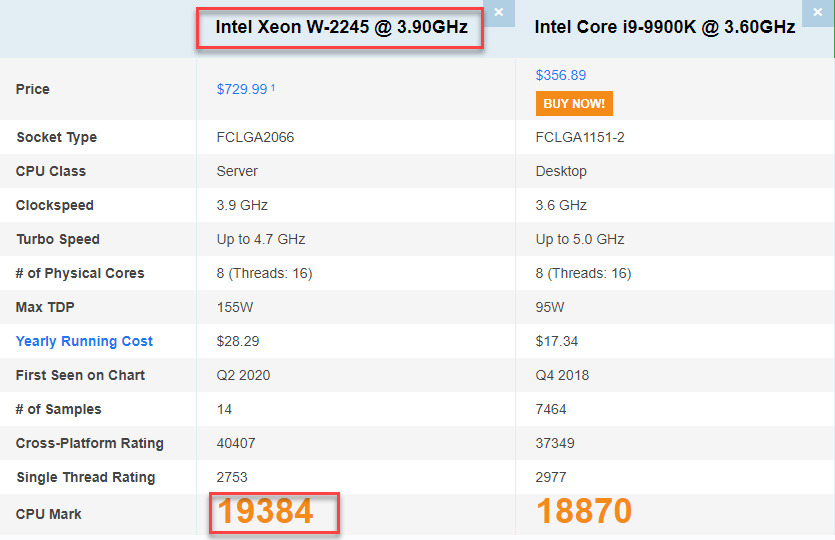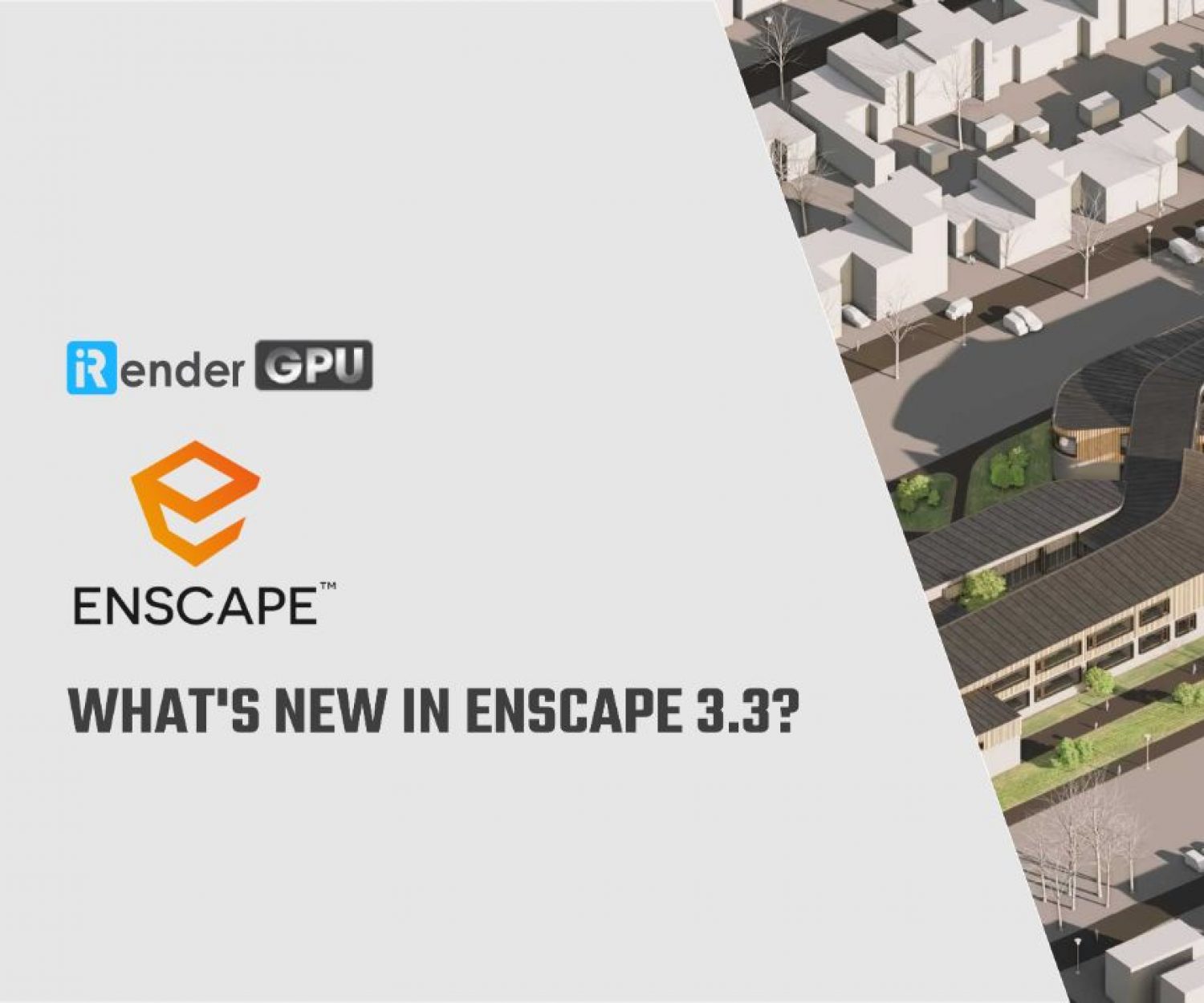Enscape 3.1 Material Library For Revit
Rendering in Revit can offer a quick turnaround time, quality performance, and user friendliness. It can help drive efficiency and accuracy throughout the design process as updates to floor plans, elevations, and sections can be made as the model develops. It can also be a powerful collaboration tool across different teams and disciplines.
The visualizations created in Revit can be presented as walk throughs to communicate designs, ideas, and concepts to team members and clients. Revit users can use Enscape with their favorite modeling software. As a plugin to Revit, using Enscape as a real-time rendering tool won’t disrupt your design workflow. Enscape allows you to explore your Revit project in a high-quality, real-time environment. This is especially useful for client presentations and design processes.
Rendering for Revit with Enscape gives you the option to experience your designs through virtual reality. With just one click, you can start virtual reality directly from your project. This enables you to navigate and experience your model easily and immersively. In Blog’s Today, we will explore Enscape 3.1 Material Library For Revit.
1. Enscape material library
The Enscape material library works by allowing you to import materials from Enscape to your local Revit file. All Enscape materials have to be imported into Revit before you can use them. Click on the Import Selection button to bring them to your project.
As you can see, the selected material now becomes a Revit material. While these materials are great for renderings, they miss certain Revit information that is typically used in a project. For example, the Enscape brick material doesn’t have any surface patterns, which means it will look odd when using Hidden Lines or Colored view styles.
These are complete Revit materials, not just appearance assets. That means that when you replace an existing material with an Enscape material, some BIM data might get lost in the process. After discussing this issue with the Enscape team, they’ve proposed to use the Import/Export Material Package tool (more on that later). An alternate workflow for this tool would be to have an appearance assets library instead of actual materials, which would prevent data loss problems. Another alternative would be to have Enscape material as independent assets, which you could apply on top of Revit materials. Lumion is successfully using this workflow to map materials between Revit and the Lumion library. This way, you keep your BIM data while still being able to customize the appearance for renderings. Still, this library contains beautiful materials that are ready for your renderings. Check out these pretty woods, tiles and bricks.
2. Enscape Material Editor
SketchUp users already had access to a material editor, but not Revit users. However, there is a limitation: only materials with a Generic type Revit appearance will appear in the Enscape Material Editor. In the example below, you can see the material called RP-XT-Grey Brick doesn’t appear in the Enscape Editor because it is classified as Masonry. To be fair, the Generic appearance asset type contains more options for high-quality renderings. An expert workflow would actually be to use Generic for all your materials.
Above, you can see the settings in the Enscape. They show almost the same data as in the Revit editor, although Enscape has a much better UI. If you modify a parameter here, the actual Revit material will also be affected. Some values are different. For example, Enscape has Roughness instead of Glossiness, which are the opposite of one another. Modifying the “Specular” reflection doesn’t seem to affect Direct and Oblique reflection in the Revit material.
Although only Revit Generic appearance assets are allowed, you can switch the type of materials once inside the Enscape editor. For example, you can use the Grass type and customize the height and variation:
There are a couple of great subtle features in here. In native Revit, modifying each image map in material is slow and painful. In Enscape, all maps can be easily accessed. Adjusting scales and angles can be done much more quickly. You can see an example below for a brick material. Also, you will get immediate feedback in Enscape instead of having to close down the whole Revit material editor each time.
If you imported materials from the Enscape Material Library and you only want to use the appearance, select the Enscape material, click on the … symbol and select “Export Material Package”.
Then, select your existing brick material and select “Import Material Package”.
Only the appearance asset will be imported, not the whole material information. Overall, the new Enscape material editor is amazing because of how terrible Revit’s material editor is.
The best Cloud rendering service for Enscape
iRender provides a high performance and configurable server system for 3D rendering, AI Training, VR & AR, simulation, etc. With our server, you can install any software you need, add your license, and do whatever you like with your project. These tools above are no exception. Most tools for fluids are computationally expensive. Understanding that, we have different config and package compatible with them, from CPU to single GPU, dual and even multi-GPUs.
You can see that our Server 3 configuration completely matches these above requirements for choosing a computer for Enscape. Let’s look at them in more detailed:
- Operating System of GPU SERVER 3: Once again, we need to confirm that Enscape use GPU card to render. However, a good CPU can speed up Enscape’s loading times. Because of this reason, iRender exclusively provide the Intel Xeon W-2245 with a strong processor base frequency which is 9GHz – 4.7GHz, 8 cores and 16 threads on GPU server 3. According to Bricsys, the minimum CPU is intel corei5. Here at GPU server 3 of iRender,the CPU is intel xeon W-2245 which can be compared to intel corei9 9900k
- The recommended GPU for Enscape is NVIDIA GeForce GTX 1660 or AMD equivalent with 4GB VRAM or higher. But more than that, the GPU of our server 3 is Gefore RTX 3090 having twice the power of Geforce GTX 1660 with 24GB vRAM.
Let’s see rendering tests with Enscape on server RTX 3090 the latest NVIDIA CARD RTX 3090 with 24GB VRAM will help you reduce your render time very much at iRender:
Moreover, iRender has many more to offer.
- Free and convenient transfering tool: iRender offers a powerful and free file transfer tool: Gpuhub Sync. With fast file transfer speed, large data capacity, and completely free. You can transfer all the necessary data into our Gpuhub Sync tool at any time without connecting to the server. The data will be automatically synchronized in the Z drive inside the server, ready for you to use.
- Flexible price: You can always save from 15% to 30% with our Fixed Rental feature. For those who’s in need of server more than a day, or have extremely large project, we advise to choose daily/ weekly/monthly rental package. The discount is attractive (from 15 to 30% depends on your package), and you don’t have to worry about over-charging if you forget to shutdown the server. In this July, we offer a discounted price for GPU server 3 and other servers, users will take advantage of these to level up their renders.
- Real human 24/7 support service, helping you to handle the problem quickly, effectively, saving you both time and money.
If you have any questions, please do not hesitate to reach us via Whatsapp: +(84) 916017116. Register an ACCOUNT today and get FREE COUPON to experience our service. Or contact us via WhatsApp: +(84) 916017116 for advice and support.
In addition, we always have attractive promotions to thank our beloved customers. SPECIAL OFFER for this November: Get 50% BONUS for all newly registered users.
Thank you & Happy Rendering!
Source: revitpure.com
Related Posts
The latest creative news from Enscape Cloud rendering, Lumion Cloud rendering, SketchUp Cloud Rendering , Twinmotion Cloud Rendering , 3D VFX Plugins & Cloud Rendering.