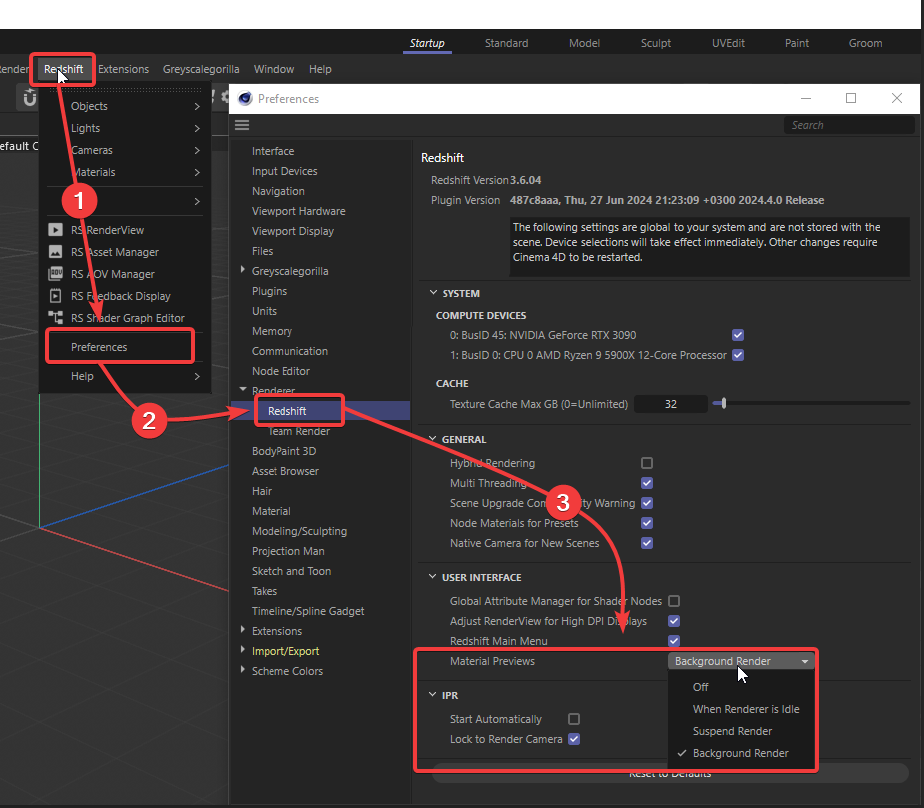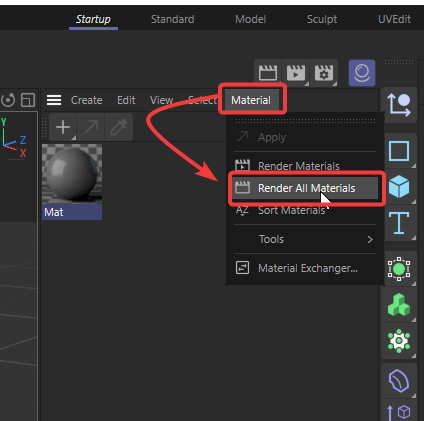Fixing Redshift material previews black
In this article, let’s talk about an issue which makes Redshift users frustrated: Redshift material previews black. What is the cause of the issue and how to fix it.
Why are Redshift material previews black and how to fix it?
The way you configure Material Preview in Redshift Preferences usually can cause black material preview or not. You can check how it’s configured by going to Redshift menu > Preferences > Redshift > check Material Previews like the photo below:
Redshift ‘Material Preview’ settings consist of Off, When Renderer is Idle, Suspend Render, Background Render. Nowadays, the default material refresh mode is Background Render and you should make sure to set it to avoid material previews black.
-
-
-
- Off: All material preview requests are ignored. If Cinema 4D requests a preview, it will display a black image.
- When Renderer is Idle: Previews are generated only when the renderer is idle. If no Picture Viewer (PV) renders are active, or if the Interactive Preview Region (IPR) rendering is paused, previews are rendered. If the renderer is not available and a cached image from a previous render exists, Redshift uses it and adds a red square in the corner to indicate it might be outdated.
- Suspend Render: Any active IPR or PV render is temporarily paused to allow for batches of previews to render. This may cause delays in active renders, depending on the number of previews needed and how long it takes for the original render to resume.
- Background Render: Previews are rendered in parallel in the background using the CPU only. Active renders are not affected, and there should be minimal performance impact. However, memory usage might increase slightly while previews are rendering. You should set material preview in this mode.
-
-
If it’s because of the Material Preview setting that makes black materials and you change it to a more appropriate setting that updates the previews regularly, they will need to be refreshed to update the change.
To refresh the previews:
-
-
-
- Make a change to the material itself, or
- Force an update: in the Cinema 4D Material Manager, choose Material > Render All Materials
-
-
This will ensure that all material previews are updated correctly after adjusting the settings.
Working on a Redshift customized pipeline with iRender’s remote machines
iRender is proud to introduce our remote machine, from single to multiple RTX4090. We provide you supercomputers, with high-end specifications like AMD Ryzen™ Threadripper™ PRO 3955WX @ 3.9 – 4.2GHz or AMD Ryzen™ Threadripper™ PRO 5975WX @ 3.6 – 4.5GHz, RAM 256GB, Storage NVMe SSD 2TB. Most importantly, we always update to the latest GPU technology, with 1/2/4/6/8 x RTX3090/RTX4090.
Check out these articles to know why RTX 4090 is still the best graphics card for Redshift rendering: Top GPU for Redshift, Octane and V-Ray in 2023 and Compare RTX 4090 vs RTX 6000 Ada vs RTX A6000 for content creation.
You are free to install any 3d software or rendering engines, including Redshift on our remote servers, add your own license then render or modify your project by yourself.
Our users are free to use one of our Redshift and Cinema 4D license on the remote machine. You just need to create a machine with pre-installed C4D and Redshift and activate it via our license app and start to render your project without having to waste time to install the software or transfer your license.
Check out some of our Redshift tests on our server RTX 4090/3090:
Not only those powerful configuration, iRender also provides you more services. Free transferring tool named iRender drive for macOS or Linux users. For Windows users, we recommend using our all-in-one application iRender GPU to work, and you don’t need to come to our website. Our price is flexible with hourly rental which has pay-as-you-go basis, daily/ weekly/ monthly subscription with discount from 10-20%. Plus, you have 24/7 support service with real human who will support you whenever you encounter an issue.
Register an account today to experience our service and enjoy a very big promotion 100% bonus for new user’s first top up. Or contact us via WhatsApp: (+84) 916806116 for advice and support.
Thank you & Happy Rendering!
Source and images: support.maxon.net
Related Posts
The latest creative news from Redshift Cloud Rendering, Cinema 4D Cloud Rendering