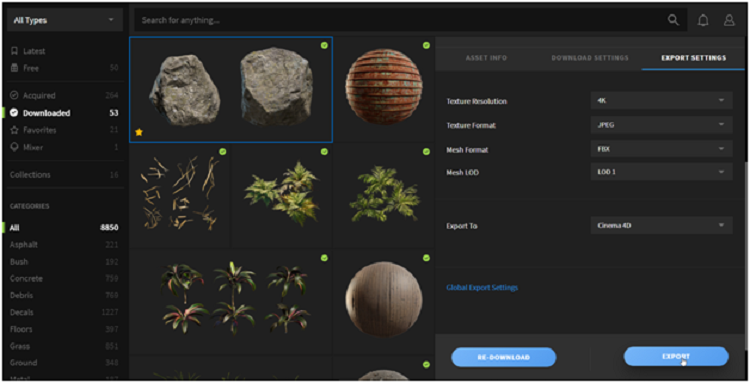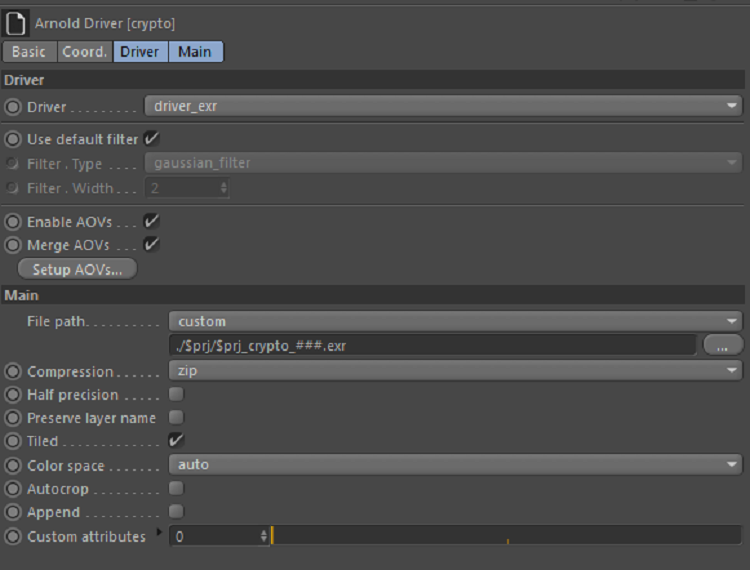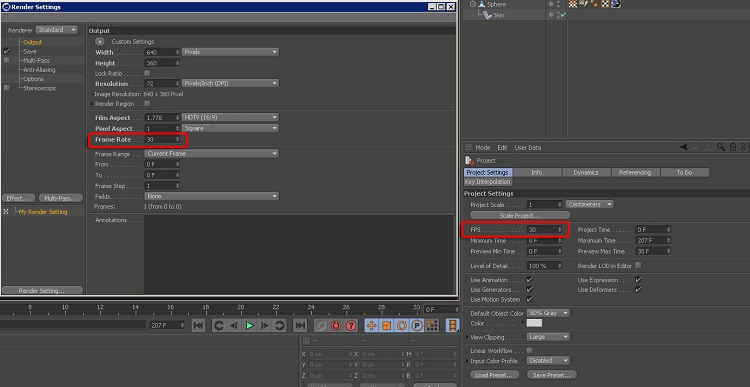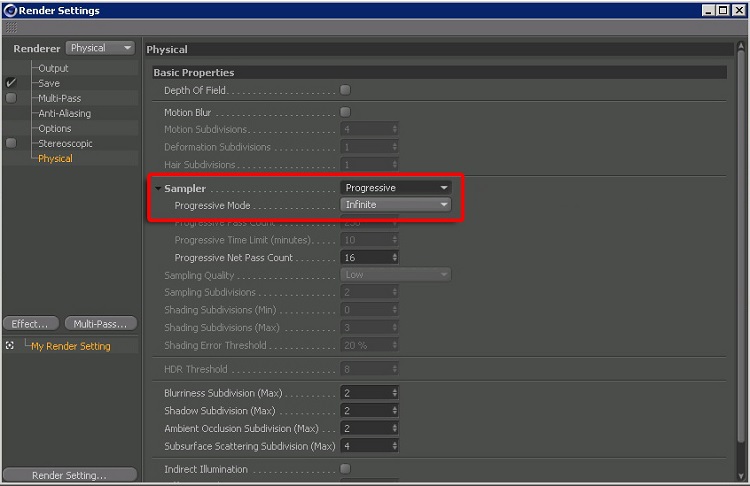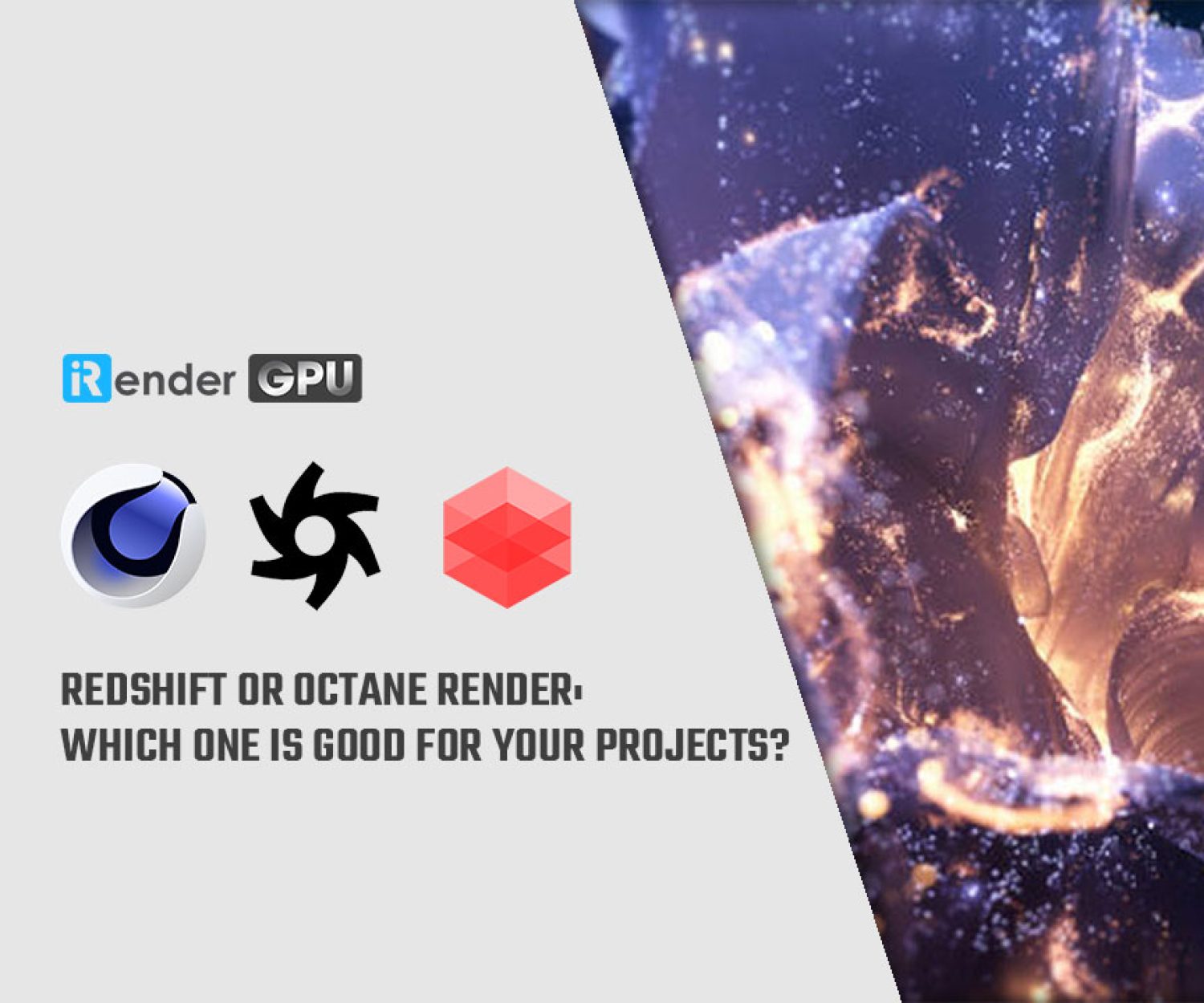How to Fix Common Cinema 4D Errors ?
There are many potential problems when it comes to rendering. iRender already covers a few of the common ones that Cinema4D users have come across many times and here is some solutions:
- Make sure you have full textures and assets
- Relative paths
- Consistent FPS setting
- Physical Render Settings
- “Non-English” characters
Let’s dive in and learn to fix common Cinema4D errors!
1. Make sure you have full textures and assets
Cinema 4D rendering is often error-prone or impossible to complete because you are lacking assets, most commonly a texture map. For C4D rendering to be successful, all textures and assets must be uploaded. Even if 1texture is missing, the rendering will fail. Be sure to fully upload (textures, light maps, caches, …).
2. Relative paths
Make sure all assets are set relative paths for each texture.
For examples: Absolute Paths and Relative Paths:
- Absolute (wrong): C: \ docs \ 1 \ maxon \ cinema 4dr19 \ texture.jpg
- Relative (right): texture.jpg
Tips for you, if you put assets in different folders, there is one simple way to aggregate them: “File” -> “Save Project with Assets …” This will save the scene in a location with a subdirectory called “tex” containing the rendered assets. This will also create Relative Paths.
3. Consistent FPS setting
Make sure your Render Settings and Project Settings are set with the FPS settings. Mismatching these options will lead to unfortunate results (missing, missing frames, shortened or lengthened sequences, etc.).
4. Physical Render Settings
If you are using physical render, make sure it is not set to mode. You choose “Infinite” if you don’t want the rendering process can not stop.
5. Non-English characters
When naming the .c4d scene file, always make sure that you only use English alphanumeric characters. Foreign scene files containing non-English characters will need to be renamed.
For example: Scene file ” “Cũrrent.c4d” has a mark on “ũ”.
Please change the name to: “Current.c4d” before uploading or sending the scene file.
Final thought
There are quite a few ways a render can go wrong. To avoid spending a huge amount of time rendering and re-rendering, always make sure that you make a few tests first so that you know that everything is setup the way it was supposed to. There are of course other potential problems while rendering, for instance too few light bounces, resulting in black glass or light setups that result in enormous quantities of fireflies.
If you have any questions, please do not hesitate to reach us via Whatsapp: +(84) 981-868-890. We will be ready to help you in any way! Become a member of the iRender community today to stop wasting pointless hours of rendering. Always at the forefront of cutting-edge graphics technology, we do the rendering, the creativity is yours!
iRender – Happy Rendering!
Related Posts
The latest creative news from Cinema 4D Cloud Rendering , 3D VFX Plugins & Cloud Rendering.