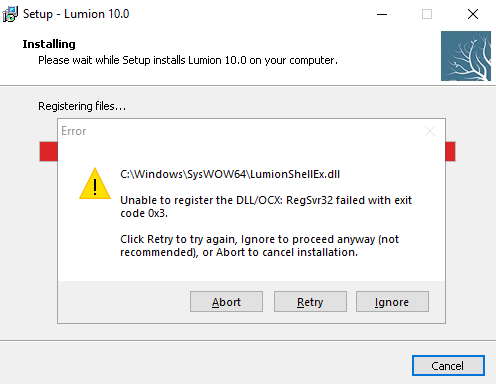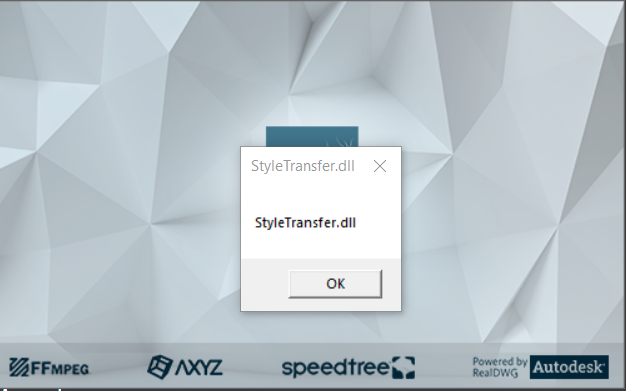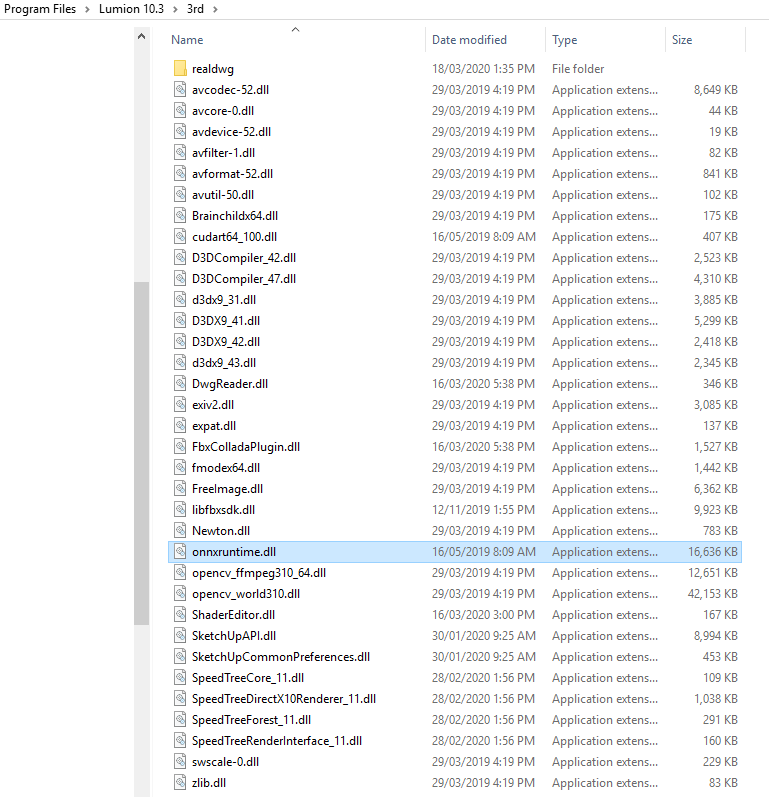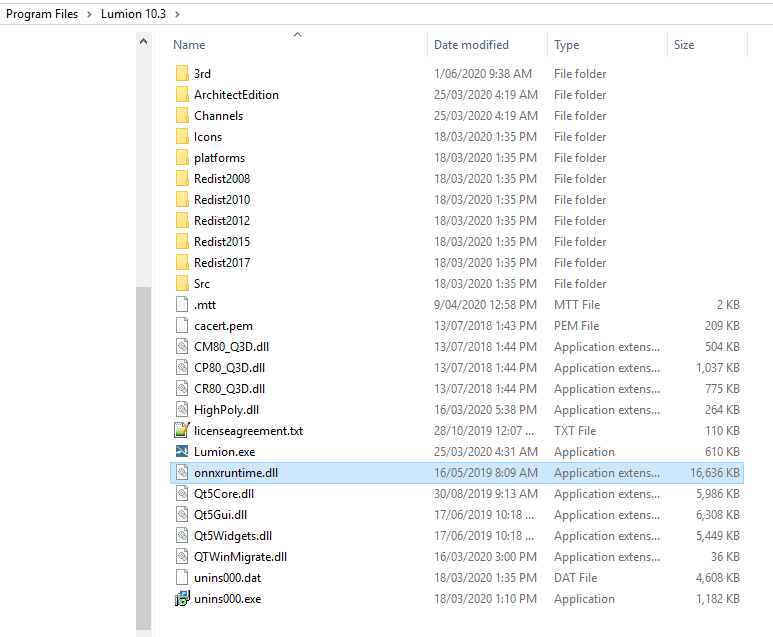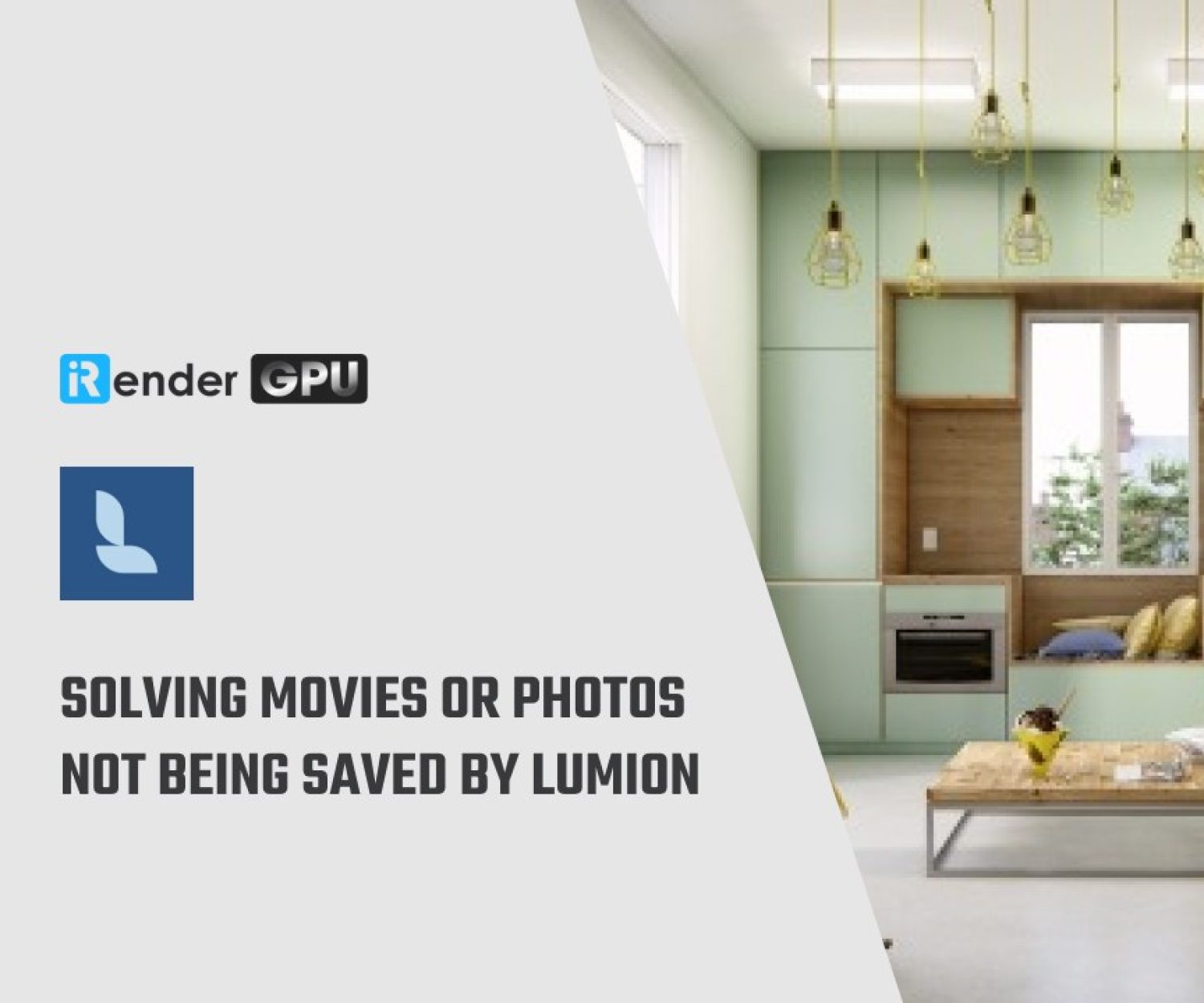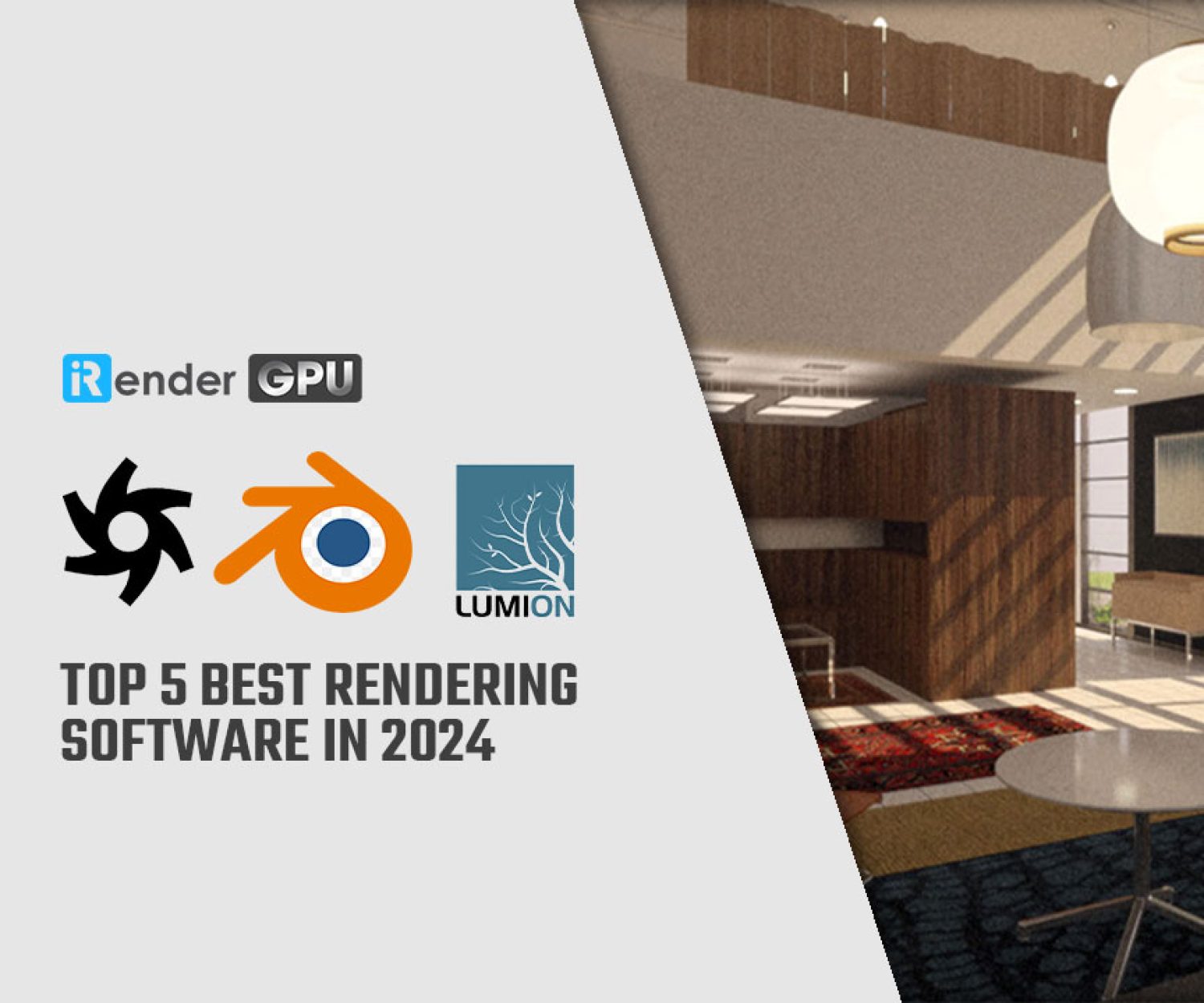How to fix some messages that appear when you install Lumion
Hey, artists who use Lumion for their own jobs, I think not only one time you need to install Lumion to use. Then you have some problem with the messages that appear on Lumion like bellow. And I guess you do not know how to fix them. Let’s me help you do it by reading this article
Case 1
Some users may run into trouble with the latest update, seeing numerous errors with the following message:
I understand you are facing error messages during installation. In fact, this message is not important, you can click “ignore” it and continue to install Lumion. It’s just a notification about Windows Update disabled.
Case 2
You get one or more error messages when opening Lumion 10.0 to 10.3.2 as follows:
- Styletransfer.dll error
- Channel not found in installation skipping load routine
- F137EC37-6D8D4FB9-8178-839CE94BD5A8.dll
- In group: C:\Program Files\Lumion 10.x\ArchitectEdition\Classes\MovieCreation\modifications\AIEffects.cgr
This is a known issue with Microsoft now supplying their own version of the Onnxruntime library. Whereas Lumion 10.0 to 10.3.2 also has an installed version, and the two cannot load together.
To the solution about this error message, try to do the following step by step:
- Close Lumion if running.
- Move the file onnxruntime.dll from the Lumion install (usually C:\Program Files\Lumion 10.x\3rd) folder to the root folder where Lumion.exe is located (usually C:\Program Files\Lumion 10.x).
For example:
to
Open Lumion again and let’s enjoy it!
At iRender, we provide a dedicated server that has a configuration in detail: 1xRTX 3090, 24GB VRAM, Intel Xeon W-2245 @ 3.90GHz, RAM: 128 GB, and Storage (NVMe SSD): 512GB. That’s the best choice when you use our server to speed up render on Lumion.
Let’s register here and try the power of the performance server to accelerate rendering projects on Lumion
Document of Lumion support
Related Posts
The latest creative news from Lumion Cloud rendering.