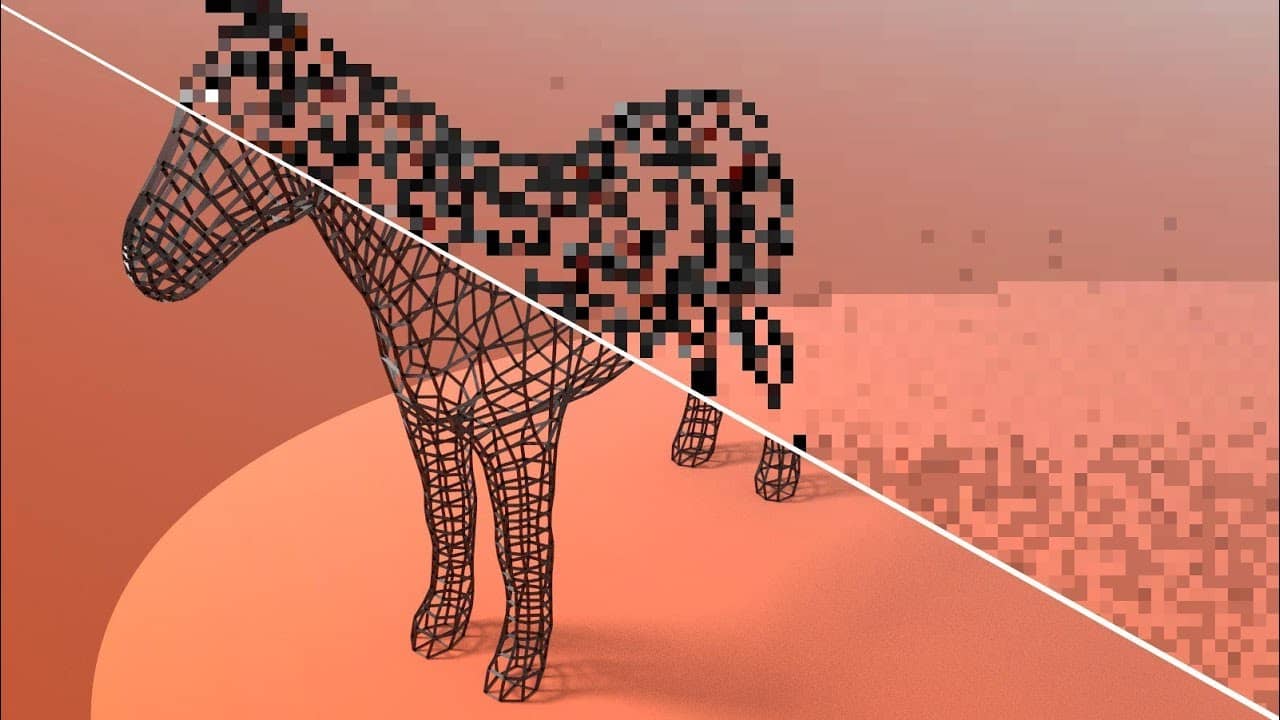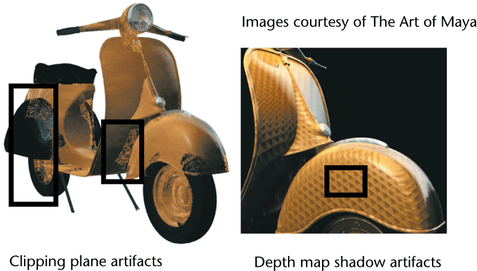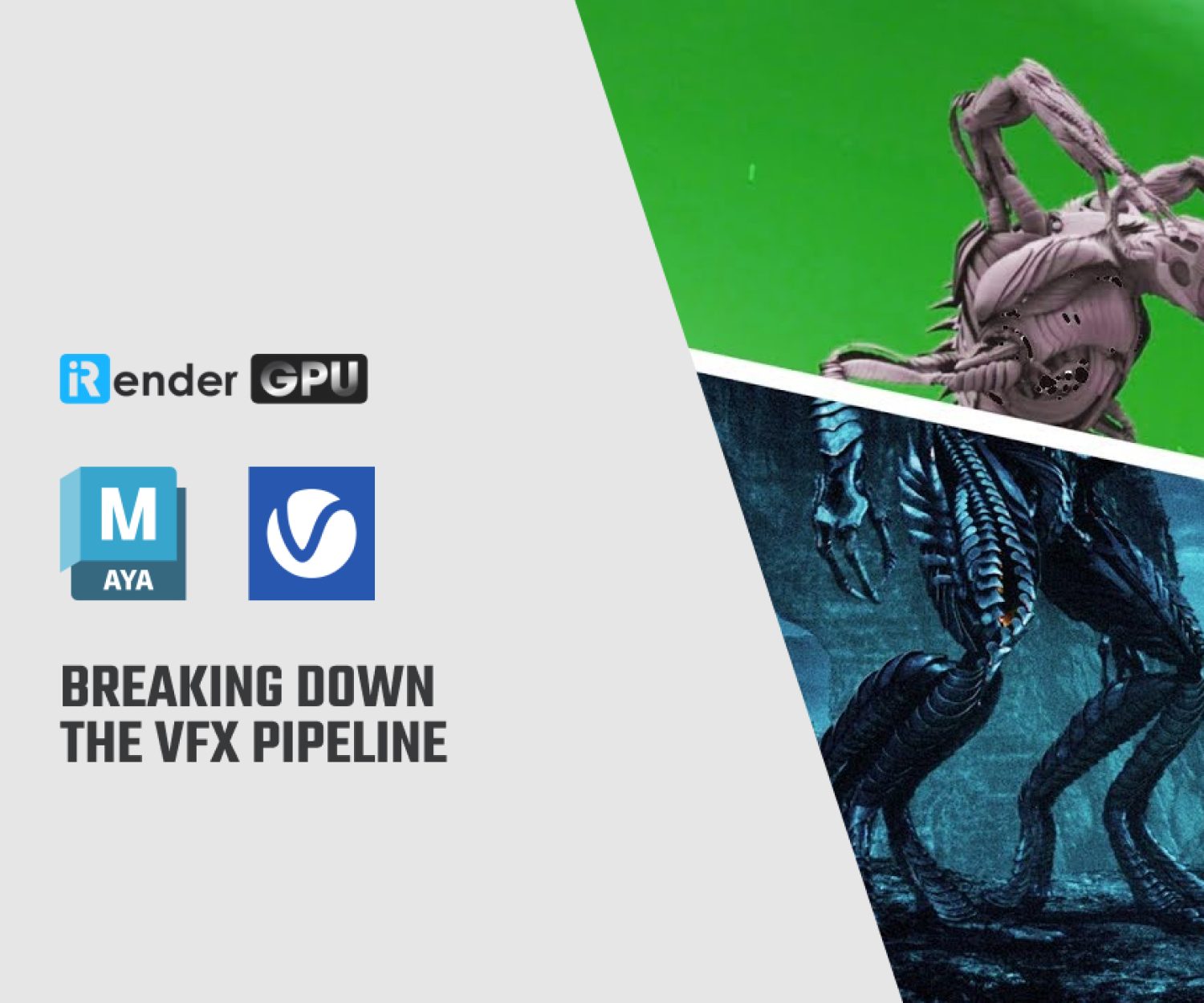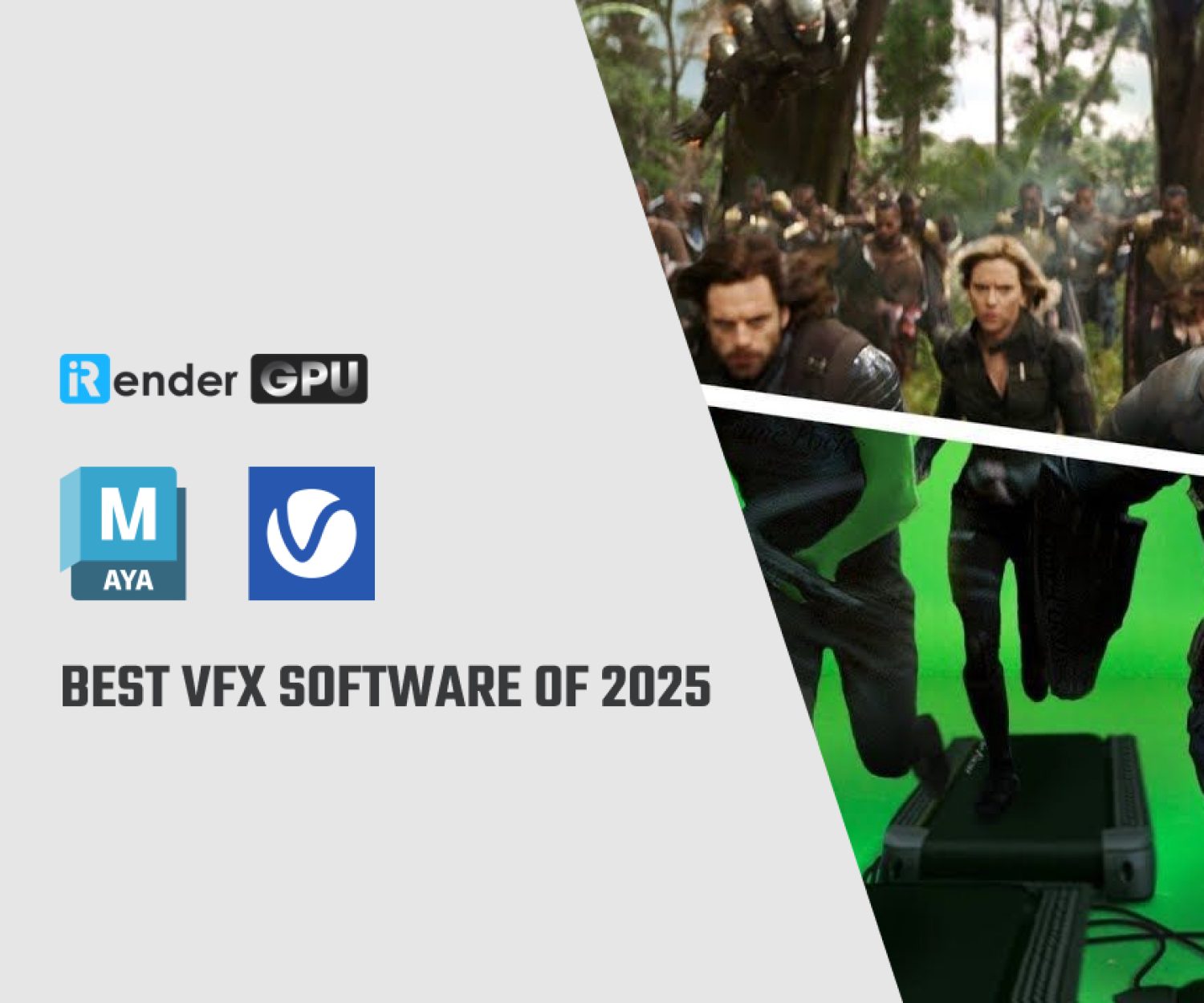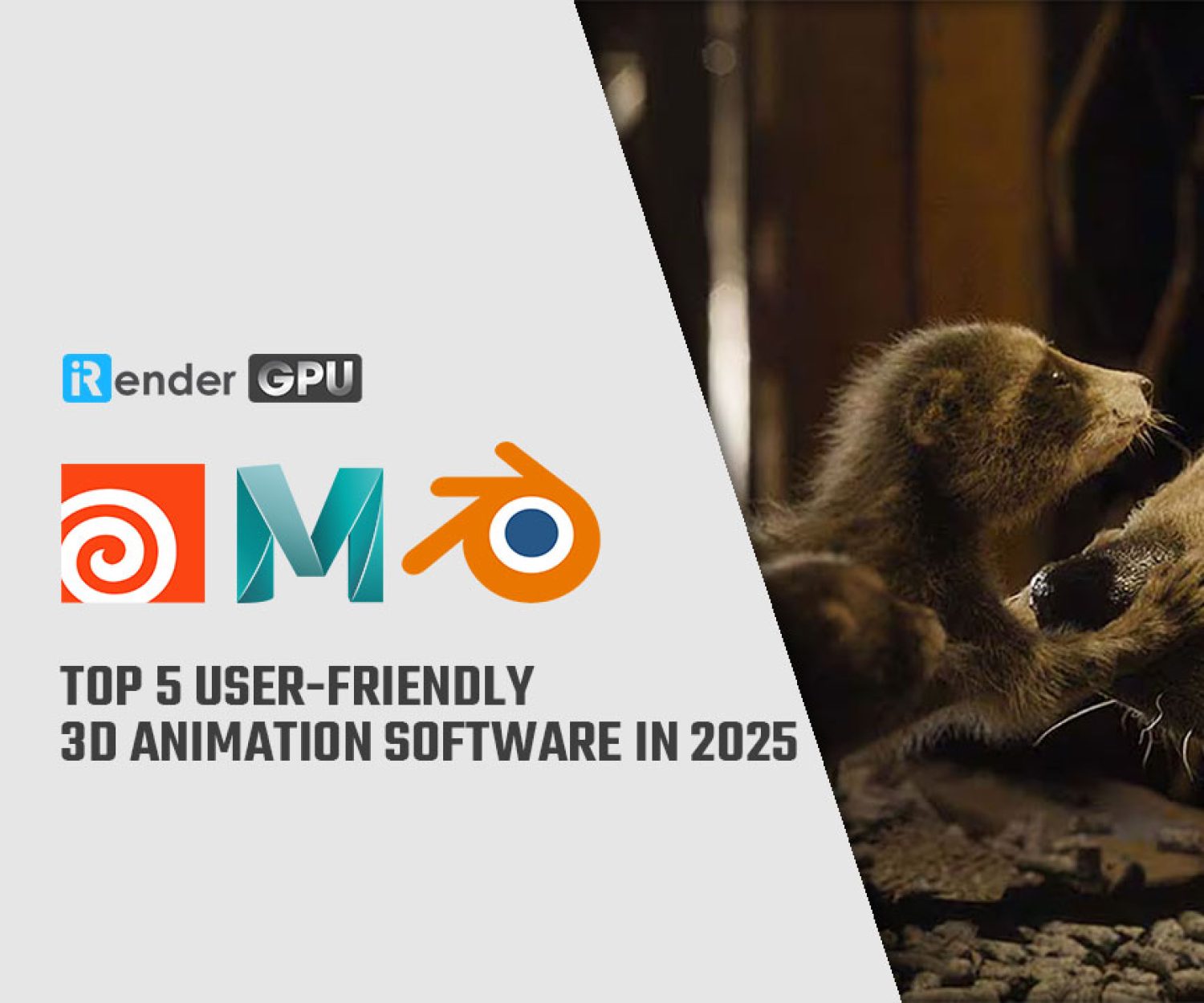Improve render quality and speed with Maya tips
Autodesk Maya, commonly shortened to just Maya, is a 3D computer graphics application that runs on Windows, macOS and Linux, originally developed by Alias and currently owned and developed by Autodesk. It is used to create assets for interactive 3D applications, animated films, TV series, and visual effects.
You can improve rendered image quality by adjusting the sampling quality in your scene, the sampling of specific objects (Maya software renderer), or by reducing artifacts and flicker.
Adjust scene anti-aliasing parameters
- Maya software renderer: Maya separates edge aliasing parameters from shading aliasing parameters to give you more control over image quality and performance. For details on the settings, see Adjust anti-aliasing
- Arnold for Maya renderer: See the Arnold for Maya User Guide for more information.
- Maya Hardware 2.0 renderer: Select Renderer > Viewport 2.0 > > Anti-aliasing to enable Multisample Anti-aliasing or Smooth Wireframe. See Viewport 2.0 Options for more information.
Adjust per-object anti-aliasing parameters
For Maya software renderer only. You can correct the flickering of very small objects by increasing the visibility samples in the selected object’s Attribute Editor.
When it comes to rendering, there is a first stop in all the render settings which can save time: the Arnold (AA) = Anti Aliasing parameter. Set to negative values it renders in milliseconds, set to a value as high as 10 might take a week to render.
Reduce artifacts and flicker
For Maya software renderer only.
Unlike anti-aliasing techniques, you cannot adjust the settings in the Render Settings window to reduce artifacts and flicker. Instead, you can fix shadow artifacts, clipping plane artifacts, or animation flicker independently.
Shadow artifacts
Raytraced shadows are susceptible to the terminator effect, a self-shadowing error that results from tessellation (triangles that approximate a smooth surface). To fix raytraced shadow artifacts, increase the tessellation.
For more information on tessellation, see Introduction to Tessellation and Approximation.
Clipping plane artifacts
Clipping planes help Maya to determine how far and near objects are relative to the camera. By default, cameras have Auto Render Clip Plane turned on so that Maya can sort geometry as accurately as possible. If objects seem to inter-penetrate each other, turn off Auto Render Clip Plane and set the Near Clip Plane to 1.0.
For more information on clipping planes and these settings, see Clipping planes.
Animation flicker
During rendering, Maya filters textures. If textures flicker or crawl along objects in your scene from frame to frame, consider using a lower resolution file texture, or, if you are not using a file texture, adjust the Filter settings in the Effects section of the texture’s Attribute Editor.
Increase overall rendering speed
To make a scene render faster, do any of the following:
- For Maya software, diagnose the scene to find ways to render the scene faster using Render > Run Render Diagnostics. You can use this tool to monitor how well you optimize the scene and to search for limitations and potential problems that may occur. See Run diagnostics.
- Perform scene optimizations:
-
- Select File > Optimize Scene Size > to turn options on or off to optimize everything in the scene and to remove unused or non-valid elements. See Optimize Scene Size Options.
- For Maya software rendering, use Block ordered texture set up. See Cache texture files using BOT (block ordered texture).
- If the scene contains objects with construction history and you no longer need it, delete it. See the Construction history for details.
-
- Avoid memory swapping by:
-
- Closing all applications before rendering to maximize the amount of memory available for rendering (including Maya if rendering from a shell or command line).
- Setting the TEMP or TMPDIR variable as the location for temporary render cache files: -TMPDIR (Linux) or – TEMP (Windows and Mac OS X) to make plenty of room for temporary rendered files. Make sure that the value of those variables points to a local, fast hard drive, not a network drive.
-
- The Test Resolution (Render > Test Resolution) lets you select a reduced resolution to test render the scene. For more information on test rendering strategies, see Visualize interactively with IPR.
- If the scene contains several identical surfaces (for example, multiple spheres), use Optimize Instances in the Render Settings: Maya Software tab to improve rendering performance.
- Turn off motion blur if you don’t need it (the Vector renderer has no motion blur). For Maya software renderer, use 2D motion blur instead of 3D motion blur when possible. See 2D Motion Blur global attributes and 3D Motion Blur in the Render Settings window for details.
Conclusion
Hopefully today’s article that iRender collects and summarizes will help you create interesting works with Maya more easily. In addition, iRender also provides a high-configuration machine rental service to help you save time and costs in rendering.
With the benefits iRender gives you as well as the configuration that is very suitable for every Maya version and all of its renderers, do not hesitate to use the service at iRender to have a great experience with your rendering time. Register for an ACCOUNT today to experience our service. Or contact us via WhatsApp: (+84) 912 785 500/ email [email protected] for advice and support.
iRender – Happy Rendering!
Source: knowledge.autodesk.com
Related Posts
The latest creative news from Maya Cloud Rendering, 3ds Max Cloud Rendering , Redshift Cloud Rendering, Cinema 4D Cloud Rendering , 3D VFX Plugins & Cloud Rendering.