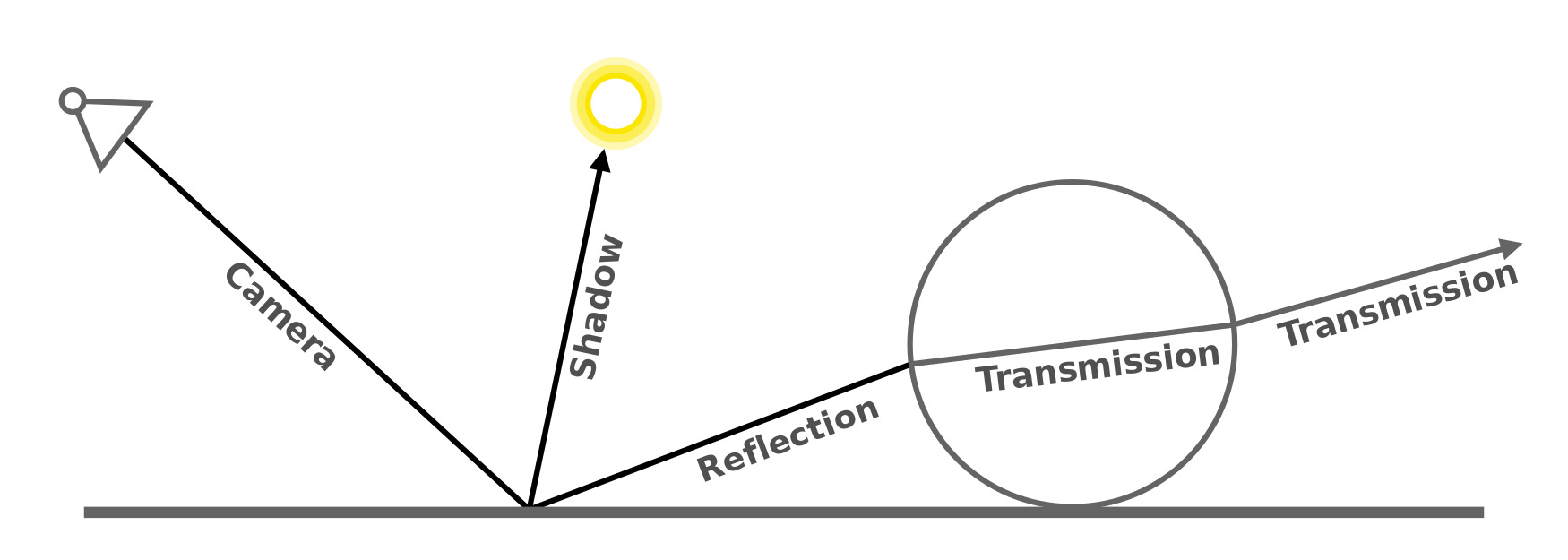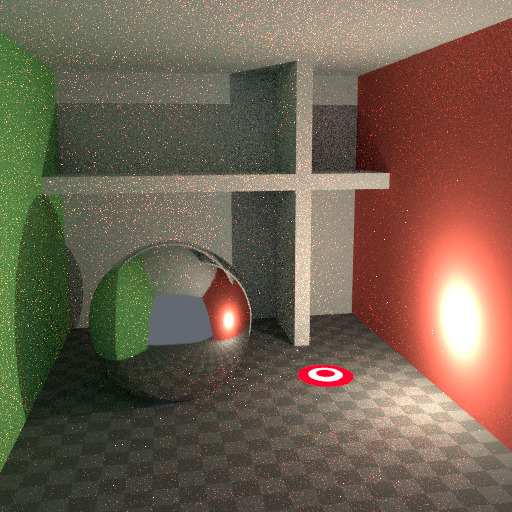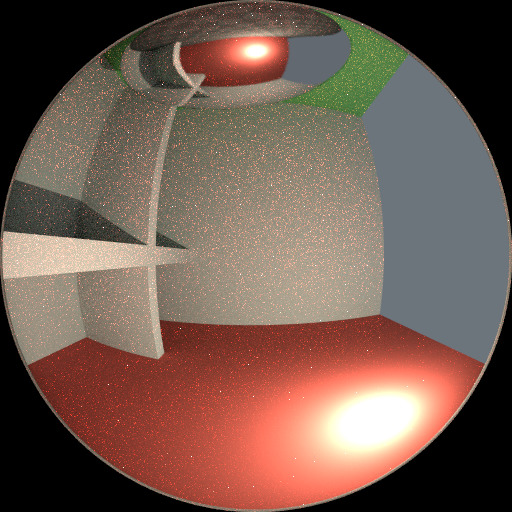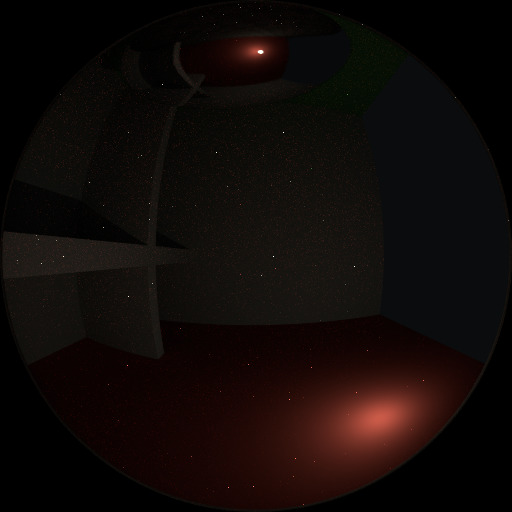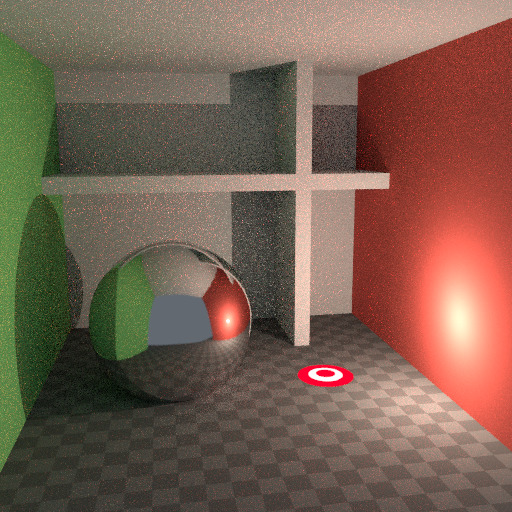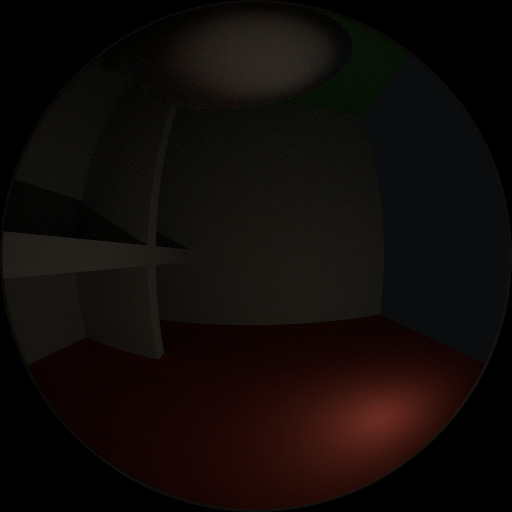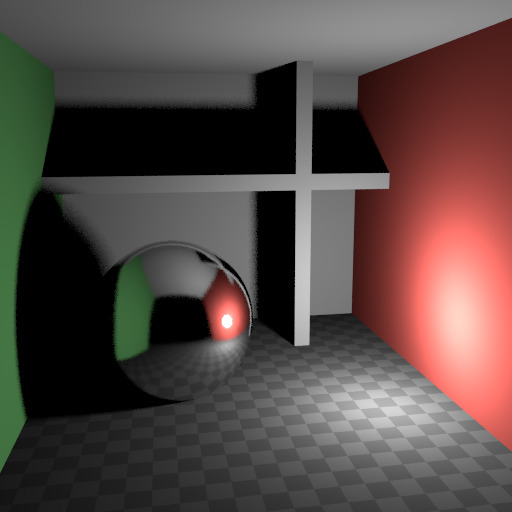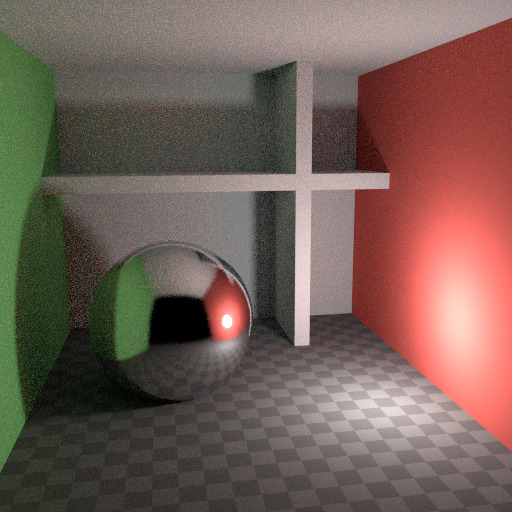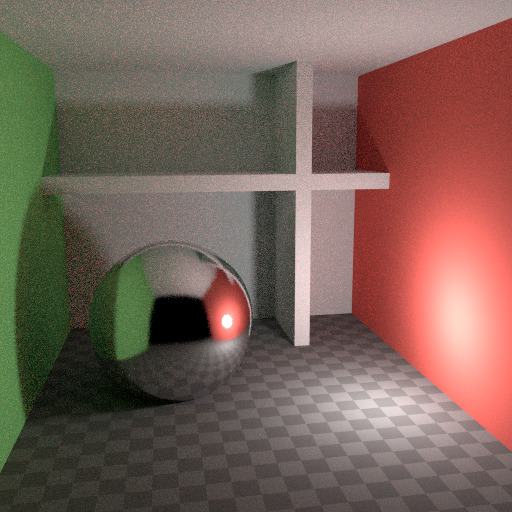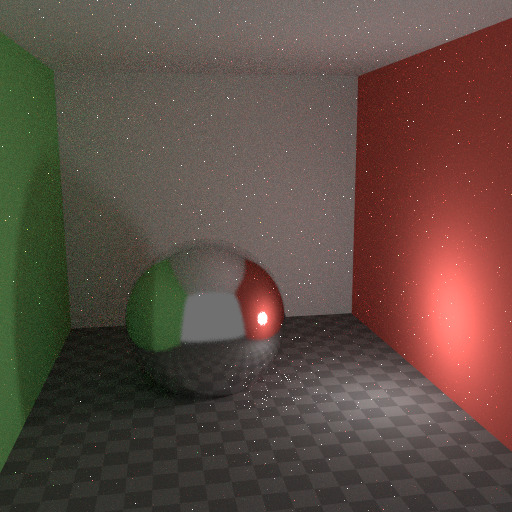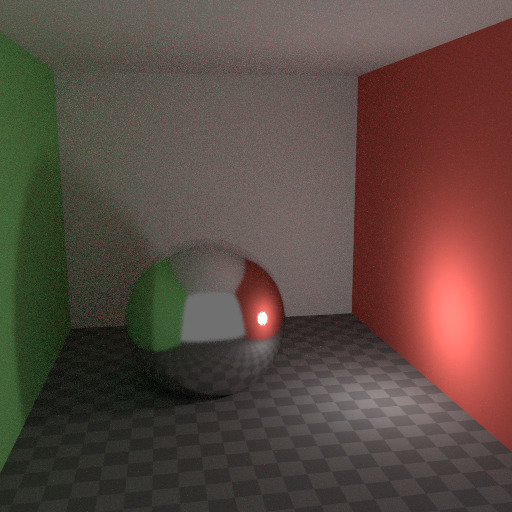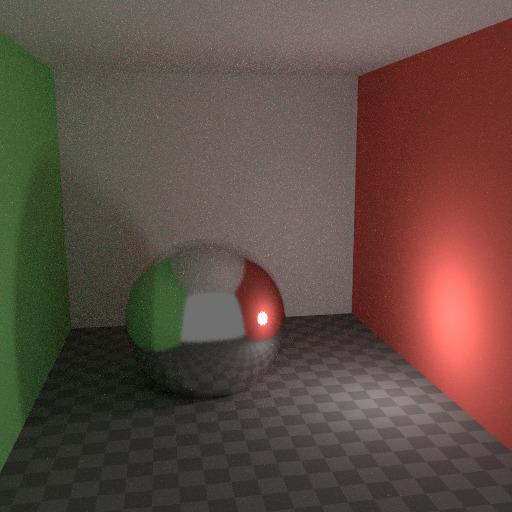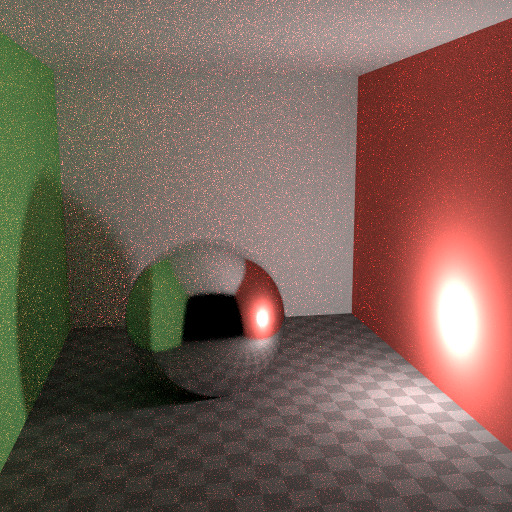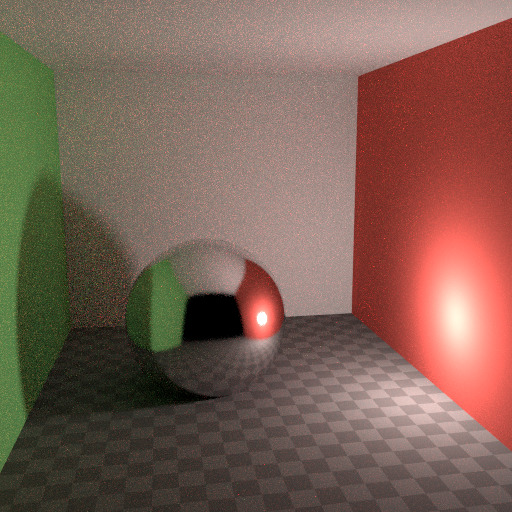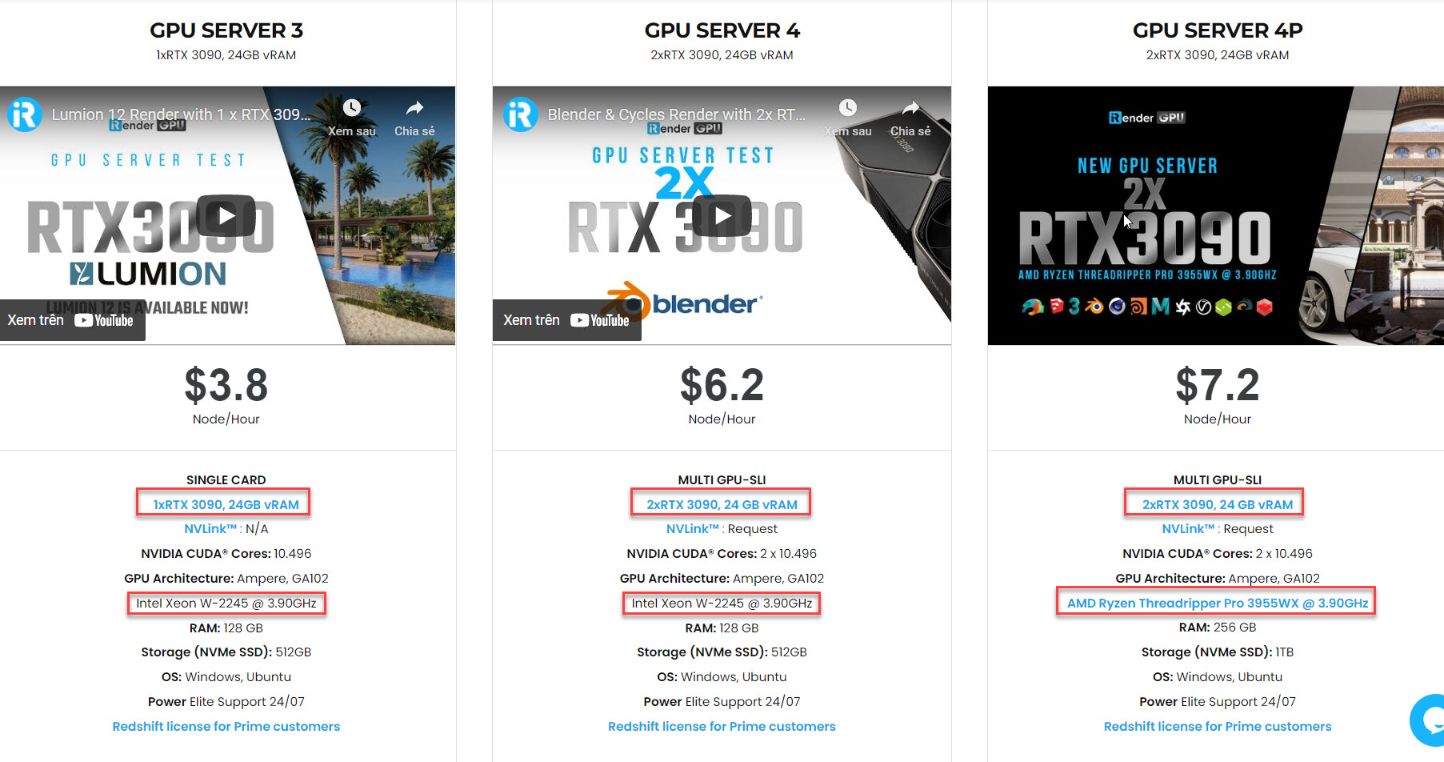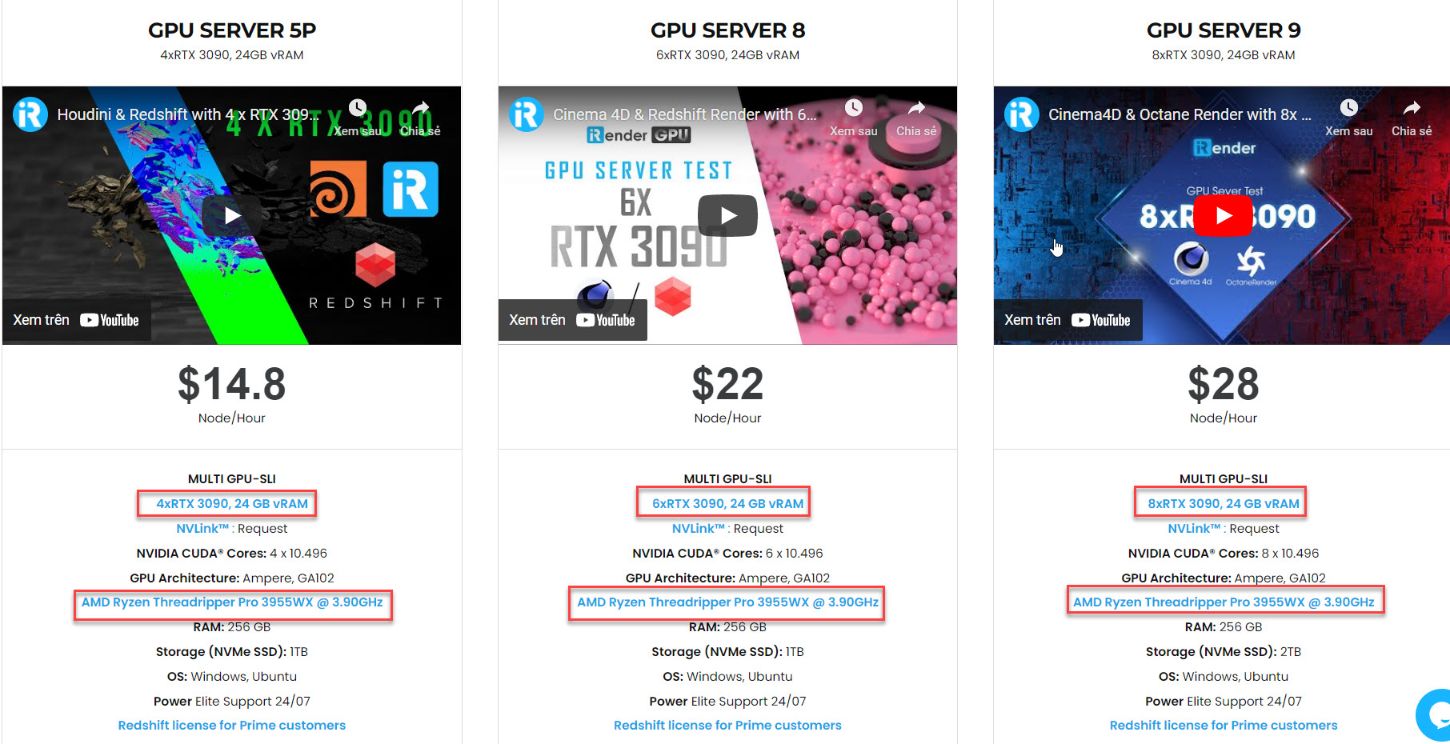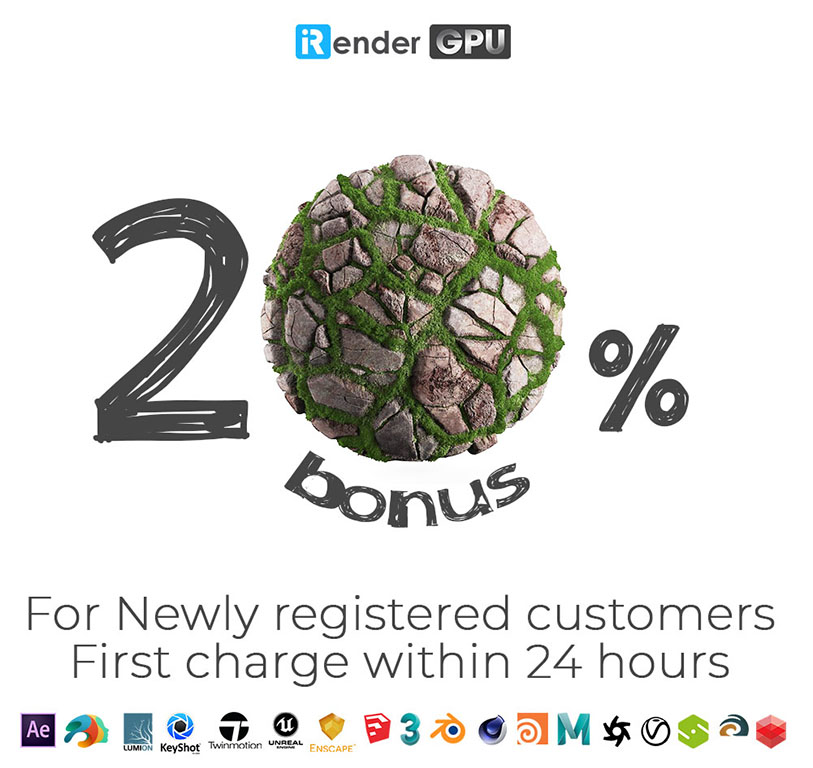Reducing Noise on Blender Cycles with iRender (p1)
When performing a final render, it is important to reduce noise as much as possible. For today’s article, let’s go along with iRender to discuss a number of tricks that, while breaking the laws of physics, are particularly important when rendering animations within a reasonable time.
Path Tracing
Cycles uses path tracing with next event estimation, which is not good at rendering all types of light effects, like caustics, but has the advantage of being able to render more detailed and larger scenes compared to some other rendering algorithms. This is because we do not need to store, for example, a photon map in memory, and because we can keep rays relatively coherent by using an on-demand image cache, compared to e.g. bidirectional path tracing.
We do the inverse of what reality does, tracing light rays from the camera into the scene and onto lights, rather than from the light sources into the scene and then into the camera. This has the advantage that we do not waste light rays that will not end up in the camera, but also means that it is difficult to find some light paths that may contribute a lot. Light rays will be sent either according to the surface BRDF, or in the direction of known light sources.
The Source of the Noise
To reduce noise on Blender Cycles, designers need to understand where noise can come from. When we trace a light ray into the location marked by the white circle on a red dot, the second image below gives an impression of what the diffuse shader “sees”. To find the light that is reflected from this surface, we need to find the average color from all these pixels. Note the glossy highlight on the sphere, and the bright spot the light casts on the nearby wall. These hotspots are much brighter than other parts of the image and will contribute significantly to the lighting of this pixel.
The light is a known light source, so its location is already known, but the glossy highlight(s) that it causes are a different matter. The best we can do with path tracing is to distribute light rays randomly over the hemisphere, hoping to find all the important bright spots. If for some pixels we miss some bright spot, but we do find it for another, that results in noise. The more samples we take, the higher the probability that we cover all the important sources of light.
With some tricks, we can reduce this noise. If we blur the bright spots, they become bigger and less intense, making them easier to find and less noisy. This will not give the same exact result, but often it’s close enough when viewed through a diffuse or soft glossy reflection. Below is an example of using Glossy Filter and Light Falloff.
Bounces
In reality light will bounce a huge number of times due to the speed of light being very high. In practice, more bounces will introduce more noise, and it might be good to use something like the Limited Global Illumination preset in the Light Paths Section that uses fewer bounces for different shader types. Diffuse surfaces typically can get away with fewer bounces, while glossy surfaces need a few more, and transmission shaders such as glass usually need the most.
Also important is to use shader colors that do not have components of value 1.0 or values near that; try to keep the maximum value to 0.8 or less and make your lights brighter. In reality, surfaces are rarely perfectly reflecting all light, but there are of course exceptions; usually, the glass will let most light through, which is why we need more bounces there. High values for the color components tend to introduce noise because light intensity then does not decrease much as it bounces off each surface.
Caustics and Filter Glossy
Caustics are a well-known source of noise, causing Fireflies. They happen because the renderer has difficulty finding specular highlights viewed through a soft glossy or diffuse reflection. There is a No Caustics option to disable glossy behind a diffuse reflection entirely. Many renderers will typically disable caustics by default.
However, using No Caustics will result in missing light, and it still does not cover the case where a sharp glossy reflection is viewed through a soft glossy reflection. There is a Filter Glossy option to reduce the noise from such cases at the cost of accuracy. This will blur the sharp glossy reflection to make it easier to find, by increasing the shader Roughness. The above images show default settings, no caustics, and filter glossy set to 1.0.
Light Falloff
In reality light in a vacuum will always fall off at a rate of 1/(distance^2). However, as distance goes to zero, this value goes to infinity and we can get very bright spots in the image. These are mostly a problem for indirect lighting, where the probability of hitting such a small but extremely bright spot is low and so happens only rarely. This is a typical recipe for Fireflies.
To reduce this problem, the Light Falloff node has a Smooth factor, that can be used to reduce the maximum intensity light can contribute to nearby surfaces. The images above show default falloff and smooth value 1.0. Hope that those above techniques can help you to reduce noise on Blender Cycles and speed up your render time significantly. There are more techniques and tips in part 2 of this topic. Stay tuned with us for the next article!
iRender – Cutting edge GPU for faster render on Blender Cyles
Besides knowing how to Reduce Noise on Blender Cycles. Designers still need a powerful computer to work on this software. There is one great solution that’s totally affordable and convenient. It’s using iRender Cloud Rendering Service. iRender is proud as one of the best renderfarm for Blender as well as any other software on the market currently.
We provide high computing servers with various configurations. Those servers range from 1/2/4/6/8 RTX 3090 and powerful high clock speed CPU. For example, Intel Xeon W-2245/ AMD Ryzen Threadripper Pro 3955WX. You will access our servers through the Remote Desktop Application. And then, will take full control of this remote machine. Using the remote server is no different than using any other computer you’ve had. You can install any application or version or plugins you like and use it as if it was your own computer. Let’s have a look at the specifications of our server below:
Let’s go through some of the testing videos with Blender on our powerful server here:
Regarding transfer files to/from the server an your local computer. Currently we provide a free tool called GPUHub Sync to transfer files at full bandwidth speed. Your files will appear in the storage Z of the remote server when you connect to it. You can even upload your data when the remote server is turned off. The app will automatically sync your data to the remote machine, which helps you to save time and cost. And more importantly, you can get up to TBs of storage space to save your files and all will be kept there for future use.
Conclusion
Thanks so much for your time reading through this article. We hope that it could be useful for you. And can help you to reduce Noise on Blender Cycles. And don’t forget there are still many other useful tricks in part 2. Let’s stay tuned for future interesting articles with iRender.
If you are interested in using our cloud rendering service to boost your render speed smoothly at a cheap price. Don’t hesitate to become a member of the iRender community today to stop wasting pointless hours of rendering. Always at the forefront of cutting-edge high-end graphics technology, we do the rendering task, the creativity is all yours!
iRender – Happy Rendering!
Source: blender.org
Related Posts
The latest creative news from Blender Cloud Rendering.