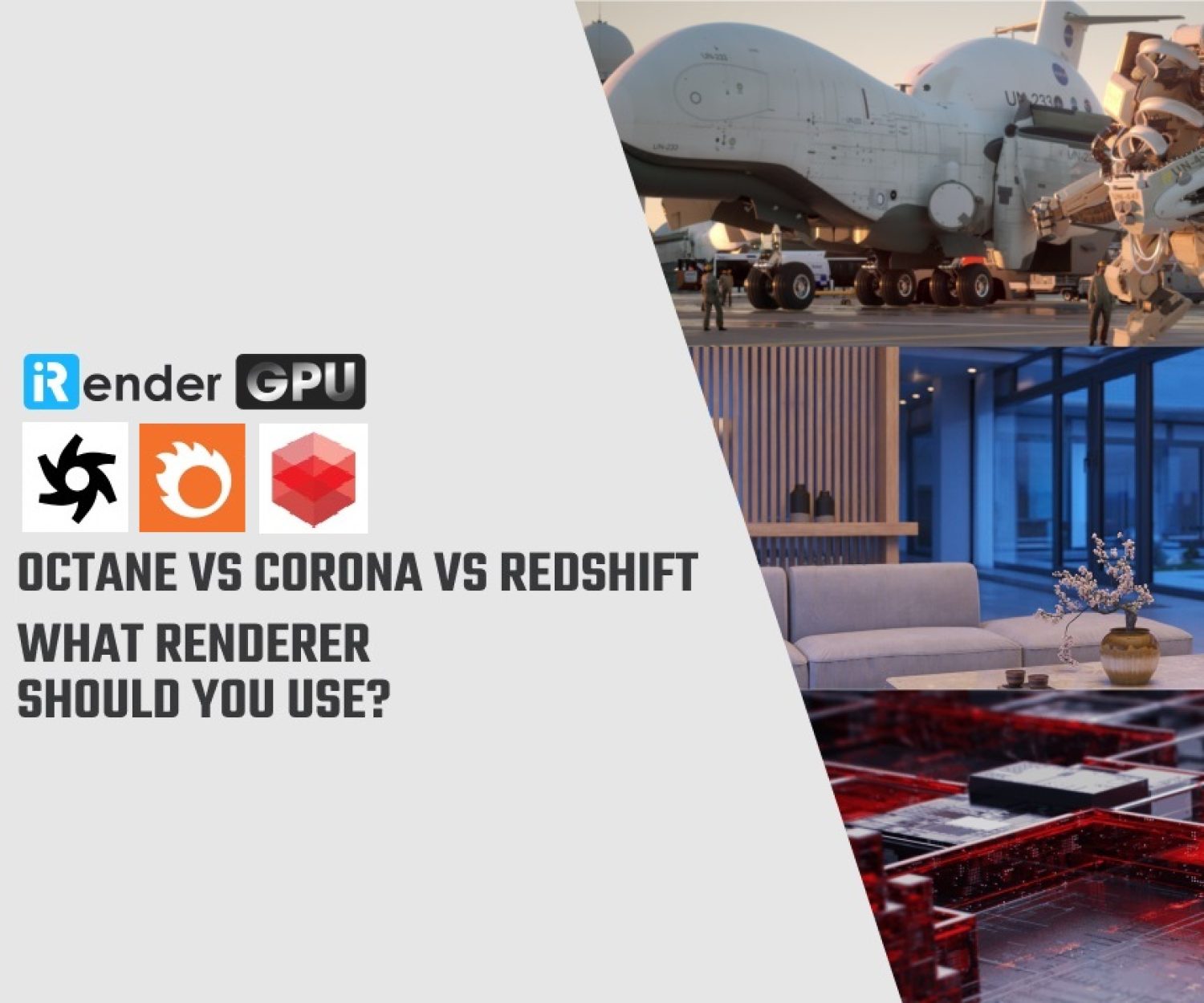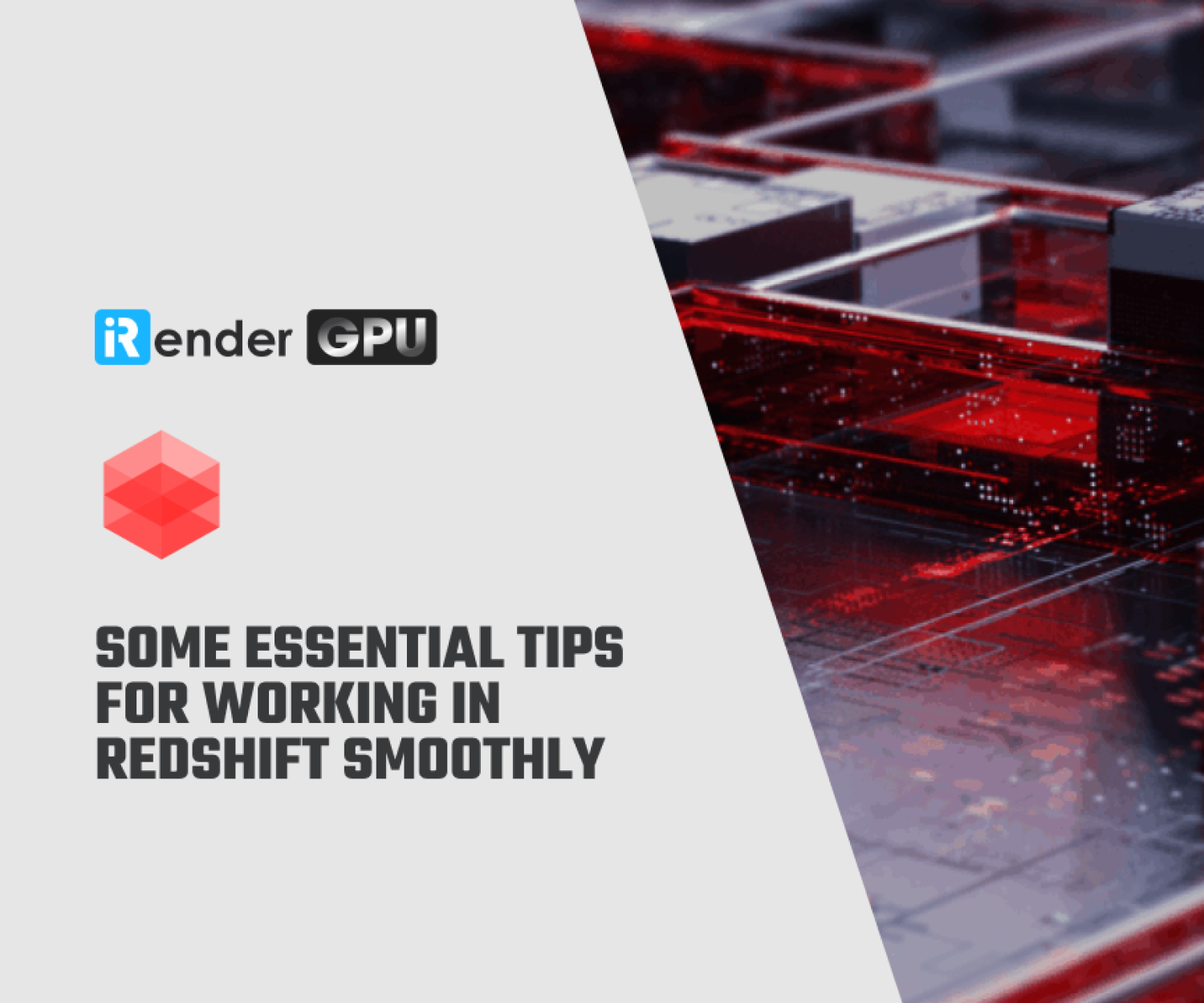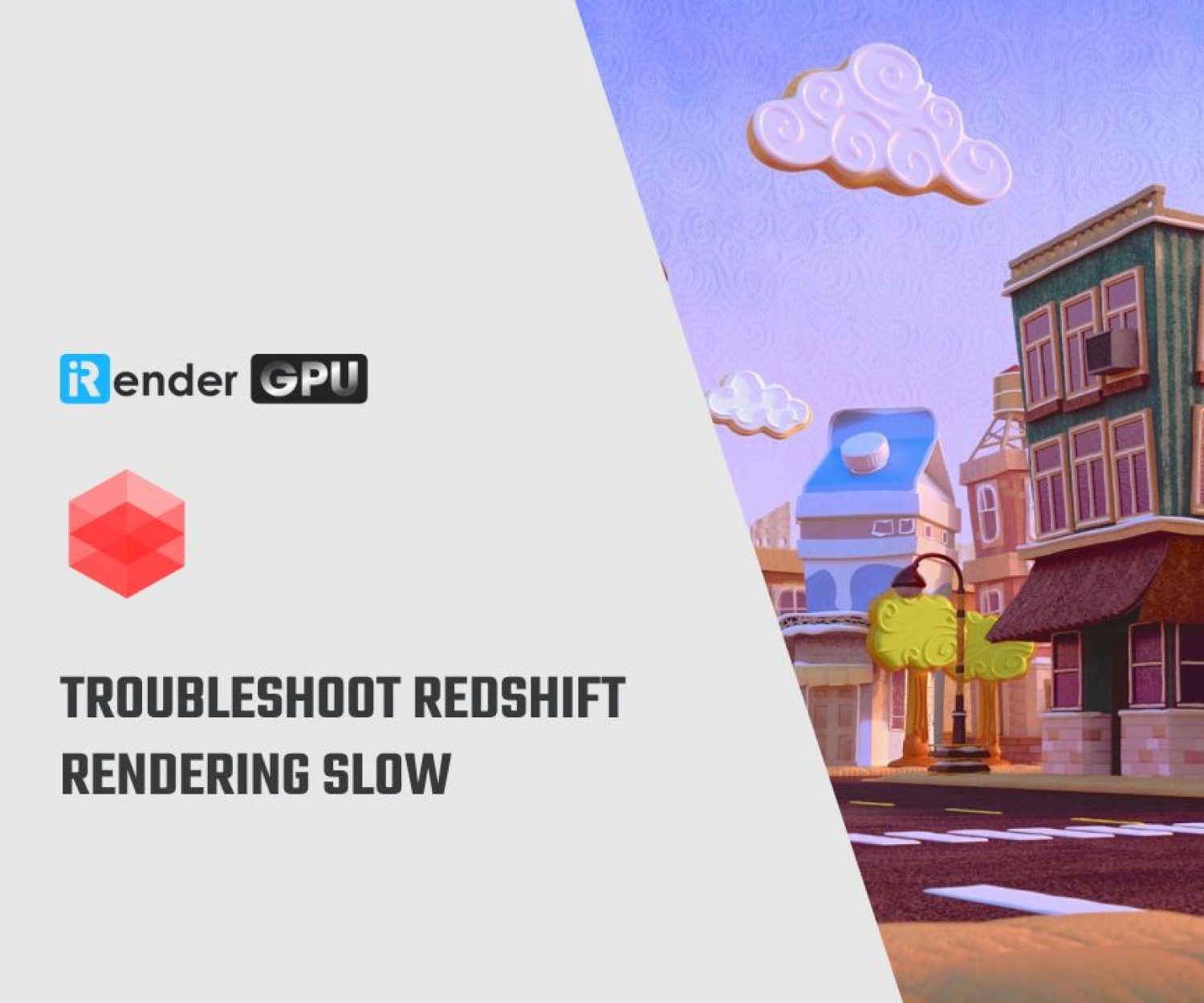Tips for faster rendering in Redshift
In this article, iRender team will show up for you guys about Tips for faster rendering in Redshift. These tips are shown by Derek Kirk from CG Shortcuts. He’ll show you how to control render quality with just one slider and more. All thing you need is to focus on creating your scene, click a preset, click render, and you’ll be impressed with the Redshift render speed.
Let’s start at Render settings and switch to Redshift render instead of Standard render.
Automatic sampling
Redshift has two tabs basic and advanced. Automatic sampling is enabled in Redshift by default. Basically, it adjusts the samples based on the needs of the scene to stay under a certain threshold of noise. Under Automatic sampling, we have a Threshold slider simplified. If the threshold value is lower, it will render cleaner but it will take longer. On the opposite, if the threshold value is higher, it will render faster but it will be noisier.
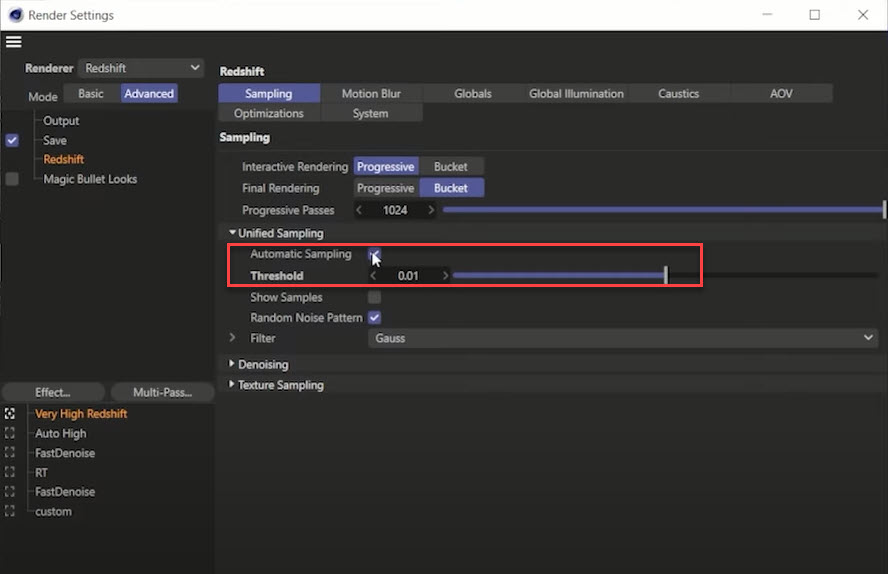
It means a lower threshold value has a low tolerance for noise. So it will increase the samples you need to reduce the amount of noise. In other words, a higher threshold value means it will allow more noise in your scene. To make your render times shorter, you need to keep your samples lower.
To sum up, more samples equal longer render times but a cleaner image. And fewer samples mean faster but more noise. So basically, Automatic sampling in redshift provides you with the option to literally control the way your render is going to look with a slider.
Faster and faster rendering in Redshift
However, there are ways to get a clean fast image with a higher threshold value.
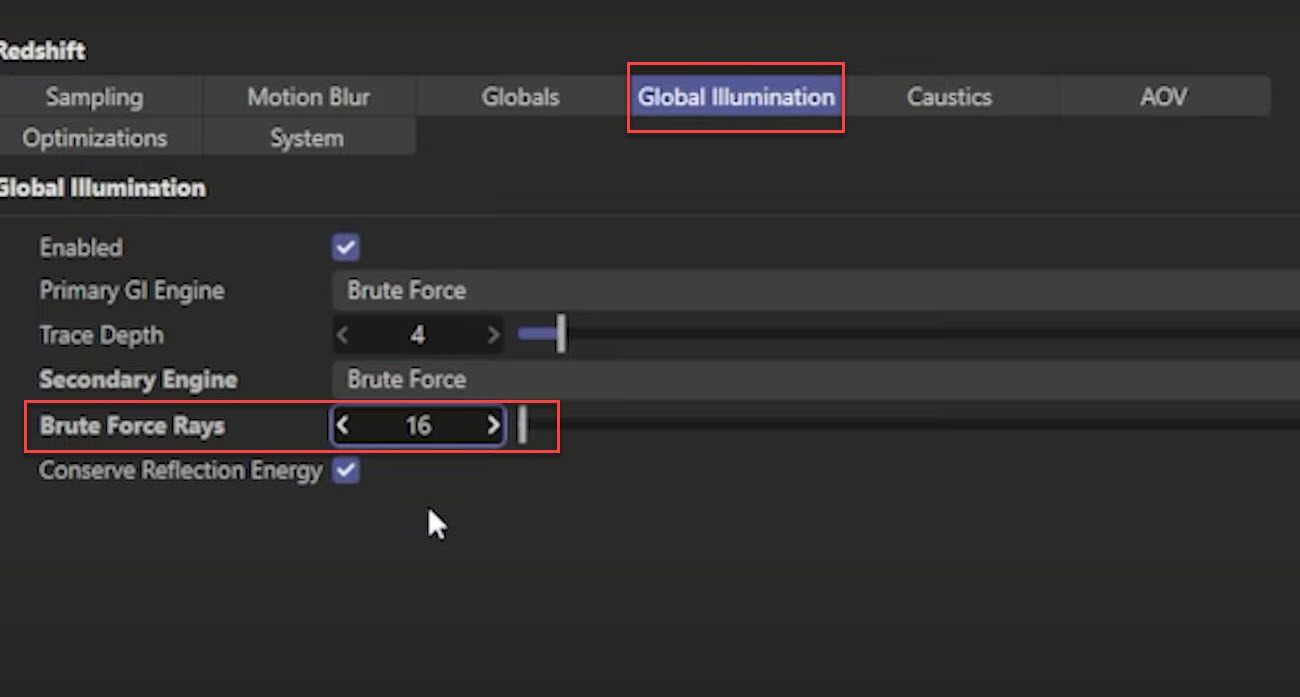
Firstly, you go over to Advanced tabs and go to Global Illumination. Please choose Brute Force instead of Irradiance point cloud. Because this option is faster and very accurate. And then you need to adjust Brute Force Rays (BFR) but if you are using Automatic sampling which controls BFR as well so do not change anything.
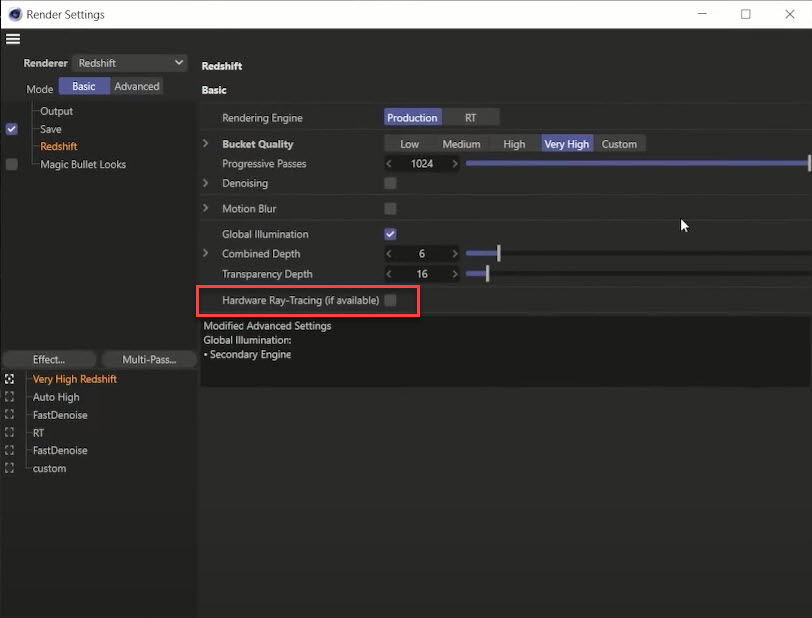
Next, go to back the Basic tabs and there’s a box here called Hardware ray tracing (if available) make sure you enable this box. If you have RTX card, it would unlock the power of your RTX card and boost speed render very quick.
All these settings we’ve been adjusting here for the bucket rendering. When you render, just click these little squares here this will enable bucket rendering with the IPR.
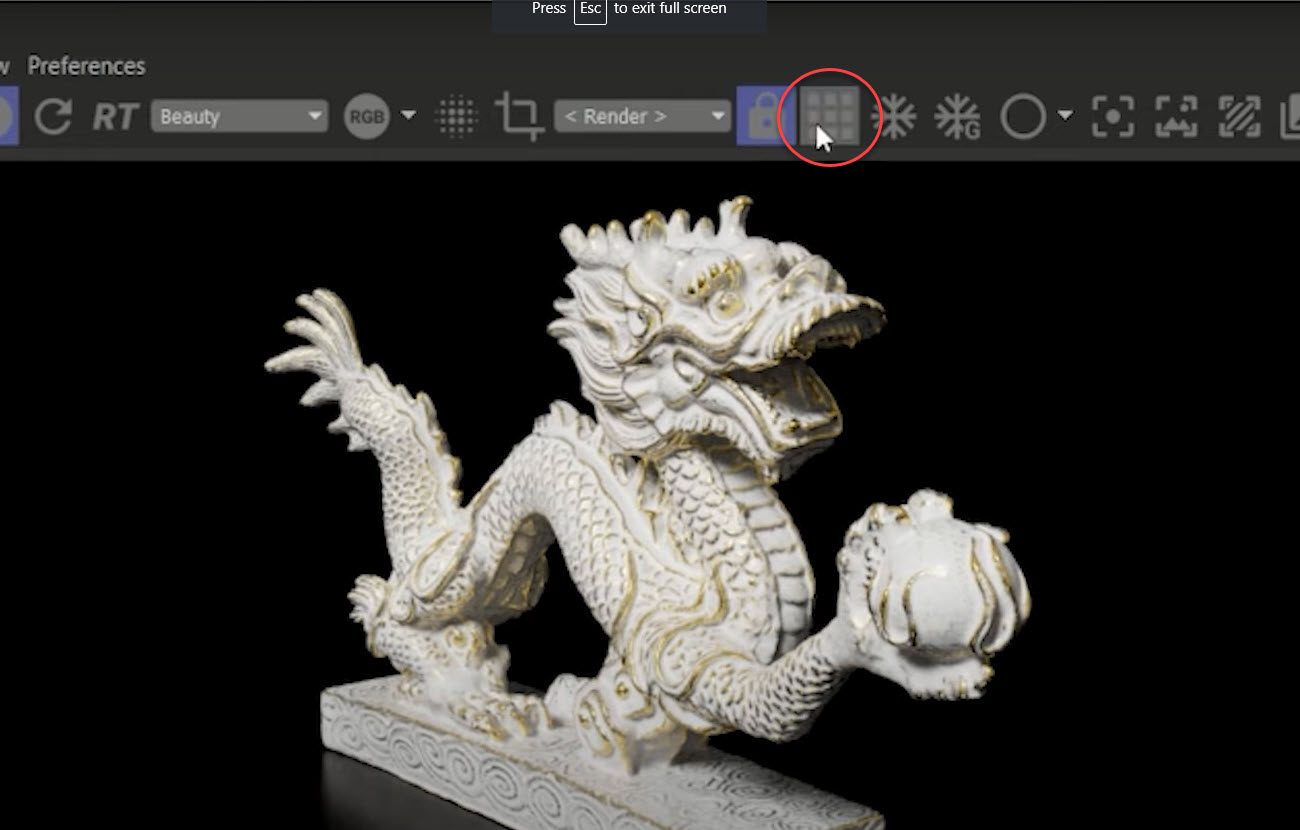
Denoising
This is where the magic of denoising comes in. You have three options and all of them are good: Optix, Altus dual, and Altus single. Optix is the fastest and easiest to use. Besides, Altus single and dual are really good. They take a bit longer to render but sometimes bring some detail to your scene. When you go with Optix in rendering, it’s really fast. But there’s actually a trick to get Optix to go even faster. That’s here in the advanced tab. There’s a setting called Bucket Denoise Overhead.
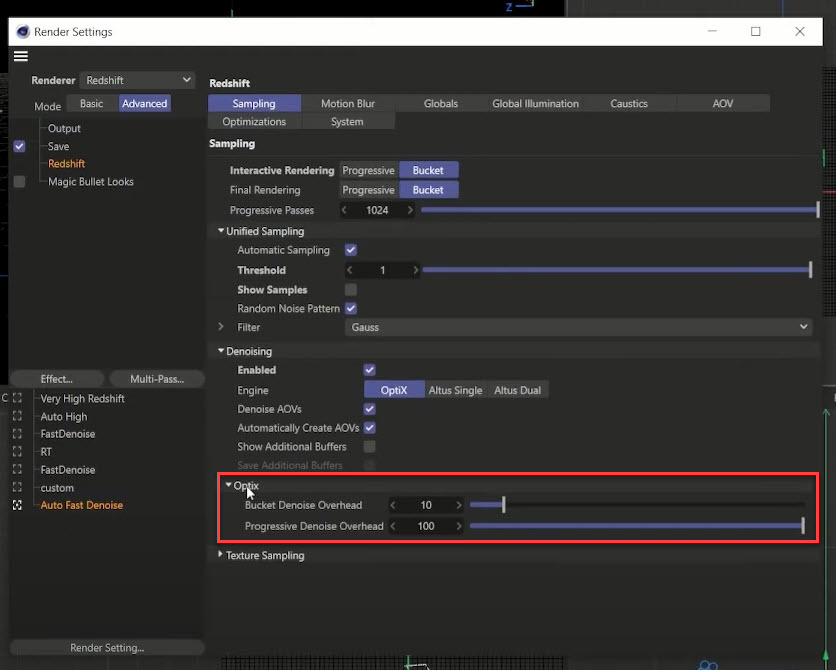
By default, it’s always 10 which means it’s going to try to denoise it as it’s progressively rendering. However, if you take that down to zero, it will speed up your render times.
Render region
Instead of waiting for your entire scene to render out and testing a million settings. It could take some time. There has an easier way to do that: Render region.
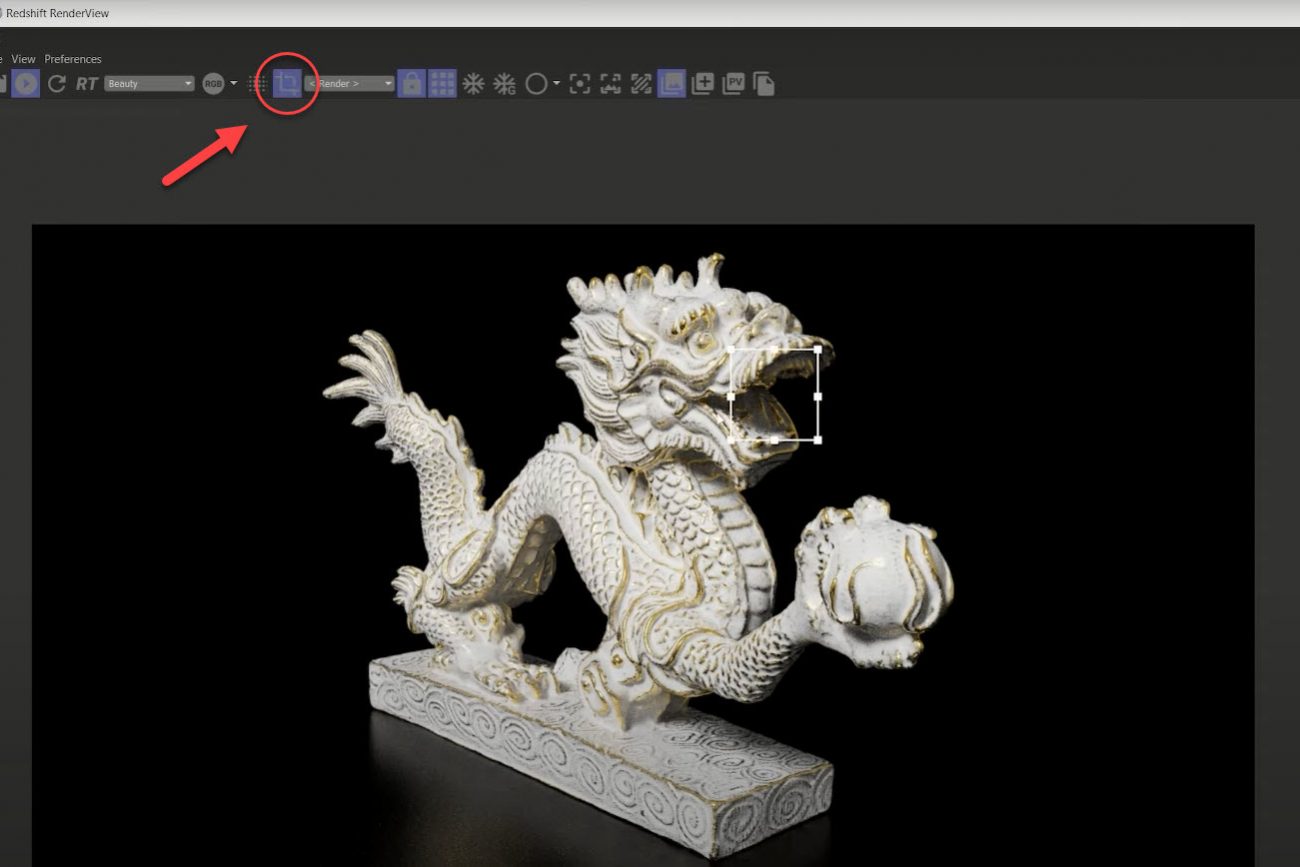
Click crop tool button, that’s going to open up the box in your renderview. This box is scalable and movable. You can hit render everywhere in the box you put it to change the quality that you want. It’s faster than waiting for your entire scene to render out to look at one area.
Watch more tips and advice in this video from CG Shortcuts:
Boost the performance render in Redshift with iRender server
You optimized every single tip like above, but you still get trouble in speed rendering. It’s time to use iRender. We provide high-performance system computers with the high processes: Intel Xeon W-2245/ AMD Ryzen Threadripper Pro 3955WX. Furthermore, iRender’s servers have multiple GPUs: 2/4/6/8 RTX 3090 with a VRAM up to 24 GB.
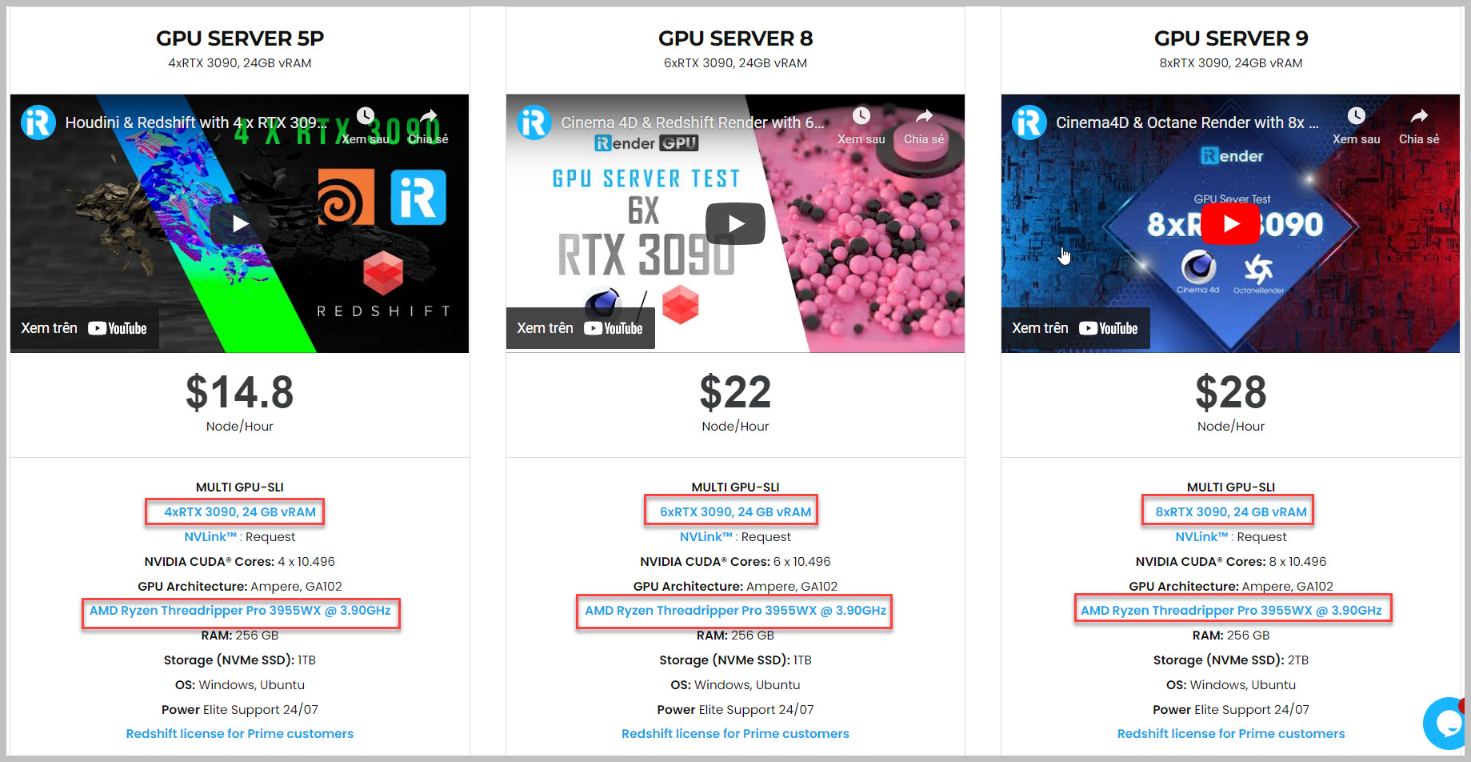
Besides, iRender provides a Redshift license for Prime user. With our service, every single user will be satisfied and come back regularly. Because we not only provide highly servers but also provide a fabulous experience.
If you do not believe, let’s REGISTER and see what happens then. Keep in touch with Candace – Whatsapp/Telegram: +84 394000881 or email [email protected] to get a trial coupon.
Source: CG Shortcuts
Related Posts
The latest creative news from Redshift Cloud Rendering, Cinema 4D Cloud Rendering , 3D VFX Plugins & Cloud Rendering.